
How Can I Retrieve Deleted Voicemails on iPhone
WhatsApp messages history deleted automatically after I restarted my iPhone 6s. Is there any chance that a data recovery program will be able to retrieve the chats?
Have you ever lost the important WhatsApp messages on iPhone 6s or iPhone 6s Plus because you deleted them accidentally from the in-app chat list? It's really heart-sinking—but all may be not lost as there are a few ways you can try to recover deleted WhatsApp conversations from an iPhone 6s (Plus) with/ without backup.
Here we'll explain where to look for the deleted WhatsApp messages as well as a tool which can attempt to get back messages in WhatsApp on iPhone 6s (Plus) easily.
It's easy to delete the chat history in WhatsApp by mistake, but the chances of recovering it is fairly high, especially if you act quickly. Although you don't have any beforehand backup, WhatsApp messages you have deleted are often still on the internal memory of iPhone 6s, and can be recovered using a piece of file recovery software.
You can apply the dedicated Appgeeker iOS Data Recovery software to scan iPhone 6s (Plus) and try to recover deleted WhatsApp messages history and attachments (photos, videos, etc.) as quickly as possible. To our test, it will organize the found WhatsApp files by categories for easier viewing, letting you filter the files by phone number, name, and chat.
The program comes with simple design, making it almost impossible to get confused when performing a task. Now the following instructions walk you through the complete process of finding and retrieving WhatsApp conversations deleted from iPhone 6s (Plus) storage.
Step 1: Plug iPhone 6s or iPhone 6s plus to computer
Open the installed software. On its left menu, click "Recover from iOS Device" mode and then attach iPhone 6s (Plus) with computer.
When the software recognizes the device, click Start Scan button to proceed.

Step 2: Start a scan for deleted WhatsApp chat history and attachments
Now, select "WhatsApp" option and "WhatsApp Attachments" option in the window that opens.
After that, click Scan button and the program will fully scan iPhone 6s's storage for all WhatsApp messages and attachments.

Step 3: Select deleted WhatsApp messages and start a recovery
Once the scan is done, you'll be taken to a result window where you will find many types of files that can be recovered.
From the left list, check both "WhatsApp" option and "WhatsApp Attachments" option, and click Recover button.
Tip: You will see all WhatsApp messages on the middle pane. If you can't immediately see the files in the list, type the contact name or phone number in the Search bar so you can locate it.
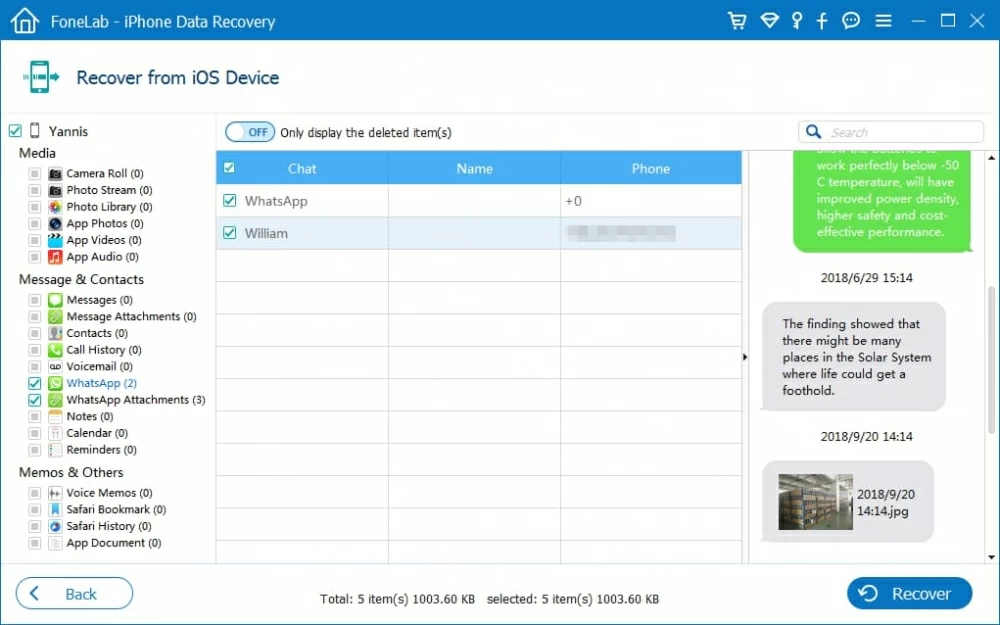
At this stage, choose a saving folder and then click Recover button to get deleted WhatsApp messages from iPhone 6s (Plus) to save onto computer.

When you delete a chat from WhatsApp, all is not necessarily lost as it may be saved in the iCloud backup you've made before your silly deletion. WhatsApp has Restore from iCloud option, which helps easily restore the deleted WhatsApp messages and put them back where they belongs.
Here's how to retrieve WhatsApp conversations from iCloud backup on iPhone 6s (Plus). But you don't need to restore entire iCloud backup or overwrites all settings and files in the device.
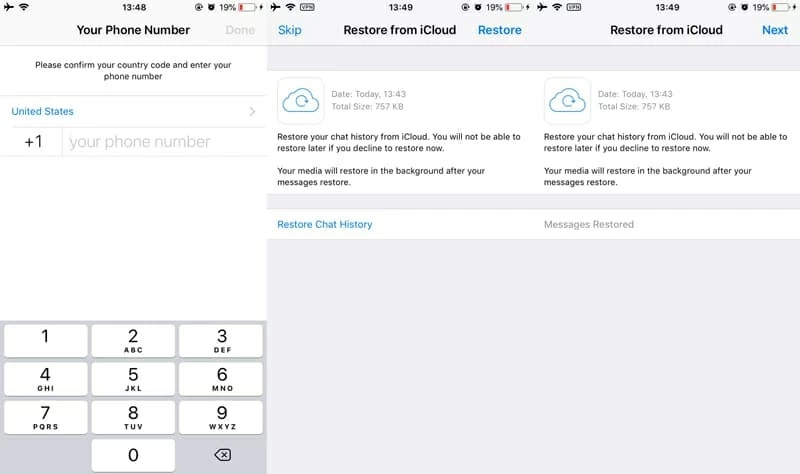
For future reference, and if you don't really want to lose the messages in WhatsApp the next time, it's essential to use the built-in iCloud Backup feature to sync all WhatsApp data to iCloud sever:
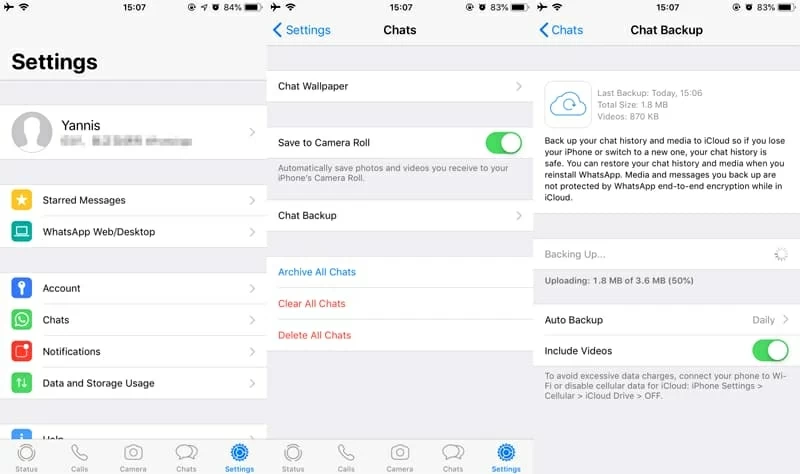
Restoring WhatsApp messages history from an iTunes backup (if you have one) is less than satisfactory, comparing with Option 1 and Option 2. Although you can recover the lost WhatsApp chats, you will definitely lose all current data that are added since and after the iTunes backup was made. So you need to make an evaluation before deciding to do a complete iTunes restoration on iPhone 6s (Plus).
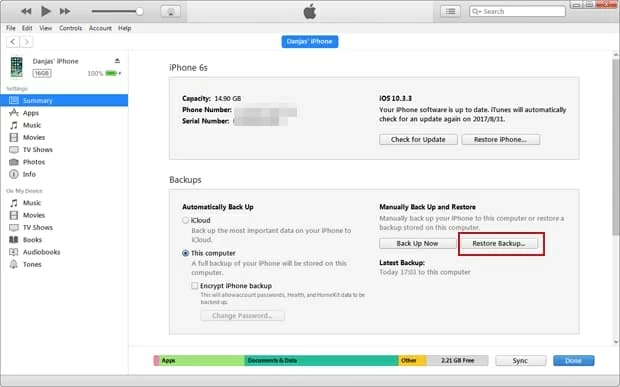
The methods all demonstrated in the article can be also used in recovering deleted WhatsApp conversations on iPhone 6 or iPhone 6 Plus.