
How to Get Contacts from a Huawei Over to an iPhone 12
When getting an iPhone 8 or iPhone 8 Plus, you certainly keep any stuff you want to save, such as apps, movies, songs, pictures, documents, contacts, messages, then the issue of storage arises. The iPhone features with the fixed and limited storage that users need to free up memory space from time to time when popping up the "Storage Almost Full". But doing that will increase the odds that some of the important files are deleted by mistake.
An example of such a troublesome situation is the loss of photos in Photos on iPhone 8 (Plus). Here is not talking about the pictures are instantly moved into "Recently Deleted" album once deleting from Camera Roll or any other album. That's easy to perform the task of restoring iPhone 8 pictures:
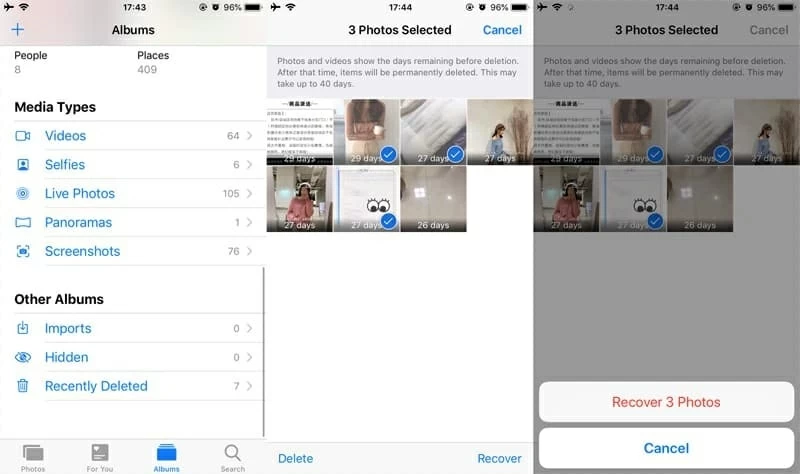
This is definitely the easiest way of getting back deleted pictures from an iPhone 8 (Plus). Instead, when you empty the album or the photos you deleted are not included in it, now what?
In fact, this is not a big deal and the critical thing is to find the lost photos on iPhone 8. Although you could restore via iCloud or iTunes to get the photos if you have backup in place, there may be a price to pay for such action — all files on the phone yet excluded the backup should be removed and replaced with the contents of the backup. To help you out, try to use Appgeeker iOS Data Recovery, a nifty program that maximize the chance of recovering lost pictures on iPhone 8 (Plus) safely, even if you keep no backup copy.
The application is particularly comprehensive and user-friendly that is capable of restoring almost everything – photos, contacts, call history, calendar, notes, reminder, text messages, Safari history, Safari bookmarks, WhatsApp messages, App video & audio, from your iPhone, iPad, or iPod. All you need to do is scan your device or backup file, select what you want to save from the scanning results, and you're ready to go.
Here's we'll lay out the steps on how you can get lost photos back on iPhone 8 (Plus). For the how-to guide of extracting photos from a backup, visit How to restore photos from iTunes backup, and How to retrieve photos from iCloud backup.
Step 1: Establish connection between iPhone 8 (Plus) and computer
Get the iPhone photos recovery utility installed on a workable computer.
Once you open it, initially choose the "Recover from iOS device" mode and attach iPhone 8 with computer via a USB cord.

Step 2: Scan memory of iPhone 8 (Plus) for disappeared pictures
Next, check the boxes next to "Camera Roll", "Photo Stream" and "Photo Library" and click the Scan button to analyze all photos and other files on iPhone 8 (Plus) deeply. This scanning time varies depending on how many files kept in the phone.
Wait until the process finishes, then you will get a managed window with the scanning results.

Step 3: Select the photos to be restored
For finding the lost pictures on iPhone 8 (Plus), simply press the "Camera Roll" option (or "Photo Stream", "Photo Library") under "Media" section on the left pane, then the program will return you all the photos shown as thumbnails on the right pane.
Next, click each checkbox of the photos you want to retrieve on the iPhone 8 (Plus).
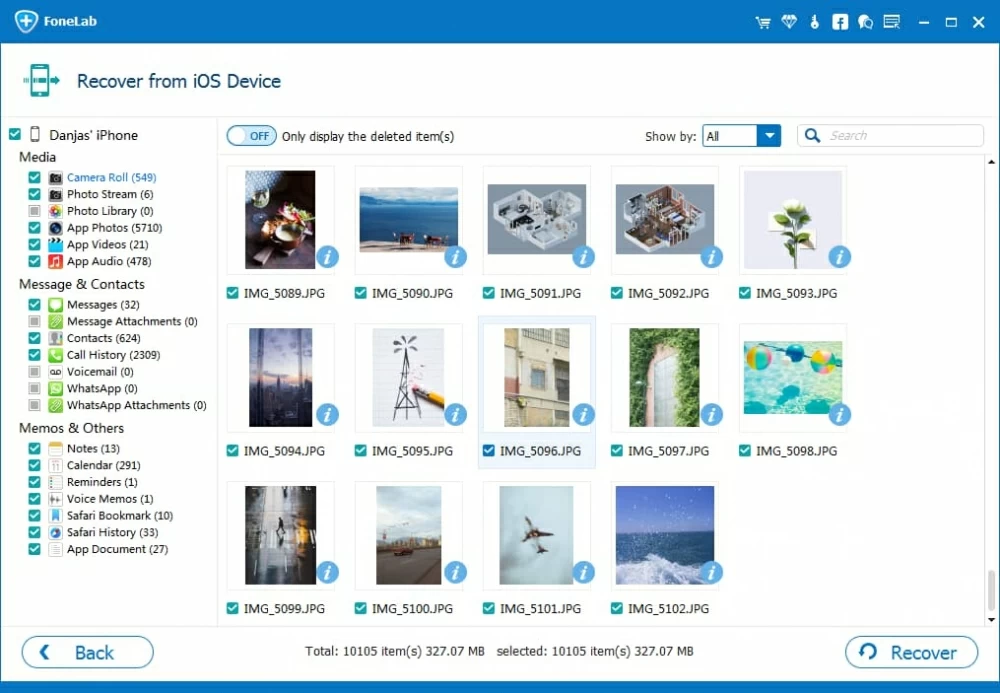
Step 4: Recover lost pictures
When you're satisfied with your selection, press the Recover button on the lower right side of the interface, and then indicate a path on the machine to save the recovered photos. Alternatively, you could do nothing in this step leave the default folder alone.

Afterward, hit the Recover button again to initiate the recovering process.
Once all are done, you're ready to navigate to the destination folder to verify whether the deleted pictures of iPhone 8 (Plus) have been recovered.
Done! You may be interested in topic: How to unlock forgotten iPhone 8 passcode
Before performing the task, you could read these two post about the tips on restoring iPhone from an iCloud backup:
https://support.apple.com/en-jo/HT204184#icloud
https://support.apple.com/en-us/HT203516#restoring
Or, follow these instructions to restore the iPhone 8 (Plus) via iCloud to bring back the photos of yours. It's a time-consuming way.
This way the photos in the iCloud backup will be recovered to Photos app on iPhone 8 (Plus).
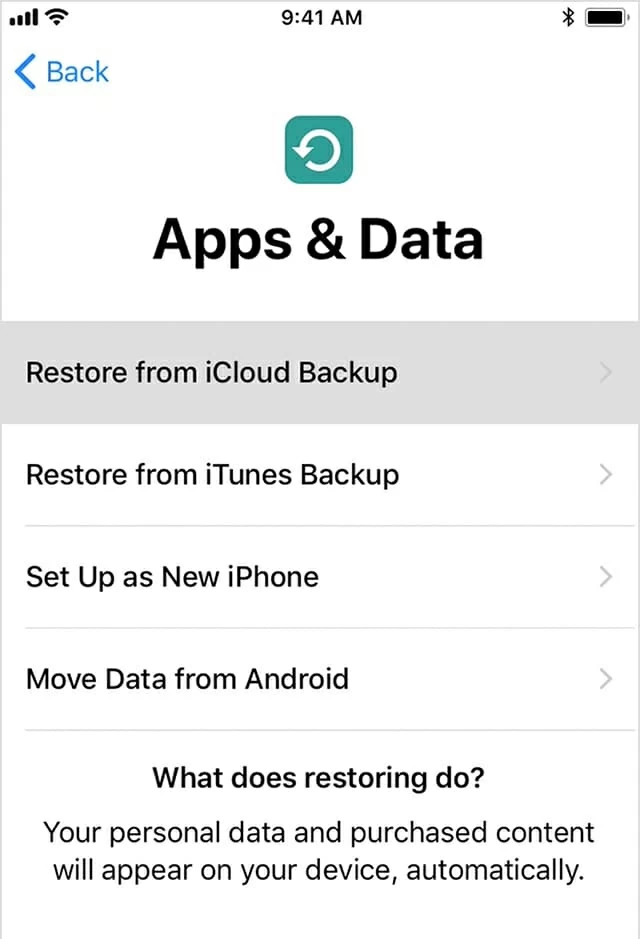
Restoring iPhone 8 (Plus) with iTunes backup files is another feasible option for recovering the photos you've deleted or lost from the Camera Roll in Photos app.
iTunes will do its business and get lost photos recovered on iPhone 8 (Plus).
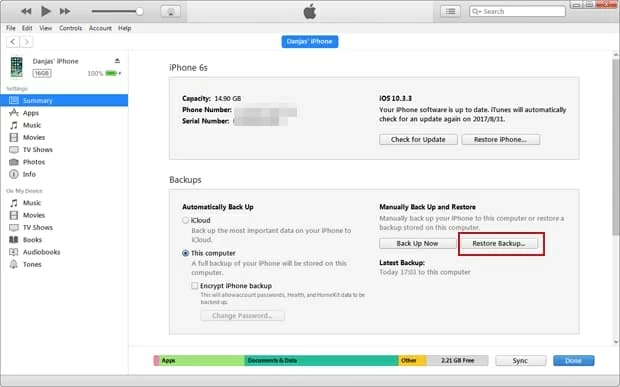
Be mindful that getting deleted pictures from iTunes backup will overwrite current data on the device with the contents of the backup.