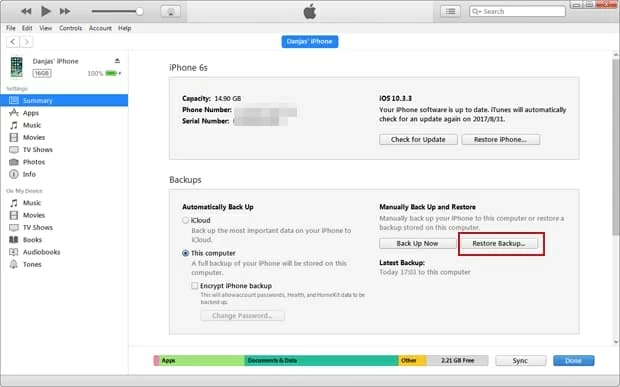How to Retrieve Contacts Numbers on Motorola
Sometimes you get frustrated with yourself since you've accidentally deleted an important chat from WhatsApp on the iPhone XR. Fortunately, not everything is lost just yet, and there're multiple ways available by which you can recover deleted WhatsApp messages from iPhone XR device, no matter you have backup or not.
The first option is to use iCloud Backup to restore WhatsApp conversations to iPhone XR. Ensure that you've applied the in-app Chat Backup feature before deleting any chat history so you have restore points.
Get more related information from WhatsApp official.
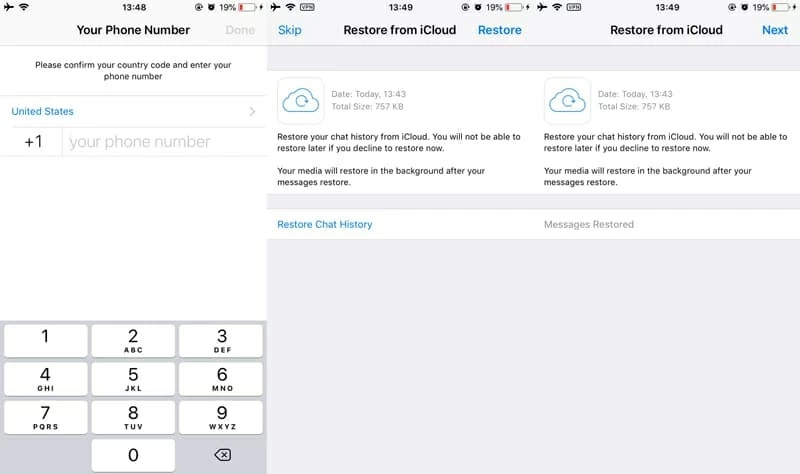
If you're having trouble with restoring WhatsApp messages with iCloud backup, try to use a file recovery tool, like Appgeeker iOS Data Recovery, to retrieve WhatsApp messages from iPhone XR internal memory instead. Ideally, immediately after realizing the deletion of messages, attempt a recovery with the software and you will have great chance of getting back deleted WhatsApp messages and attachments on iPhone XR device.
What does the program do? It's a remarkably powerful file recover program that can access iPhone XR database to search for lost WhatsApp chat history. It will tell you if the deleted files are in a good state of being recoverable, and allows you to restore entire group of WhatsApp messages & attachments at once, as well as single or multiple chats.
In addition to retrieving deleted iPhone XR WhatsApp messages, the software also does well in getting back other data files such as call history, messages, photos, contacts Safari history & bookmarks, reminders, voice memos and more. It has supports for restoring files from iCloud & iTunes backup.
Run a recovery with this application is straightforward and could be accomplished by the average computer users. As a general rule of operation: Run a scan of the connected iPhone XR device for deleted WhatsApp messages, select specific conversations, and then recover them in a breeze.
Step 1: Choose recovery mode and connect iPhone XR to computer
When you start the utility, choose "Recover from iOS Data Recovery" mode on the interface.
Then you attach iPhone XR from which you accidentally deleted the old WhatsApp conversations with computer. The software will recognize the device automatically.

Step 2: Scan deleted chat messages on iPhone XR
In this step, click Start Scan button, and you will be given a few types of data to choose from scan.
Check the boxes next to "WhatsApp" and "WhatsApp Attachments" and click Scan button to begin scanning process.

Step 3: Recover WhatsApp messages on iPhone XR
Once the scanning process is complete, all found files display on the window.
You can click on the "WhatsApp" and "WhatsApp Attachments" category on the left pane to preview all chats history.
Go ahead and choose the messages you want to retrieve, and click Recover button.
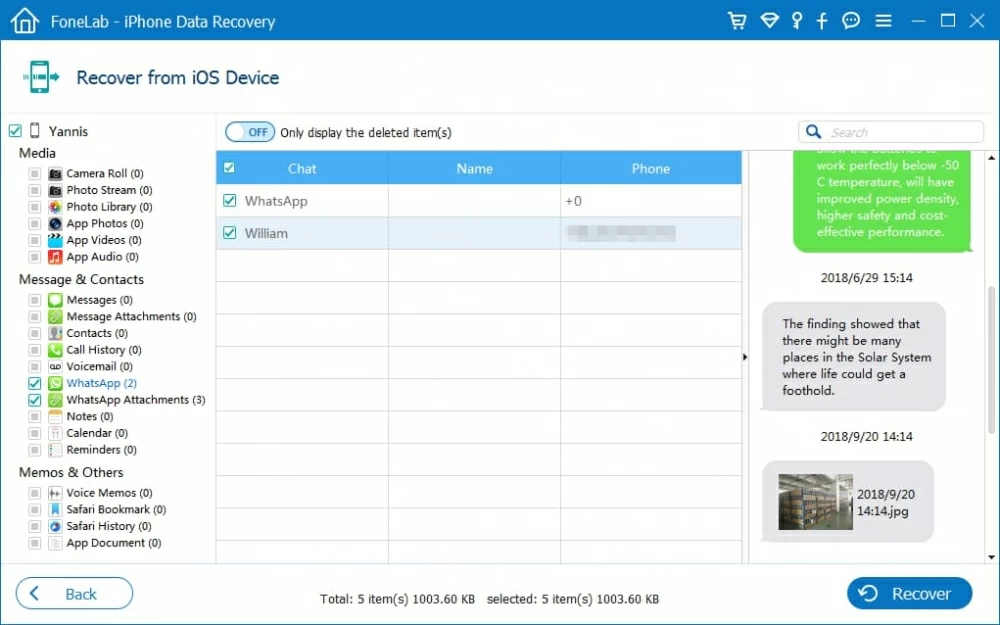
In the dialog box that pops up, select the directory for the recovered data. You can use the default path in the Output Folder field.
When everything is ready, click Recover button to retrieve deleted WhatsApp messages and attachments and save to computer.

Follow the tricks below to restore WhatsApp messages on iPhone XR so you're able to get back the old texts and attachments including photos, videos and document files.
Restoring WhatsApp Chat History from iCloud Backup on iPhone XR
If you've backed up your iPhone XR through Apple iCloud service, you can restore iPhone XR from iCloud backup and after the restoration, the conversations deleted from WhatsApp should be available in the chat list again.
Since the restoration via iCloud relies heavily on bulks syncs, the process can take some time. Go to WhatsApp chat list to see if the deleted messages are back.
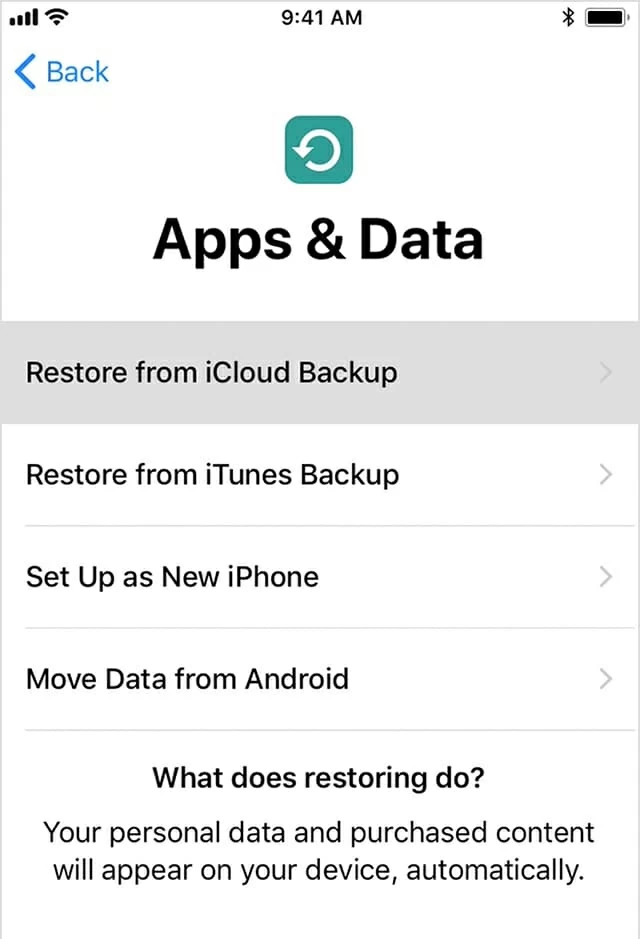
This method works only if you backed up entire iPhone XR to iTunes Library on computer prior to WhatsApp chat history was lost. Here is how to extract from iTunes backup to retrieve WhatsApp conversations to iPhone XR. Remember this will overwrite all the data you have on your device currently.