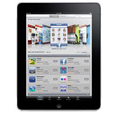
iPad Touch Screen is Unresponsive
Your iPhone 8 (Plus) is analogous with cars - requiring sufficient fuel for continuous running. It's easy to juice up the phone by either plugging it into the power source with USB cable or charging it wirelessly with Qi-certified charger. But what happens if the iPhone 8 (Plus) won't charge both?
Obviously, something goes south. Maybe the charging accessories are defective, damaged or not Apple-certified. Perhaps the charging port is polluted or broken. Or the software is corrupted.
Whatever the iPhone 8 (Plus) charging slowly or not charging issue sources, it's pretty simple to fix or, at the very least, diagnose. Here come 7 resolutions, enabling you to essentially get around: battery not charging problems, an error message of non-certified charging accessory, device not charging beyond certain percentage (i.e. 80%, 5% or 1%) and getting stuck...
TIPS: For best results on fixing iPhone 8 (Plus) not charging issues, try the fixes in presented order.
When noticing an iPhone 8 (Plus) that's not charging, your first instinct should be to reestablish the connection among the phone, cord and charger. You'll be required to reseat the location between the device and Qi-certified charger if it is the wireless charging not working.
Please refer to Apple Support document to learn more about iPhone 8 (Plus) not charging wirelessly.
With everything set properly and firmly, charge the device for a half hour. Then hard reset the phone: Press then quickly release the Volume Up button. Press then quickly release the Volume Down button. Keep holding the Side button until the Apple logo shows up. Then, perform another 30-minute charging and test if it fixes iPhone 8 (Plus) that doesn't charge.
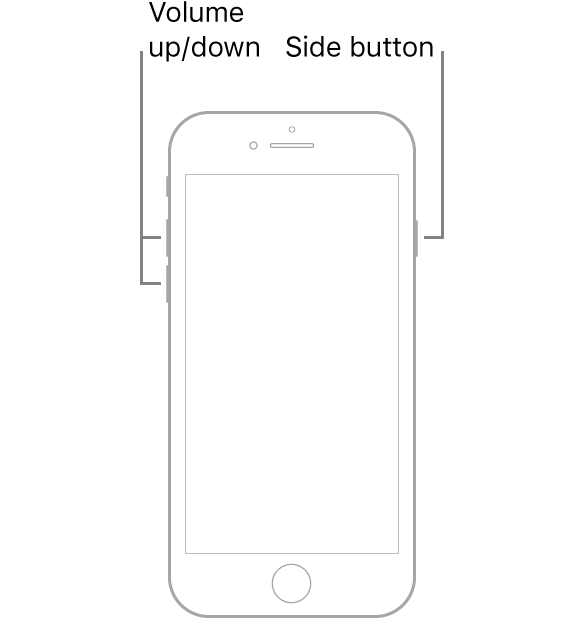
If the battery often runs low on iPhone 8 (Plus), take steps to maximize the device's battery life.
Prior to diving in, have you ever taken cognizance of your phone appearing to:
If so, chances are that the occasional software glitch bedevils the charging signal transmitted from the hardware components, preventing iPhone 8 (Plus) from charging properly. To iron out the issues safely and effectively, the suggested way is to grab iOS System Recovery, a proven iOS & iPadOS errors troubleshooter that could work with a PC or a Mac.
Friendly, customizable and automated, this utility caters every user on fixing iPhone 8 (Plus) when it's not charging. It can guide you through the process swiftly with the streamlined UI and allows you to carry out the remedy with preferred and suited repair type. Whether it's running a complete check-up for diagnosing the arisen errors or getting the abnormal part addressed, it takes care of whole process on its own, while prioritizing all your information and data stored in the device.
Now, it's time to let the program do its magic.
Step 1: Plug the phone to the computer
Get the software downloaded and installed on your computer. Then, click the icon to launch it.
Click "More tools" option on the lower left of the window, and then select "iOS System Recovery" tab to move to the next step.

Step 2: Choose repairing option
Next up, hook up your device to the computer, and click the Start button.

The software should scan your phone and display its information on the window. Leave anything alone and hit Fix button.
Now, you'll have two options for how to deal with iPhone 8 (Plus) charging issues:
The "Standard Mode" option is a good starting point, and it works well in most situations. The "Advanced Mode" option is here for more serious cases, and you'll need to back up your phone as a precaution.
We select the "Standard Mode" option first and then press Confirm button.

Step 3: Download a firmware package
Here, a list of firmware packages will appear. Select the latest version and click on Next button to trigger the download process.

Further reading: iPhone Keyboard Not Working? These 7 Tips Can Help
Step 4: Fix iPhone 8 (Plus) not charging properly
When things are done, press the Fix button. Wait until the process is finished and your phone reboots.

See what to do if your iPhone 8 (Plus) optimized charging is not working.
"Is the device really getting power?" This sounds ridiculous, but does offer a clue: something could hinder the charging process. Method 3 - 5 will help you eliminate the variables to fix that iPhone 8 (Plus) won't charge when plugged in. Test after each attempt by building a firm connection for charging.
Verifying the lightning cable is a typical way to start.
First, identify the entire length of the USB cord for breakage, dents and worn-down insulation. If you notice any flaws or the cable bent out of shape, swap another known good cable to charge again. If your device start charging normally after swapping out, the cord is probably faulty.
Then, if there is no any sign of damage on the charging cable, that iPhone 8 (Plus) stops charging may be the result of a non-standard cable. To identify counterfeit or uncertified cables, check out if there's an MFI badge on cable's packaging or the cable itself.
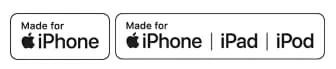
Next, examine the charger. Your iPhone 8 (Plus) won't charge but it says it's charging when the charger fails to work.
Likewise, look for tears. If there's a bare wire, stripped insulation, or wire shielding, the charger may be damaged. Replace a spare known good charging brick to charge. You'll also need to switch to other power sources - wall power outlet, computer, power bank, etc. - to get rid of outlet mistakes.

Same idea here: Inspect if the charging brick is Apple-certified.
Aside from cable, charger and outlet, the charging port could also be prone to go wrong.
Without flappy over the lightning dock, it's a magnet for dust, hair, lint and other unexpected grime, all of which could build up to obscure the charging connector inside. This way, your iPhone 8 (Plus) won't charge or charge extremely slowly whether it's plugged in the wall outlet or the computer port.

To rule out the charging port issues, carefully remove the all sorts of detritus from the port:
Repeat the steps until every visible grime is pulled out.
This is a last resort, but often a foolproof one. It'll wipe the phone back to factory configurations and save your bacon on any rock-ribbed iPhone 8 (Plus) not charging issues, be it screen gets on and off when fully charged, device keeping dead with black display, or it turning off randomly if not plugged in.
Make sure you've got the iPhone backups to give all the precious data a way back.

Then, browse to Apple's walkthrough to restore your phone from backups.
If all the above-mentioned steps fail or you're left not knowing which piece of device hardware is faulty, it's time to bring in outside assistance. Keep a log of what you have done for fixing iPhone 8 (Plus) charging failure first. Then head out to the Genius Bar or Apple Authorized Service Provider to inform the technicians with the details and let the device and charging accessories examined.
For your information, Apple has claimed that some iPhone 8 devices contain logic boards with a manufacturing defect and arranged the FREE "iPhone 8 Logic Board Replacement". Click here to see if your device qualifies for this program.
