
How Can I Transfer Tracks to iPhone without iTunes
iPad features a useful built-in Notes app to help you write down your quick thought, create a to-do list or outline your ideas. It could be easier to take notes on an iPad (Mini, Air, Pro) than taking a notepad and a pen with you. If you don't like typing any letters, you can also dictate the notes.
It is amazing how convenient a few taps on iPad Notes can manage your life and work. A few wrong taps on the tablet screen and oops, your notes just slip away. What makes you devastated is the lack of any backups to be used or the failure to restore from iTunes or iCloud backup.
Luckily, the chances for recovering notes on iPad without backup are greater than you thought. Simply put, when you delete files on your iPad, the tablet doesn't erase them right away but marks the data as "deleted", which sends a signal that the space is available to be overwritten. Therefore, the notes you deleted mistakenly may remain partially or completely intact on the device, waiting to be recovered or replaced.
To recover deleted notes on iPad without backup, you don't have to be a tech guru or take your iPad to a data recovery expert. All you need is a professional tool to help you pull through and Appgeeker iOS Data Recovery is fully qualified for this tall order.
The program lets you restore the lost notes and a wide range of data files from iPad or iPhone memory without relying on any backups. It will show you what it could restore and gives you ability to preview the specific item before recovery. The software only performs read-only operation without leaking and modifying any files on your device.
In the following, a guide will walk you through the steps on how to retrieve deleted notes on iPad without backup.
Step 1: Connect iPad (Air, Pro, Mini) to the computer
First up, run the program on the computer and you will be presented with three recovery modes on the interface. Each mode is designed for a particular situation. Since we want to recover notes on iPad without iCloud or iTunes backup, choose "Recover from iOS Device" mode to proceed.
Next, get a USB cable to establish a connection between iPad (Pro, Air, Mini) and the computer.

Step 2: Run a deep scan on iPad for notes
Select Notes file type and press Start Scan button to run a deep scan on your iPad. After the scan is complete, you will be taken to a screen where all the existing and recoverable notes are displayed on the window.

Step 3: Preview the lost notes from iPad
One nice thing about this software is it allows you to preview and filter the found notes by title, location, folder and date, which helps keep the final list of matches down to a manageable size.
Next, check the boxes to select the notes you want to get back from iPad in the list.
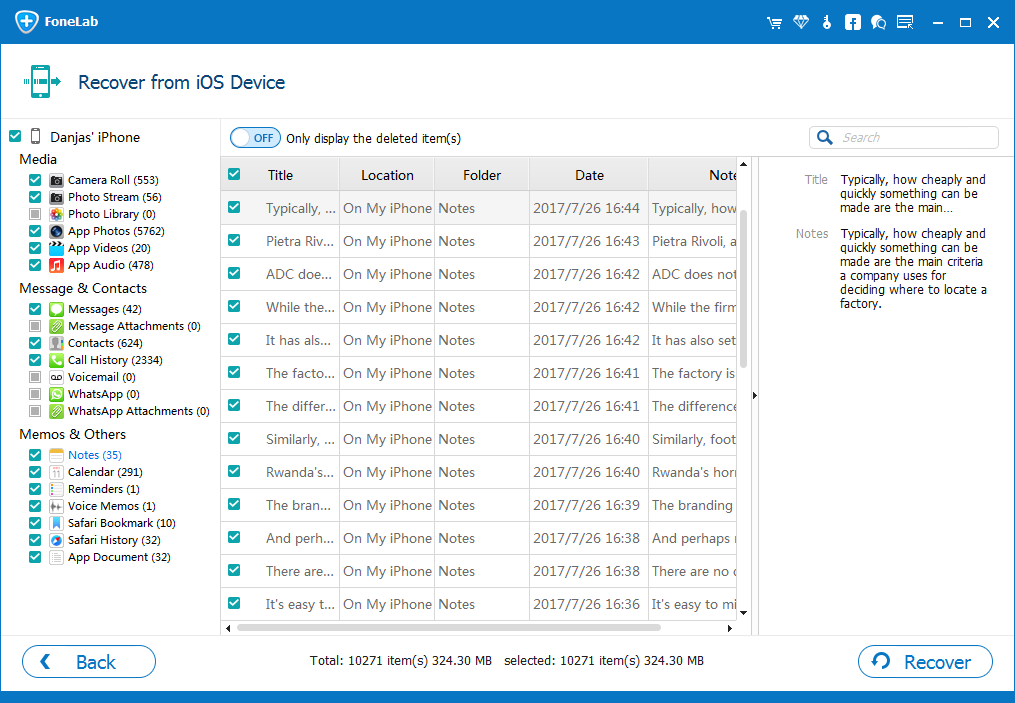
Step 4: Export the retrieved notes to the computer with one click
After you are done with the selection, press Recover button in the bottom. At this point, he program will let you decide where to save the recovery results in the dialog box. Do as required.

Finally, press Recover button once again to begin restoring the deleted iPad notes and save to the computer.
Apple knows that we all delete notes by mistake sometimes, so it built a nifty "Recent Deleted" album into the iPad to help us recover deleted notes without backup. It gives you 30 days from deletion to get back and fix your mistake.
To restore deleted notes, just go to Recently Delete album in Notes app, then tap the Edit in the top right corner. Select the notes you want and tap the Move to... button in the bottom, choose the destination folder and you're all done! The lost notes will now be back in iPad.
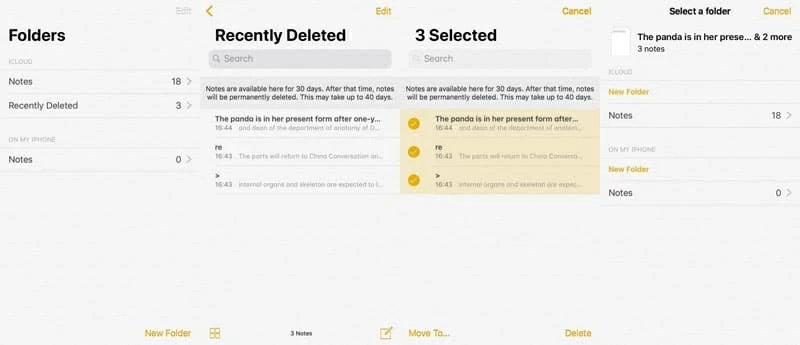
Conclusion
iOS Data Recovery lets you quickly retrieve notes on iPad without backup on a simple interface with easy steps. As you notice on the main interface, there are another two modes to recover the lost notes from iPad: from iTunes backup and iCloud backup. These two options are based on the fact that you have backed up the iPad content in advance. Among these three ways, choose as the particular need arises.