
Get Back Data from iPhone After iOS Update
If your iPhone isn't responding when you touch it, you might think you're out of luck and are destined to restore the device to factory settings or give it away. The article gives you solutions to iPhone not responding issues depending on when they happen. After each step, restart your phone for ensuring that everything stays responsive.
Whether it's the iPhone frozen with black screen, the apps not responding, or the touch screen not working, the causes often boil down to software bugs (e.g. iOS system errors, app crashes, etc.) and hardware failures (e.g. water damage, battery issues, etc.) In case your iPhone server isn't responding and is unable to access to any internet services, read this post to troubleshoot Wi-Fi networks and connections.
When an app freezes up on iPhone, it stops responding to commands. Before taking a drastic measure of resetting your device, try to force quit the app, then open it again.
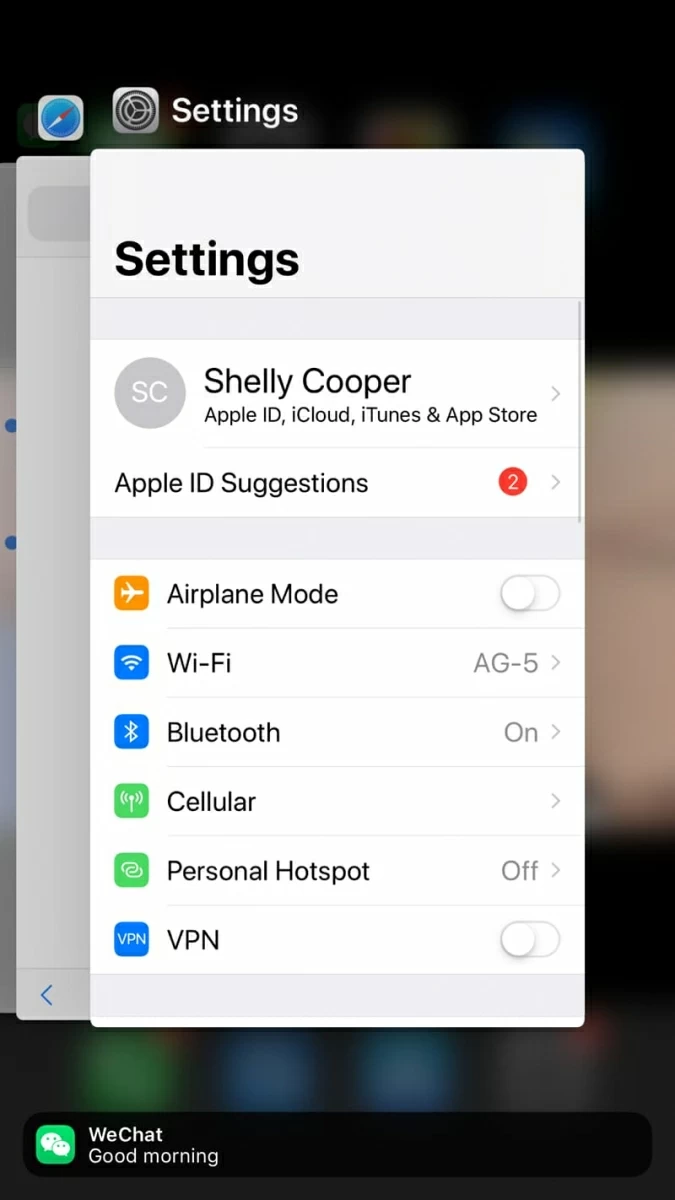
The Apple Support article offers in-depth instructions on troubleshooting the apps that stop working in iPhone. Restart your device, check for app updates and reinstall the app are involved.
iPhone not responding could appear as a complete freeze of the screen - the screen might be black or frozen. The strong potential cause for this is the software glitches. To find out and fix iOS system errors, try these troubleshooting techniques.
Before proceeding, you need to plug in your device and let it charge with an original or Apple-certified charger. The battery running out of the power as well as any weird battery issue could cause the iPhone to not respond and turn on.
Often, an iPhone that won't respond is caused by a simple hiccup and a force restart of the device can get that solved, though it may seem like a cop-out answer.
iPhone 8, X and later require different button combos than previous iPhones:
For iPhone 7 or iPhone 7 Plus:
For iPhone 6 and previous iPhones:
This should save you a trip to the Apple Store. If the iPhone stops responding again, continue to the next section below.
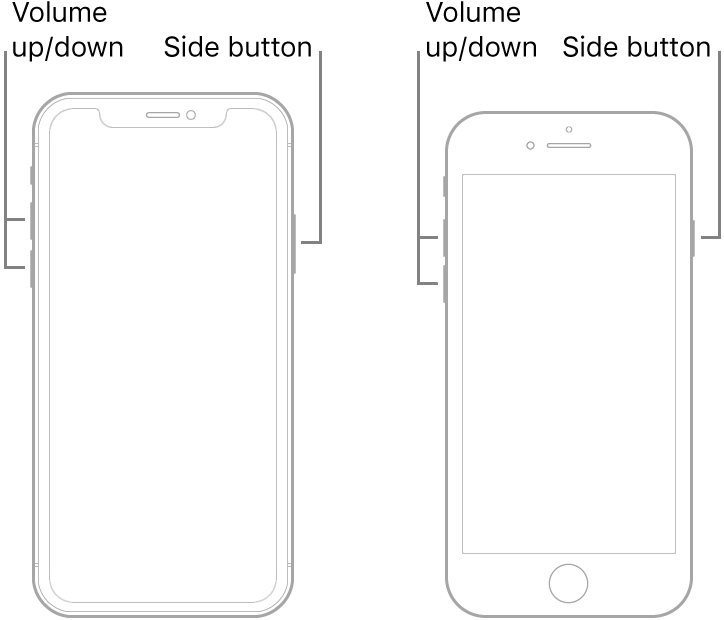
If the iPhone still freezes up even after a force restart, employ a robust troubleshooter. More often than not, iOS System Recovery software does a good job in the first place and it will correct any issue on the operating system. Sometime the iPhone itself will need an update but it's not responding to turn on, or probably even worst, the firmware has been unresponsive to boot up the device. Take it easy, the application should have you covered.
Fixing an iPhone that isn't responding or is frozen is easier than you might imagine for the streamlined techniques of the utility. And once it's done, your iPhone should become responsive with all data and settings preserved.
Once you decide on the software, it's times to get down to business. Here's how you can fix iPhone not responding issue and enhance the device performance. It should be a pretty simple exercise whether you're using an iPhone SE (2nd generation), 11, XR, XS, X, 8, 7, 6s, or whatever.
You can also use this comprehensive guide to get the iPhone up and running when it's unresponsive or frozen.

Another way to fix when iPhone is not responding is to use recovery mode. This option takes things a step further, putting iPhone into a state where you can reinstall iOS by connecting your phone to a computer running iTunes or by using Finder on a Mac with macOS Catalina.
1. Connect your iPhone to the computer.
2. Open iTunes with latest version installed or Finder.
3. Enter iPhone recovery mode.

4. When you get the option for Update or Restore, choose Update.

Your computer should now reinstall latest version of iOS on the iPhone to get it going again. The process will not erase your content on the device.
In case the problem only occurs when the screen is not working on the iPhone, there is something related to the touch screen causing the device to freeze up — perhaps the screen doesn't respond to touch or buttons, responds intermittently to touch, or it's too sensitive. If you're experiencing the issue, give these steps a try.
Sometimes the answer is as simple as restarting your device. If this simple restart doesn't resolve the freezing problem, cleaning the screen, disconnecting any USB cable, removing the case or screen protector are the courses of action. This Apple document outlines all approaches.
Restart iPhone X, XS, XS Max, XR, 11, 11 Pro, 11 Pro Max or later:
Restart iPhone SE (2nd generation), 8, or earlier:
With the above-listed steps, iPhone not responding issue can be fixed in a very effective way and if you're still have that problem, then contact Apple Support, make an appointment at Genius bar, or take the device to the Apple Store for a professional assistance to determine the cause for the iPhone not working, crashing or hanging.
The users who operate iPhone are only human, and hardware components can break down. The device dropped to the water could cause it to stop responding, though Apple claimed that it's water resistant. If your phone is badly damaged and the main board is ruined which cannot be repaired, you should buy a new one.
