
iPhone Touch Screen Is Not Working
Over the Apple's review, the iPhone 11, iPhone 11 Pro and iPhone 11 Pro Max retain improved battery and longer battery life. Despite this, it's still surprisingly common for users to experience glitches and bugs that prevent your phone from charging. There are a few charging issues that could be occurring at some points:
Fear not. The charging problem doesn't mean it's time to shop for a new device. Most likely, it's down to the hardware components including charging cable, USB adapter, charging port, power sources, etc., and the software bugs like a recent iOS update. Here are several simple steps you can take to fix iPhone 11 Pro (Max) not charging issue even when it's plugged in or when it's on the wireless charger pad - before calling the pros or opening your wallet. Also see this support guide: If your iPhone, iPad, or iPod touch won't charge - Apple Support
To find out what your iPhone 11 & 11 Pro & 11 Pro Max isn't charging at all when plugged in, stops charging at a certain percentage or is charging very slowly, begin troubleshooting from the outside in. Follow the steps and charge the device after each.
There are two components you should check when your iPhone 11 Pro (Max) won't charge properly - the charging cable and the USB adapter. The cable will not charge the phone battery? The adapter doesn't transmit the current?
The lightning cable is the most vulnerable part of any charger, and it gets subjected to all kinds of abuse that is being flexed, curled or damaged. The adapter could have broken and malfunctioned as well. The solution to this is using a different or new cable or adapter to see if the charging issue with iPhone 11 Pro (Max) resolved. It's always recommended to use MFI or Apple certified accessories. You can also charge another phone with the same charger. If it works, there could very well be something wrong with your phone.

It's possible that the charging cable or USB adapter isn't actually the cause ruining the normal charging process on iPhone 11 Pro (Max), but rather than the power source you're trying to charge from. You could plug your device into a wall power outlet, computer, car charger, powered USB hub, docking station, or other Apple-certified power accessories.
If your phone starts charging when you change the power sources, you'll see a lightning bolt beside the battery icon in the status bar, or a large battery icon on your Lock screen.
It sounds silly, but iPhone 11 Pro & Pro Max not charging issue can often be something as simple as a dirty charging port. When dust or debris accumulates in the port, it hinders the connection between the phone and the charger or the cable. The best way to remove the dirt is to gently blow in the port so that anything is removed with the sudden gush of air. Don't use anything solid like toothpick digging around inside the charging port; or you may irreparably damage it.

Still experiencing problems that iPhone 11 Pro (Max) will not charge at all or the device is charging very slowly? It might be a good time to carry out a force restart (or hard reset). Forcing the device to restart will kill all apps running in the background and refresh the RAM, in a way to get rid of any software-related bugs that stop the charging process. See this link for instructions on how to perform a force restart: Force restart iPhone - Apple Support

If the boot animation finishes, it could be the software issues causing the iPhone 11 battery to not charge or to charge slowly. The force restart works!
OK, so a check for the charging components and a force restart of the device haven't resolved the issue, and your iPhone 11 still won't charge consistently. Wat else it could be? The most likely culprit is the operating system, but it's not always easy to identify the potential bugs. Fortunately, iOS System Recovery offers you the smart techniques to track down the system errors and troubleshoot the charging problems to get the charging to work.
The desktop application fixes any iOS & iPadOS glitches with two powerful diagnostic mode: Standard Mode and Advanced Mode. The former one is always good enough to get the job done without deleting any data and settings on the device while installing iOS firmware files. This is especially useful if your iPhone 11 stopped charging after iOS 13.2.3 update.
Let's start using the iOS System Recovery. For the more in-depth instructions, check this article.
Once you've completed the steps, the latest version of iOS will hopefully fix an iPhone 11 Pro (Max) that won't charge or is charging very slowly, and it might even improve your phone's performance.

This is the nuclear option, but it can help you restore your iPhone 11 (Pro, Max) if a software update causes the charging issue. I only recommend this as a last resort because it's a bit complicated and time-consuming. Make sure to back up your phone before you proceed.
1. Open iTunes or Finder.
2. Plug iPhone 11 (Pro, Max) to the computer.
3. Enter DFU (Device Firmware Update) mode:
4. Click Restore to restore your device with the latest iOS installed.

Useful Tutorial: What to Do When iPhone Will Not Turn On
Wireless charging sounds great, right? Just set your phone on the charger and walk away. But in practically, it can be a bit tricky and many iPhone 11, iPhone 11 Pro and iPhone 11 Pro Max owners are suffering from wireless charging issue in iOS 13 - the phone is not charging with the wireless charging pad, or the wireless charging pad is not working at all. Read also: How to charge your iPhone wirelessly
If you're having the wireless charging issue on the iPhone 11 Pro (Max), there're a few fixes to try:
1. Make sure you have a wireless charging pad that is working with standard Qi wireless charging.
2. Restart your handset to get rid of the glitches and fix iPhone 11 (Pro Max) not charging on wireless charger.
3. Make sure your wireless charger is case-friendly. If not, take off the case before you put the phone to charge on the wireless charging pad.
4. Make sure the phone case supports for wireless charging. If the phone by any chance is in a case with metal on the back, it would interfere with wireless charging.
5. Get a different wireless charging pad when it's not working - it doesn't recognize either with or without the case.
Another charging issue is that the iPhone 11 or iPhone 11 Pro (Max) stopped charging at 80 percent. Read on to figure out why this happens and how to get the battery to charge past 80%.
1. In iOS 13, Apple has introduced "Optimized Battery Charging" to extend the battery life. With the option enabled by default, your iPhone 11 Pro or Pro (Max) is not charging after 80%. If you want to charge the battery to 100 percent, simply disable it by going to Settings > Battery > Battery Health and switch off the toggle for Optimized Battery Charging.
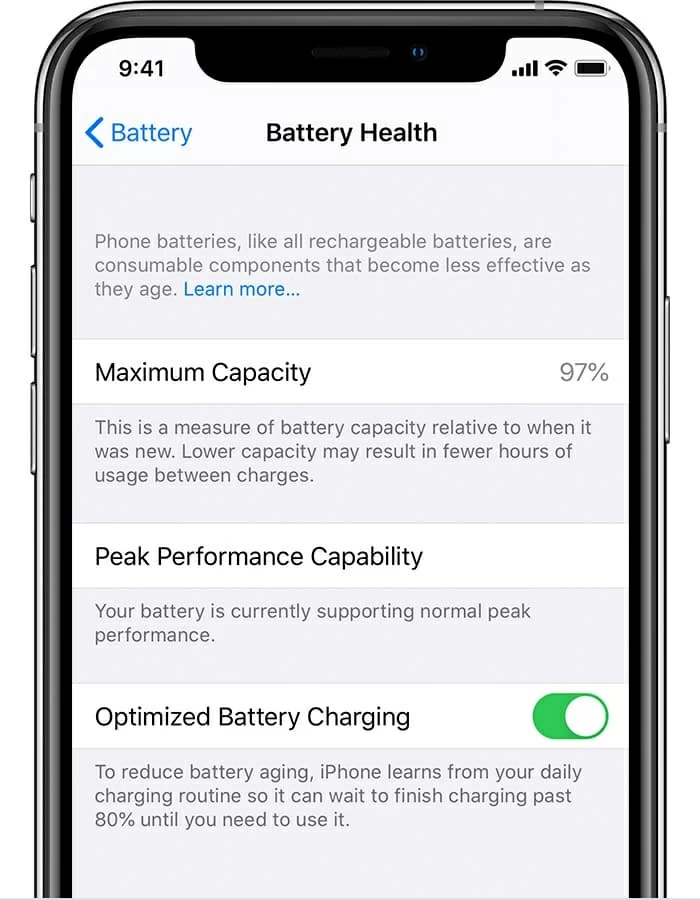
2. Another possible cause that stops iPhone 11 Pro (Max) charging above 80 percent could be the unfavorable operating temperatures - the battery gets too warm or exceeds the normal operating range while it charges. BTW, your device won't charge with the car charger when you leave it on a hot day. To get the phone charging again, you need to cool it down by unplugging it from the charger, turning it off and moving it to a cooler environment.
That are just some of toroubleshooting methods you can fix iPhone 11 Pro (Max) battery won't charge and resolve the charging and battery issues in most situations. If you get no help, have your device and accessories inspected at an Apple Store and keep the battery healthy. The technician will run the diagnostics and ascertain if it is a software problem or a hardware issue.
iPhone 11 or iPhone 11 Pro (Max) would stop charging with it getting wet or dropping into the water. If that's the case for you, turn off the device and dry it first. The phone's battery can be also a cause of the charging issue. If you gotten a point where the battery is aging and dying, the device would not charge or turn on at all.
Hopefully your phone is still in warranty so you don't have to pay anything for the repair.
