
What to Do If iPhone Won't Be Charged
My iPhone is vibrating without any reason when unlocked (running the latest iOS 11). There's no notification flashing on the screen but somehow it vibrates randomly every few minutes and even keeps buzzing. What's going on? How do i get my iPhone to stop vibrating?
iPhone vibration feature is a sweet function if it works properly: it alerts you to the incoming phone calls, new emails or messages, or unchecked apps' texts with a vibrating sensation rather than a noisy ringtone in any formal occasion. But what happens if your iPhone vibrates randomly without notifications or it just keeps vibrating for no reason? Either way, it's undergoing an abnormal vibration issue. And if you've been at your wits end with handling this problem, we'll help you out.
Already got that? Good for you! Now work your way down to fix it up.
All the proven tips apply to all iPhone models running all versions of iOS system.
Have you got a habit of keeping in touch with friends or work colleagues via Mail app on iPhone? If yes, first make sure that the vibration for indicating received emails is not the root of the evil of why iPhone vibrates without reason: Go to Settings > Notifications Center, and scroll down and stop at Mail option. Then tap any mail account(s), select Alerts and configure "Alert Tone" and "Vibration" to None. To turn off vibration on all Mail notification, you'll also need to navigate to Settings > Sounds > New Mail > Vibration and tap None (Default).
It's also possible that the iPhone vibrating for no reason issue arises from the software settings and operation level. To see if this is the case, walk through the instructions below.
Have your reboot your iPhone device recently? If not, go ahead and give it a fresh start, as a generic restart solution can sort out most of unusual issues on device.
On iPhone X, XS, XR, 11 or newer models:
On iPhone SE (2nd generation), 8, 7 or 6:
On iPhone SE (1st generation), 5 or earlier models:
What if your iPhone doesn't stop vibrating? Force restart your iPhone device.
Sometimes, instead of some misconfigurations or temporary bugs, when iPhone vibrates constantly for no reason or iPhone keeps vibrating and beeping, malfunctioning operating system might be at work. This may summon a wealth of errors on iPhone random vibration. We'll continue from there.
When all above tips are to no avail on remedying iPhone randomly vibrating without notification, your handset's operating system deserves particular attention for repairs. Of all of iPhone device system recovery programs we've tested, we find iOS System Recovery is unmatched. It does an incredible job of tracing both the obvious corruption and the well-hidden ones that other utilities could easily overlook. After delivering a full scanning, it will instantly and securely rid your iPhone device off the problematic and lingering errors that result in your iPhone randomly vibrating but no notification and then get your device back to a like-new state.
No need extra learning curves even you're a first-time user. This comprehensive software uses a very straightforward interface to walk you through the whole restoration process of stop iPhone from vibrating randomly and every function can be achieved with just a few clicks. Now, run the program on your computer and continue with the below wizard to take your iPhone device back to the good old days.
Step 1: Connect iPhone to computer and click "iOS System Recovery"
Grab a lightning-to-USB cable to plug your device to the computer. From the initial screen, click "More tools". Then in the new window that opens, choose the "iOS System Recovery" mode.

Step 2: Access the repair type window
In this section, you'll know more about iOS System Recovery tool, just as what outlined on its window. All you need to do is to click Start button, then followed by hitting Fix button in the resulting window.

Before resolving that iPhone starts vibrating for no reason, you'll need to determine the repair type. Simply choose the "Standard Mode" and go on with Confirm button pressed.
Tips: The "Standard Mode" allows you to keep all your personal files. However, if "Standard Mode" fails, the tool will prompt you to back up your data and adopt "Advanced Mode" for restoration.

Step 3: Download firmware package
With repair type selection done, select the firmware package of your own iPhone device model for replacing the faulty one.
Then assign where you would like to store the firmware package on your computer. (Or using the default location is okay.). To apply your selections, hit the Next button.

Step 4: Fix iPhone vibrating for no reason
When it says "Download complete!", move the mouse point towards Fix button and click it to start repairing process.

Wait for a moment. Once the process bar is ended up with 100.00% indicator, all is done. Then go and have a look if it successfully stops the random vibrations on iPhone.

As a rule, the vibration motor in your device could not be triggered without any setting enabled. Namely, one workable solution on letting iPhone vibrating stop entirely is to switch off all the vibration settings on iPhone. Follow along to make some iPhone vibration tweaks and checks:
Disable "Vibrate on Silent": Go to Settings > Sounds, then toggle "Vibrate on Silent" to OFF.
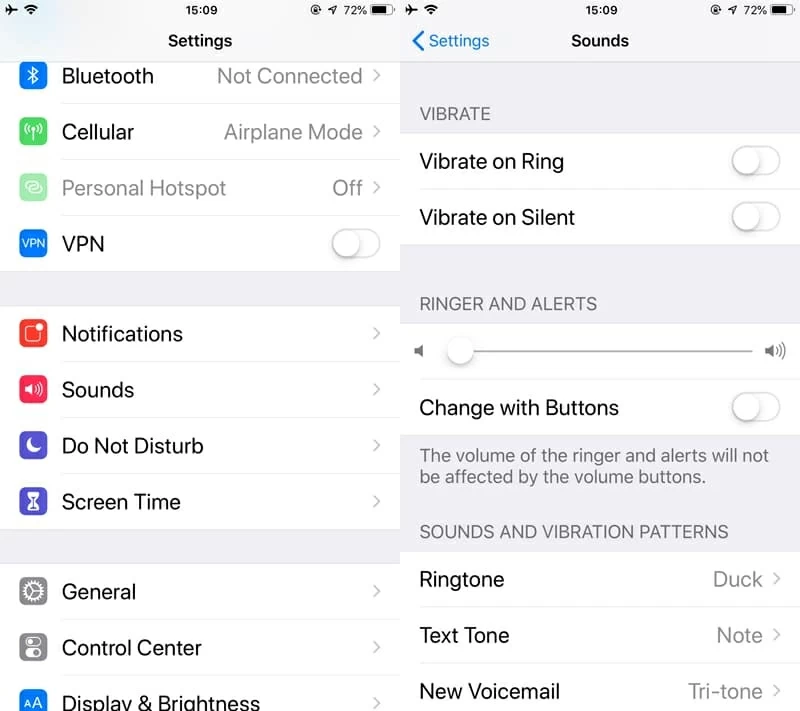
Cancel all vibration settings: Head to General > Accessibility > Vibration, then drag the slider to the left.
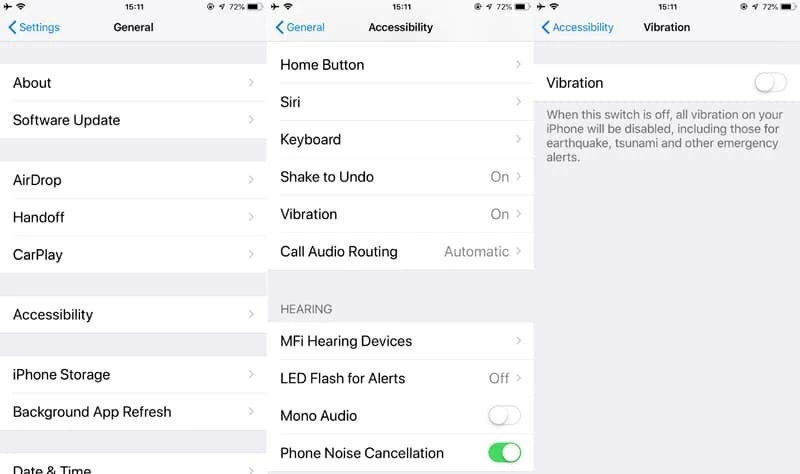
Also see: iPhone XS gets frozen on Apple logo
The sound and notification configuration for apps is also on the list of factors leading to iPhone keeping vibrating for no reason. To see if the running apps should be responsible for the issues, close all the apps working on the background.
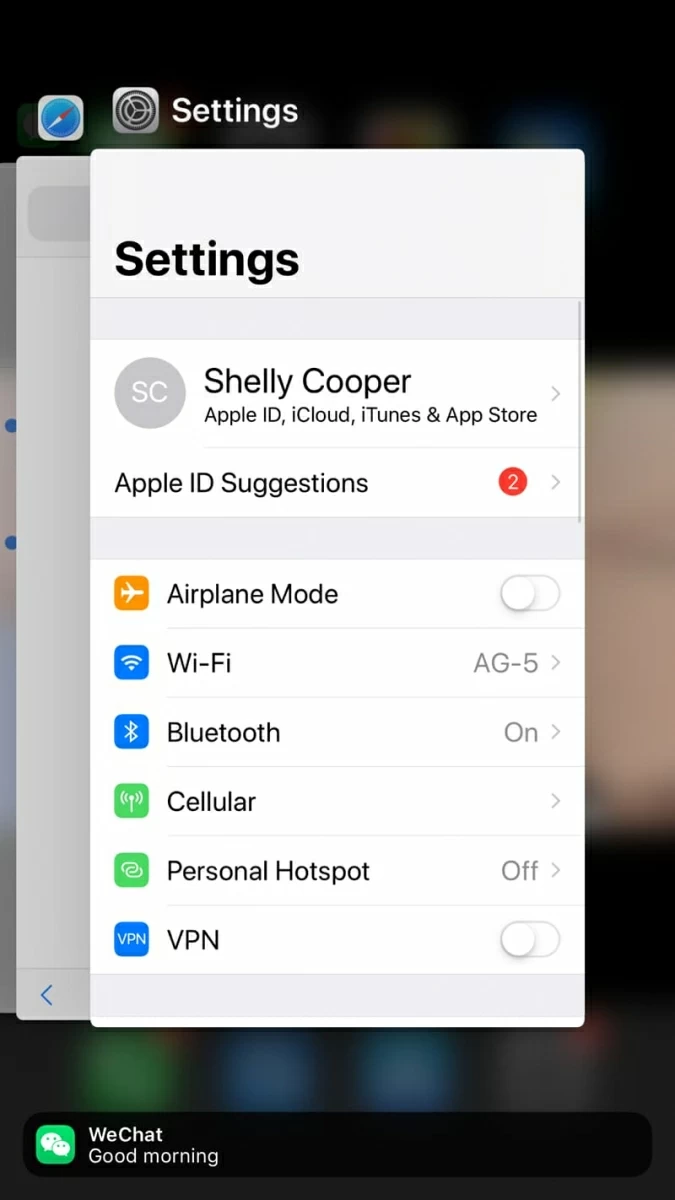
To avoid that your iPhone is randomly vibrating for no reason and won't stop all the time again, go ahead to Settings > Notifications to check the notification style for each specific app.
If, by far, nothing seems able to put an end to that iPhone won't stop randomly vibrating, follow up the last discussion below to find the answer.
iPhone keeps buzzing when charging
Some users have reported on Apple Discussion page that iPhone vibrates for no reason only when charging and sometimes the iPhone device will keep beeping with the battery icon.
One possibility is that the defective charging accessories may cause incompatibility problems and bring about random vibration and buzzing even when the device is nearly full charged. At this stage, you can switch another Apple-certificated charging cable or charger to supply power.
If all the charging device works fine, another possibility is that your device might have an issue with power charging. We've explored this situation in much more detail in this dedicated article: How to fix iPhone charging problems easily.
iPhone won't stop vibrating after water damage
If your iPhone is vibrating randomly without any notifications and seems non-stop after death by liquid damage, the vibration motor might have acted up. Here's your ultimate step: contact Apple Support to seek professional assistance.
We hope our tips have helped you wave farewell to iPhone constantly vibrating for no reason.