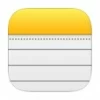
How to recover deleted notes on iPhone 15
There are several common reasons for the location not available error on iMessage. If you are in this situation, fear not. Keep reading to discover six fast solutions.
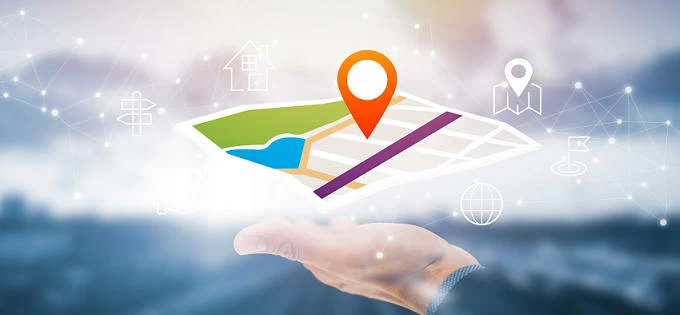
To fix no location available on iMessage, check your Location Services, location permission, network settings and more.
Are you encountering the frustrating issue of location not available on iMessage and wondering why this happens and how to fix it? Whether you're unable to share your location on iMessage, or the iPhone GPS is not working properly after iOS 17 update, this comprehensive guide is here to help you fix iMessage location not available on iPhone effectively.
Providing a thorough explanation of the "why does it say location not available on iMessages," this guide also offers valuable tips to restore your location-sharing feature. Furthermore, the added insights provided by iPhone Location Changer empower you to discreetly change your iMessage location to any preferred destination without anyone knowing.
So, if your iMessage location is not available, simply follow the step-by-step solutions for a seamless fix!
The iMessage location not available issue can arise due to various reasons. If you can't share your current location with iMessage, or it says location not found on iPhone, here are some common factors that could contribute to the no location available problem.
Location Services unavailable
For any location-based apps and services to use the location information of your iPhone, the Location Services feature should be turned on. If it says location not available on iMessage, check the Location Services settings firstly.
No location permission for iMessages
Ensure that you have granted permission for Messages app to access your device's location data. Otherwise, it will prevent iMessage from using or sharing your location.
Weak network connection
iMessage relies on an active internet connection to share your location with your friends and family. Without a network connection, location sharing on iMessage won't be available.
iMessage unavailable
To share location on iMessages, it is essential to be signed in to your Apple account and turn on iMessage feature in Settings > Messages > iMessage. Logging out of your account may result in iMessage unavailable for location sharing.
Old iOS version
Certain older versions of iOS could lead to system glitches, causing the unavailability of location on iMessage and other geo-dependent services.
When it says location not available on iPhone iMessage, here are some potential troubleshooting steps you can take to recover the location sharing feature in iMessage.
The first common reason of the location unavailable message is that the Location Services on your iPhone is turned off. To resolve this, try enabling the Location Services in iPhone Settings to check if your location is available on iMessage.
You may also turn Location Services off and back on to re-enable its functionality.
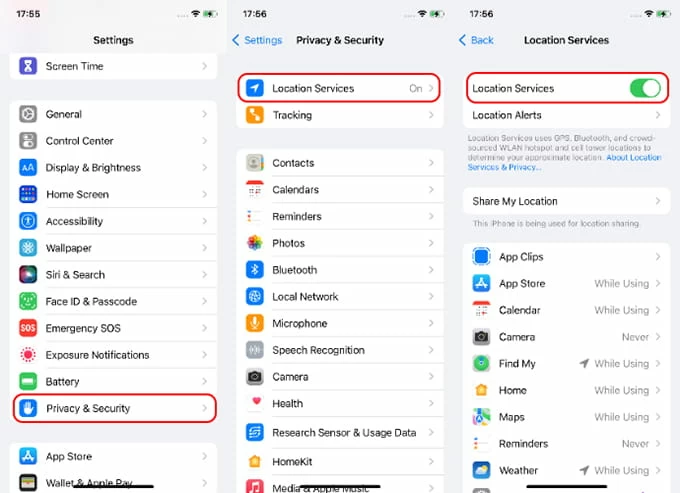
While Location Services is on, you can individually control which apps and services have the access to use your location data. To make iMessage location available, ensure that the Messages app has permission to access your iPhone's location information. Here's how:
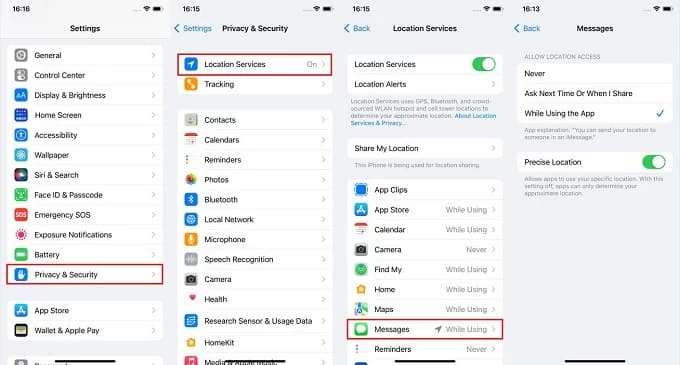
A stable internet connection is also crucial for location sharing on iMessages. If Location Services is on and Messages has the location permission, the location unavailable message may result from poor network connectivity. You may switch to a different Wi-Fi or cellular data, turn Airplane Mode on and off, or reset network settings to fix location not available on iMessage.
If your device is using an older iOS version, there might be some system glitches that cause location unavailable on iPhone. In that case, manually updating to the newest version of iOS could be an effective solution to fix it.
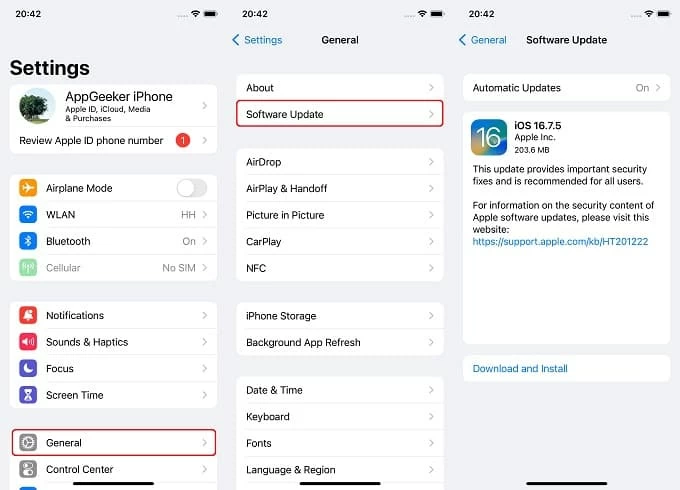
Contrarily, if your location on iMessage is not available after an iOS update, feel free to try out this powerful and user-friendly iOS System Recovery tool. It efficiently repairs all system issues on iPhone / iPad without data loss in just a few clicks. Moreover, it is compatible with all iOS and iPadOS versions, including the latest iOS 17 and iPhone 15 series.
Here's how to fix iMessage location not available on iPhone quickly:





Do not disconnect or use the device while system repairing. After that, check if the iMessage location is available for sharing.

Sometimes, a simple restart can resolve temporary glitches. Turn your iOS device off and then back on to see if the iMessage location unavailable issue persists. If the iMessage location sharing is still not available, reach out for Apple Support for more assistance.
Another helpful tip is that you can change your location on iMessages when sharing is available. The handy tool iPhone Location Changer lets you set your iPhone location to any preferred destination for various location-based apps, including but not limited to iMessages, Maps, Snapchat, WhatsApp, Instagram, Facebook, and more. Additionally, it supports simulating real-time GPS movement on iPhone / iPad with customized route and speed.
This iPhone location faker is very easy to use and works for all iOS versions and models. Here's how to change location on iPhone iMessages without them knowing:
Step 1: Launch iOS Location Changer on computer and attach your iPhone.
Install and open the software on a Mac or Windows PC, and link your iPhone via a USB cable.
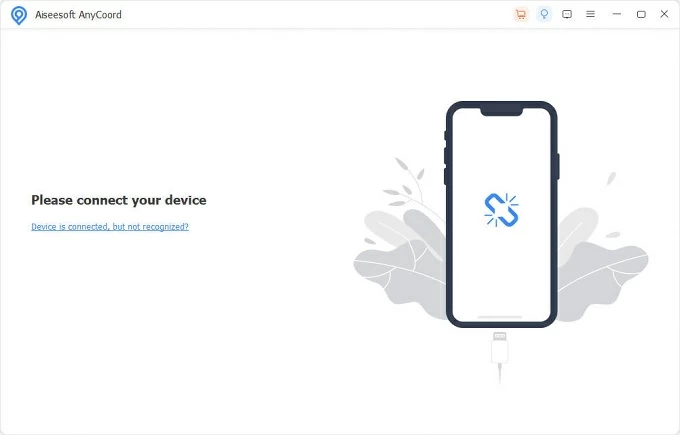
Step 2: Choose a location mode to change location on iMessages.
To change current location on iPhone, click Modify Location; to generate GPS movement route, select One-stop Mode or Multi-stop Mode, depending on your needs.
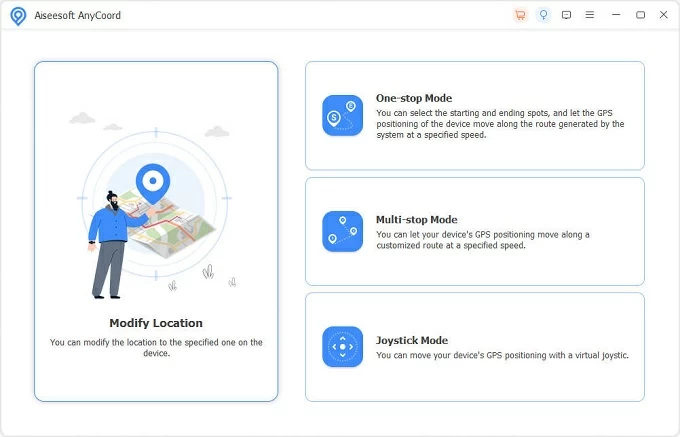
Step 3: Change iPhone location and share it with iMessages.
Use Modify Location mode for changing location: either input a destination in the search bar or use the location pin on the map to specify where you want your iPhone's location to be displayed. Afterwards, click the Confirm Modify button to change iPhone location on iMessage.
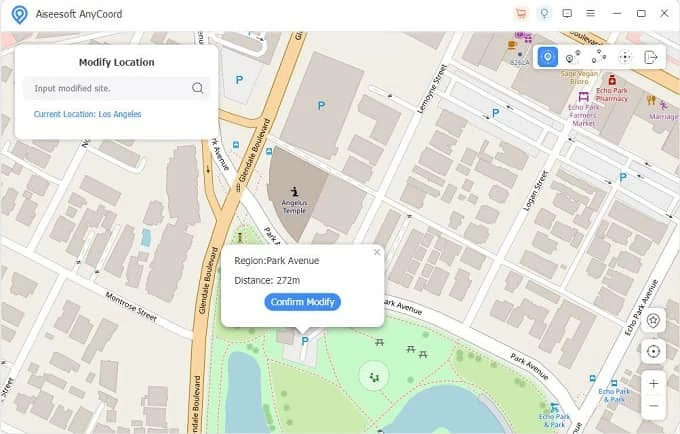
Step 4: Fake location sharing on iMessages.
Another option is to use Multi-stop Mode for simulated real-time location sharing on iMessage: Select a starting spot on the map, then add any desired stops to the GPS route; customize the speed as needed, and initiate GPS sharing with iMessage by hitting the Start Move button.
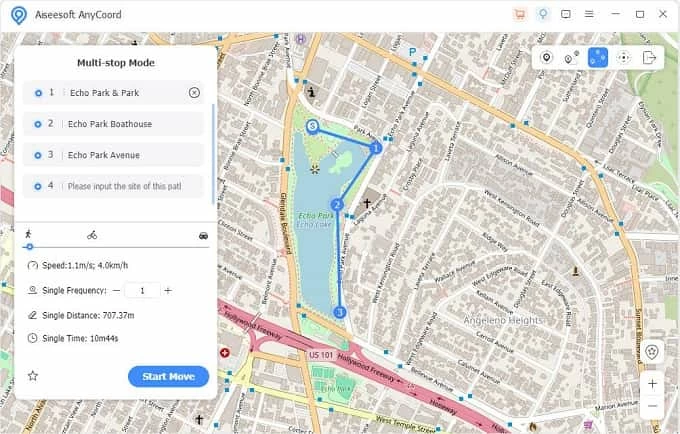
If you're still facing challenges in sharing your location on iMessage, keep reading to discover answers that can assist in resolving the issue of location unavailability.
If someone is sharing iMessage location with you but later the location becomes unavailable when you view it, the most likely reason is that the other person might have a poor Wi-Fi or cellular network connection, or the other device is powered off. Another possible reason is that your friend might have the Location Services turned off in Settings.
The location unavailable issue is usually caused by GPS location features on your device. If you see the Location Not Available message in Find My app, it means that the device you want to locate is turned off, has no internet connection, or doesn't enable Location Services for sharing.
The Location Not Available alert indicates the other person has stopped sharing their location, possibly due to network issues or a powered-off device. Conversely, the Location Not Found message in Find My app means there's an issue with the device's location features, potentially addressed with system repair software like iOS System Recovery mentioned in Fix 5.