
Transfer Photos from iPad to Windows PC
Whether sharing real-time locations or tracking a friend's shared location, iPhone users can easily send their location through iMessages with just a few taps.
Apple's iMessages enables users to send locations, messages, photos and videos. With Messages app on iOS 17, you can share location on iMessage with friends and family, letting them know where you are or tracking someone's shared location to determine their position.
Sharing location on iMessage is not challenging. You have the flexibility to share your current location or send a location pin. If you choose to share ongoing live location with a trusted contact, it updates your real-time location on a map and grants you the option to set the duration of iMessage location sharing for an hour, until the end of the day, or indefinitely.
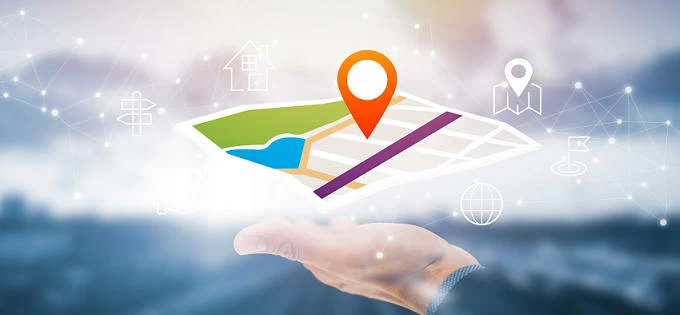
In Messages app, you can share your location with trusted contacts through iMessages.
This guide explains every detail on how to send location on iMessage. Additionally, you have the choice to utilize AppGeeker's iPhone Location Changer, which empowers you to share fake location with iMessage or generate simulated GPS routes on iPhone when you wish to stop sharing location without notifying iMessage.
Table of contents:
To enable iMessage location sharing, ensure that Location Services is turned on. Additionally, certain sharing options may require iOS 17 on both your iPhone and your friend's device. If needed, update your iPhone to the latest iOS version and turn on Location Services before you share location in iMessage:
Then, switch to the Messages app to share your location. When you send your location in an iMessage conversation, it will automatically update your live location, and the person or people in the conversation can tap the location message to track your current position on a map and get directions to your ongoing location. See how to share location on iPhone through iMessage:
1. Open or start a conversion on your iPhone Messages.
2. Tap the name of the person you want to share location with.
3. Select Share My Location on next screen.
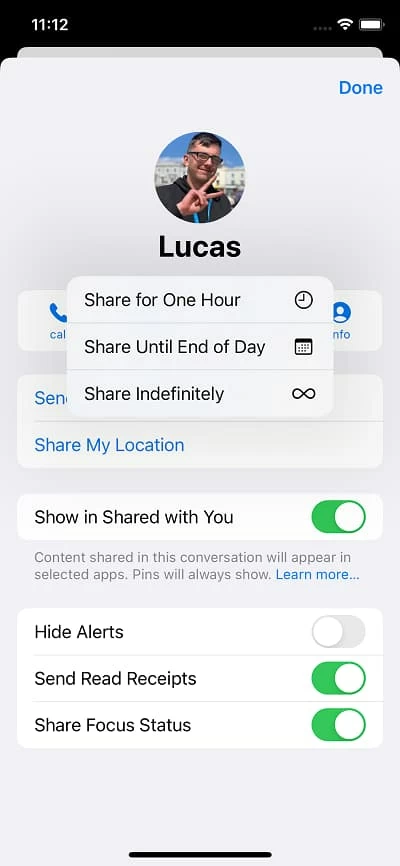
4. From expanded options, choose how long you want to share your location.
TIP: You can choose For Hour, Until End of Day, or Indefinitely to share your live location in iMessage. Opting for Indefinitely will share the location until you manually stop it to hide your iPhone location.
5. Tap the up-arrow icon to send your location as iMessage text. Or you may cancel the location sharing if you change your mind.
Alternatively, you may share iMessage location by tapping Current Location above the keyboard when someone asks for your whereabouts:
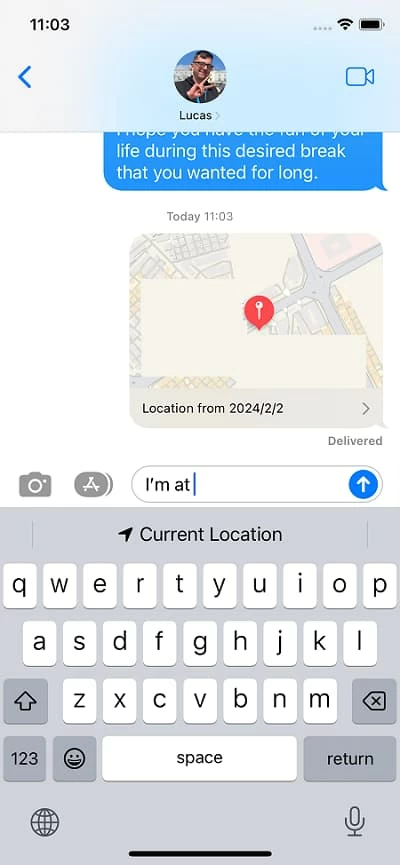
Once the live location is shared to iMessage conversation, the recipient gets a message and can follow your shared location on the map and track how fast you're moving. If both you and your friend have an iPhone 15 model, try using Find My app to get precise directions.
Note: When you stop sharing, the person with whom you've shared location will get notified that your location has expired.
The Messages app also allows you to send a pinned location in the conversation with your friends, family members, or other trusted contacts. To drop a pin in messages to share your location for a one-time view, follow the steps on how to text location on iPhone via iMessage:
This method allows you to share your location while preventing others from tracking. Alternatively, you can also share a fake GPS location of your iPhone on iMessage for privacy.
Certainly. For those who don't like to share real location on iMessage, either due to privacy or security concerns, an alternative method to avoid tracking while on the move is by using the AppGeeker's iPhone Location Changer.
This tool serves as a versatile and effective location spoofer for iPhone and iPad, enabling you to change location, simulate movements, and customize speeds for location sharing on iOS-based apps, such as Messages, Find My, Maps, and various social media apps. With it, you can easily fake location sharing on iMessage, letting it show that you're traveling along a specific route.
To fake location sharing on iMessage, follow these steps for all iOS models, iOS 17 included.
1. Open up iPhone Location Changer and connect your iPhone.
Install and launch the software on your computer, and connect the iPhone via a USB able.
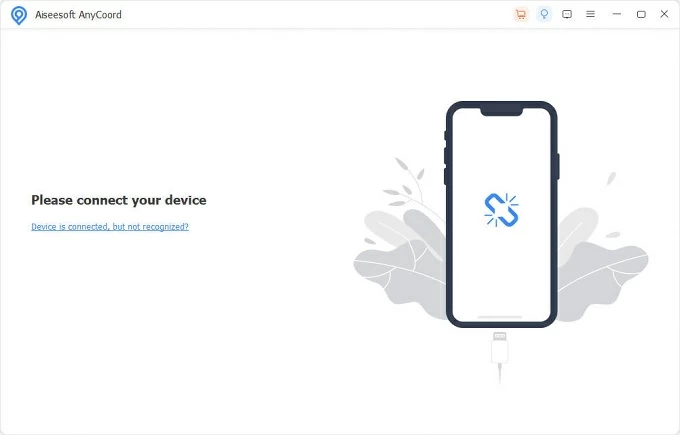
2. Change current iPhone location on iMessage.
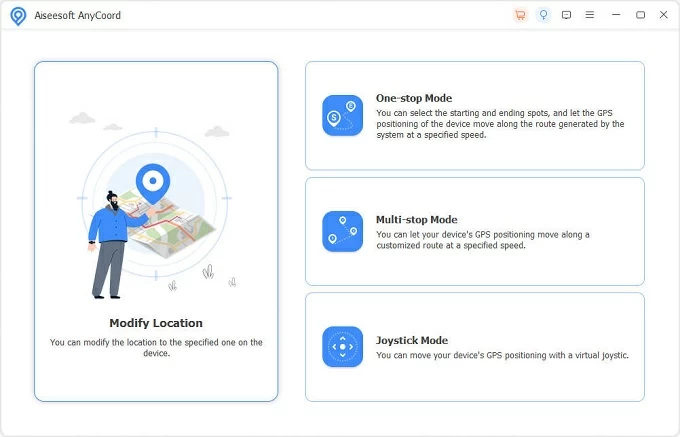
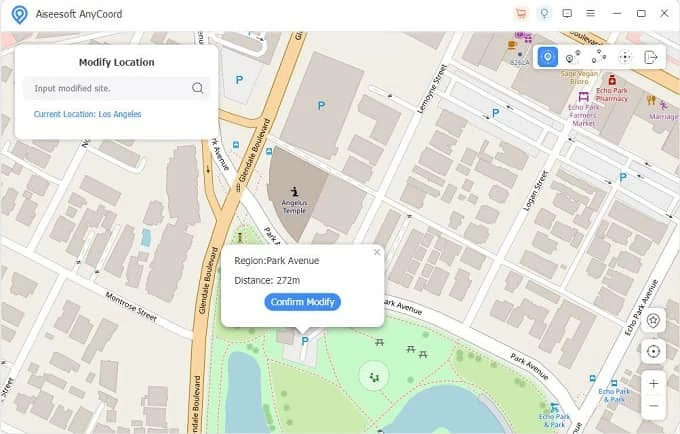
3. Simulate ongoing location on iMessage.
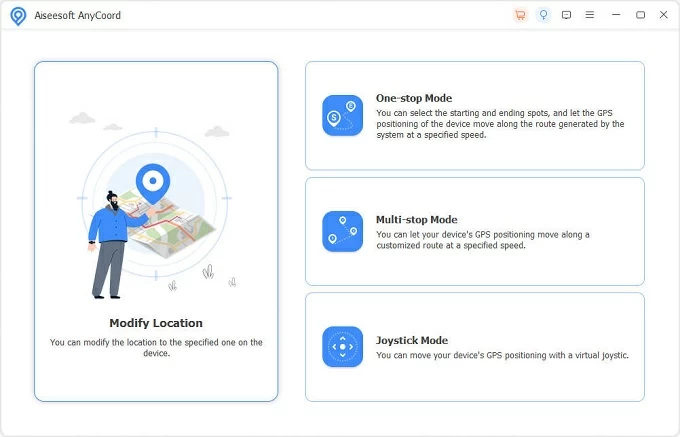
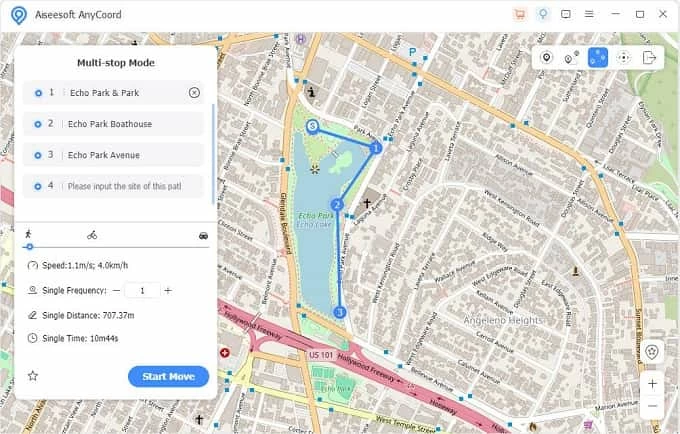
When it starts moving, your iPhone location on the map will follow this route and update your shared location in iMessage.
There might be scenarios that you'll want stop sharing your location in iMessage and keep your location private. Thankfully, it's quite easy to turn off location sharing with a person or group in iMessage conversations. Here's how:
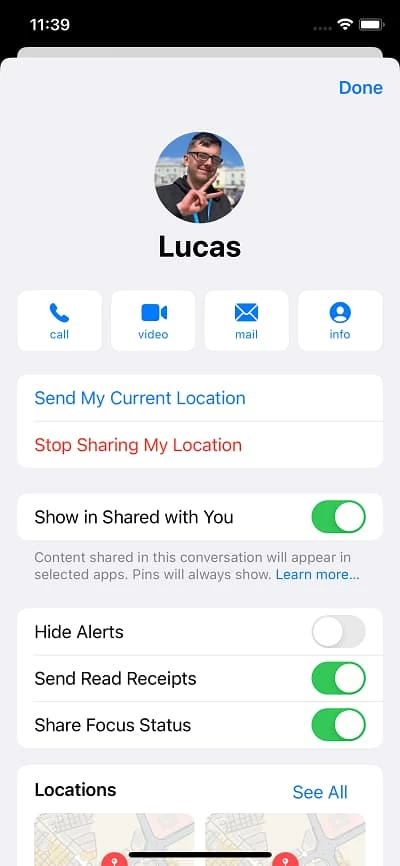
Note: The person will get a notification message on the conversation screen, indicating that you have stopped sharing your location.
To stop sharing iPhone location without them knowing, try using the aforementioned iPhone Location Changer software, which provides the capability to effortlessly spoof location on iPhone and simulate location sharing on Messages, Find My and other iOS apps.
At times, you might want to know a friend's location and get directions to their whereabouts. Using Messages app, you can request someone else to share their real-time location via iMessage, so you're able to follow the shared location to find out where they are.
When the person gets the location sharing request, they can approve it by tapping the Share button in the message prompts, and choosing to share their live location with your for one hour, the whole day, or without time limits.
Once somebody shares iMessage location with you, the location message appears in the conversation. You can tap it and enlarge the map to find where they are.
When using iMessage to share location, the iPhone needs to turn on the Location Services and connect to an active Wi-Fi network or cellular data. If the iPhone GPS is not working for sharing location in iMessage, re-enable the Location Services and check network connections.
If you need to share iPhone location via text message, simply open the Messages app and do the following to text location on your iPhone:
1. Start or open a message conversation with someone you'd like to share current location.
2. Tap add + button > Location and tap Send to share your location.
3. Or, you can tap the name of the contact at the top, and tap Share My Location.
4. Choose how long you want the sharing to be, for an hour, until the end of the day, or indefinitely.
5. Tap the send-arrow icon to share location of your iPhone.