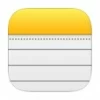
How to back up iPhone notes
Take advantage of these techniques to effortlessly recover deleted notes on your iPhone 15, 15 Plus, 15 Pro and Pro Max if you're a user of iPhone Notes.
Accidentally deleted notes on iPhone 15? Here's how to recover:

Either recently or permanently deleted notes can be recovered on iPhone 15 if you act quickly.
iPhone notes are invaluable for capturing important details, but accidental deletion happens from time to time. Fortunately, Apple offers the option to recover deleted notes on an iPhone 15 within 30 days from its Recently Deleted folder. And if it's been longer than that, there are still ways to get deleted notes back on iPhone 15.
This post provides a detailed guide on how to recover notes on iPhone 15. You can restore iPhone notes through Notes app, from a backup or using an email account. Scanning the internal device storage can be another effective option for recovering deleted notes on an iPhone 15.
So, whether the notes are stored on your iPhone, in the cloud, or with email services, explore the solutions to recover deleted notes on iPhone 15, 15 Pro, 15 Pro Max, or 15 Plus:
Accidentally deleting iPhone notes can be distressing if you have no idea where to find them on your device. When a note is deleted on an iPhone 15, it moves to the Recently Deleted folder. From there, you can easily recover deleted notes on iPhone 15 within the next 30 up to 40 days.
Once the period expires, the notes will be permanently removed. But thankfully, they may still reside in the internal device storage (as explained in option 2), backups, the cloud or email services, allowing for the potential recovery of permanently deleted notes on iPhone 15 series.
iPhone Notes keeps your daily events and important details. If you accidentally delete a note on your iPhone 15 locally, fear not, start by checking the Recently Deleted folder within the Notes app. Here's how to recover deleted notes on iPhone 15 within the 30 days of unexpected deletion:
1. Tap the Notes app on iPhone 15 to open it.
2. Tap the back-arrow < Folders button in the upper-left corner, if you're not in the Folders screen.
3. From the folder list, choose Recently Deleted folder to find all recently deleted notes.
TIP: If the Recently Deleted folder is invisible, it means you don't have any notes deleted in the past 30 days, so there's nothing for recovery.
4. Tap Edit and select the iPhone note(s) you want to recover. You may use the Search bar or scroll down to find specific notes.
5. Tap Move at the bottom to choose a destination folder for moving all recovered notes.
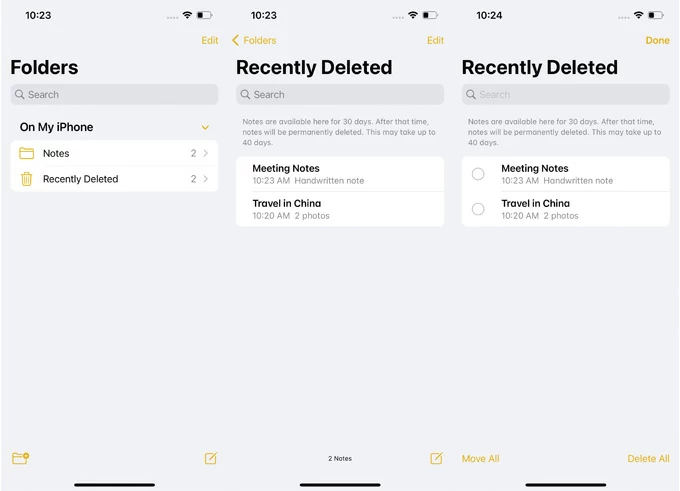
This only applies to iPhone notes deleted in the last month. If your notes disappear from iPhone suddenly, you may update to the latest iOS version or reinstall the Notes app for troubleshooting.
Whether you've accidentally or permanently deleted your notes, there's a convenient and swift solution to recover iPhone 15 notes by using Appgeeker iPhone Data Recovery, especially when you cannot find deleted notes in Recently Deleted folder or iCloud and don't have any backups.
If your notes are stored on your iPhone 15 and get deleted, simply run this tool and connect your iPhone to make a deep scan of its internal storage. This process will detect and locate all recoverable notes on your iPhone 15, enabling you to preview and retrieve deleted iPhone notes selectively without the need to restore the entire device or erase any existing data.
Compatible with all iPhone 15 models and the latest iOS versions, here's how to recover deleted notes on iPhone without backup or iCloud:
Step 1: Launch Appgeeker iPhone Data Recovery and choose Recover from iOS device.
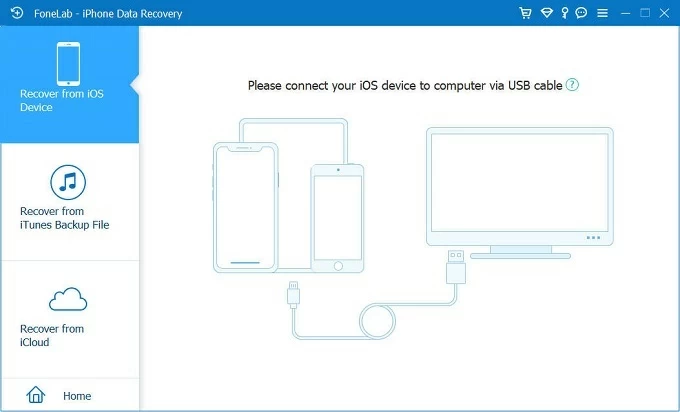
Step 2: Get the iPhone 15 connected and click Start Scan.

Step 3: Select Notes from the left list to preview all recoverable deleted notes.
Step 4: Choose specific iPhone notes and click the Recover button to get them back.
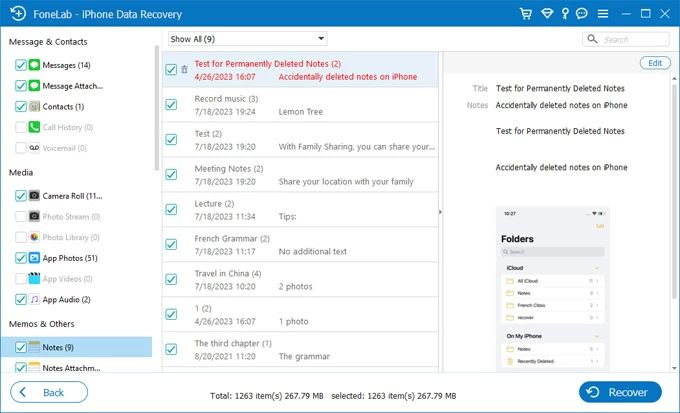
Recover notes and note attachments from iPhone 15 internal storage.
Set an output folder to save the recovered notes directly to your computer as CSV / HTML files. It also works if you want to retrieve deleted iPhone photos, messages, iMessages, contacts or other files with selectivity.

When you store iPhone 15 notes in iCloud, the deleted notes move to the Recently Deleted folder in Notes on iCloud.com, and vanish from all your devices connected to the same Apple ID. But remember, the deleted notes are only available in iCloud Recently Deleted folder for up to 30 days. After that, they'll be automatically and permanently removed.
Before the permanent removal, you have the opportunity to view and recover recently deleted notes on iPhone 15 from the Recently Deleted folder on iCloud.com. Here's how:
1. Visit icloud.com and sign in with the same Apple ID and password used on your iPhone 15.
2. Select the Notes icon and check Recently Deleted from the left-hand folder list.
TIP: If the Recently Deleted folder is not there, click the back arrow in the upper-left corner of the iCloud Notes screen to show all folders.
3. Select any notes you want, then click the Recover button in the toolbar. Alternatively, drag the notes from Recently Deleted folder and drop them directly to a new folder you just created.
4. The recovered notes move back to the Notes folder on your iPhone 15 in no time. You can then edit or share the recovered iPhone notes as you want.
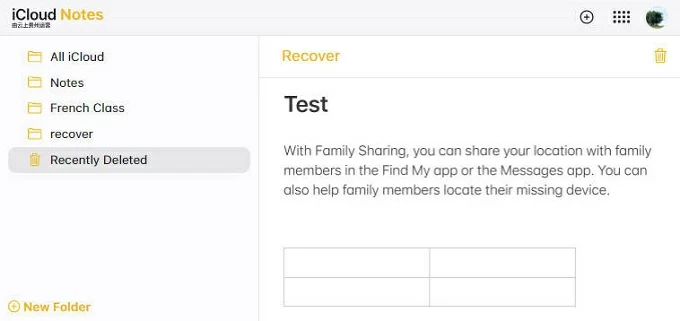
Important: Disabling iCloud Notes feature on your device will prevent the recovery of deleted notes from your iPhone 15 through iCloud.
If you sync your iPhone 15 notes with third-party email accounts such as Gmail or Yahoo, there's a possibility that they will keep your deleted iPhone notes in the Trash or Bin folder for approximately 30 days. If you've changed the Notes settings, follow these steps to get deleted notes back to your iPhone 15 without iCloud in simple taps:
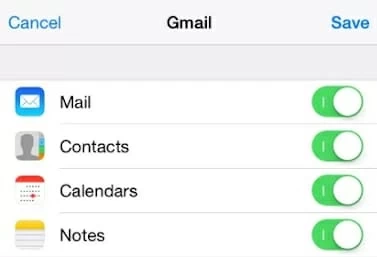
Important: Repeat the process if you have multiple email accounts. If you recover an iPhone note from Trash folder, it won't appear directly in the Notes app; you might need to copy and paste the note into a new one.
In case the deleted notes are not found in the Recently Deleted folder or on iCloud, attempt to disable and enable the iCloud Notes option in Settings to recover disappeared notes on iPhone 15 without backup:
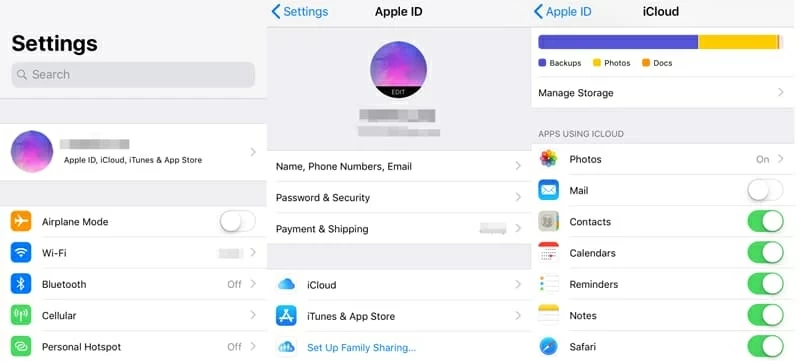
Whether your iPhone notes were accidentally deleted or permanently removed, a common method to recover them on your iPhone 15 is to restore from a previous backup that contains the important notes you want to retrieve.
Restoring an iCloud backup to your iPhone is a quick method to get your deleted notes back; however, this process will erase all current data and reset your iPhone 15 to factory settings. Ensure you have a recent backup before proceeding. Here's how you can recover deleted notes on your iPhone 15 from an iCloud backup:
Step 1. Erase the iPhone 15 by going to Settings > General > Transfer or Reset.
Step 2. Tap Erase All Content and Settings > Continue to wipe out everything.
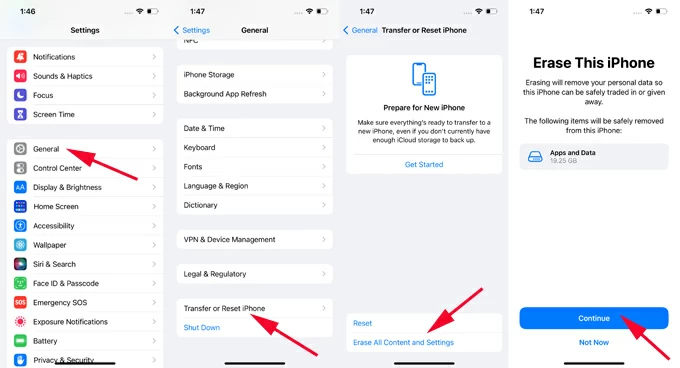
Step 3. Go through the iPhone setup until you see the Transfer Your Apps & Data screen.
Step 4. Select From iCloud Backup and sign in with your Apple ID.

Step 5. Choose the backup that includes the deleted notes you want to retrieve.
Once done, it will bring the deleted notes back onto your iPhone 15.
If you have an iTunes backup containing your lost iPhone notes, try restoring your iPhone 15 from the iTunes backup to get your deleted notes back. Similar to iCloud backup, this will overwrite all existing data on your iPhone. It's advisable to create a backup of your important content before proceeding with the note recovery on iPhone 15:
All notes stored in that backup will be restored to your iPhone 15. A more flexible approach to restoring only the notes from an iTunes backup, without restoring the entire device, is to use Appgeeker iPhone Data Recovery. It allows you to extract and preview an iTunes backup, and retrieve specific iPhone notes without data loss.
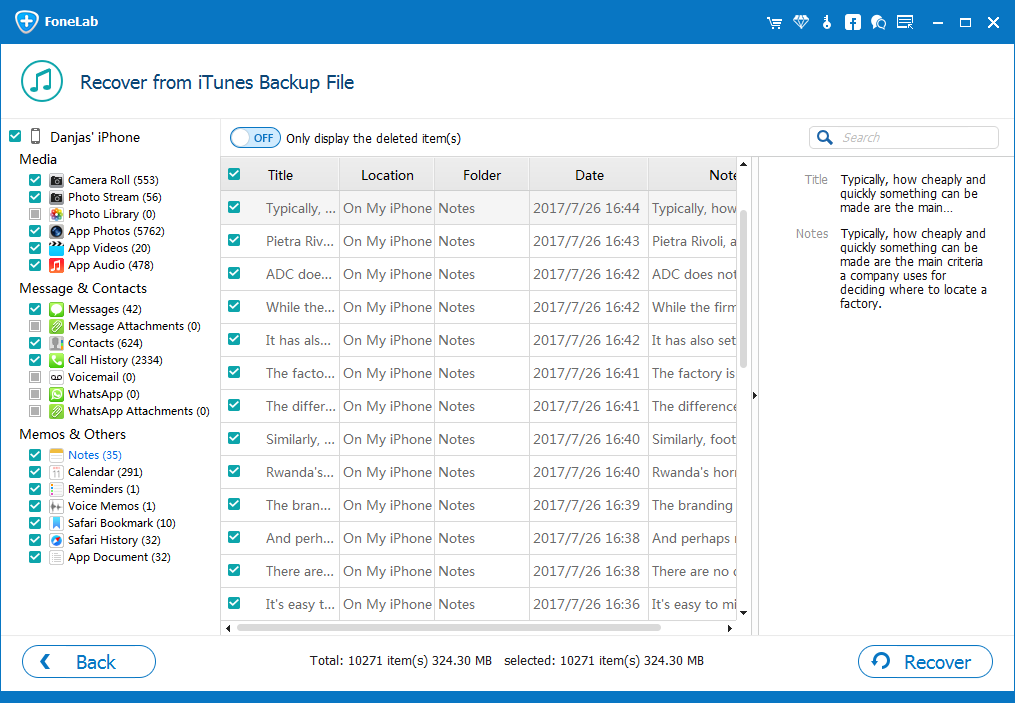
1. How to find my recently deleted notes on my iPhone 15?
In the latest iPhone models and iOS versions, you can find deleted notes in the Recently Deleted folder within the Notes app on your iPhone 15. Storing iPhone notes on iCloud allows you to find recently deleted notes on iCloud.com as well.
2. Why is there no Recently Deleted folder on my iPhone?
Ensure you're on the Folders list screen within the Notes app; if not, tap the back arrow in the top-left corner to view all note folders. Be aware that the Recently Deleted folder won't show if there are no deletions in the last 30 to 40 days.
3. Is it possible to retrieve permanently deleted notes on my iPhone?
Certainly. You can either utilize iPhone storage scanning software, such as iPhone Data Transfer, to scan deep storage and recover permanently deleted notes, or restore a previous backup from iCloud or iTunes to your device.
4. I lost all notes after iOS 16 update. Can I recover disappeared notes on my iPhone?
If your notes disappear after an OS update, try iOS System Recovery to resolve system issues. Additionally, consider updating to the latest iOS version or reinstalling the Notes app for a potential fix.