
Factory Reset iPhone Without Password or iTunes
Read the comprehensive guide on how to use an iOS location faker to spoof your location on your iPhone without using a computer.
iPhone comes equipped with Location Services that can allow apps to track your location and determine precisely where you're located. Although this feature has its benefits, there are times when you may want to fake GPS on your iPhone. However, some users may prefer to spoof iPhone location without a computer due to one reason or another.
Given that, this post shows you whether it's possible for an iOS location spoofing with no computer, and how to fake GPS location on iPhone without using a computer.
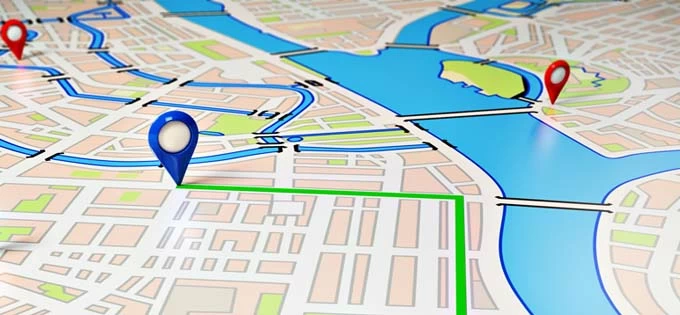
You have various methods to fake your current location in iOS even there's no computer nearby.
BTW, if you have a PC or Mac available, AppGeeker iPhone Location Changer - a desktop program could always be the first choice for faking GPS in iPhone or iPad, whether you wish to access region-locked content in an app or a website, play a geo-restricted game like Pokemon Go, share a virtual location on social media with your friends, or just hide your true location to safeguard your privacy.
Table of Contents
iPhone doesn't come with a built-in location faker, and if you stick to spoof your location, it's essential to understand some potential risks.
GPS spoofing can mess up your iPhone's original location, fooling all other apps into thinking that you're somewhere else. You're not able to use your actual geographical directions.
A spoofed GPS location of iPhone is exposed to cybersecurity risks. If hackers gain access to your device, they can fake the location information to bypass any security feature.
Faking someone's device and changing location without owner's consent is illegal. A fake GPS location may disrupt public services.
iPhone GPS can be spoofed even you don't have a computer. All you need is a portable fake GPS iOS app.
Without a computer, you can download a VPN service like NordVPN on the iPhone to change your IP address to anywhere you want in the world, or download Cydia - a well-known GPS faker to set up a mock GPS location in iOS.
Maybe you don't sit in front of your computer, or you don't want to use a computer to fake location on iPhone, then refer to the two easy methods mentioned in this part. You'll use NordVPN or Cydia for faking GPS on iOS device.
Setting up a VPN (Virtual Private Network) to change your IP is a popular way to spoof location on an iPhone, involving no computer or jailbreaking. While many free VPNs may be less likely to bypass geo-blocks and have a rather strict data limits, NordVPN is a reliable paid service that is ideal for changing your virtual location.
After achieving your desired fake location, you would be able to access region-specific content and bypass restrictions on certain websites.
Here's how to fake a GPS location on iPhone without computer using VPN:
1. Go to App Store to download and install NordVPN on your iPhone.
2. Open NordVPN, sign up for an account or log in with your username and password. It's recommended to make a subscription and submit your payment due to the stability and the success of location spoofing.
3. Connect to a VPN server in the country or region you'd like to use and you're good to go.
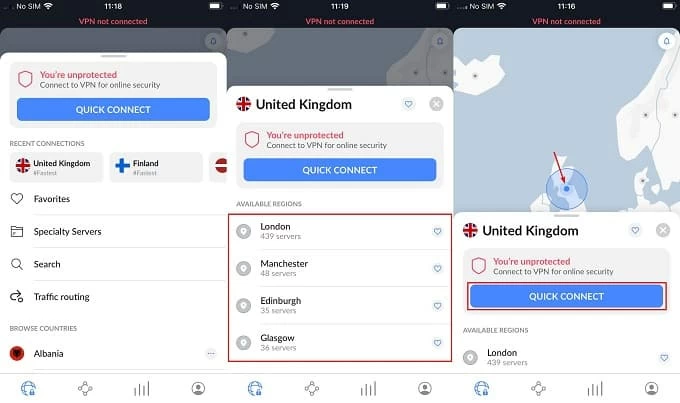
NordVPN iOS app is routing your traffic through a VPN server of your choice, and your iPhone displays a fake GPS location.
This is not a great iOS GPS spoof option, though. If your iPhone has been jailbroken, or you're willing to jailbreak your iPhone with the risk of voiding the warranty, you can go to Cydia app store and install a reliable location spoofer, for instance, Location Faker to simulate iPhone location without needing a computer.
Step 1: Jailbreak your iPhone and install Cydia on it.
Step 2: Open Cydia platform, search for Location Faker to download it.
Step 3: Launch Location Faker.
Step 4: To fake your GPS, you need to configure the location spoofing tweaks on the map. Drag the green pin that is revealing where you're currently located and drop it to the destination where you want to be in.
Step 5: Tap the toggle at the lower left corner and switch it to ON position. Now, your iPhone appears GPS spoofed and shows whatever location you wish.
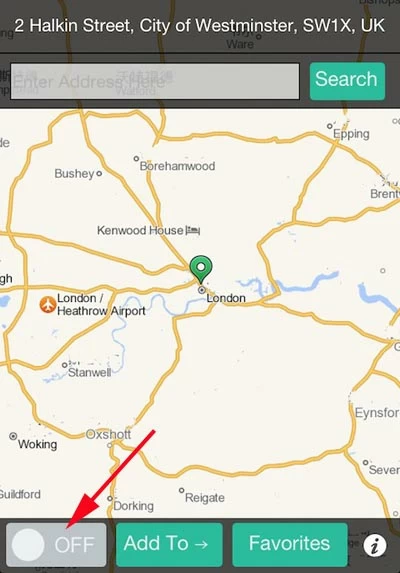
If you do not want to risk downloading a GPS spoofing app on your iPhone but still want more controls on faking your device's real location, give iPhone Location Changer a shot. With it, you can seamlessly alter the GPS location for iPhone on a computer, and use the spoofed address in games, Snapchat, Facebook, Twitter, Instagram, Google Chrome, Firefox, etc. The faker enables you to select an exact location you want to appear to be in.
Moreover, the utility is capable of simulating the movement between two and multiple places at a customized speed, and includes a joystick to manually control your GPS location.
Use these steps of how to fake location on any iPhone running any iOS version. The process of iOS GPS faking with computer will not jailbreak your iPhone, or require a VPN connection.
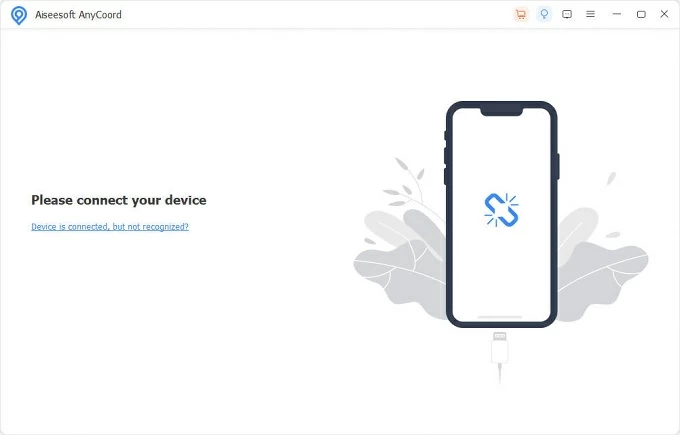
Tip: To create a route movement between two places or between multiple places, choose One-stop Mode or Multi-stop Mode instead.
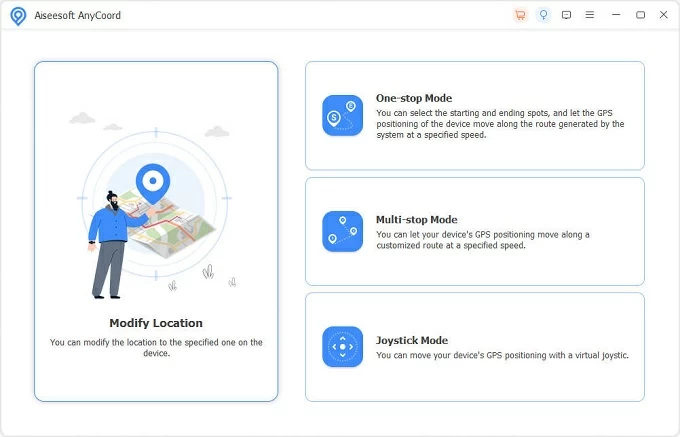
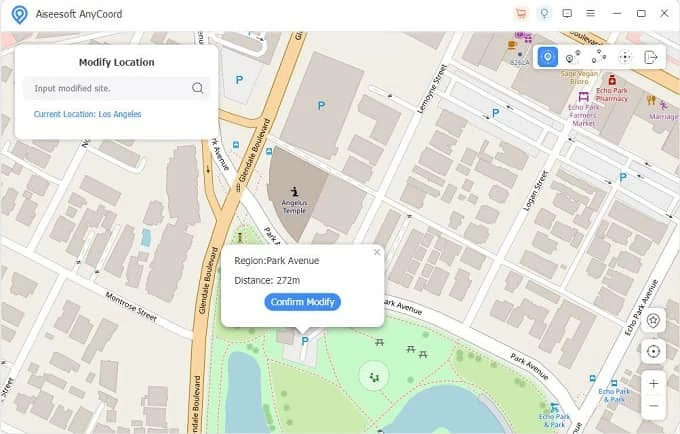
To stop iPhone tracking your location, you need to turn off the Location Services through Settings > Privacy or Security.
You can locate your iPhone using the Find My app. Your iPhone should appear on the map unless it's offline. If you'd like to pause your location on Find My app to enhance privacy and security, check this guide.
There are a few ways you can take to fake your location on your iPhone:
The easiest way to change your GPS location without a computer or jailbreak is using a VPN. Once you set up a VPN service for iOS, change the actual geographical location by connecting your iPhone to a server of a country or city, and all done - your iPhone has been GPS spoofed.