
What to Do If You Can't Restore iPhone
You take your iPhone out of pocket, only to find that the iPhone keeps shutting off. You don't do anything, but the phone is turning off and on by itself, with screen going black then back on for no reason. If this iPhone turning off randomly problem leaves you stunned, here's how to troubleshoot, starting with grasping the causes, then the fixes on random shutdown issues for all iPhone models.

Most of the time, an iPhone that keeps turning off or power cycling unexpectedly stems from the battery issues like a defective or discharged battery, chemically aged battery, too hot or too cold operating temperatures, etc. If the device automatically shuts off with battery left, misbehaving apps, stuck operating system or other software-level glitches could be the culprit.
Additionally, should the handset has ever collided with the earth or been dropped into water, this also can cause an iPhone to keep shutting down on its own - sometimes you could see that the device powers off and turns black, Apple logo appears, the phone turns on, then it repeats this cycle and the phone won't restart at all.
Apple has provided two solutions on what to do if your iPhone unexpectedly shuts down. If they fail to work, follow the steps below to diagnose and fix your phone turning off and on all the time. In case that you're longing for an authentic tool to clean up all the potential errors and prevent the phone from shutting off by itself, iOS System Recovery is worth a shot.
1. Force iPhone to turn off then back on
As with all technology, try turning the device off and on again before doing anything else.
Using only few buttons to do a hard reset can quickly eliminate the possibilities of faulty apps draining battery faster than expected and the crashed iOS software turning off an iPhone suddenly. After the forced restart finishes, the device will stop shutting down repeatedly and go back to normal with all data remaining. For this method to work, grab your iPhone, then:
This is what to do to force-restart an iPhone 8 or newer models:
This is what to do to force-restart an iPhone 7 or iPhone 7 Plus:
This is what to do to force-restart an iPhone 6s or older models:
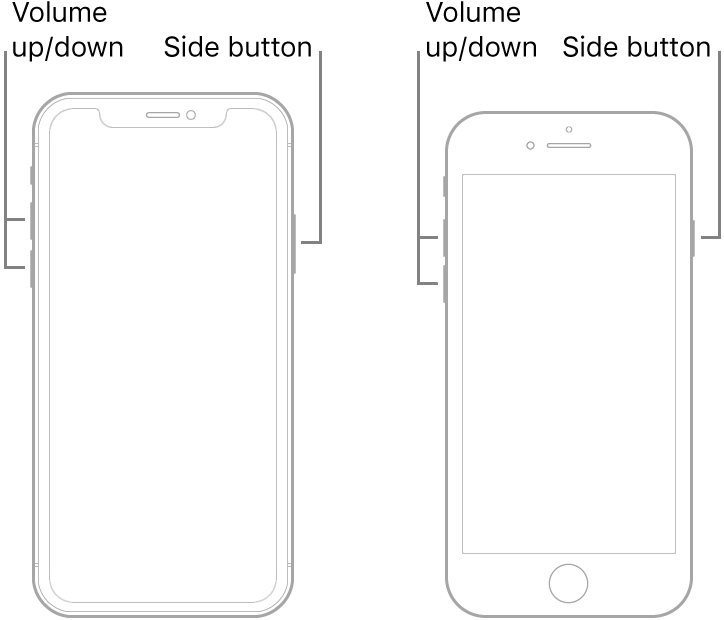
If iPhone turns off by itself every time you open one specific app, the app could be to blame for the issue and you'd better uninstall it from your device.
2. Let iPhone charge and check battery healthy
The unexpected shutdown issue reoccurs after you hard reset the iPhone? The battery might be at fault. Charge your device using a workable USB cable and a charger that are certified by Apple and let it charge for half an hour or longer. This should fix your iPhone if it keeps turning on and off due to the quickly draining battery.
If your iPhone's battery percentage indicator shows that the battery has enough power but it still shuts down while charging, this can be the result of a battery in poor health. To check out the iPhone battery performance, go to Settings > Battery > Battery Health.
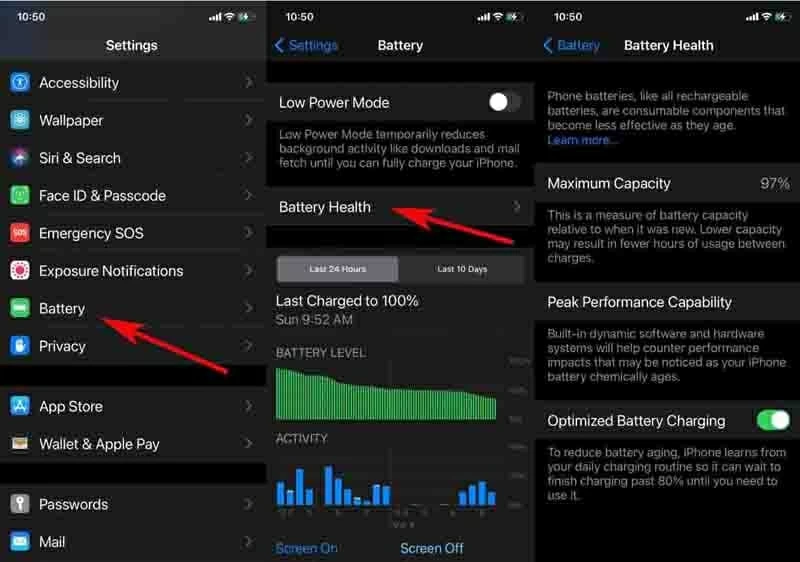
If you see a very low maximum charging capacify of your battery, or a message saying that the battery's healthy is significantly degraded under the Peak Performance Capability, it can be concluded that the dead battery makes your iPhone turn off then turn on all the time by itself with battery life remaining and needs to be serviced or replaced by Apple.
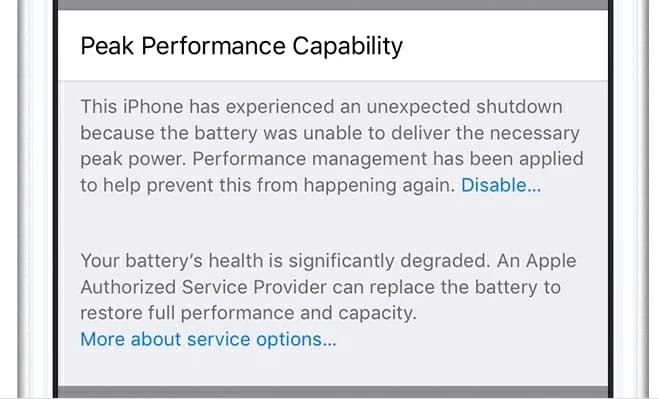
Operating temperature can also cause an iPhone to be randomly shutting off even though it has plenty of battery left, showing a temperature warning on the screen like what's shown in the screenshot below. To revive the device, simply keep the device within acceptable operating temperatures between 0º and 35º C (32º to 95º F).
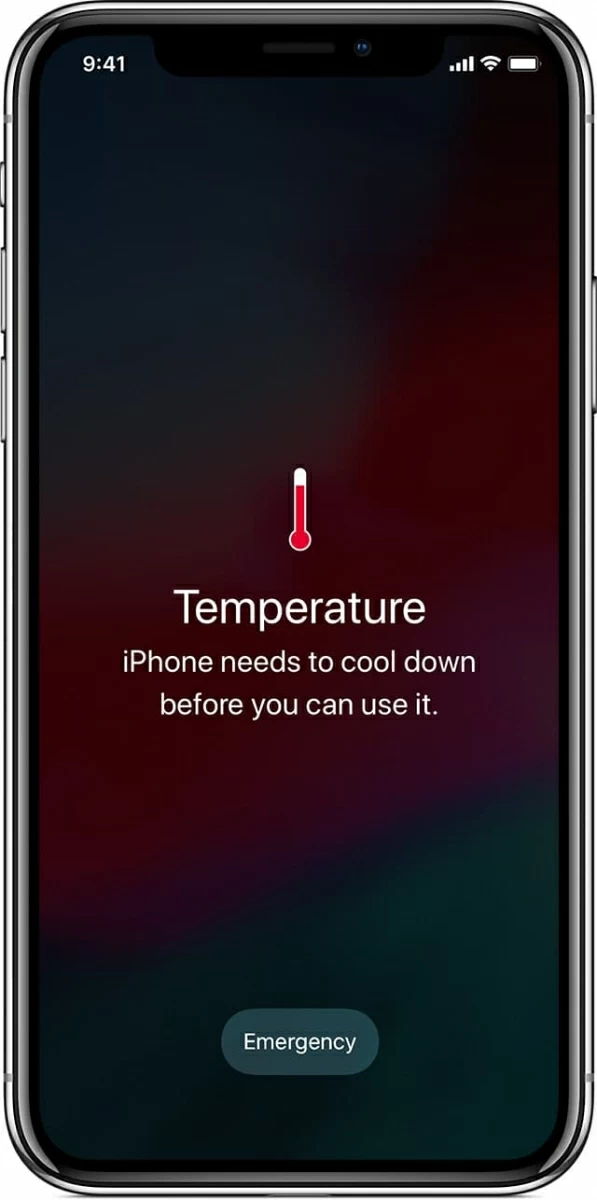
3. Update iOS using iTunes
If everything looks good in battery, consider updating your device to the most recent version of iOS. Update can be done rightly on your device by going to Settings > General > Software Update and then clicking Download and Install. However, it's hard to go with this way if your iPhone keeps turning off and restarting. As such, using iTunes (or Finder) to upgrade iOS is necessary.
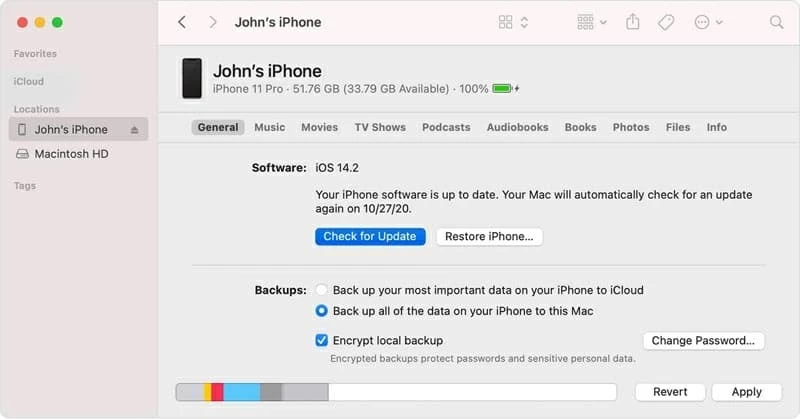
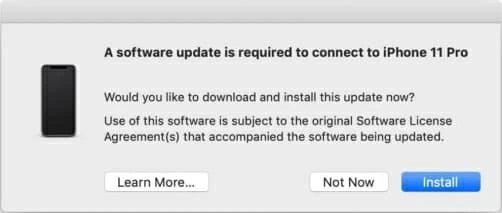
iTunes (or Finder) doesn't recognize your iPhone correctly? Go to the next solution for help.
4. An iPhone system issue troubleshooter
The iPhone random shutdown issue gets more complicated when a hard reset, the fully charged battery, and a new iOS update all can't stop the phone from shutting off by itself. If you prefer, iOS System Recovery can be utilized to get to the root cause of problem with the device turning off for no obvious reason and sort it out effortlessly. It ensures that all your data and information housed on the device will keep safe and sound during the recovery process.
Whether your iPhone turns off and on by itself, or it keeps powering off due to being stuck in a restart loop - endlessly shutting off, turning back on, shutting off, and doing this cycle all over again, the procedure to address the issue remains the same, for all iPhone models.
If you'd rather watch than read, go through our YouTube video to fix that iPhone turns off randomly with battery life remaining:
To get started, download and install the software on your PC or Mac, then:





5. Put iPhone into DFU mode then restore from backup
So far, your iPhone should have stopped from shutting down on its own. If not, doing a DFU restore (all data will be deleted) is a remedy before you go ahead to Genius Bar for a hardware evaluation.
When your iPhone enters DFU mode, iTunes (or Finder) can interact with the device. Whether your iPhone keeps turning off and showing the Apple logo, or it unexpectedly shuts off a few times but won't boot up at all, iTunes (or Finder) will bypass the iBoot bootloader and reinstall the iOS to rescue it from any misbehaving state.
To avoid losing any essential content, make sure you have a recent backup to restore from before putting the device into DFU mode using the instructions below:
In iPhone 8 or above, quick-press the Volume up button, quick-press the Volume down button, then hold down the Power button. When the screen goes black, hold down both the Power button and Volume down button. After 5 seconds, let go of the Power button while continuing to hold down the Volume down button. When iTunes (or Finder) alert you that a device was detected in recovery mode, let go of the button and you're in DFU mode, where nothing will be displayed on the screen.
In iPhone 7 or iPhone 7 Plus, hold down both the Power button and Volume down button. After 8 seconds, let go of the Power button while continuing to hold down the Volume down button. When iTunes (or Finder) alert you that a device was detected in recovery mode, let go of the button and you're in DFU mode, where nothing will be displayed on the screen.
In iPhone 6s or below, hold down both the Power button and Home button. After 8 seconds, let go of the Power button while continuing to hold down the Home button. When iTunes (or Finder) alert you that a device was detected in recovery mode, let go of the button and you're in DFU mode, where nothing will be displayed on the screen.
Tips: During the process, if you see the Apple logo or your phone shows a screen saying you to connect the device to iTunes, retry the steps above to put your device into DFU again.

After it ends restoring the firmware, your iPhone should start up as normal and will not randomly shut down again.
Tried all these suggestion without success? Then, I'm afraid that your iPhone that keeps trying to turn off and won't turn back on will need to be inspected by an Apple Authorized Service Provider. You can make an appointment at closest Apple store to get in-person support to see if the device needs to be repaired or replaced. If you're not living close to any Apple Authorized Dealer, you can mail items in for repair - for example, iPhone Battery & Power Repair - or call Apple online.