
How to Recover Files Lost by Ctrl+Z on Windows Computer Easily
Even the permanently deleted photos can be recovered from your computer. Here's everything you need to know to restore the lost pictures from your PC or Mac computer.

The deleted photos can still be recovered on a computer if restoration steps are taken immediately.
Photos and videos are the only things that visually represent events of a time gone by. The computer is usually the primary choice for storing precious photos. However, sometimes photos may get deleted accidentally, either by mistake or by a virus. Besides the memorable photos, valuable photos can be lost as well. So it is very crucial to know a way or two to recover the deleted photos from your computer.
Luckily, you can always restore your photos from the Recycle Bin on your computer after inadvertent deletions, or from the Trash Bin if you're using a Mac. However, if you permanently delete the photos from your computer, things become a bit more complicated. But still, there are options to perform photo recovery on your computer if any unexpected deletion happens.
When you delete something from your computer, it goes to the Recycle Bin. As the name suggests, you can recycle or recover the files from there. The deleted photos won't be lost on your computer. They still exist unless you go to the Recycle Bin and empty everything in it.
So if you can find the deleted photos in the Recycle / Trash Bin, you can easily recover them to their original locations before permanent deletion.
Step 1: Go to the Recycle Bin. It should be on the desktop.
Step 2: Select the photos or picture folders you want to recover.
Step 3: Right-click on your desired items and click Restore to get them back.
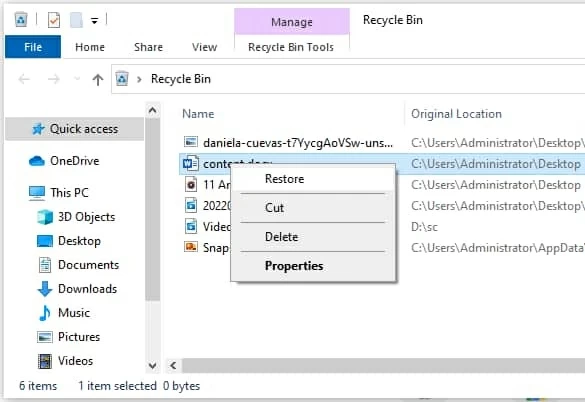
Restore deleted photos from computer's Recycle Bin.
It will restore the deleted photos to the previous places where the photos were deleted from. In the case the Recycle Bin is not visible on the desktop, you can easily get it back using the Windows System Registry. Here is how to do it:
Step 1: Press Windows + R combination on your keyboard.
Step 2: Type Regedit on the command bar. And hit the Enter key.
Step 3: From the left side on the Registry Editor window, navigate to the folder: HKEY_LOCAL_MACHINE > SOFTWARE > Microsoft > Windows > CurrentVersion > Explorer > Desktop > NameSpace.
Step 4: Right-click on the blank, hover your mouse on New and then left click on Key.
Step 5: Type {645FF040-5081-101B-9F08-00AA002F954E} to create a new key. Hit Enter again.
Step 6: Once done, close the Registry Editor and then log out. When re-login, the Recycle Bin should now appear on your desktop.
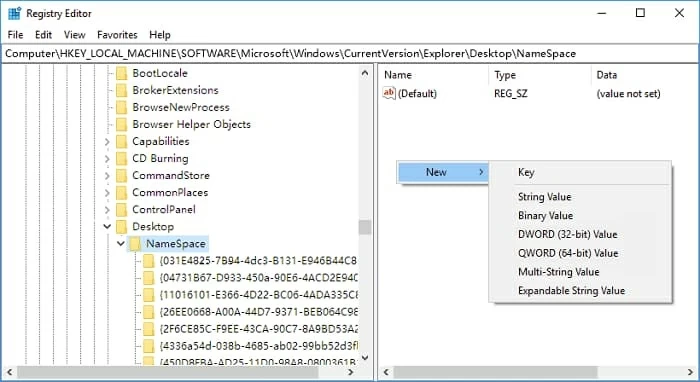
Click on the Trash icon on your Mac computer.
Select the photos you want to recover by holding the Command key and clicking on the photos. Right-click and select the Put Back option to return the photos to their original locations.
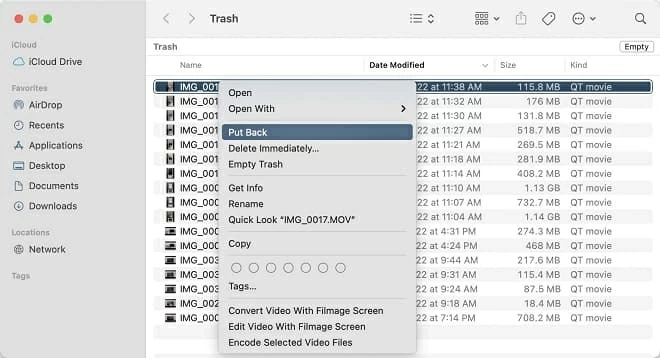
Put back the selected photos or image folders to the location where they previously were.
Alternatively, if you delete any pictures by pressing Shift + Delete on your keyboard, your photos will be permanently deleted from your computer instead of going to the Recycle Bin. Also, if the file size is too big, the Recycle Bin cannot contain it; and you get a prompt that the file or the folder will be deleted completely.
Fortunately, the permanently deleted photos are still temporarily stored on your computer until their storage space is taken up by the new data. So before you write any new data, here we've attached a variety of excellent ways to recover the totally deleted photos from your computer.
As you can see, recovering photos from Recycle Bin or Trash is a walk in the park. The real challenge is when the photos get permanently deleted. That's where Data Recovery comes in. This amazing app can recover photos from all types of storage devices that computers can read.
With the ability to discover a wide range of file types on Windows and Mac, it is capable of recovering very bit of data from computer hard drives and external storage media. Moreover, it provides both quick and deep scan options for a more streamlined file recovery process, which ensures a higher success rate. Additionally, with its delightfully simple interface, any general user can easily use this great tool to recover the deleted photos along with precious memories.
1. Run Data Recovery on your Windows PC or Mac.
Start Data Recovery on your computer. You can also connect an external storage device if you intend to recover data from it rather than the internal hard drive on your computer.
Note:
2. Choose data types and locations to scan.
Next, check the Image box. And select locations where you think the files existed before they got deleted. If you are unsure, check all boxes. Keep in mind that this may result in many recovered photos from all drives, which will make it difficult to find the specific pics you're looking for.

Select Image and location drive(s) and start searching for the lost photos on your computer.
3. Start scanning the deleted photos on your computer.
Click the Scan button. The program will run a quick scan to look for lost photos and display the results. If the quick scan does not locate all of the photos you seek, you can switch to the more powerful Deep Scan feature.
To do so, go to the upper right corner of the screen and click the Deep Scan button. It will run a deep scan and look for more files on the drive. Please know that this process will take longer to complete. When the scan is over, the screen will list all the searched results.

The deleted photos will all display in the scanned results, waiting for the recovery.
4. Preview and recover deleted photos on computer.
From the recoverable results, you can have a preview of the deleted photos. You can simply check them all, or use the advanced Filter feature to quickly find the matched ones you wish to restore.
Click on the Recover button. A pop-up box will appear, allowing you to select where you want put back the selected photos. It's recommended that you save the deleted photos in a different location on your computer. Choosing the same location may result in overwriting the photos you're attempting to recover. Then click OK to start and wait for the recovery process to finish.
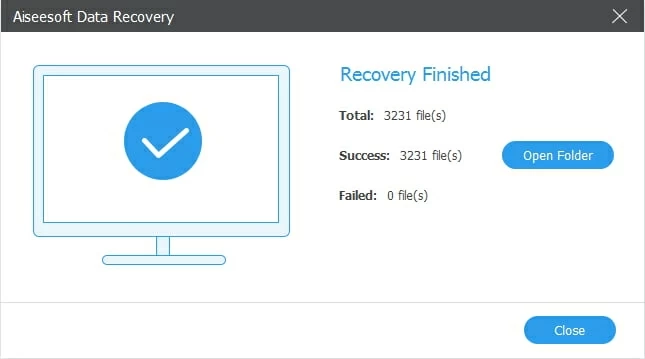
The deleted photos will be recovered to the selected location when the recovery finishes.
What's great about Data Recovery is that you can customize the scan to look for specific types of the deleted files, not just pictures, but also the videos, music, office documents, PDFs, email, and more. And you can see a preview of the scanned files in the result list, which makes it much easier to recover the particular photos or data files you want.
Data Recovery is excellent, but if you're looking for some built-in solutions that can restore your recently deleted photos, then try to use the system backup feature on your computer.
So if your computer is running Windows operating system and also has the Backup feature enabled, you can get back your deleted photos from Windows Backup. It creates file backups that can be used for further recovery in the event of inadvertent deletion.
1. Restore your photos on computer with File History:
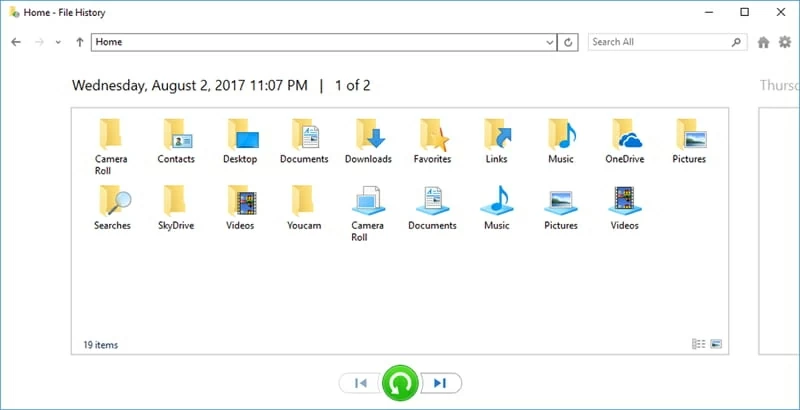
Recover deleted photos from previous versions with File History Backup on computer.
2. Find deleted pictures on computer using Windows Backup and Restore:
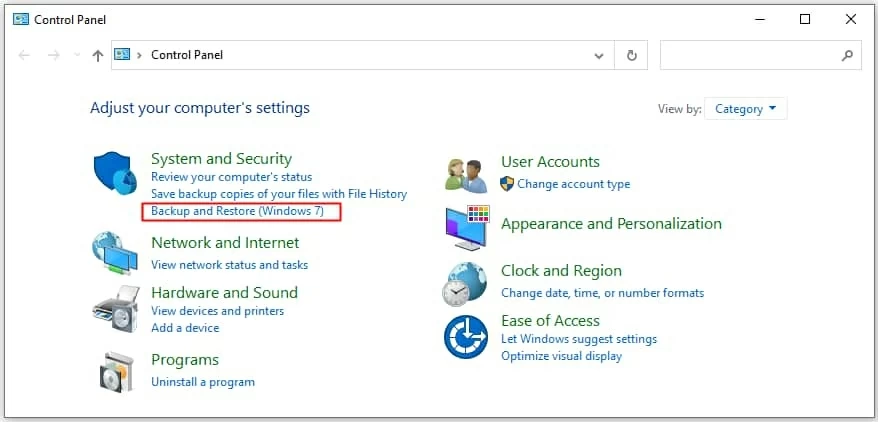
Apple's Time Machine is a powerful backup and recovery tool which is preset on every Mac computer. It automatically creates and saves backups of your data files. When you deleted some of your important photos and removed the possibility of restoration by emptying the Trash, try to make use of the Time Machine to get your deleted pictures back on your computer.
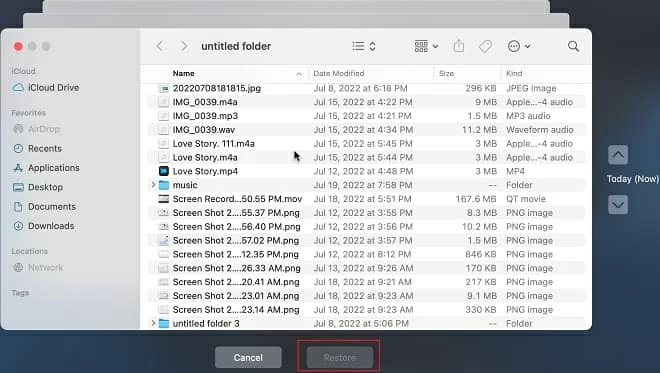
Restore deleted pictures that you've backed up with Time Machine on your Mac computer.
Although getting back permanently deleted photos with Data Recovery app is possible, it's always advised to be careful enough to avoid accidental data loss.
Create a backup to avoid accidental deletion
You can create a backup of important pictures to avoid accidental data loss. Both Windows and Apple computers offer data backup features. You can also use cloud service by Google or other providers to keep a updated backup of your computer photos.
Be super careful when emptying the Recycle Bin / Trash
When deleting anything permanently, you should be very careful. Check again and again if it's not necessary anymore. Recycle Bin or Trash is the last resort to recover deleted photos without using any software, so be very cautious before emptying the photo files in Recycle or Trash Bin.
Think twice before deleting pictures from computer
Always think twice before deleting any photos from your computer. Even if the picture seems unnecessary, you don't have to delete it permanently unless you are really running low on space on your computer. Adding any new data to your computer will take up the space where the photos were stored, so make sure that you really don't want those pictures before doing any deletions.
1. Can I recover deleted photos on computer for free?
It is ensured that everyone can get back their deleted photos on computer with the help of some excellent data recovery tools:
2. How do I recover permanently deleted photos on Windows 10 computer?
If you've got your photos permanently deleted on your Windows, then try to restore the lost pictures from Windows File History. That's to type Restore files with File History in the Start menu, and then select the previous backup that contains the photos that you deleted.
3. How can I recover deleted pictures from my computer without software?
If your computer is using Windows OS, try the built-in File History, and Backup and Restore features. If you have a Mac, use the default Time Machine, or restore from iTunes backup.
4. Can permanently deleted files be recovered?
Yes. When files were completely deleted from your computer, they actually remain on the hard drive until their storage space is taken up for new data. It is possible to get them back if you stop adding new files and take prompt action.
There are numerous ways to recover deleted photos on the computer. So if one isn't working, there is always the next one. With apps like Data Recovery, nothing is really permanently erased from your computer if you take initiative in time. So, act now, before your data is lost forever.