
Recover Files Lost by Ctrl+Z on Windows
If you've emptied Recycle Bin and need to recover the file stored in it, then use this guide to restore deleted files from Recycle Bin after empty with or without software.
Tips on recovering anything you've sent to Recycle Bin after emptying it in Windows:

You can retrieve deleted files from Recycle Bin, even if you emptied it totally clean.
In Windows, we always rely on the Recycle Bin to restore the files if accidentally deleted, and it's pretty simple to do the recovery. What if the Recycle Bin is emptied - you might do a bit of housekeeping and clear your clogged storage? Is file recovery in Recycle Bin after empty possible?
It's very easy to click Empty Recycle Bin option and end up deleting all files, documents, photos, videos, etc. in the trash. If you do this, don't worry — there're a couple of ways to restore emptied Recycle Bin and recover deleted files.
It's easy to delete a file accidentally and then change the mind about the necessity of that file. Windows is well aware that, and for this reason, the deleted files are not gone for good immediately when you hit the Delete button. Instead, Windows sends them to the temporary storage - Recycle Bin, from which files can be viewed and recovered if needed.
However, if you can't find the files in the Recycle Bin, this may be because you have either emptied the Recycle Bin, or press the Shift + Delete shortcut to get rid of the files permanently. You'll have to dig a little deeper.
When you empty Recycle Bin in Windows 11, Windows 10, Windows 8, Windows 7 and earlier Windows, the files will still occupy space on your hard drive but are marked to be overwritten with new data. That means the storage space is available for storing any data, should the deleted files in Recycle Bin really become lost. This is why you're able to recover files from Recycle Bin after empty. Don't leave it too long, though.
It's not sure how much time you will have to recover deleted files after emptying the Recycle Bin. It's a matter of when a subsequent write uses the same space of those deleted files. Windows is doing writes almost all the time; so the longer you wait, the increased chance of it overwriting the deleted files and the less chance that you can get them back.
If you've emptied the Recycle Bin while the important file was inside and need to restore it back to whence it came, there's one thing you should bear in mind:
USE THE HARD DRIVE AS LITTLE AS POSSIBLE ONCE WINDOWS RECYCLE BIN EMPTY HAPPENS.
Writing over the new files or saving anything to the same hard drive renders the files unrecoverable. Don't try to install a file recovery software application to the folder or drive where the deleted files originally store.
Depending on whether you made your backup prior to emptying the Recycle Bin, you have 4 options to recover deleted files in Windows 11, 10, 8, 7.
If you activated File History, Backup and Restore, Windows Previous Version Utility before you emptied Recycle Bin, you can restore the backup and all your files will be back.
In case there's no backup available, you need to employ a third-party data recovery tool in an effort to scan your hard drive and recover lost files.
With a backup of the deleted files that was made before removing the files to Recycle Bin, you could restore the files for free without software, even after emptying the Recycle Bin.
In Windows 10, it's common to set up a backup with File History. Once "Back up using File History" was enabled, the files should regularly be saved to an external drive you specified, and you'll able to recover then if they're deleted permanently.
When you've emptied your Recycle Bin and realized you need the files inside it, restore the File History backup.
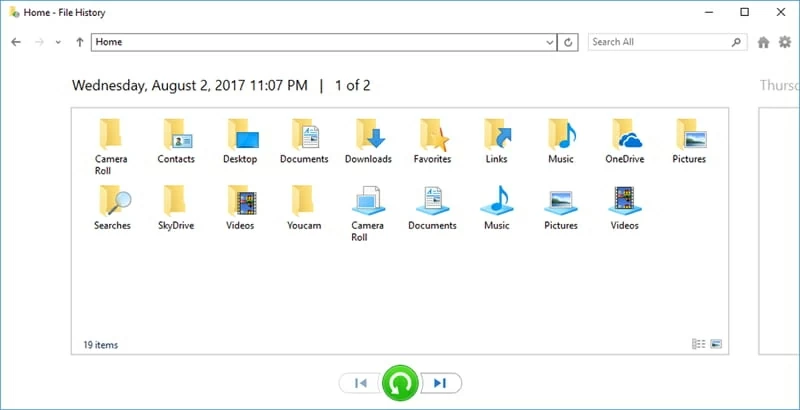
You can recover emptied Recycle Bin and get back the deleted files or folder.
To activate File History on Windows to prevent files from deleting or losing, here're the steps to save copies of your files to an external drive:
In Start menu, click Settings icon. From the opening window, choose Update & Security, and choose Backup from the left menu. Insert a drive to your computer and right after that, you should see Back up using File History section. To back up files, turn on the toggle labelled 'Automatically back up my files'.
Clicking on 'More options' will let you configure when a backup takes place, and which folder you want to back up.
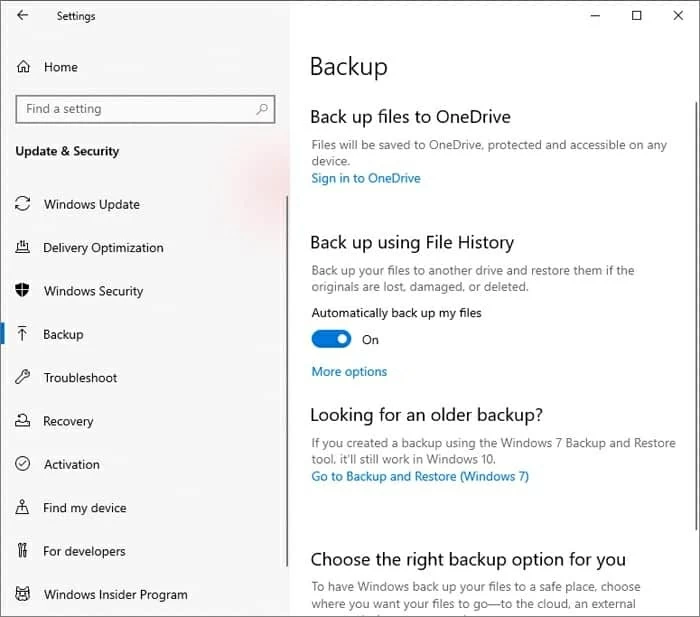
Take a backup to recover files emptied from Recycle Bin without free software.
If you're using the legacy "Backup and Restore" feature to created full backups on Windows, you can recover the files if they're permanently deleted from the Recycle Bin. This works in either Windows 10, Windows 7, Windows Vista.
1. In Windows 10 Start menu, click Settings.
2. Select Update & Security, and click Backup on the left panel.
3. In the "Look for an older backup" section, click on 'Go to Backup and Restore (Windows 7)' link.
4. Hit Restore my files button to get back your files emptied from Recycle Bin.

Backup and Restore feature is still on Windows 10 for restoring emptied Recycle Bin.
[Also Read: How to Retrieve Deleted Word Files on Windows 7]
Locate and select the folder where the deleted file was before it goes to the Recycle Bin. Right click on it and choose Properties.
On a Window that open, click Previous version tab, after which you will see a list of earlier versions of that folder with date modified. Choose one and click Retore. This will let Windows restore the folder to a time before emptying the Recycle Bin and the deleted files will be back.
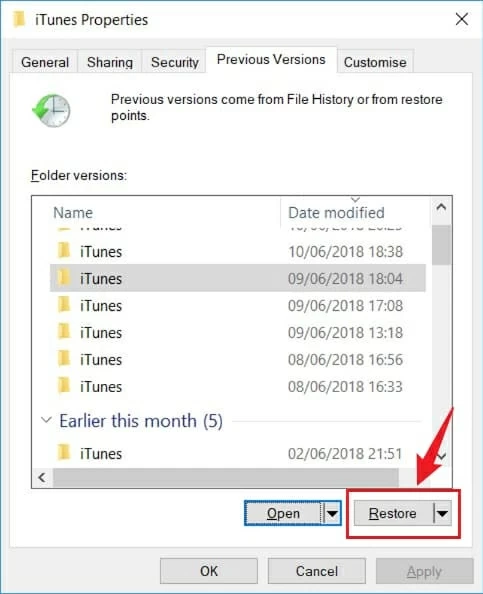
Restoring the folder to a previous point could recover files after emptying them from the trash.
If you forgot to make a backup and have no idea how to find the deleted files after the Recycle Bin is emptied, you should consider a third-party recovery program with greater flexibility. Data Recovery, considered as an emptied Recycle Bin recovery tool, is a good option. It can scan your hard drive for deleted files and allows you to recover them.
Data Recovery is a reliable and easy-to-use Recycle Bin recovery software application that can help you recover files emptied from the Recycle Bin. It has a simple and user-friendly interface, and it supports all kinds of files, like pictures, audio files, videos, documents, office files, emails, and more. With its advanced scanning algorithm, you can quickly recover files after emptying recycle bin in just a few clicks. Here's how Data Recovery works:
1. Download and install Data Recovery on your computer. Open it.
2. Select what file reside in the Recycle Bin while emptying, and now you want it back. Be it the image, video, document, audio, or else. You can check all of the options.
3. Check the drive where you need to retrieve your deleted files. To recover the Recycle Bin that has been emptied, Select the Recycle Bin.
4. Click Scan button to let the program look into the Recycle Bin and find the files before they're emptied.

With the right tool, it's pretty easy to perform an Recycle Bin recovery.
5. Once the scanning is complete, you can preview the found files in the relevant folder one by one. If this If the Quick Scan doesn't find your file, hit the Deep Scan button at the top right corner of the interface.

Even if the Recycle Bin is emptied along with all files deleted, you can preview them after scan.
6. Pick the files you need to get back and hit the Recover button to save them to your desired location. So that's all that simply to recover lost or deleted files from your Recycle Bin, even if it's been emptied.
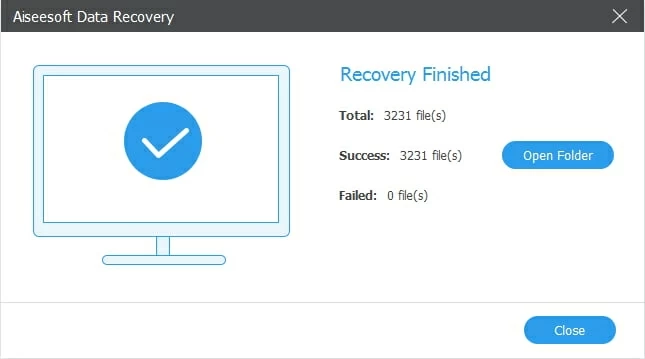
Once restored, files lost permanently after Recycle Bin being emptied can be accessed again.
If it's a photo you accidentally deleted then emptied the entire Recycle Bin, there are several options to try and get those photos back. First, check the File History Backup or other backup utilities. You should know when the last backup was carried out.
To restore deleted photo from Recycle Bin after emptying it, restore the backup in File History:
[Read Next: How to Recover Lost or Deleted Photos in Windows 10]
Unfortunately, if you don't have backup, there's no way to recover permanently deleted photos and the emptied Recycle Bin without installing third-party software - considering the fact that Windows doesn't include a built-in tool that scans your hard drive for lost or deleted photo.
Data Recovery will have a better chance of success in getting your photo if you act quickly and don't write any new data to the hard drive. You're able to recover images in .png, .jpg, .jpeg, .gif, .tiff as well as any other format.
It's more difficult to recover files you accidentally deleted once you empty the Windows Recycle Bin, no matter it's for human mistake, or the automatic emptying utility. Here are a few catchy tips and tricks about how to make sure you never have an emptied Recycle Bin again:
In order to avoid emptying Recycle Bin with files in it being erased completely, you should enable file backup on your computer to ensure all of your important files are archived in case they are accidentally deleted.
1- Windows 10 includes Storage Sense service that automatically free up space by emptying the Recycle Bin and deleting all its content for good. If you have this feature turned on and don't want to empty the trash in an automatic way, turn it off. Go to Settings > System > Storage, click "Configure Storage Sense or run it now" link, find a drop-down menu labeled "Delete files in my Recycle Bin if they have been there for over," and choose "Never".
2- Back up files elsewhere using an external hard drive or cloud storage service. This way, you can find and recover your file from Recycle Bin right after empty.
3- When the Recycle Bin empty happens, immediately stop using your computer. File recovery utilities is supposed to recover a file from the trash in just a few minutes.
How to recover deleted Recycle Bin files free?
In Recycle Bin, locate the item(s) you want to bring back and restore it easily.
How to recover deleted files from recycle bin after empty Windows 10 free?
Windows 10 File History allows you to back up files and restore them if deleted. To do a Windows 10 Recycle Bin recovery:
Starting by opening File History backup by searching for "restore your files with file history", then find the backup in which the emptied files stored. You can restore entire backup copy, or restore specific folder or file you need.
How to recover deleted files from recycle bin after empty Windows 11?
Data Recovery software runs on all Windows OS, including Windows 11. It is capable of recovering the emptied Recycle Bin from the hard drive and get back the files inside it.
How to recover deleted files from recycle bin after empty in Android phone?
Android system doesn't have a special trash folder for the deleted files. If you use Google, you can restore file from the trash with File.
If Google File doesn't work for you, try using Android Data Recovery tool to retrieve permanently deleted files.
How to recover deleted files from recycle bin after empty Mac?
On MacOS, Time Machine backup can be used to recover files from Trash that's empty for free.
In case you never made a backup beforehand, you need to using a robust Mac Data Recovery application to get back deleted files from Mac Trash bin after emptying.