
Record YouTube Live Stream - Windows, Mac
If you're searching for ways to save some YouTube background sound to your device, we're here to help you do it quickly and hustle-free.
I believe that you have valid reasons to record sound from YouTube. Maybe you need it offline for traveling or working on a project; perhaps you'd like to reference it in your own content. Or, for a very personal reason, you've heard something hilarious and absolutely need to record the background music from YouTube as your ringtone. Anyway, you won't get in trouble as long as you save audio from the YouTube platform just for fair use.
How to record sound from YouTube? YouTube has given out its own solution: YouTube Premium downloads. If you're a paid YouTube premium subscriber, you can save YouTube sound and videos to your device. You'll even have access to their library of royalty-free sounds. However, there's a chance you don't plan on picking up the subscription.

Record the sound from YouTube videos for future reference or just to listen to for offline fun.
There's no need to worry because you have many options to choose from if you want to record sound from YouTube videos. In this post, we'll show you how to use Screen Recorder for sound capturing from YouTube.
Quick Navigation:
Another option to consider is Audacity if you're wondering how to save sound from YouTube videos. It's a free, open-source audio editor that you can use to record sound from YouTube videos on Windows, MacOS, Linux, and other operating systems. By default, you can use it to edit WAV, AIFF, FLAC, MP2, MP3, and Ogg Vorbis sound files, but this can be expanded upon using optional libraries.
Although Audacity's user interface takes some time to get used to, it is a solid option if you want to download songs from YouTube videos entirely for free. We've listed the steps below if you want to use the app to simply download audio from YouTube videos.
Step 1: Download and launch the app.
Step 2: Click on Audio Setup > Host > Windows WASAPI. From the drop-down menu of Host, hit Recording Device to choose the speaker in the Device Toolbar. You'll need to set it up correctly to ensure it records the audio from your computer speaker rather than your microphone.
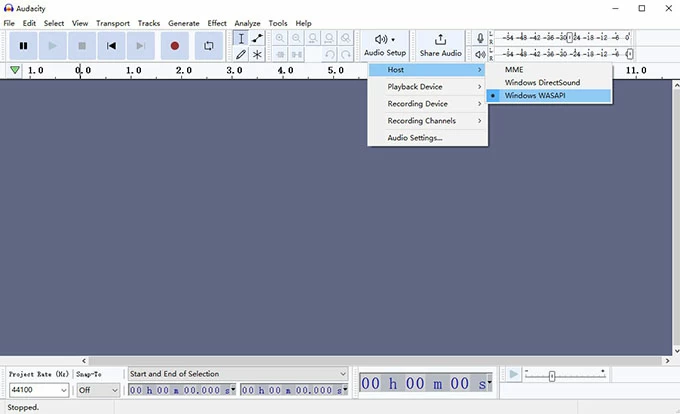
Step 3: Open the YouTube video you'd like to record sound from. Then press Record on the Transport Toolbar.
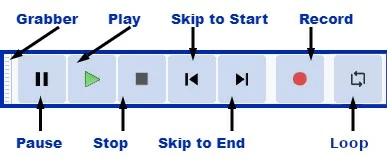
Step 4: Once finished, press Stop button to end your audio recording from YouTube. You can always pause and then resume recording by hitting the Pause button.
Step 5: Go to File > Export > Export as MP3. You can also save the file in your desired format.
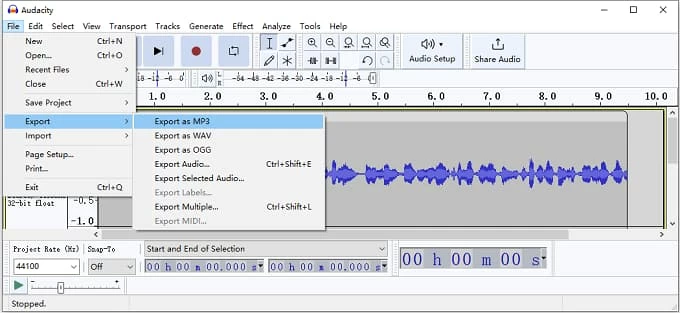
Tip: Consider closing all software on your PC, apart from Audacity and the web page with YouTube. This can help you prevent dropouts, tics, and small skips in audio. If you use a Mac, make sure you fully quit all other software rather than just close it.
If you're wondering how to record audio from YouTube videos – AppGeeker Screen Recorder is the answer. It's an all-in-one software for capturing audio and videos, screen, gameplay, online meetings, and more. And with a range of output formats (including MP3, AAC, WMA, WAV, FLAC, and many more), you can rest easy knowing that you'll be able to use the file in any program.
Besides, you can use Screen Recorder to record sound from YouTube (or any system sound, for that matter), your microphone, or both! Once you've captured the YouTube audio, you can preview and edit it to your liking before saving it. In addition, Screen Recorder performs Automatic Sound Optimization for you, minimizing the noise and enhancing the quality of your recording. It also lets you schedule recording & shut down your PC after, so you aren't tied to your computer when recording audio from YouTube.
Since the app is compatible with both Windows and Mac pc, we'll show you exactly how to use the app to record YouTube sound on Mac and Windows computers. To get started, install the software on your computer and follow below simple steps.
Record audio from YouTube on Windows:
1. Run the app on your desktop and select Audio Recorder on the main interface.
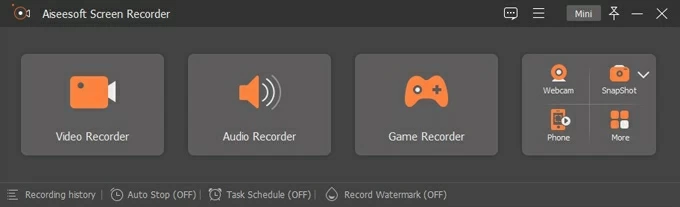
2. Click the switch next to System Sound to ON position. And then adjust the volume to your liking. If you prefer to record your voice together, enable Microphone option as well.
Note:
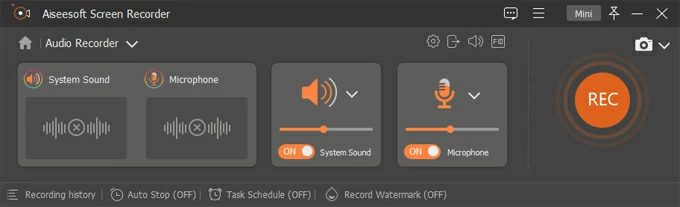
3. Hit the REC button to start recording. You can always pause or resume the recording using the buttons on your progress bar.
4. When you're finished, hit the Stop (the red square) button. There'll be a pop-up window allowing you to preview and trim the audio. If you don't want to make any changes, simply click Done to skip this step and save the audio in its default MP3 format.
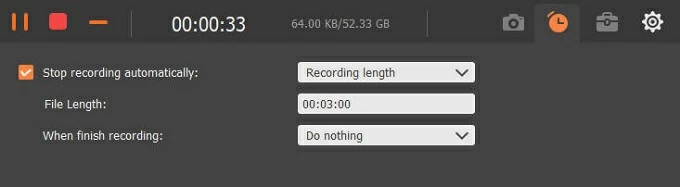
Record YouTube sound on Mac:
1. Download and open the app, then click on Audio Recorder option.
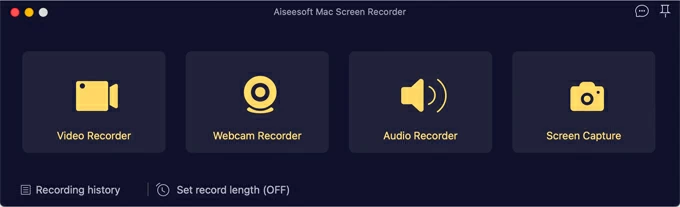
2. Next, select System Sound to capture the sound from your YouTube video of choice.
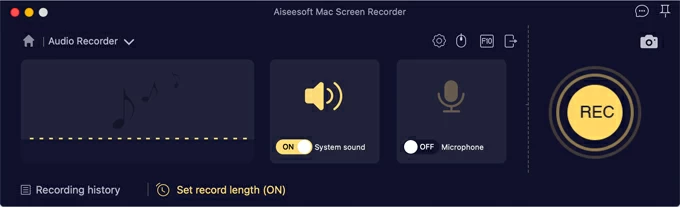
3. Press the REC button to start recording. Again, you can always pause or resume the YouTube audio recording using the buttons on the toolbar.
4. Press the Stop button to stop sound recording, once you're happy with what you've recorded from YouTube.
![]()
4K Video Downloader is a software to save videos from YouTube and other supported platforms using their URL. It's available on Windows, MacOS, and Linux PC or Android phones. Its basic features are free to use. You can use it to record sound from YouTube videos since it can extract sound from a video and save it into either an M4A, OGG, or MP3 format.
1. Download and launch 4k Video Downloader.
2. Find the desired video on YouTube, then copy and paste the video's link into the Downloader.
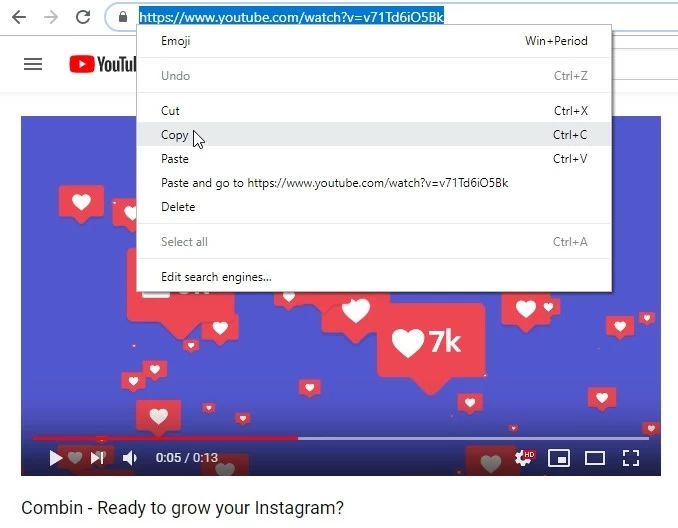
3. Pick the Extract Audio option from the drop-down list and then choose your desired format and quality of the audio file.
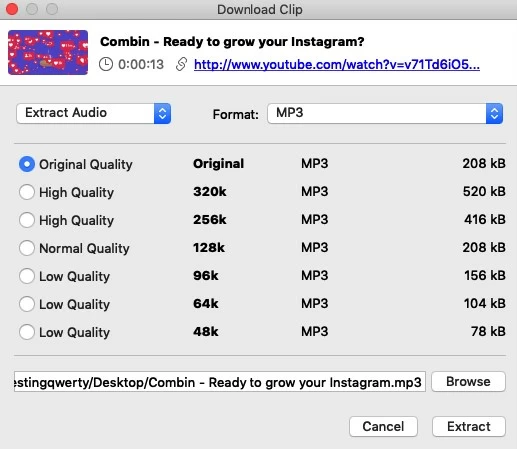
4. Click Extract to start downloading the file.
Online Video Converter is our recommendation if you want to save audio from YouTube videos without installing any software on your device. It's a free, web-based app where you can save media from online video portals like YouTube.
You can use it to save audio to your Mac or Windows PC, or even an Android phone. It also supports a good variety of audio formats, such as MP3, AAC, OGG, and M4A. The website is very straightforward, and what it lacks in features, it makes up in ease of use – here's how to use it:
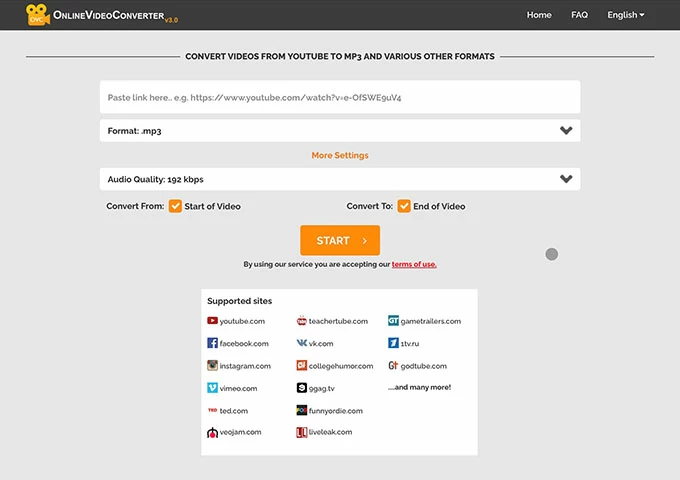
Keep in mind that since this is a web-based service, speeds may vary depending on how many people use it at any given moment. Once the conversion is finished, press on the generated link to save your audio file.
And there you have it! We hope you found the answer to the question of how to save sound from YouTube videos in this post. Of course, all the software we've listed has its pros and cons, and the best choice for you might vary based on your specific needs.
1. Can audio be downloaded from YouTube?
Yes! There are many different ways to download audio from YouTube, such as using YouTube Premium or our all-in-one recording software, AppGeeker Screen Recorder. There are also free options, such as the Online Video Converter or Audacity software.
2. How to record audio from YouTube for free on my phone?
To record audio from YouTube, you can use the 4K Video Downloader or the Online Video Converter. Copy and paste the URL of a video into the app to download its audio to your phone.
3. Is it illegal to record audio from YouTube to mp3?
Different countries have various legislations around the fair use of copyrighted media. YouTube's guidelines clearly prohibit saving audio or video from the platform. However, if you record audio for personal use, you likely won't get in trouble.
4. Where can I convert YouTube videos to audio?
You can use lots of software to convert YouTube videos to audio. The easiest way to do so is through exporting audio using apps such as AppGeeker Screen Recorder, Audacity 4K Video Downloader, and more.