
How to Record MP3 Audio on Mac
Searching for a screen recorder with no watermark? Here, we'll show you the top 15 best no watermark screen recorders and discuss their features and highlights respectively.
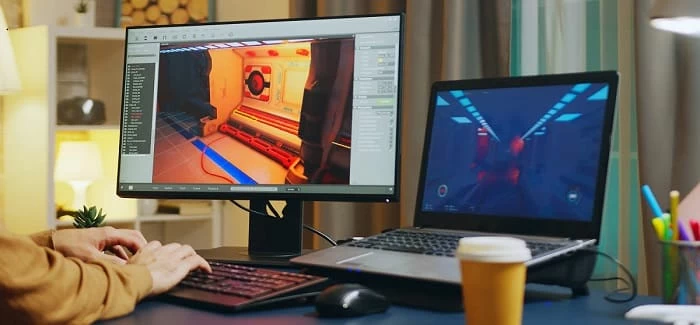
Top 15 screen recorders without watermark for Windows PC and Mac users.
Are you tired of searching for a screen recorder that doesn't add an annoying watermark to your videos? Look no further! In this review, we'll explore the best free no watermark screen recorders available for both Windows PC and Mac. The screen recorder with no watermark makes it simple and quick to create, manage and share screen recordings for both novice or professional.
Today, we'll look at the top 15 no-watermark screen recorders, and explore their recording tools, editing features, sharing options, and compatibility to find the best one that suits your need. For those who are looking for a one-stop solution, the AppGeeker Screen Recorder is a great option, which excels in multi-source recording, custom video and audio capture, and supports various formats for export.
Whether you're a gamer, content creator, or looking to record your screen or online meetings for a tutorial or project, these screen recorders offer a range of features and customization options to create professional-quality videos without any watermarks. So, let's dive in and find the perfect screen recorder with no watermark for your needs!
Top 15 best screen recorders with no watermark:
Best for multi-source recording and video streaming, preferred by gamers, content creators and live streamers
OS: Windows, Mac & Linux
OBS Studio is an open-source, watermark-free screen recording and live streaming software that is compatible with Windows, MacOS, and Linux. It allows users to record video content from multiple sources, including desktop activities, webcams, games, and other applications, and offers a variety of tools and configurations to take care of every detail of the screen recording.
In addition, OBS supports video sharing across platforms, including YouTube, Twitch, and Facebook, and even offers some basic editing tools. Overall, OBS Studio is a robust and versatile screen recorder and live streaming software that offers a wide range of features and tools to create professional-level videos and live streams with ease, without adding any annoying watermarks to your video content.
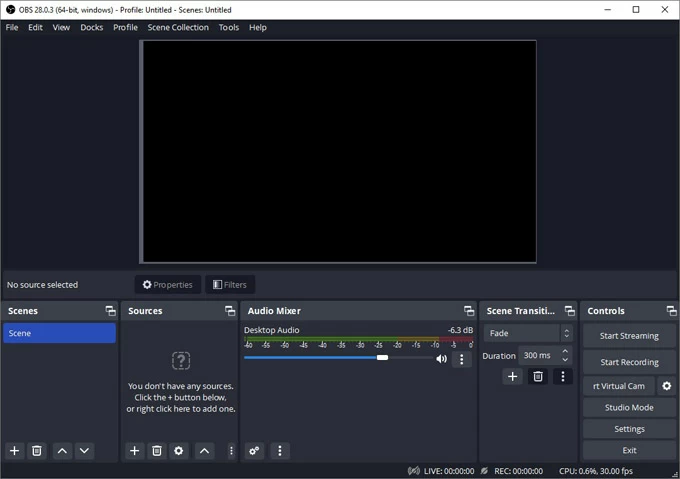
Pros:
Cons:
Best for users of all levels who want to record screen activities, webcam videos, online resources, meeting presentations and more
OS: Windows & Mac
If you're looking for a versatile no watermark screen recorder that can capture your computer screen, webcam, speaker and microphone simultaneously or separately, look no further than the all-in-one solution — AppGeeker Screen Recorder. Whether you need to create video tutorials, record online resources, or capture gameplay footage, this efficient tool has got you covered.
With the ability to record in full-screen mode or select a specific area or window to record, it gives you the flexibility to capture exactly what you need. Plus, it supports recording everything from your screen, webcam, system sound and microphone all at once, and also allows you to annotate and add external narration at the same time.
Additionally, this powerful tool delivers high-quality video recordings up to 4K resolution, and enables users to edit and export screen recordings without watermark in a variety of output formats to suit specific needs, including MP4, MOV, WMV, GIF and more. Also, it's extremely user-friendly, even a beginner can get started with it easily.
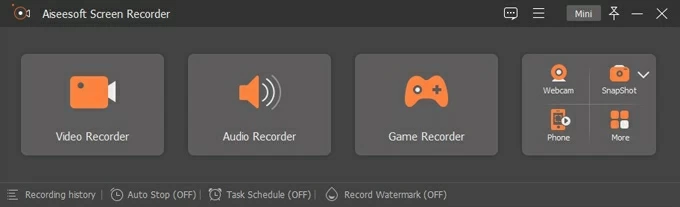
Pros:
Cons:
Best for producing interactive video recordings and e-learning courses, popular among teachers, trainers and presentators
OS: Windows & Mac
ActivePresenter is a powerful no watermark screen recording and video editing application designed for creating professional-quality instructional videos and e-learning content. It can capture anything from your screen, webcam, and microphone simultaneously. Its intuitive interface and powerful editor enable you to edit and enhance multi-track audio and video recordings, allowing you to add attractive annotations and effects to create engaging videos with no watermarks.
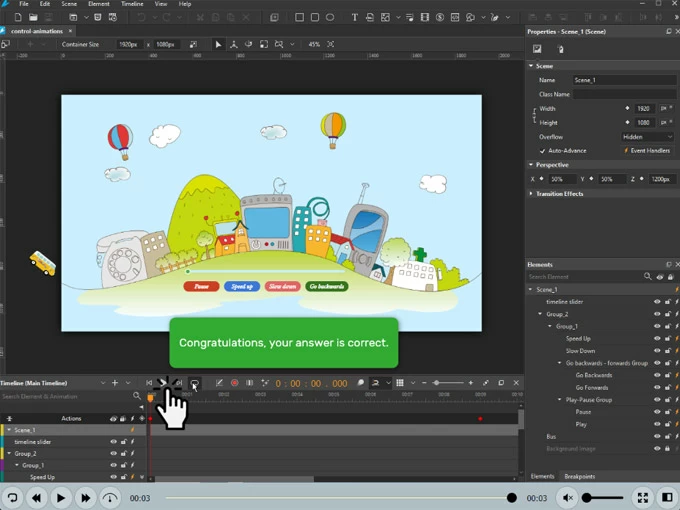
Pros:
Cons:
Best for screen recording and video creation based on its online stock library, as well as quick video sharing to different social media platforms
OS: Windows, Mac, iOS, Android & Chrome
Whether you're a beginner or a seasoned pro, Screencast-O-Matic makes it easy to record, edit, and share your videos with ease. It is a no watermark screen recorder as well as a Chrome browser extension that allows users to record their screen, webcam, or both at the same time. You can use it to create no watermark screen capture, personalize your videos with narration, text, and effects, and directly share them to social media platforms like YouTube, Vimeo, or cloud drives.
Moreover, Screencast-O-Matic provides a range of advanced features for premium plan users, including a built-in stock library of videos, images, and music tracks, as well as cloud hosting and collaboration tools, making it an ideal screen recorder with no watermark for video creators seeking to produce captivating and appealing video content.
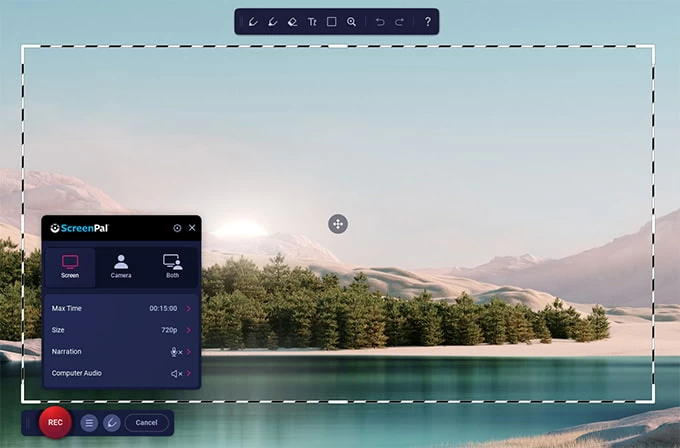
Pros:
Cons:
Best for screen capture with no watermark, video annotations as well as cloud storage and sharing
OS: Windows 7, 8, 8.1 or 10 & macOS X 10.13 or above
If you want to capture still images or record videos from your screen or webcam, the TinyTake is a quick and easy solution. This beginner-friendly tool allows you to easily record your screen without any watermarks, and add comments, drawings, and highlights to your videos. Furthermore, TinyTake offers cloud storage and secure link sharing, making it easier and more convenient to access and share your recordings anywhere.
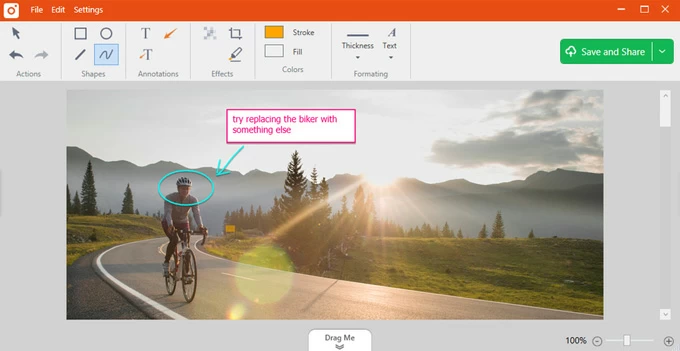
Pros:
Cons:
Best for quick basic screen recording and video playback on macOS
OS: Mac
QuickTime Player is a versatile multimedia player that comes pre-installed on macOS. It is primarily used for playing videos and audio files, but it also has a screen recording feature that allows users to record their screen and audio. One of the advantages of QuickTime Player is its simplicity and ease of use, making it an ideal choice for users who want a straightforward solution for basic video playback and screen recording with no watermark.
However, its editing features are limited compared to other professional video editing software, and it may not support some file formats. Despite its limitations, QuickTime Player remains a reliable and convenient option for macOS users. And you'll find it quite easy to record screen and audio using the QuickTime Player on your Mac computer.
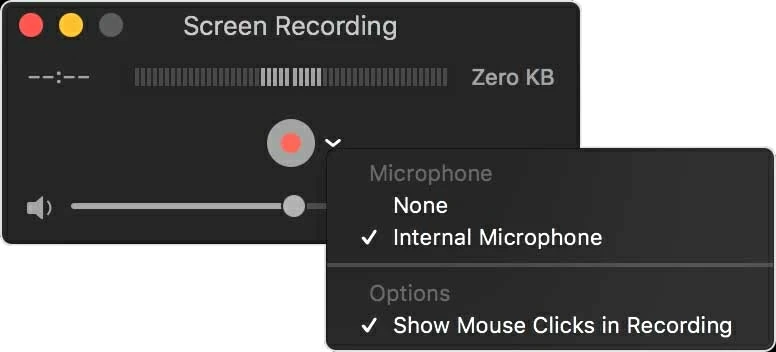
Pros
Cons:
Best for professionals and power users who require advanced features and customization options for no watermark screen capture and sharing needs
OS: Windows
ShareX offers a wide range of features that make it a popular choice for screen recording and capturing. Its abilities to capture screenshots, record videos, and even GIFs make it a versatile tool for creating visual content. Moreover, the program allows for advanced customization of recording settings, including the ability to record your full screen, a window, monitor, region, freehand, or scrolling, providing you with various options to capture your content.
Additionally, ShareX comes with several productivity tools, such as shape and text annotations, image editing, color picker, screen blur, and more, allowing you to quickly edit and enhance your content. Also, this watermark-free screen recorder offers a variety of export options and supports many URL sharing services, so you can choose the format that works best for your needs and quickly share your recordings with others.
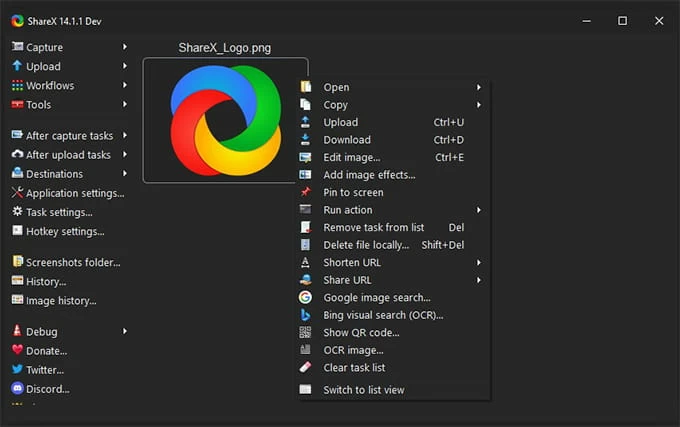
Pros:
Cons:
Best for gamers who want to capture game clips without watermark and stream the gameplay performance
OS: Windows 10 & 11
Built into Windows 10 and 11, Xbox Game Bar offers a range of features designed specifically for gamers, such as the ability to capture gameplay footage in high quality, record audio commentary while playing, and take screenshots of game videos. What's more, the Game Bar's built-in overlay provides quick and easy access to settings, allowing users to customize and enhance their gameplay experience without having to exit their game.
Anyway, the Xbox Game Bar is free no-watermark screen recorder which does an excellent job of screen recording on Windows 10 and Windows 11 computers. No need to worry about watermarks or logos as it won't put anything on your recorded videos.
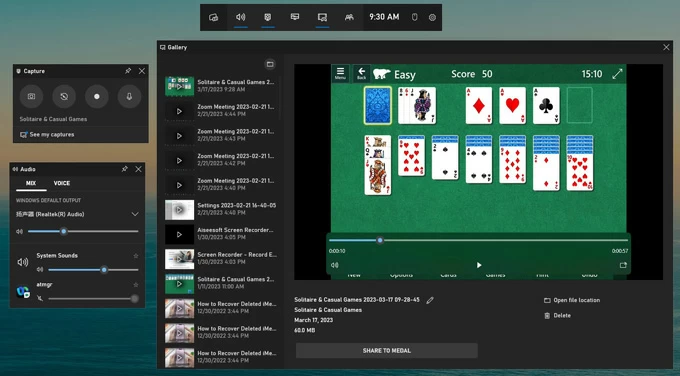
Pros:
Cons:
Best for simultaneous desktop and webcam recording, and instant video sharing
OS: Windows, Mac & Linux
ScreenRec is a powerful cross-platform screen recorder without any watermark that allows users to capture screenshots as well as record videos of desktop activities. One of its standout features is that it allows users to record both desktop and webcam simultaneously, along with computer audio and voice recording. This means that you can create professional-looking videos with ease and include yourself in the recording if you want.
Furthermore, ScreenRec also has a built-in cloud storage service for easy saving and sharing. It ensures that users can share their screen recordings securely and quickly through a private sharing link as soon as the recording stops, which makes it an efficient, all-in-one screen recording solution with no watermark.
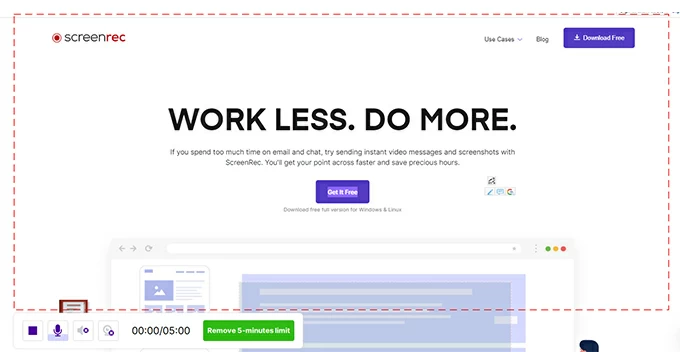
Pros:
Cons:
Best for video message recording as well as sharing and responding, especially for team workers
OS: Windows, Mac, Chrome, iOS, and Android
Ideal for remote work, collaboration, and online learning, Loom is a versatile no-watermark screen recorder that provides an innovative way to record your video messages and share with others. You can effortlessly record your screen, webcam, or both at the same time, and then generate a shareable video link that allows recipients to view and give feedback using funny emoji and comments. There won't be any watermark on your screen recordings.
Loom also offers annotation and comment features to enhance your recordings, and provides multiple export options, including direct sharing via links or social media platforms. With its intuitive interface and easy sharing process, Loom is a popular choice for both individuals and teams seeking a simple yet powerful way to create and share video recording with no watermark.
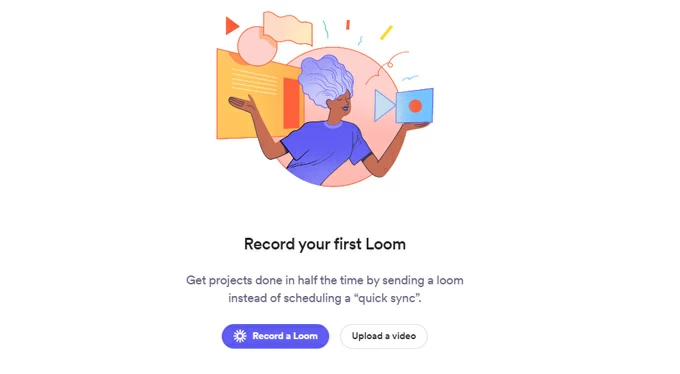
Pros:
Cons:
Best for capturing videos and working with various video and audio formats
OS: Windows, Mac, Linux & Android
VLC is best known as a versatile media player that can handle almost any video or audio file format without the need for additional codecs. It can also play DVDs and Blu-ray discs, making it a convenient all-in-one solution for media playback.
The best thing is that it's also equipped with a no-watermark screen recording feature that allows users to capture their screen as a video without a logo, which is useful for creating tutorials, capturing gameplay footage, or recording meeting presentations. Whether your computer is running Windows, macOS or Linux, you can use VLC to record your screen without a watermark in just a few clicks.
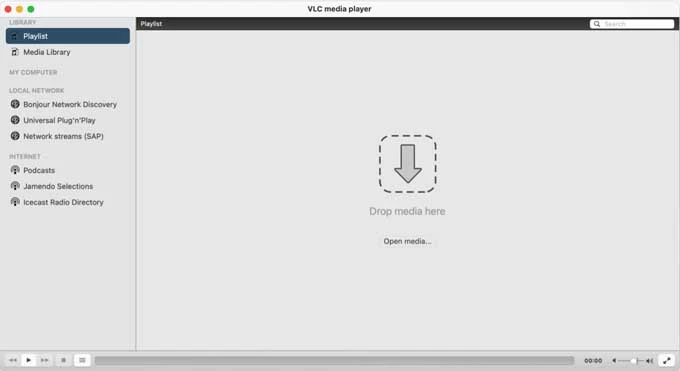
Pros:
Cons:
Best for Windows users to create screen recordings without watermark, time limits or advertisements
OS: Windows 7 and above (32- and 64-bit)
Free Cam is watermark-free screen recording software that can capture your screen, microphone and computer sound and allows users to easily polish the recorded video with its built-in audio and video editor. You can delete the unwanted parts of your recording, silence or remove the background noise, and add fade-in or fade-out effects. With additional share option, you can upload your video on YouTube directly or save it on your desktop as WMV video in HD quality.
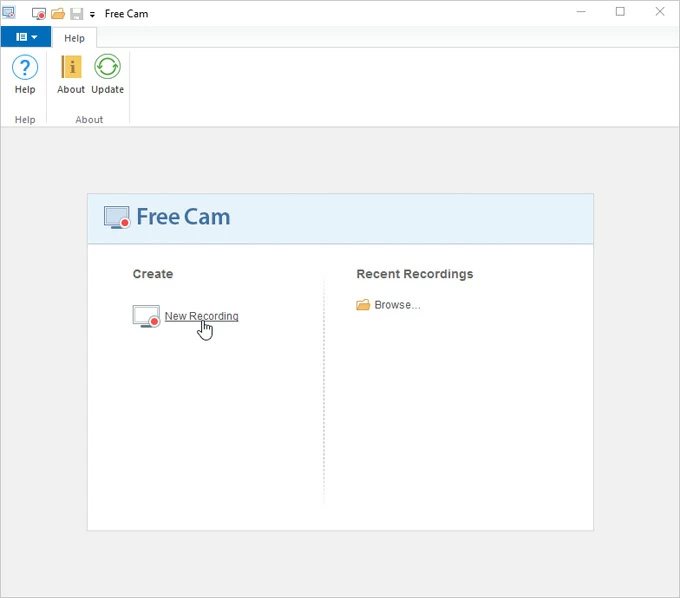
Pros:
Cons:
Best for those looking for a free screen recorder and don't need powerful editing tools
OS: Windows XP and later versions
If you only need to record screen occasionally and don't require advanced editing tools, then CamStudio is a good choice. This a free screen recorder with no watermark, no time limits and no ads. Its interface is so simple that even novices can use it without hassle.
CamStudio enables you to record the full screen or a specific area on the screen and generate videos in AVI format. You can also add your own webcam video to the screen recording, or convert your recording results to SWF format if needed. Most importantly, it can increase or decrease the video quality depending on whether you want your video file to have a smaller file size.
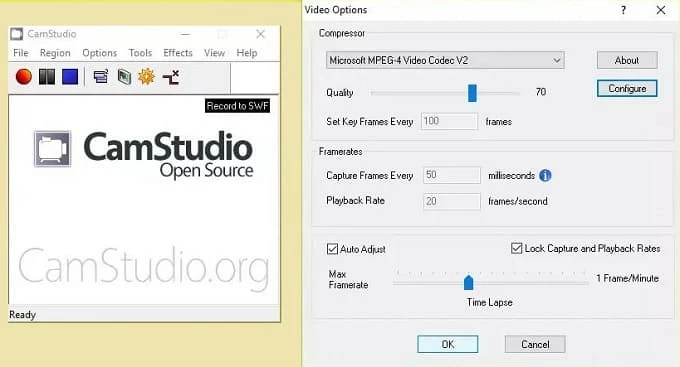
Pros:
Cons:
Best for recording screen, audio, game and making screenshots
OS: Windows, Mac and Android
Icecream Screen Recorder no watermark is an easy-to-use program that lets you record screen and webcam videos in excellent quality. With this program on your PC or Mac, you can complete your recording tasks efficiently. It gives you the ability to record full screen or choose any area you wish to capture and allows you to add text, arrow, drawings and annotations while screen recording.
This no watermark screen recorder software is also good at taking webcam videos and recording audio-only files, making itself an all-round solution for users to record anything they want. Apart from this, Icecream has an online server where you can upload your recordings and share the videos with your colleagues or clients in clicks.

Pros:
Cons:
Best for web-based screen recording, no watermark placed & no time limit
OS: Windows, Mac & Online
The last recommended free screen recorder no watermark is AceThinker Free Online Screen Recorder. It is a cloud-based tool that allows you to record your screen in high quality up to 1080P without placing a watermark. Users can record anywhere on their screen and choose to record either the system sound or microphone audio. Aside from that, it empowers you to attach live annotations on your current recording screen, such as shapes, lines, arrows, texts and so on.
Best of all, the AceThinker Free Online Screen Recorder doesn't require a user account. Provided with a stable internet connection, anyone can easily start screen recording. There will be no watermarks on your screen recordings. Just follow the straightforward interface and capture what you can see on your screen with clicks.
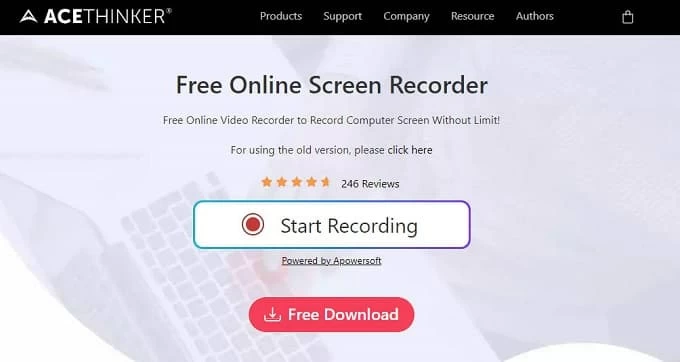
Pros:
Cons:
1. How do I record my screen without watermark?
All the no watermark screen recorders listed above can help you record your screen without any watermark quickly and easily. Feel free to pick one according to your needs, and start no watermark screen recording now!
2. Which is the best screen recorder app without watermark?
Based on your requirements, you can use different free screen recorders no watermark to get the job done. However, using a full-featured screen recording program would be your best choice. Software like AppGeeker Screen Recorder is an excellent solution for both PC and Mac users to capture their screen, record webcam videos, grab internal sound and microphone voice, edit and export audio or video files in various formats with just a few clicks.
3. How to record my computer screen with no watermark for free?
As we introduced above, there are many free no watermark screen capture tools available in the market. You can choose the one that works best for you, and follow its simple steps to perform screen recording on your computer without cost.