
How to Record Gameplay on PC
By comparing the features of each live stream recorder, you can make an informed decision and choose the best video streaming tool for your specific needs.
In today's digital age, there are countless instances where you may want to capture or record videos from streaming platforms, like YouTube, Facebook, Netflix, etc. Whether it's to save a live show for later viewing or download a stream movie for offline use, a reliable streaming video recorder is required to accomplish this task.

This article shows the 13 best stream recorders available, with each one offering its own unique set of benefits and disadvantages. From QuickTime Player's simple and user-friendly interface to OBS's extensive customization options, you'll find a streaming video recorder that works for you.
Online streaming recorders like Loom and Screencastify are also included in the list for those who prefer not to download desktop live recording software. These web stream recorders are convenient and easy to use but may not offer as many features as downloadable recorders.
If you're in a rush and don't have time to read through the whole article, you can try out AppGeeker Screen Recorder, which has everything you need in a streaming video recorder.
The 13 best free stream recorders:
When it comes to recording streaming video, there are two main options to consider: downloading software onto your computer or using an online streaming recorder. Different from online live screen capturer, desktop streaming recorder generally provides more advanced features and customization options.
Later, we'll take a closer look at some of the best streaming video recording software available for PC and Mac users.
Best for: Gamers and streamers with advanced video recording or streaming needs.
Compatibility: Windows, Mac, Linux
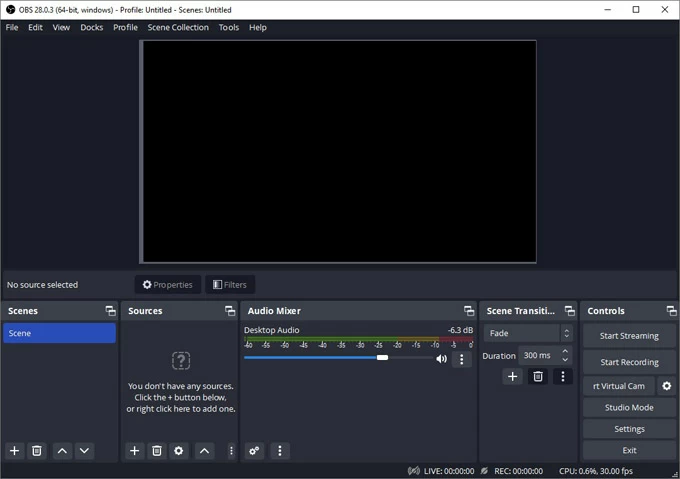
If you're looking for a versatile streaming video recorder, OBS (Open Broadcaster Software) is a great choice. It is free, open-source software that allows you to capture streaming videos as well as your microphone and webcam with no time limit or recording length restrictions.
To suit your specific needs in streaming video recording, it offers a range of advanced features and configurations, including customizable hotkeys, noise suppression, and support for exporting a wide range of streaming video formats, like MP4, FLV, MOV, etc.
With the best free streaming video recorder, you can also live-stream video and audio to popular platforms such as Twitch, YouTube, Facebook, and more.
Read more: How to record Discord audio with OBS
Pros:
Cons:
Best for: Record streaming videos on PC for uploading to YouTube channels.
Compatibility: Windows
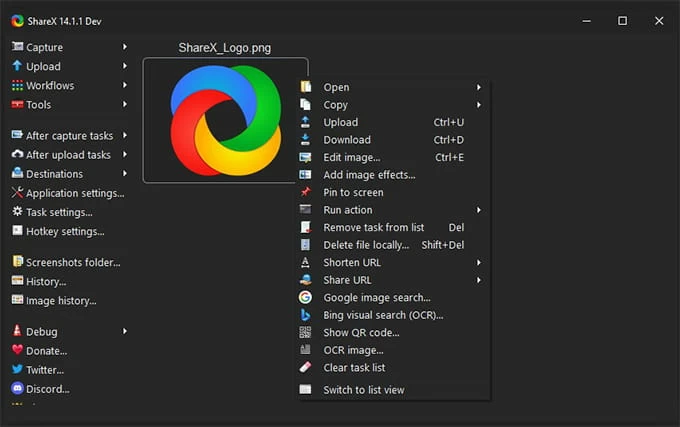
ShareX is a free and open-source streaming video capture software for Windows operating systems. It allows you to easily capture your screen, specific windows, or certain regions, as well as record audio from your microphone or computer.
In addition to its recording capabilities, the free stream capture software includes a built-in video editor that allows you to make basic edits, such as trim, cut and add annotations to your recorded live videos.
After editing, you can configure ShareX to automatically upload your streaming recording videos to a designated YouTube channel or account, and customize the title, description, and tags for each video.
Pros:
Cons:
Best for: Users who want an all-in-one solution to record streaming videos from any platform.
Compatibility: Windows and Mac
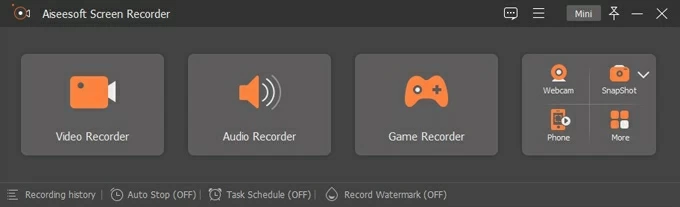
If you're looking for a feature-rich and easy-to-use streaming video recorder, AppGeeker Screen Recorder is definitely worth considering. This powerful software allows you to easily capture and record streaming videos from popular online platform like YouTube, Netflix, Hulu, Amazon Prime, and more.
With this live streaming recorder, you can choose to capture streaming video from your entire screen or a specific area in just a few click. You can also record your own voice while watching a streaming video or capture the audio from a live-streaming event.
It also offers a real-time drawing function that lets you annotate your recording with shapes, arrows, texts, and more. After recording the streaming video, you can use the built-in edit features to make your live-stream videos more engaging and professional-looking.
Additionally, AppGeeker Screen Recorder supports a wide range of output formats, including MP4, AVI, WMV, FLV, and more, so you can easily share your recorded streaming videos on various social media, such as Facebook, TikTok, Vimeo, etc.
Pros:
Cons:
Best for: Users who need to record streaming video content and save or share privately.
Compatibility: Windows, Mac, and Linux
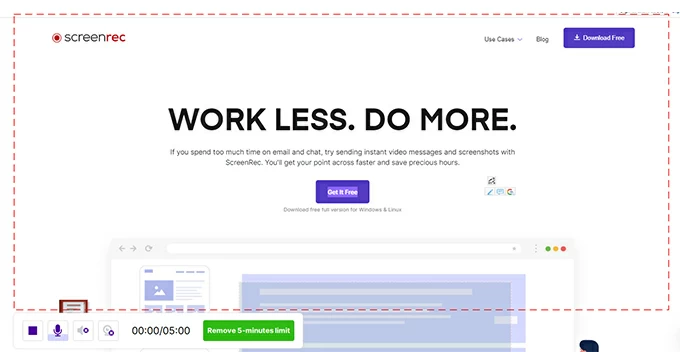
To capture stream video, you can also use a productive free recorder Screenrec, which versatile option for users across different computer versions.
The standout features of the free stream capturer are its cloud storage and sharing capabilities. Once you've recorded your streaming video, you can upload it to ScreenRec's cloud storage, and share your recording directly through the software, via a unique sharing link or QR code.
Pros:
Cons:
Best for: Mac users who want a simple streaming video recorder.
Compatibility: Windows and MacOS
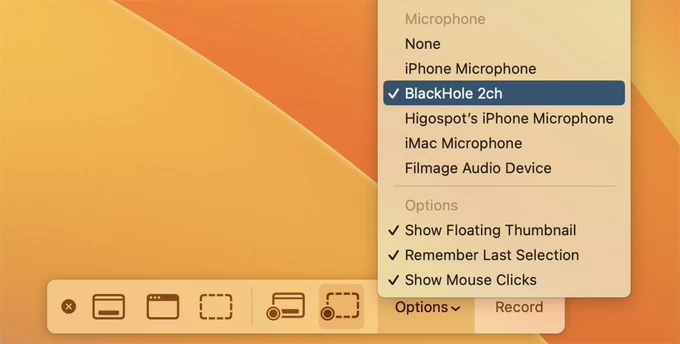
If you're a fan of Apple technology and seeking a simple and convenient way to capture streaming video on Mac from the internet, QuickTime Player can be an ideal solution for you. It is a free and reliable software that comes pre-installed on Mac computers and can be easily accessed to record your entire live screen or a custom area.
Pros:
Cons:
Best for: Record live stream for creating high-quality video tutorials.
Compatibility: Windows
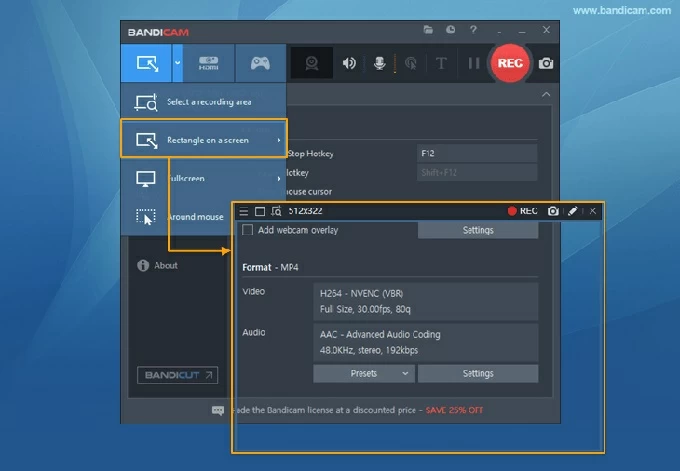
The desktop streaming recording software offers many recording modes to suit different needs, including full-screen mode, and rectangle window mode. It also supports a range of video resolutions (up to 4K Ultra HD), making it ideal for recording high-resolution live gameplay or other visually-intensive stream videos.
Additionally, this free live video capturing tool includes a number of features designed to enhance the recording experience, such as real-time drawing tools, video overlay options, and a built-in video editor.
Pros:
Cons:
Best for: Save a streaming video for offline viewing.
Compatibility: Window, Mac, and Linux
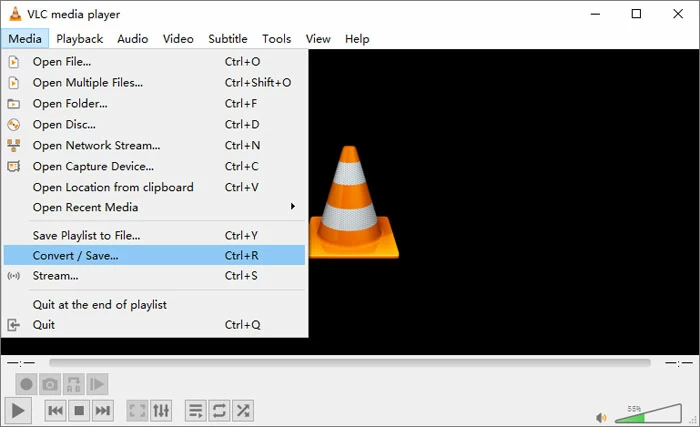
While primarily known as a media player, VLC can also be used to capture streaming video directly from websites or other sources by entering the video's URL. This makes it a great option for users who want to save a video that they are currently watching online without having to download any additional software.
Once finished, the free stream recorder can export the recorded videos in a range of different formats, such as MP4, AVI, and MKV.
Pros:
Cons:
If you're searching for a simple way to record streaming videos without downloading any software, an online streaming video recorder can be a convenient option. They are typically easy to use and don't require any technical expertise. You can simply click a button to start recording live screen and then save or share the resulting video file.
However, if you require more advanced features and control over video quality and editing, desktop software may be a better choice.
Best for: People who record live streaming for sharing or collaborating with others.
Compatibility: Chrome
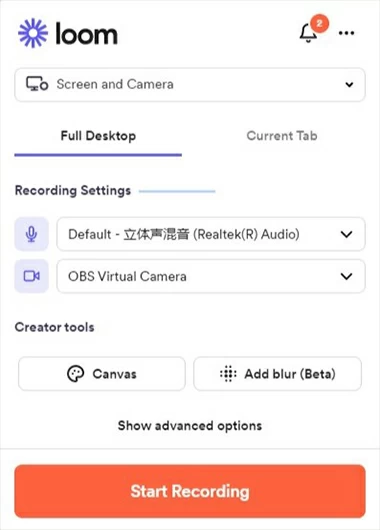
Loom is a popular free online live video recorder that allows you to capture a streaming video from the entire screen or a certain web tab. With just a click of a button, you can start recording your live streaming video, webcam, or both.
Another great feature is its built-in teamwork system, which lets you easily share your streaming recording, receive feedback, and make changes in real-time.
In addition to the web-based version, this streaming video capture tool also offers desktop applications for Windows and macOS, and mobile apps for iOS and Android.
Pros:
Cons:
Best for: Quickly record a streaming video for sharing on YouTube.
Compatibility: Windows, Mac, iPhone, iPad, Android, and Chromebook
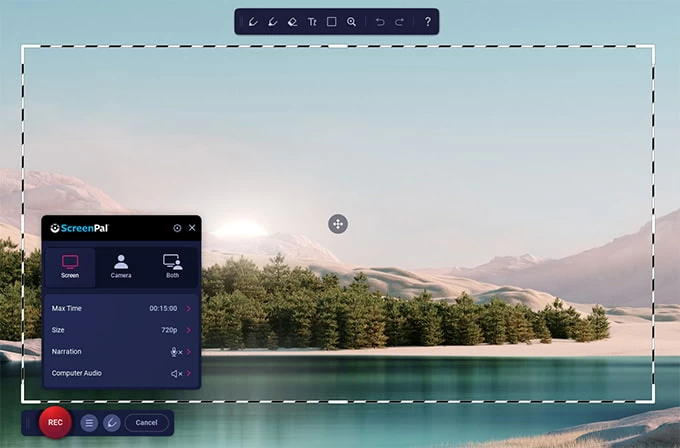
Screencast-O-Matic is another online free live-streaming recording tool that offers a number of features from capturing to editing and sharing. With its intuitive video recording capabilities, you can easily capture your entire screen, a specific window, or even just a selected portion of your screen. Once the live recording is finished, you can trim and crop your streaming video, add text overlays, and even add music or sound effects.
This online livestream recorder also allows you to export your streaming video in a variety of formats (MP4, AVI, etc.) and upload it directly to YouTube, Vimeo, or its own hosting platform.
Pros:
Cons:
Best for: Those who want to record a streaming video without downloading software or requiring advanced editing features.
Compatibility: Windows, macOS, Android, and iOS
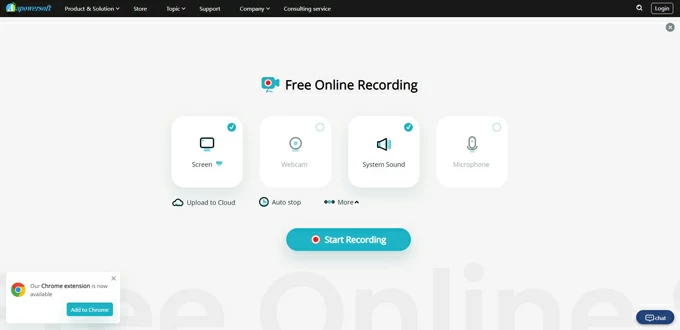
From many free, web-based streaming recording tools, Apowersoft stands out for its simplicity. Its interface is straightforward and user-friendly, allowing you to start recording your live-streaming video with just a few clicks.
This online streaming video-capturing software also offers a range of customizable options, such as choosing the recording area, adjusting the microphone volume, setting the hotkey shortcuts, and adding annotation in real time.
Pros:
Cons:
Best for: People who record live videos for creating lessons.
Compatibility: Google Chrome
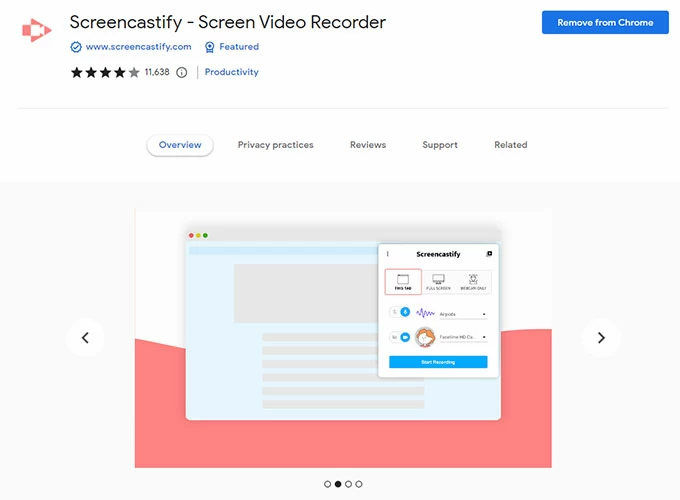
Primarily designed for educators, Screencastify is an excellent online streaming video recorder for capturing and sharing instructional videos with students. With its user-friendly interface and customizable options, educators can easily capture high-quality streaming videos (HD resolution), and export them directly to YouTube or other livestream platforms.
This free online video recorder also offers a cloud-based storage solution, which makes it easy to access your streaming videos from anywhere and collaborate with other educators.
Pros:
Cons:
Best for: iPhone users who want to share live stream with others or save it for later reference.
Compatibility: iOS
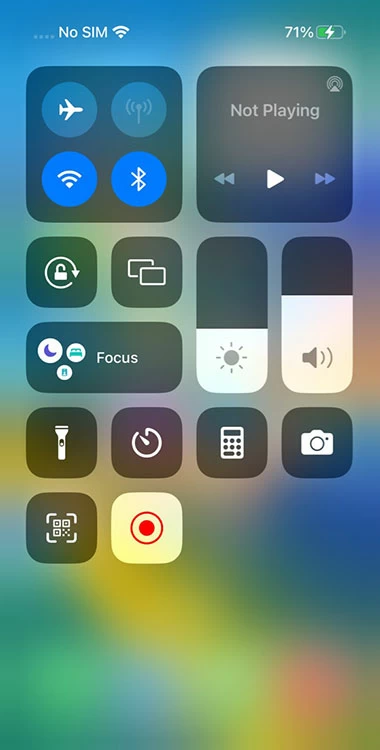
Screen Recorder is a built-in feature on iPhone devices running iOS 11 or later that allows users to easily record their screen activity. This feature can be accessed through the Control Center and allows users to record anything on their iPhone screen, including movies, TV shows, YouTube videos, and so on.
Pros:
Cons:
Best for: Android users who are looking for a seamless streaming video recording experience.
Compatibility: Android devices
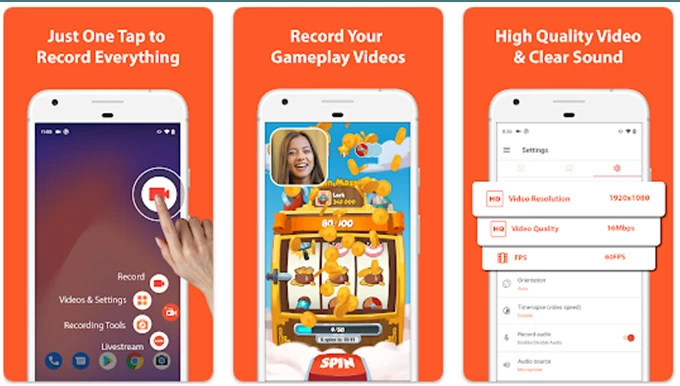
AZ Screen Recorder is a popular screen recording app for Android devices that allows users to capture high-quality video and audio from streaming platforms. It's a versatile app that offers a variety of features, such as the ability to record live shows with or without audio, add text or logos to videos, and adjust the resolution and frame rate.
Pros:
Cons: