
How to wipe iPhone without passcode
You can sync music with your iPhone SE through iTunes, Finder, AirDrop, or add songs directly from computer with third-party file transfer tool. Just follow these simple steps.
If you have trouble using iTunes, or find Apple's routes really not very accessible, you may go with a popular tool named Appgeeker iPhone Data Transfer to transfer your music to iPhone SE from computer without erasing the existing library. You can even use it to manage and transfer your photos, videos, and podcasts to and from your device.

Click Unlock button to begin the process.
New to Apple ecosystem and want to transfer music to your iPhone SE? Perhaps there are free songs you downloaded that you want to move over to your iPhone SE and access on the go, or a vast library of favorite tunes stored on your computer you wish to enjoy on your phone without relying on streaming services or data.
The good news is, regardless of what computer you have, Apple offers several ways to make the transfer of music to iPhone SE. See also: How to fix security lockout iPhone
If you have a Windows PC, you can set up a specific folder for music and use iTunes or Apple Devices to sync with your device. On Mac, the built-in Finder comes with music transfer option to copy your songs to iPhone SE, or use the AirDrop to wirelessly transfer your individual tunes between two nearby devices. You can even drag-n-drop your songs to the phone or use the Add feature through a third-party file transfer app. Let's check out your options.
If you are looking for a reliable file transfer tool and do not want to get into the hassle of music transfers, Appgeeker iPhone Data Transfer would be right at the top along with the best in the business. It eliminates all the trouble with syncing that Apple's iTunes does, letting you directly transfer music, photos, and videos from your computer to iPhone SE without erasing current songs on the device.
This program goes far beyond anything iTunes allows by making it extremely easy to transfer your media files back to your computer to free up the precious storage on the device. It also has an impressive set of tools for manipulating your music library, including:
To bulk transfer music to iPhone SE from PC or Mac, follow these steps:
1. Connect your iPhone SE to computer with USB cable and launch Appgeeker iPhone Data Transfer.
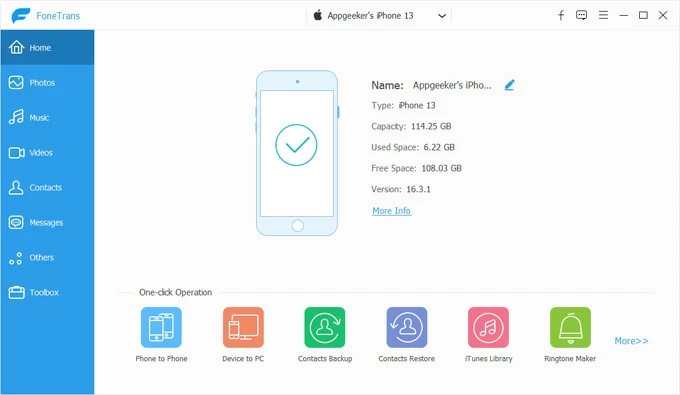
2. In the program's main window, go to sidebar and click Music to open your phone music library. You should see all you existing songs in the right pane, which are sorted by Music, Podcasts, Ringtones, Audiobooks, and others.
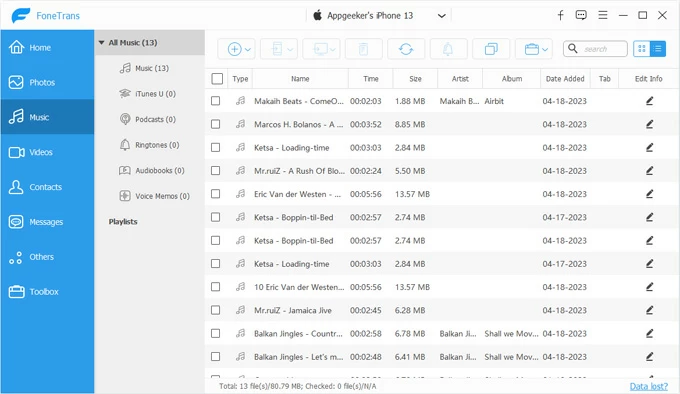
3. To copy music from computer to your iPhone SE, you may directly drag the songs you want from local media library and drop them onto the specific folder in the program window.
Alternatively, you can import your music through the traditional process. Simply click the Add File(s) icon in the top center, in the opening dialog, browse to and select the folder that contains the songs you want to transfer and then click Open.
It doesn't matter what file format of your tunes, the program can convert them to iPhone's playable format automatically while transferring.
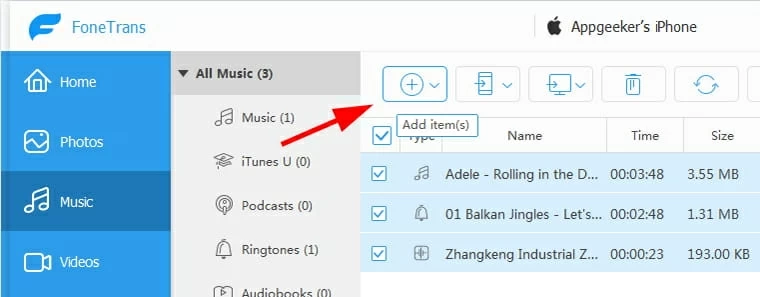
4. Your songs will show up in your phone music library instantly after it's updated.
5. Disconnect your iPhone 13 from your computer. You're ready to listen to newly added music on the go. Enjoy!
If you have a large collection of photos on your iPhone and don't worry about running out of space, you may use the program to transfer your photos from iPhone to PC.
If you're on a Windows PC, you can stick with iTunes to copy all of your music library or a specific folder of songs on your computer to your iPhone SE (3rd gen, 2nd gen, 1st gen). Each time you apply a sync, music you select is placed in the Music app on your iPhone SE. Any songs that don't match will be erased, though.
1. In Windows, open iTunes.
2. Add the songs that you want synced from your PC with your iPhone SE to your iTunes library. You will want to do this by clicking File > Add File to Library to import your songs.
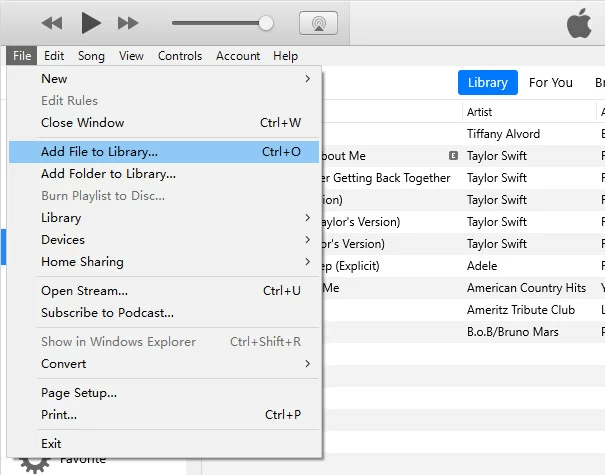
3. Connect your iPhone SE to the PC with a USB cable. The first time you do this, a prompt might appear on your device asking you to trust the computer. Tap Trust, then unlock your phone.
4. Click the icon for your phone at the top center of the iTunes window.
5. On iTunes, click the Music entry in the Settings section for your phone.
6. At the Music pane, check the box next to Sync Music.
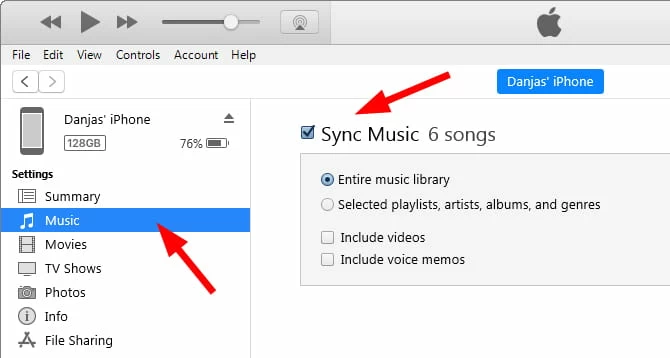
7. By default, the location will point to Entire music library, which means that it copys all your music to iPhone SE. If you prefer to transfer a selection of your songs, choose Selected playlists, artists, albums, and genres instead. Then, in the opening box, check the boxed next to items you want to sync from playlists, genres, artists, and albums.
You can see how much free space your device has after syncing by looking at the bar at the bottom.
8. When you're ready to sync, click Apply at the bottom of the screen. Let iTunes sync your music with iPhone SE.
9. Open the Music app on your iPhone SE, tap Library at the bottom. You should see the songs you synced. Now you can listen to them in the app.
10. Disconnect your iPhone SE and you're done.
For those who just want to transfer a selection of songs to your iPhone SE, you may go to Summary section and select the Sync only checked songs option. Only the songs you checked in your library are synced to your device.
See also: How to recover deleted iMessages from iCloud backup
Since macOS Catalina, Apple broke up iTunes into 3 different apps -- Music, TV and Podcasts -- you will need the Finder app on your Mac to sync your iPhone SE.
Here's how to put songs onto iPhone SE on Mac.
1. When you have your iPhone SE connected to your Mac, it will show up under the Locations section of the sidebar in Finder.
2. Click the device name. It will open a screen with different tabs for managing things like Music, Movies, Photos, Audiobooks and TV Shows synced with your iPhone.
3. Select Music tab.
4. Check the box next to Sync music onto [device name].
5. Choose to sync the whole music library with your iPhone SE, or just a selection of your songs sorted by artists, genres, playlists, and albums.
6. Click Apply at the bottom and you're off.
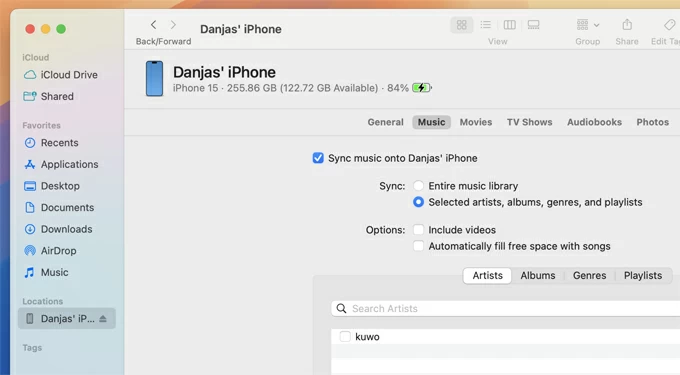
After you're done syncing, unplug it from your Mac. Any time you want to copy music tracks from your Mac to the iPhone SE, repeat the steps above.
See also: How to add ringtone to iPhone without iTunes
If you just want to transfer a small part of songs to your iPhone SE from Mac computer, AirDrop is your choice. AirDrop's strength lies in its seamless sharing across various content types. You can quickly and effortlessly share photos, documents, videos, contacts, and music on your Mac with iPhone SE.
Check out to see a step-by-step tutorial on setting up and using AirDrop to transfer music from Mac to iPhone SE.
1. Make sure Wi-Fi and Bluetooth are both turned on.
2. On iPhone SE, open Settings app, go to General > tap AirDrop, and choose Contacts Only or Everyone for 10 Minutes to control who you want to receive items from.
3. On Mac, open a Finder window. Then, click on AirDrop from the sidebar. At the bottom of the window, you can select Contacts Only or Everyone.
4. Right click the song you want to move to iPhone SE, click AirDrop from the menu.
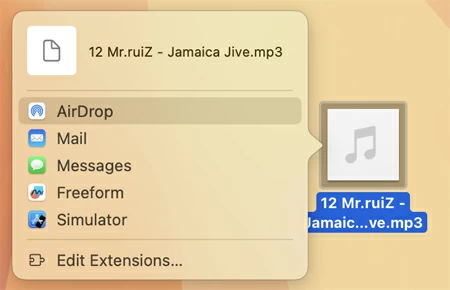
5. A window will appear showing persons that you can send that song to. Select your phone there.
6. On your iPhone SE, tap Accept when a window alert with a preview of the song you're sharing appears
7. Once accepted, the tune you selected will be transferred.
See also: How to change location on iPhone
As the successor to iTunes on Windows 11, Apple Devices app is now available on Microsoft Store that can be used for managing and syncing music, movies and TV shows, as well as update, back up and restore your devices.
If you're a Windows 11 user, follow these tips to transfer music from a PC to an iPhone SE.
1. Get Apple Devices from Microsoft Store. You can't download it from Apple official.
2. Connect your iPhone SE to your PC and open Apple Devices.
3. Select [your device] in the sidebar.
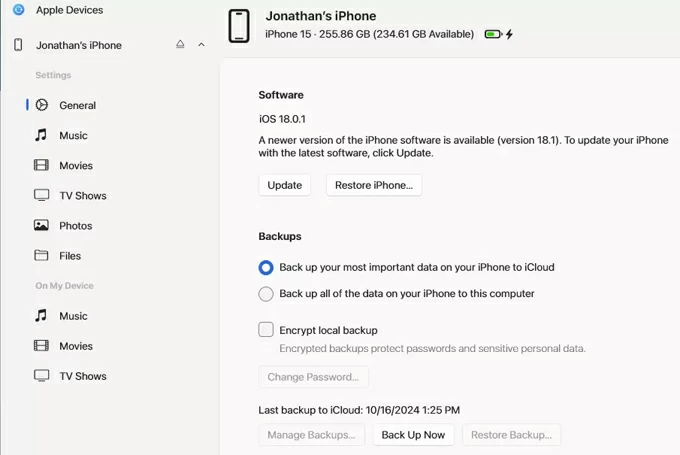
4. Click Music in the On My Devices section in the left sidebar.
5. When its menu opens, check the Sync music onto [device name] box.
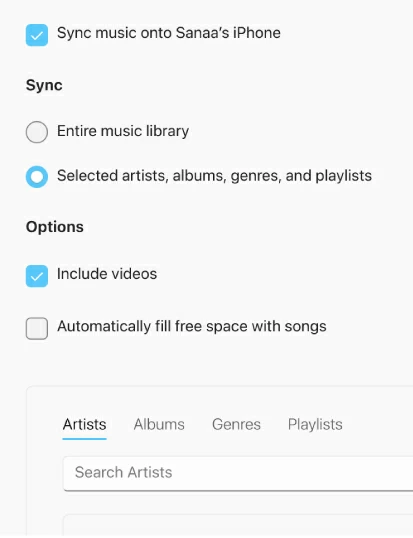
6. Select Entire music library to sync all your songs from the library or Selected playlists, artists, albums, and genres for just the songs you want, according to your preferences.
7. Click Apply at the bottom right to begin an automatic sync of your music.
See also: What to do when you forgot iPad passcode.
You can also transfer tunes from your PC or Mac to your iPhone SE using Apple's own online storage site. I'll use iCloud.com for this example, but any site like OneDrive, or Dropbox accessible from your computer and your iPhone SE should do the trick.
1. Sign into your iCloud.com with the same Apple account used for iPhone SE on your computer web browser.
2. Select iCloud Drive.
3. Click the Upload icon at the top center of the page to upload the music files you currently have stored on your computer. You can also create a new folder and add your songs to there.
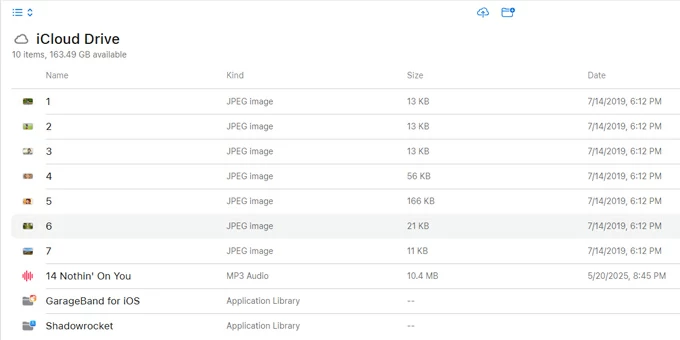
4. Now, open the Files app on your iPhone SE.
5. Tap Browser tab at the bottom, and navigate to the iCloud Drive where the music is saved.
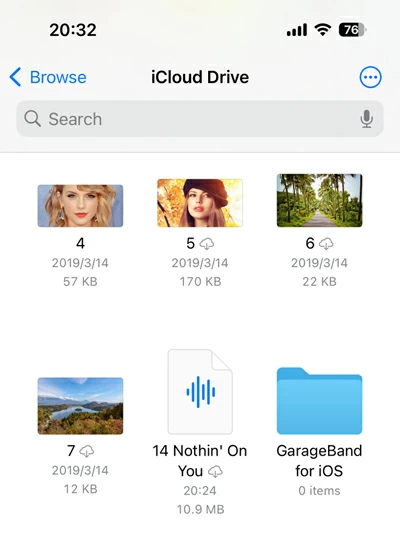
6. Tap a specific song and download it to your phone. You then can tap it to play directly in Files app or the third-party media player like VLC.
How to transfer from old iPhone to new iPhone 17 after setup