
How to Capture Clips on PC
If you wonder how to access your iCloud photos on PC or Mac, keep reading and this post will show you the easy ways to view iCloud photos on your computer.
To save space or transfer photos from iPhone to external hard drive or computer, most Apple users will enable iCloud Photos to upload photos to cloud storage for safekeeping and sync photos across devices using the same Apple ID.
Therefore, more people want to view iCloud photos on PC or Mac and manage photo library across devices. And this guide will provide several available and convenient ways on how to access iCloud photos on PC or Mac, including using the online iCloud URL and app.
Table of Contents
Whether you're using a Windows PC or a Mac, you can access your iCloud photos online without downloading the iCloud app. Signing in to iCloud.com lets you browse and manage the data files you've saved or backed up in iCloud.
1. Visit iCloud.com on your browser.
2. Sign in with your Apple ID. The Apple ID should be the same as your device with iCloud Photos enabled.
3. Click the Photos option to access your uploaded photo library. You can view photos in different groups in iCloud under the Albums tab on the sidebar.
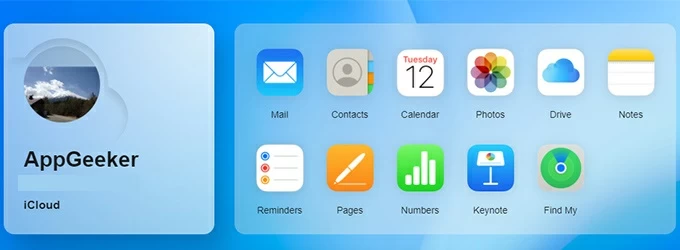
4. To download photos from iCloud, select your pictures and click the Download button in the upper right corner to download iCloud photos to your computer.
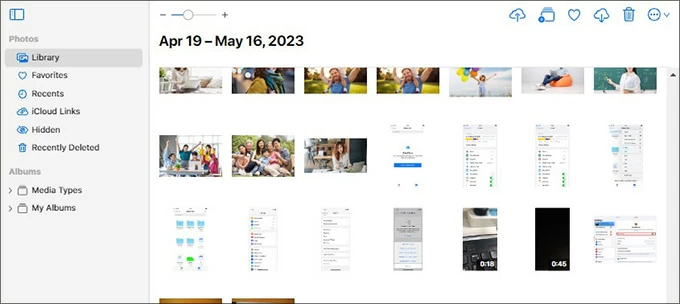
Note:
iCloud only provides 5GB of free memory, if you have a large number of photos, you can try iPhone Data Transfer to transfer photos from iPhone/iPad to your computer in a customized destination. It can transfer multimedia files between iOS devices or between iOS devices and computer in both directions, including photos, videos, music, ringtones, audiobooks, etc.
If you want to access your iCloud photos on Windows, you have to download and install the iCloud app on your PC first.
1. Get iCloud for Windows app from Microsoft Store.
2. Run the iCloud app on your PC and sign in with your Apple credentials.
3. Check the Photos and click on the Options next to it.
4. Select iCloud Photos, then Done, and then Apply. iCloud will create a separate folder on the PC to store your iCloud photos, and you can go to this default folder to view your iCloud photos.
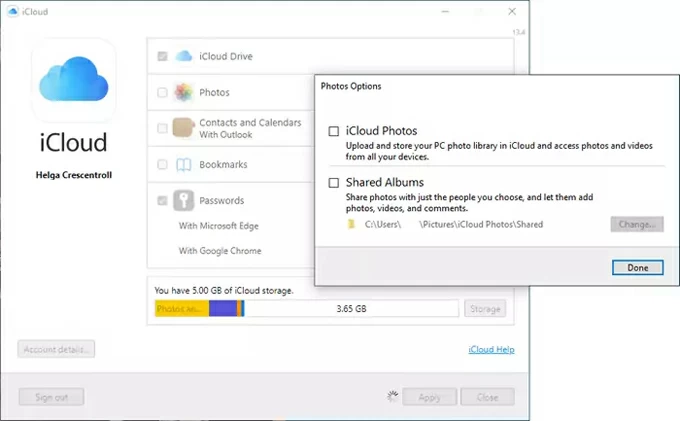
Generally, if you are using Windows 10, use Win + E to open File Explorer, and then click iCloud Photos on the left navigation panel to view synchronized iCloud photos on your PC. For Windows 11 users, you can launch the Microsoft Photos app and then locate the iCloud Photos tab in the left sidebar to browse photos stored in iCloud.
An internet connection is required to view these iCloud photos on your computer. To view the photos offline, you can download these thumbnails to another folder and save them permanently on your Windows PC.
Unlike Windows, Mac, as one of Apple's products, doesn't need to download app to access iCloud Photos. You can use iCloud to transfer photos from iPhone to iPhone, or upload videos and photos from iPhone to Mac!
All you need to do is enable iCloud Photos on your Mac to sync photos from iCloud to Mac and then view them in the Photos app.
1. Locate the Apple logo in the upper left corner of your desktop and click System Preferences or System Settings.
2. Click Apple ID > iCloud and select Photos.
3. Check iCloud Photos or iCloud Photo Library in the pop-up window.

When you enable iCloud Photos, photos uploaded in iCloud will be synced to your Photos app on your Mac when you are connected to the internet. Then, open the Photos app and you will find all the synced iCloud photos under the Library tab.
That is how to access your iCloud photos on PC or Mac. But it is important to note that it must be your iPhone or other device with iCloud photos feature turned on to upload photos to the cloud, so that you can access these iCloud photos on your computer. You can also download these iCloud photos and save them permanently on your computer in case of need.