
How to record Facebook video calls
When using Zoom to record a meeting, you may wonder where does zoom save the recordings? If you have confusion about how to save a Zoom recording, keep reading.
Zoom is a communication and collaboration tool that integrates meeting, team chat, whiteboard, telephone, etc., equipped with face-to-face video interaction, screen sharing and other functions. Although a host of users would like to use Zoom to make online working conferences, many of them don't know how to save a Zoom recording.
If you are one of these people who have trouble saving a Zoom recording, just feel free to read this guide. We'll show you how to save Zoom recordings on both PC/Mac and iPhone/iPad.
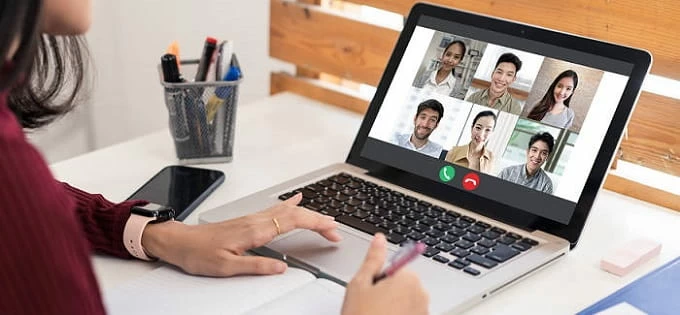
Take a clear look at how to save a Zoom recording in this page.
Table of Contents
On a computer, Zoom can be accessed from the web browser or the desktop client. It's recommended that you download and apply the Zoom app, for it can reduce wasted time going back and forth between websites. More importantly, it's more convenient to record and save a Zoom meeting using the app.
Zoom offers you a record button, but there are some constraints if you are a totally free user. You can only record a 40 minutes video with no more than 100 audiences if you don't want to pay additional fees for a professional or business edition application. In addition, what you need to know is that only hosts and co-hosts have the ability to record a Zoom meeting on Mac or PC. If you're a participant, it requires the host's permission to start a recording on Zoom.
Here are the steps to save a Zoom recording in the app.
1. Launch Zoom and start your Zoom meeting. Click Record from the bottom of the window.
2. Select Record on this Computer to start recording. You should notice that there isn't any free storage space in Zoom Cloud unless you pay for a special edition.

3. When you are recording the meeting, there will be a floating window on the top left corner reminding you of the recording status.
4. When the meeting is over, hit on Stop Recording to end this process.

Zoom is indeed a useful program for officers to hold and record online meetings, but if you prefer not to buy a package and enjoy its more features like Cloud Storage or Translated Captions, it's a better choice for you to use AppGeeker Screen Recorder, one of the best screen recording apps to capture the online meeting and save a Zoom recording in just a couple of clicks.
Screen Recorder is as simple as you could imagine, allowing you to record and save the Zoom video without a host's permission or extra expense for cloud saving. Moreover, you can add onscreen annotations while you are recording the Zoom sessions. After a meeting, it's possible for you to save a Zoom recording video in various formats and edit it within the app.
Figure out how to save a Zoom recording to computer via Screen Recorder:
Step 1: Download and open Screen Recorder on your PC or Mac. Click Video Recorder from the menu to record the screen.
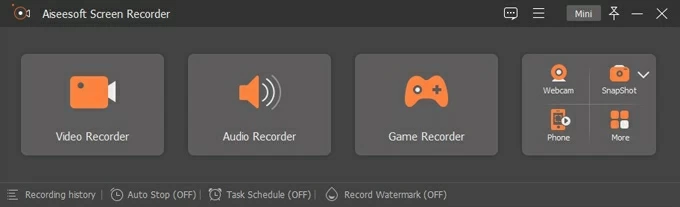
Step 2: Before the meeting, you can adjust some detailed settings such as screen size and microphone sound. When the Zoom session starts, hit on the REC button.
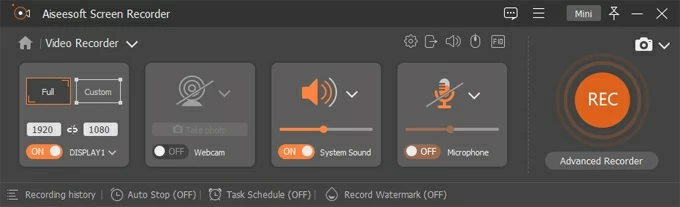
Step 3: When you conclude the meeting, you can click the red Stop Recording button from the progress bar to stop.
![]()
Step 4: Once the record is done, Screen Recorder will automatically save the Zoom recording to computer. You can find it in the Recording history section.
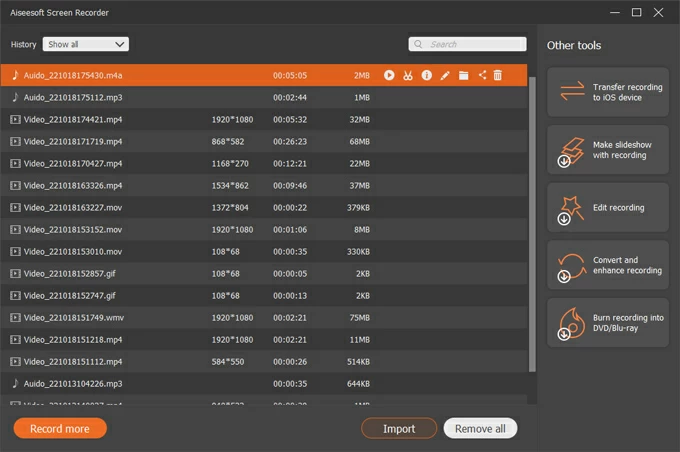
In regard to finding Zoom recordings, this depends on whether you are a paid user. Zoom provides you with two destinations to discover and share a saved Zoom recording.
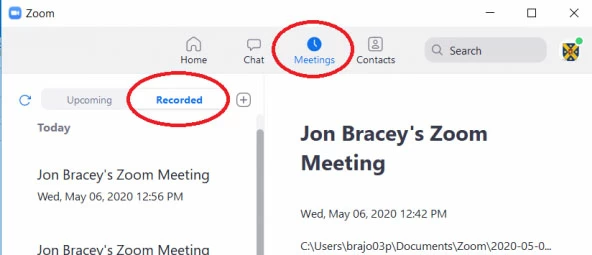
Note:
For iOS and iPadOS users, Zoom is an easy-to-use platform to have online meetings and a highly efficient tool for team collaboration. To meet the requirement of "How to save a recording on Zoom", we are going to show you two easy measures, which might be a little different from Zoom recording on MacBook or Windows laptop.
Although Zoom local recording enables users to record meeting video and audio locally to a computer, it is not supported now on iPhone, iPad or Android devices. Instead, you'll need to subscribe to cloud recording to save a Zoom recording on a phone.
On the condition that only hosts and co-hosts can start a cloud recording, you can press the Record button and then tap Record to the Cloud to start. Simply hit on Stop Recording or End Meeting to end. Finally, you can see your recordings from Account Management.
Another method to record a Zoom meeting is to use the Screen recording feature built into your iPhone or iPad. Needless to say, it's straightforward to start and easy to manage. Here's how:
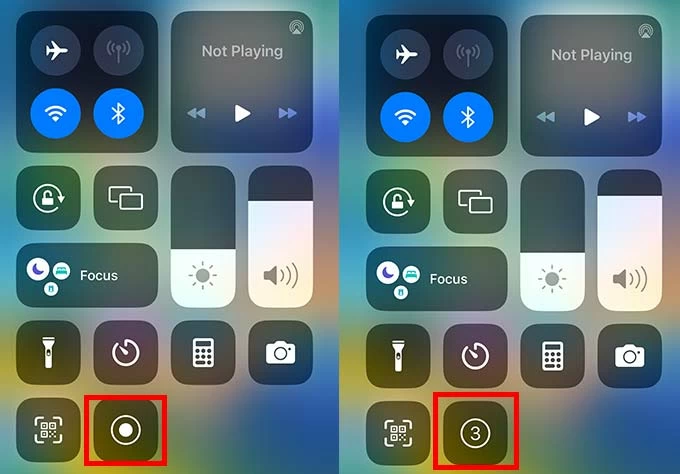
Zoom is a handy online conference tool equipped with meeting recording feature, but there are some conditions to use - only being a host or using the desktop client can you save a Zoom recording. So it's more advisable to use Screen Recorder to freely capture videos and save Zoom recordings locally in your desired quality and formats.