
How to Transfer Music from a ZTE Phone to an iPad
The world is advancing with the rapid development of technology and in recent years, with the popularity of smartphones, many people change their smartphone quite more frequently than they used. If you're using a Google Pixel phone, for example, and want to switch to a new Sony Xperia phone, one thing you probably would like to take with from your Pixel device is call history, which saves complete phone call details, including the name of the caller, the time, date, and duration of the call.
Fortunately, there are multiple ways to transfer your call logs from Google Pixel to Sony Android phone and vice versa. In case you want to move your call logs quickly without losing the data, Phone Transfer is your way to go.
What is Phone Transfer?
Phone Transfer is an one–stop data transfer tool which lets you move everything from one phone to another such as contacts, text messages, photos, music and videos as well as call logs, calendar and even apps. Not only does it allows transferring call logs between Google Nexus/ Pixel and Sony, Phone Transfer supports Samsung, ZTE, Huawei, HTC, LG, Motorola, iPhone, Lumia and other devices. In addition, the software gives you ability to back up the data to the computer and restore the backup files to any devices at any time.
In this tutorial, we're going to show you the comprehensive guide on transferring call logs from your Pixel Android phone and your Sony phone. Two versions are available for you: Windows and Mac. Now, click one of the link above to download the right version con your machine.
Step 1: Launch Phone Transfer and Connect your both Pixel and Sony to Computer
Follow the built-in instructions to install Phone Transfer on your computer and double click to run it. On the main interface of the program, you will be presented with four modes (Mac version) as follow.
To copy your Google Pixel call history to Sony Xperia and vice versa, you should press the green option Phone to Phone Transfer to continue.

Then, you're required to plug your both Google Pixel and Sony into the computer via USB cords to establish connection. Once the attachment is enable, the software will recognize and detect the two devices quickly and display them in an icon respectively as source device and target device.
Also, enable USB debugging mode on your both Android phones.

To move call logs from Pixel phone, you should make sure that your Pixel phone is the source handset on the left block and Sony on the right block as the target device. If you want to make a journey in the opposite direction, you can easily change the places of the two phones through clicking Flip button.
Step 2: Select Call Logs to be Transferred
After connection is successful, the program will begin scanning the stuff stored in your Google Nexus/Pixel automatically and present specifically in the middle column of the interface, including the file types and the number of each content.
Here, you only check the box next to Call Logs. (Also see: how to recover call history from Android)
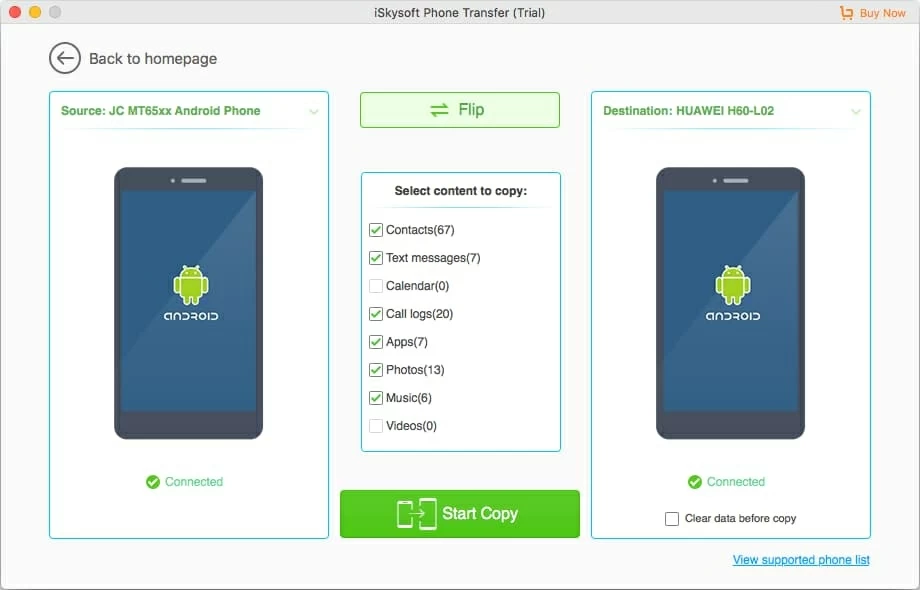
Step 3: Copy Call Logs from Google Pixel to Sony
Now, just hit the green Start Copy button on the bottom center of the screen to start the transfer process. Check the progress bar to see how call logs migration is going.
When it is finished, click OK and disconnect your both Android devices.

That's it. Your Sony smartphone has got a full copy of call logs from Google Pixel phone.
Try it!