
How to Transfer Music from iPhone to Android
Keeping and saving the phone numbers in the contact list is a convenient and important way to make daily calls easily. Once you have switched from HTC smartphone to a new Sony phone, the first thing you may except to do is transferring all the contacts from the old HTC to the new Sony device. There is no doubt that you don't want to type a great number of contacts one by one, the conventional way. In contrast, you may seek a direct or automated tool to help you sync your tons of contacts into your Sony model without hassle.
Although there are kinds of thirty-party data transferring tool on the web, many users remain complain they are a little bit complicated that they can't deal with it appropriately. You're not entirely out of luck, however. Our favorite tool for data migration is Phone Transfer. It makes your transfer of everything pretty easy and straightforward between two Android phones with only a few clicks.
Aside from copying contacts from HTC to Sony and vice versa, you can also use it to move almost all stuff like calendar, text messages, music, photos, videos, call history, apps between two different devices powered by Android operating system. And all you need to do is just connect your phones and once the program recognizes the devices, the transfer process can be started instantly.
For those who want to back their data inside phone onto computer, or retrieve data from iTunes, iCloud, OneDrive and Kies, the program also has options to accomplish these tasks.
More: How to back up your Android phone or tablet
Contacts Migrating Process
Step 1: Hook up your HTC and Sony Xperia device with computer
Fire up the program, and click the Phone to Phone Transfer option on the main interface.

Connect your both HTC and Sony phone to the computer, and activate USB Debugging mode on them.

Step 2: Select Contacts from HTC phone
Be sure that your HTC smartphone is on the left block as while the Sony is on the right block as target device. Press Flip button to correct their proper position if required.
Once connection is set up, the program will scan the source HTC phone and display all the transferrable files with amount in order on the middle pane of the screen. By default, the program will tick all the items automatically. As we ready to move contacts to Sony from HTC only, here ticking the box next to Contacts is OK.
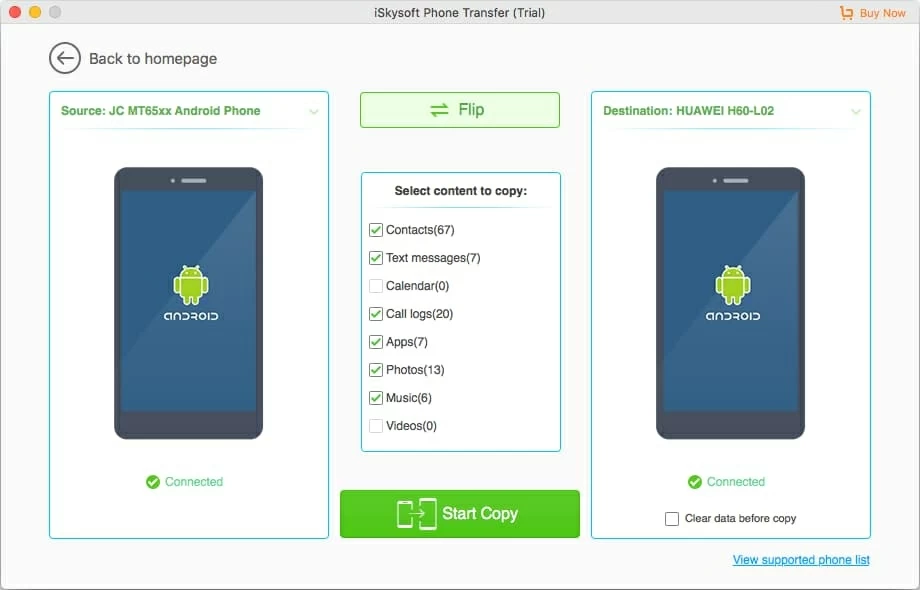
It is noteworthy that Phone Transfer also gives you "Clear data before copy" option (see bottom right) to delete the existing data in your target phone if it has been used.
Step 3: Start copying Your HTC contacts to Sony Android phone
Finally click the Start Copy button to begin the transfer process. This can take a few minutes, especially if you have a large number of contacts.
After the process finishes, all of your contacts should on your new Sony Xperia phone, you can check the Contacts app to see the results.

Done with three simple steps! Try it now!