
How to Copy Messages from Samsung to iPhone
Audio files contain much information. If you've lost or deleted an important audio file, take it easy; here's how to get it back.
A lot of Android users have experienced this situation when audio files have been lost unexpectedly. Users lose audio files from time to time and are unable to recover them. Some of the reasons why audio files on Android phones are lost are as follows:

Use two different methods to get back deleted audio files on Android.
It is not unusual for files to get deleted by mistake from phones. It might also be frustrating if you need to recover lost audio files on Android but don't know where to start. So, without further ado, here's your opportunity to learn how to restore deleted audio files on Android. We'll look at the Android Data Recovery tool and other available methods to get back Android deleted audio files.
Table of Contents
You're undoubtedly aware of Google Drive, which offers free storage space to sync and back up your significant Android data, including audio files. Before you manage to use it, sign in to your G-mail account first. If you've already backed up the files to Google Drive, you can use it to download deleted audio files and other data from the backup.
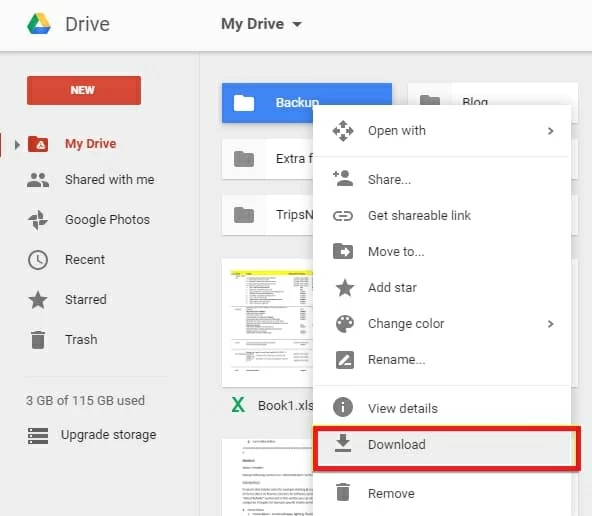
Note:
I'm not used to backing up audio or other essential items on Google Drive regularly," some users may argue. "Is there a method to recover my erased audio without a backup?"
Of course, yes. The Android Data Recovery can help you recover all your deleted audio files even if you don't have a backup. It's a very professional data recovery software that can restore a broad range of files. By running a thorough scan, you should be able to restore all of your deleted audio files (along with other files, of course) on Android as soon as they're not overwritten by new data.
To recover deleted audio files without backup, you need to:
Step 1: Connect Android to PC
Launch the software and choose Android Data Recovery from the drop-down menu, then use a USB cable to connect your Android to the PC. On your Android device, enable USB debugging and click OK.

Step 2: Root and scan
Select the data types you want to scan. For your case, click audio files, then root your device and start the scan process. It will take some time.

Step 3: Recover desired audio files
After the scan process finishes, you can preview all your audio and other selected files. Later, choose your deleted audio files to to recover. All you need to do is save them in an output folder and check them.

Songs, voice recordings, and audio recordings sent by friends and family are among the audio files. Every Android device has a somewhat different UI, but the default place for saving audio files is pretty much the same. However, because the files might be found in internal storage or on an SD card, you can use the File Manager to locate them.
To access the files, go through the procedures below:
1. Open the File Manager. The storage kinds are shown by swiping right or tapping on the Horizontal bars.
2. To save the recorded audio files, go to the storage you've designated as the default.
3. To access the subfolders, scroll down and click on the Voice Recorder folder.
Conclusion
So now you know that no matter what happens, you can keep your media files safe and secure. Even though most individuals back up their data, data loss is relatively common. Android users can quickly recover lost audio files with the Android Data Recovery tool. The software will ensure that your audio files are returned to your Android device as quickly as possible.