
How to Recover Call History from Google Pixel Phone
I am looking for a way to retrieve text messages on my Samsung phone. I tried to restore the disappeared texts from the Samsung Cloud, but when the restore was complete, the message threads don't come back. Did I do something wrong? I would be grateful if someone could help me out.
Okay, so you lost your text messages on Samsung phone and want to get them back. You might have been the victim of a mistaken deletion, upgrade failure or even an unexpected crash. Well, no matter what reason it is, you're not out of luck. Please follow the given methods below to recover deleted text messages from Samsung Galaxy phone. Just work your way down until you find the way that works for you.
Read on to find out more details about the methods of recovering texts on Samsung phone.
1. Restoring text messages from Samsung Cloud
Samsung Cloud gives you ability to back up multiple types of texts including enhanced messaging contents, MMS and SMS. Provided that you've got a Samsung Cloud backup of your Galaxy device from before the time your text messages disappeared, you may be able to recover them.
For many people this is quite the easiest way of recovering deleted SMS messages on Samsung.
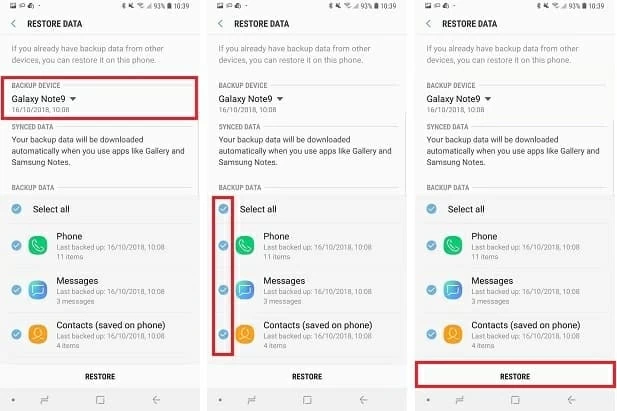
Once the restore is complete, the deleted text messages should reappear on your Samsung phone.
Additionally, some phone carriers provide cloud backup service. For example, if you're a Verizon user and use the Verizon Messages+ app, you may restore Samsung phone messages that have been synced with Verizon Messages in the last 90 days. See Verizon Cloud and Verizon Messages.
2. Using the Samsung SMS recovery software
If you've had no luck with Samsung Cloud, your next option is resort to a third party program for text messages recovery by scanning Samsung phone memory. There are actually plenty of programs positive about being able to retrieve deleted messages on Samsung Galaxy. and Android Data Recovery is the go-to program in this example.
This program offers a high rate of data recovery success on Android powered devices. It uses the deep scan mode to get to the hidden SMS and other files that are deleted on your Samsung phone and bring them up on the pane in a short span of time. You can choose to recover all the texts or certain specific message(s) with a particular contact.
It also comes with backup option that enables you to back up your device.
How to retrieve deleted text messages from Samsung internal storage
Step 1: Connect Samsung phone to computer
Launch the program on the computer first and you'll be presented with an intuitive interface. Among the three options on it, choose "Android Data Recovery" mode to get into next window.

Next, connect your Samsung phone to computer and set it to USB debugging mode. You can follow the on-screen wizard to finish it or refer to this article: How to turn on USB Debugging mode.
Step 2: Choose file type (texts) to scan for lost messages
On the next window that opens, it will display a list of data types available for you to choose from for the aim of scanning, such as contacts, messages, call logs, photos, videos, audios, etc.
For the purpose of this article, you're going to recover deleted SMS on Samsung Galaxy, so here simply check the "Messages" option and press Next button to proceed.

Step 3: Root the phone for complete scan
The program will try to scan the device and search for deleted SMS texts. If it fails to find, you can click the Rooting Tools button to root your device for a deeper and thorough scan on the device's file system.
Check out the article on How to root and unroot an Android device.

A deep scan may take a while (10-20 mins or so) for larger storage device, be patient.
Step 4: Retrieve deleted texts from Samsung phone
When it finished scanning, the software will display all found texts on the window. You should now be able to view the details of each text threads.
After preview, you can highlight the message(s) that you want to get back and click Recover button.

You will now be asked where to save the file with a pop-up dialog. You can specify a new location if you want to change the default path.
Again, click the Recover button. Let the software do its thing.

In this way, you deleted Samsung texts will get back and save onto computer.
3. Getting SMS texts from phone carrier
Another option to retrieving SMS messages on Samsung Galaxy is contact your service provider. Some carriers have copies of the messages available for 3-6 months for their users online and would be able to send it to you upon your request, Bell Mobility in Canada for example. Please note that depending on the carrier, these kind of services may charge a small fee.
Never lose text messages on Samsung Galaxy again
Doing backups of your Samsung phone is the smartest way of saving your entire text conversations from losing. We have an extended guide on how to back up Android phone to help you made backup copies of your important files on Android.
Of course, if you just want to back up your SMS messages, there are many of services and apps on Play Store you can choose from. One of the simplest backup apps is SMS Backup & Restore. It backs up your phone's SMS (text) messages, MMS and call logs (in XML format). You can choose a recurring scheduled time to automatically backup, or select which conversations to backup. Once disaster strikes, you can quickly restore messages back to Samsung without computer.
It includes other useful features such as fast transfer between 2 phones over WiFi direct, email a backup file, and free up space on your phone.
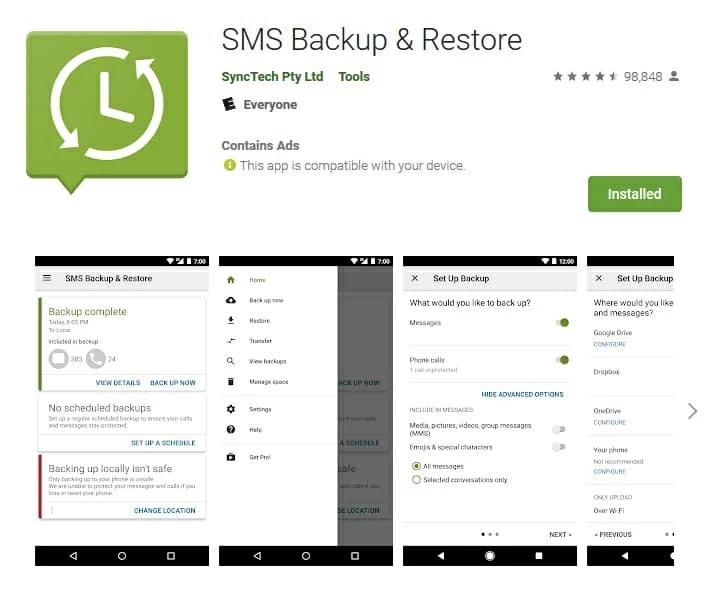
How Can You Retrieve Accidently Text Messages on iPhone without Backup
How Do I Recover Lost Stuff from My Samsung Galaxy Note 8
Text Messages Recovery for Android
How to Transfer Data from Samsung to Samsung — Quick and Easy
Supported Samsung models: Galaxy Note10, Note10+, S10, S10e, S10 Plus, S9, S9 Plus, Note 9, S8, Note 9, Note8, S7, S7 Edge, S6, S6 Edge, E5, Note 5, Note Edge, Note 4, J1 Ace, C7, C5, J5, J7, A9, J1 Mini, A7, A5, On7, Active Neo, On5, A8, S5 Neo, Trend 2 Lite, S6 Active, S6 Edge, E7, Galaxy Alpha, Grand Prime, Tab S2, Galaxy View, Tab E, Tab S, etc.