
How to Get Back Lost Photos from Google Pixel Phone
Losing your Android contacts is a serious situation, but there's no need to panic. Here are a few ways you can try to get your contacts back from Android phone.
If you've taken preventative measure beforehand to back up contacts to somewhere such as Gmail or Google Drive, retrieving the lost or deleted Android contacts number can be easy and quick. Or if you haven't done these things, then there is tools that can help in more sophisticated way. We discuss your options here too.
Make Sure All Contacts Are Not Hidden On The Device
The first thing you should try to find back the lost contacts on Android is a simple check of settings on Contacts app. Sometimes a wrong operation may cause your contacts not to be showing up in contact list. If that's the case, You can find them right away by configuring settings on Contacts app:
Now, all of the contacts from should be displayed in the contacts list.
If this settings has already been enabled but you still can't see your lost phone numbers, things might be a little more difficult, But that doesn't mean you're out of luck. Fortunately, there are plenty of Android contacts recovering apps you can use to retrieve deleted contacts from Android phone memory. We'll show you how!
Using Android Contacts Recovery Program (Root Required)
In this article, we'll introduce a utility named Android Data Recovery, which is excellent for recovering contacts that were seemingly lost forever on Android. And the software is also capable of recovering all other types of files such as photos, messages (including WhatsApp conversations), call history, videos and other files. It's simple and easy to use.
To recover deleted contacts from android internal memory, firstly you'll have to download this Android Contacts Recovery tool and install it on your computer. Then follow these simple steps. You can get detailed user guide here.

Restoring Contacts from Backups on Android Phone
If you have made backups of your contacts and other data regularly on your Android phones via the built-in backup service, retrieving the deleted contacts to Android is really easy. Here's how to do.
This process will merge duplicate contacts data and sync your contacts list to other device that's logged in with the same Google account.
You can get official help from here: Back up & restore contacts from your device or SIM card.
If you can't retrieve deleted Android phone numbers through this way, go ahead and try next method.
Getting Android Contacts Back Through Gmail Account
Google allows you to undelete contacts you have deleted from Android phone via Gmail if your device is synced with your Google account. When two approaches above can't help you restore Android contacts, you may try this option and get all your lost contacts back. Be mindful that you can only recover contacts you deleted less than 30 days ago.
Below is how you can retrieve a backup of your Gmail contacts.
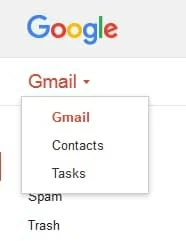
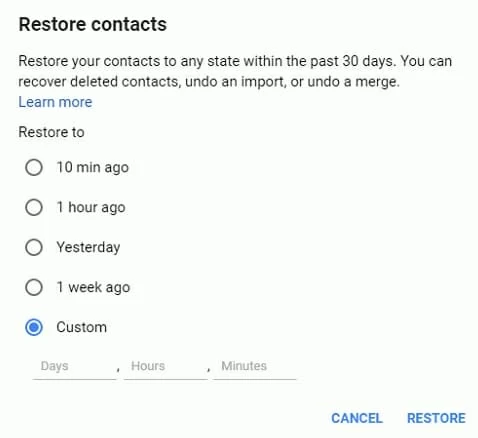
Finally, you just need to resync your Google account on your Android device and your lost contacts should be back in the list.
Conclusion
So, those are four of our chosen methods. To avoid scares like this one in future, it's a good idea to make a backup copy of your Android contact list, whether you save it online or local hard drive. You can turn on automatic synchronization function in your Android phone, or use the "Android Data Backup & Restore" option built in the program we mentioned in method 4, or even make use of the third-party backup services from the web.