
How to Recover Lost Phone Photos
Your Samsung Galaxy phone calls includes all incoming calls, outgoing calls and other call types. In the unfortunate event your call logs which haven't been saved to the address book lost or deleted by mistake, you'll probably want to recover them. Below are things you need to know about retrieving call history on Samsung Galaxy.
Once Call History Loss Is Detected, What's Next
When it comes to call logs lost on Samsung, the most crucial step is to stop using your Samsung phone as soon as possible. The more you continue to use the phone and save data to its internal storage, the more likely you are to overwrite call logs you want to recover.
Option 1: Contact Service Provider to Restore Samsung Call History
You can check the call logs for the last few weeks by logging into your carrier account and choosing the Call History tap, say, AT&T. The phone logs are arranged according to time and date. You can click on the Type tap to see whether a call is received, missed or dialed. You then can get back those deleted call logs from Samsung Galaxy phone by downloading them online.
Option 2: Retrieve Call Logs on Samsung Storage Using 3rd Party Tool
Without relying on network provider, Another alternative to retrieve deleted call logs on Samsung Galaxy smartphone is using a Android file recovery tool. A number of software tools claim to recover call history from Samsung Galaxy internal memory. If you're looking something simple and efficient, Android Data Recovery is the way to go.
This program performs a complete recovery of files like photos, audios, videos, Whatsapp records, contacts, messages, call history that deleted or lost on your Samsung Galaxy phone (or any other Android device) accidentally. It sorts the scanned data by categories and set filters based on whether the files are deleted. It offers file preview that allows you to select the files accordingly. Combined with its flexibility and compatibility, it's a must-have tool to be included in your arsenal for hunting lost data.
Step 1: Connect Samsung mobile to computer
Run the tool on the computer and its main interface with three options should appear. For the purpose of this article, we'll want to recover lost call history from Samsung Galaxy phone, so choose "Android Data Recovery" mode to move on.
Next, connect your Samsung phone to computer through a USB cable.

Step 2: Set device to USB Debugging
Once connected, you will be prompted to switch on USB Debugging on your Galaxy phone so that it will be identified by the software. The on-screen guide will walk you through the steps.
Also check how to activate USB Debugging mode on Android.

Step 3: Select "Call Log" to scan on Samsung
On the next window, you are given the option to choose what types of data to be scanned from Samsung Galaxy phone for lost files.
In this example, select "Call Logs" category and press Next button to proceed.

To run a deep scan of the chosen data, your Samsung Galaxy phone has to be rooted. Click on Rooting Tools button at the bottom of the window and it will take you to a site where you can install a root tool named KingoRoot to fulfill the task.
We also have a detailed guide on how to safely root and unroot an Android device for your reference.

Once rooted, this Samsung call log recovery app will start scanning your phone storage completely. It may take about 15 minutes to finish. Be patient.
Step 4: Choose the lost call history and recover them
When it finishes the scan process, all files it found will be shown on the window in category. If you only select call logs to scan in the previous step 3, you will only see that files in the resulting list.
To restore call history on Samsung, click the "Call Logs" category on the left sidebar and select the files based on name, phone number or call type.
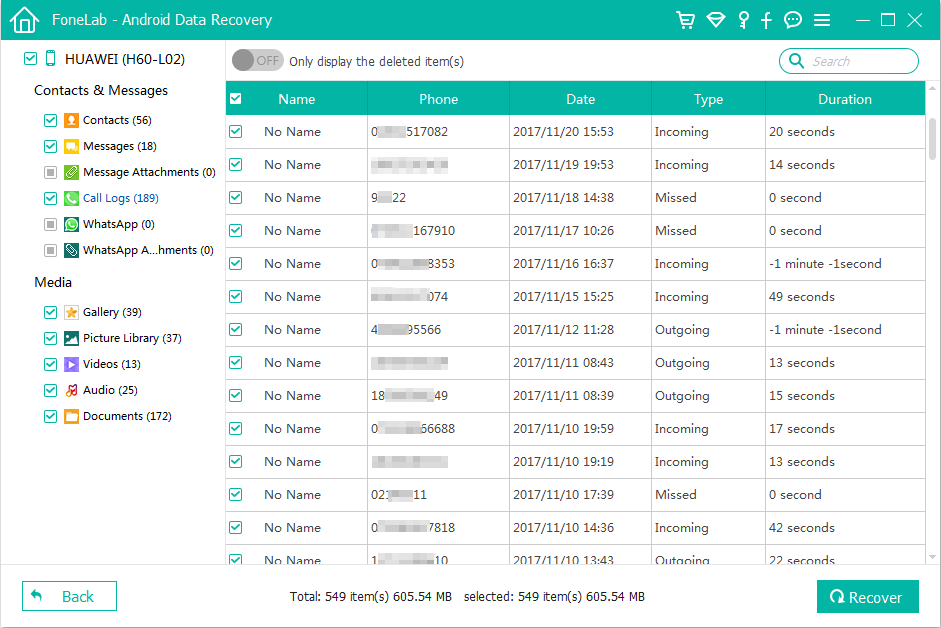
Next, click the Recover button at the bottom right corner of the window and a pop-up dialog will open. You will be required to specify a location to save the recovered call history on the computer.

After your selection of path, press Recover button one more time and this program will begin recovering deleted call logs on Samsung phone.
You're done.
Option 3: Restore Phone Calls from Samsung Cloud
All Galaxy phones integrate a Samsung Cloud option that lets you upload and back up call records to cloud. If you activated this option before the call logs disappeared from Samsung phone, you can restore from the backup and get call history back.
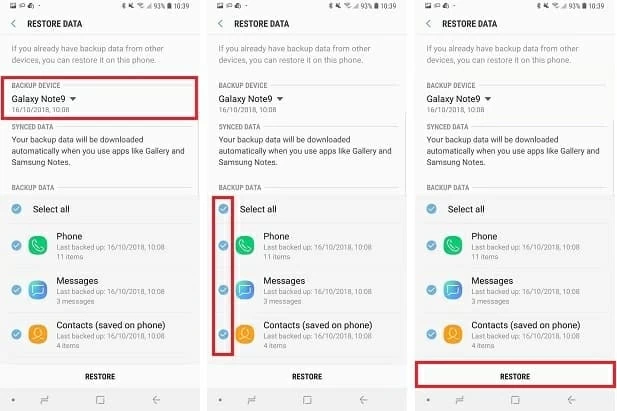
Back up Your Call Logs
Backing up call history is a good practice when misfortune occurs. Aside from being able to get back call history on Samsung Galaxy phone, Android Data Recovery also acts as a backup tool, letting you back up Samsung phone's call logs and other important files to the computer and retrieve them if necessary. See more: how to back up Android data.
If you prefer online backup for phone logs, there are apps that can offer such service on the Google Play Store. For example, SMS & Call Log Backup (totally free, with no ads) gives you options to save the phone records onto Dropbox, Google Drive or phone external storage. And it restores the SMS and/or Call Log with keeping (merging) the existing data from phone. More features you can find from: SMS Backup & Restore - Google Play.
How to Recover Messages from Samsung Galaxy S8
How Do You Retrieve Deleted Call Log on Android Phone
How to Retrieve Deleted Data from Huawei Phone
Supported Samsung models: Galaxy Note10, Note10+, S10, S10e, S10 Plus, S9, S9 Plus, Note 9, Note 9, S8, Note8, S7, S7 Edge, S6, E5, Note 5, Note Edge, Note 4, Tab S2, Galaxy View, Tab E, Tab S, J1 Ace, C7, C5, J5, J7, A9, J1 Mini, A7, A5, On7, Active Neo, On5, A8, S5 Neo, Trend 2 Lite, S6 Active, S6 Edge, E7, Galaxy Alpha, Grand Prime, etc.