
How to Recover Photos on Samsung Galaxy Phone
It would be a catastrophe for Android users when there's a data loss, but it's possible to get back your deleted data.
The Android operating system is popular yet highly vulnerable to data losses. Data loss is a major problem that poses a significant risk to individuals as well as organizations. Besides, it can also harm your Android's profitability, especially if you do all of your work on an Android phone.
Almost everyone has experienced the agony of deleting a file they didn't intend to delete. Once deleted, we usually rush to seach the ways to recover it. When you understand what you've done, it's a heartbreaking moment; but vital to avoid future issues. Actually, recover lost data on Android is not a difficult thing. There're many methods available to rescue those deleted files. Plus, Android Photo Recovery will save you from the predicament no matter how you lose them.

Find an efficient way to get back Android deleted important files.
Table of Contents
Before you recover lost data on Android, here are a few possible causes of data loss for you:
The loss of Android data would cause a lot of problems and dissatisfaction. But all is not lost; there may be a solution to recover deleted data android. That's where data recovery for Android comes in. Basically, after being deleted, your data either go recycle bin of your device, or your cloud service provider usually holds it for some days. It is possible to get this deleted files back from Google Backup, Android cloud backup, or third-party tools.
There are multiple ways to recover lost files on Android with ease. Internet is filled with a variety of methods, but we're only listing a few tried and tested ones with higher success rates.
Some Android users like to back up and sync their data to Google Drive. If you've ever backed up your data on Android phone to a Google account, you can restore your phone via Google and get your lost data back. For this:
1. Open Google Drive on your Android device, and log in your account on Google Drive.
2. Here you can see all your syced and backed up data. Find the backup file which contains the lost data, and select Restore to get them back to your Android.
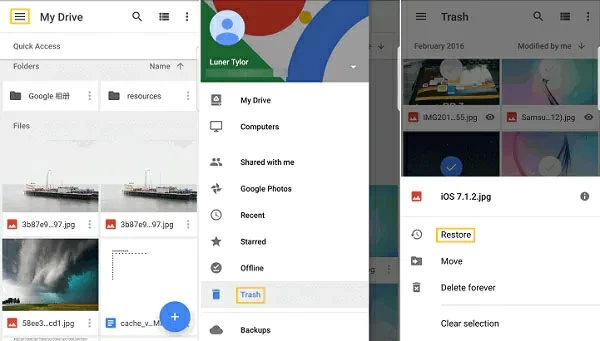
Or you can connect your Android to the computer, then open Google Drive on the computer to log in your Google account. Similarly, you can see your backed up data are neatly presented on the screen. Then you can select the needed files and download them to the computer. Later, preview these files and transfer the lost data you want to your Android.
Even you can recover deleted files within Google Drive by visiting the trash folder if you accidentally deleted them. But remember that when we delete something, Google Drive keeps it for 30 days before permanently wiping it out from your memory.
In addition, Google also provides different service like Google Photos, Google Contacts, Gmail, etc. for Android users to back up and restore images, videos, contacts and other various data types when thre's a data loss. Similarly, you can retrieve Android delete data from the trash folders within limited time.
Read Also: How to Transfer Music from iPhone to Android
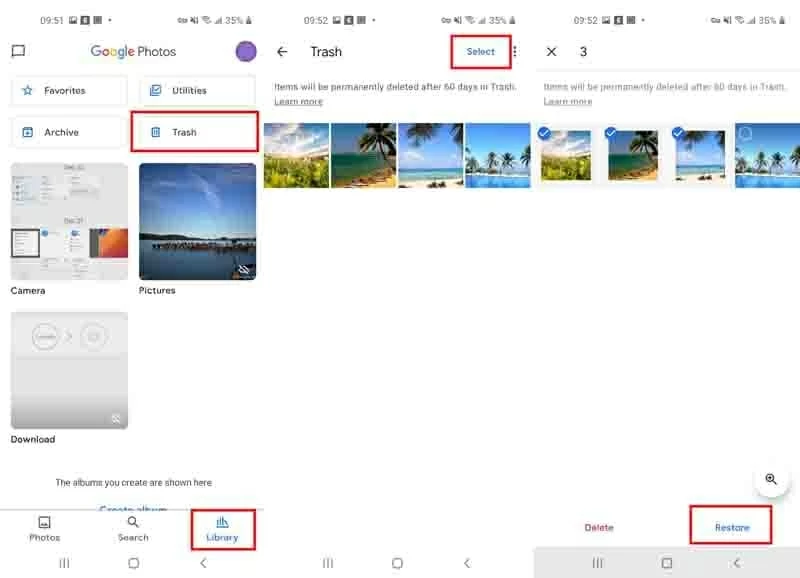
Apart from Google Drive, Android users can also back up and restore files to Cloud service. For example, Samsung has Samsung Cloud to offer a limited free storage for users to save significant contacts, texts, WhatsApp messages, etc. If you are one of those users, follow the guide below to get back deleted Android data.
Step 1. Connect your device to the computer.
Step 2. Go to settings and select Account and backup.
Step 3. Tap on cloud service and choose Restore data.
Step 4. Select all to Restore your lost data.

However, there's a possibility that you must factory reset your device before recovering lost data from official cloud service of your Android. Therefore, it's highly recommended to back up your current important data before recovery process.
We know that Android data is usually saved in phone memory. However, since there's a limitation on Android internal memory, SD card is trusted by many users to save and back up more data. Therefore, recovering lost Android data from SD card is easy. Download File Manager first;
This method is simple but inefficient in some cases. You might not get all your files back. On top of that, if you're recovering images or videos, these applications will trim down their size, thus lowering the quality.
If you want an all-in-one solution for your data recovery needs with the best quality and maximum success rate, then look no further as Android Data Recovery is there to do magic for you.
If you don't have any backup we mentioned above, it would be best to try utilizing Android Data Recovery tool to avoid the aforementioned problems. After installing this tool, the wizard will walk you through a series of steps to help you recover your Android lost files. It not only recovers files kept internally, but works perfectly for files stored on memory cards.
Before you doing anything, check sure you've installed the program correctly on your computer.
Step 1: Connect your Android to computer
You must use a USB cord to connect your Android handset to your computer, then select Android Data Recovery.

Step 2: On your Android device, enable USB Debugging
In order for the program to access your phone's internal memory, you must enable USB debugging on your Android smartphone. You can turn it on from your Android device settings.
Before scanning, you can always select the type of files you want to recover, i.e., photos, documents, images, videos, etc.

Step 3: Examine and scan the internal memory of your Android
When USB debugging is enabled, the program will instantly recognize your Android phone and perform a comprehensive analysis and quick scan of all lost or deleted data on your Android phone's internal memory or SD storage.
After selecting all your desired file types, then, at the bottom, click "Start" to begin scanning. A pop-up will appear asking you to root your Android device. Just follow the steps and root your phone. Once rooted, hit the scan button!

Be patient as the scanning process takes a few seconds, depending on the size of your data.
Step 4: Preview and recover data from the internal memory of an Android device
When the scanning is finished, all recoverable data will appear on the screen. Now, search your required files and recover them in one click.
To save the recovered files, navigate to a location on your computer, and hit the 'recover' button to recover deleted data Android.
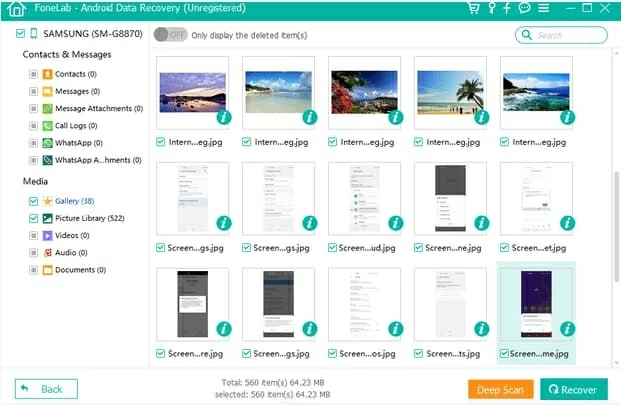
This way, you can easily and quickly retrieve deleted texts on Android without much of a hassle. You can use the same process if you want to recover other deleted data types.
Final Words
Data loss sometimes may be a nightmare. The loss of important data on your Android could happen more often than you think. Also, recovering deleted files from Android can be a real hustle.
So, to save yourself from such a hectic process, you must try the following approaches to avoid data loss in the future.
Just follow the aforementioned approaches to avoid data losses. If lost, don't worry; Android Data Recovery is always there to rescue you.