
How to Unlock iPad without Passcode
The Factory Reset Protection is an essential part of your Android security. We explain why you see FRP lock and show you how to bypass Google verification to re-use your device.
Things You Should Know:
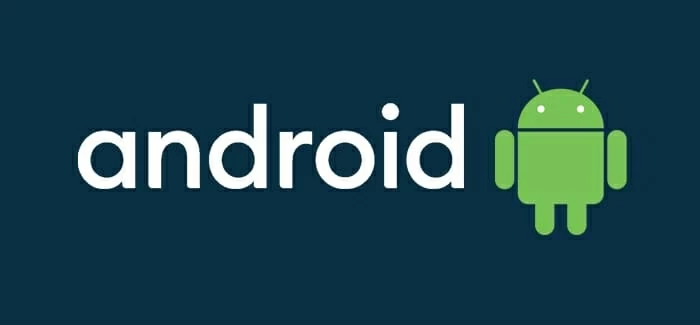
FRP is a security measure built in Android in case the device is lost, stolen, or factory reset without your permission.
Modern Android devices offer a range of security options, ranging from passwords to face recognition, to help deter potential thieves and protect your data from being compromised. When your Android phone is registered with a Google account, there is another Factory Reset Protection (FRP) feature enabled automatically.
However, like it or not, sometimes they may also prevent yourself from accessing your device. After you perform a factory reset on your Android phone, a Google Verification screen appears and asks you to enter the correct Google account and password to bypass the FRP lock. If you've forgotten the login credentials, you may end up permanently locked out.
Since you're reading this article, you've probably been struggling with this situation and are urgently looking for a way to FRP bypass Google verification on your Android device.
If you decide to do it yourself, keep reading for a few tips on what a FRP is and how to bypass FRP lock on Android phone or tablet. For Apple users, see how to bypass iPhone Unavailable.
Table of Contents
Before FRP bypass on Android, you'll want to know what FRP lock means. The Factory Reset Protection is Android's built-in protection to protect your device and its data from unwanted access. The FRP Google verification screen appears after a factory data reset when a Google account has been registered on your Android device, along with a message that says "Verify your account with your Google account."
Being stuck at Google verification FRP lock will happen in many of scenarios, including:
Without the original Google login information, you can't bypass remove google lock FRP. Thankfully, there are third-party FRP bypass tools to safely get rid of the Google verification screen and access your device.
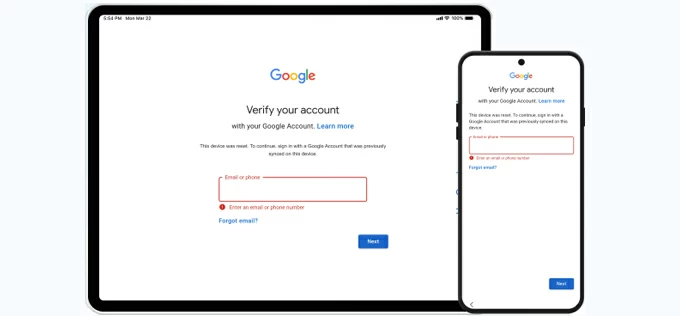
See also: How to unlock Samsung phone forgotten pattern
The easiest way to avoid FRP lock bypassing on your Android is to stop it before it starts. This will save you lots of frustration and anxiety. Below are a few things you can follow:
Now, it's time to Google FRP bypass for your Android device.
Enter your Google account and passcode on "Verify your account" screen
After the Google verification screen appears, you can try to enter your Google login information to bypass FRP lock.
Can't bypass Google FRP? If you truly forget your Google account and password, all is not lost. While there are a lot of third-party FRP bypass software tools available to remove Google verification FRP, our favorite is Appgeeker Android Unlocker.
As the name implies, Appgeeker Android Unlocker is a universal solution that has all sets of tools available to get you started on your FRP Google bypass journey. No matter what Android version is, the program can quickly remove FRP lock on your Samsung, Motorola, Xiaomi, OPPO, VIVO, Huawei, Lenovo, OnePlus, Realme, and other Makes. After that, you can use a new Google account to set up your device and access all Google services without limits.
No just for Google verification FRP bypass, the program also has ability to reset the screen lock when you forgot the passwords, PIN, or pattern on your Android phone or tablet.
How to bypass Google account FRP lock? With 4 simple steps, you can remove google FRP after reset and get back to your Android desktop. Here's how to do.
Step 1. Launch Appgeeker Android Unlocker.
First of all, for FRP lock bypass, launch the program on your computer and connect the Android device. It doesn't matter an Android tablet or phone.

Step 2. Go ahead and select Make of your device.
The program supports FRP bypass on most of Android Makes, including Samsung, Huawei, OPPO, Motorola, Realme, Xiaomi, OnePlus, VIVO, Lenovo, etc.
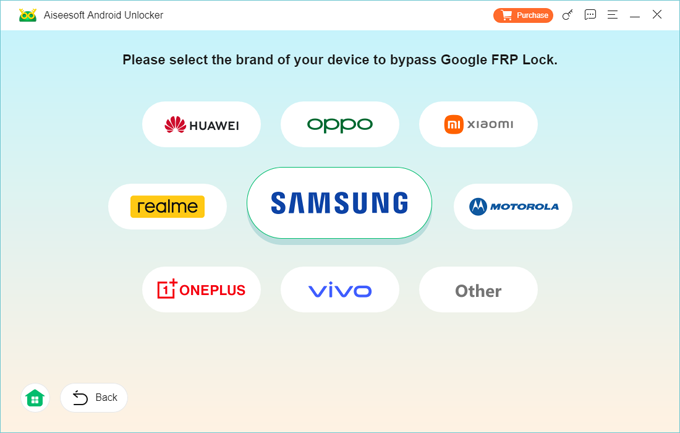
Step 3. Click Bypass Now and follow the prompts.
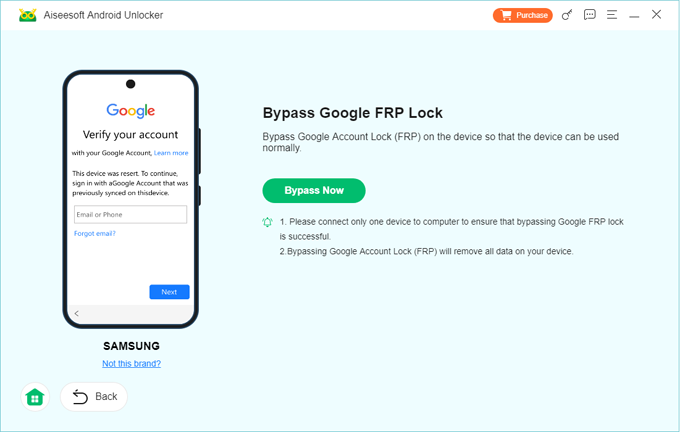
When a new window opens, follow the prompts to enter a code required to the dial pad.
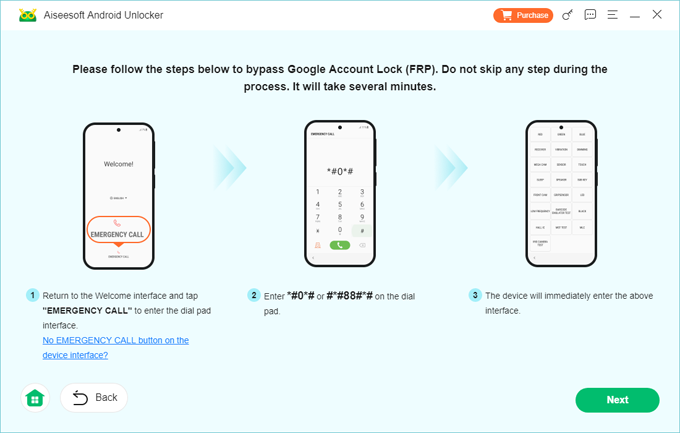
Step 4. Begin bypassing Google account verification FRP lock.
Finally, click Next button at the bottom right corner of the screen. Wait for the tool to configure the environment and bypass the Google FRP lock on your Android. Keep a stable connection between your Android and computer.
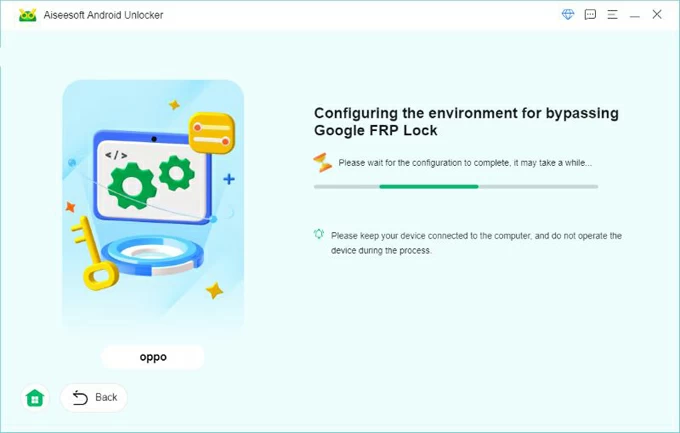
As soon as you see a message saying "Successfully bypassed Google Account Lock (FRP)," congratulations!
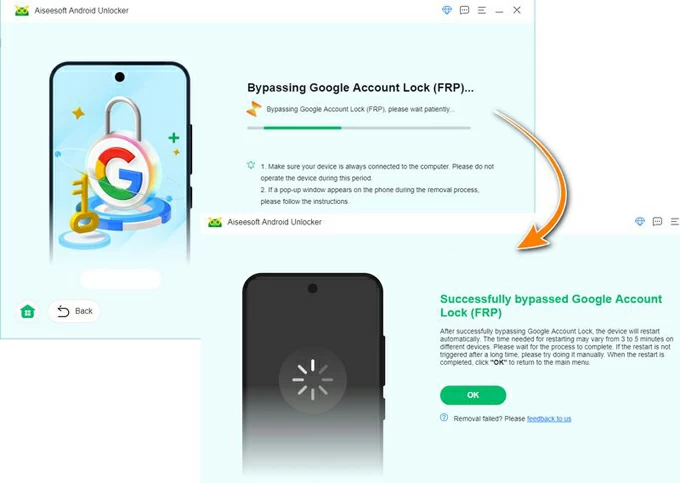
Disconnect your Android device from your computer, and you're ready to use it again.
Note:
See also: How to transfer WhatsApp to new iPhone
Once you bypass Google FRP lock on your Android device, you can essentially use the device as if it were not FRP locked: you're able to access home screen and settings, customize the device, restore your data from a backup, sign in with a new Google account to set up your Android device, and access all Google services without any limitations, including Google Play, Google Drive, YouTube, Google Maps, Google Photos, etc.
Unfortunately, it's impossible to disable FRP lock or the Google verification screen as long as you have your Android device signed in with a Google account. The Google FRP lock feature refers to protections that Android has put in place to prevent unauthorized access or data wiping after the reset.
If you're selling or giving away your Android device, It's strongly recommended to sign out of your Google account before resetting your device to factory settings. This is crucial to avoid the Google verification FRP lock, ensuring the new owner can set up and use the device without interruption.
You can follow these steps below to sign out of Google account on Android. Depending on the model and make, the steps may be slightly different. Here we take Samsung as example.
1. Open Settings app and go to Accounts and backup (or similar section).
2. Selection Manage Account.
3. Select the specific Google account you want to remove if you have multiple accounts signed into the phone.
4. Tap Remove account and confirm.
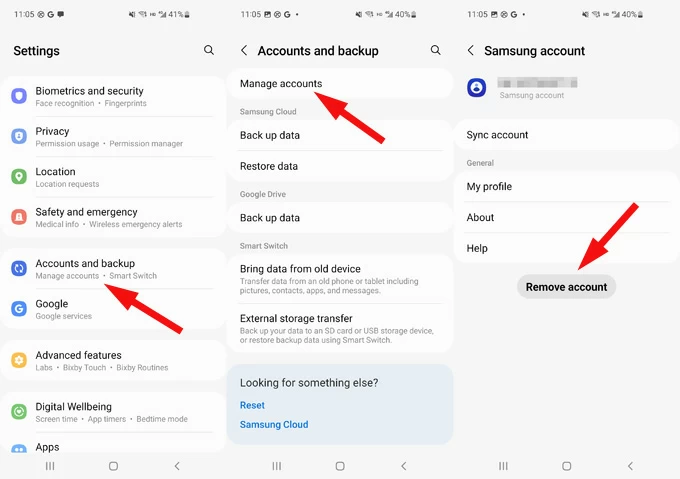
See also: Photos disappeared from Gallery on Samsung phone
You can easily avoid the dreaded Google verification screen by signing out of your account while factory resetting the Android device, or enter your correction Google credentials to bypass FRP after reset. Remember to back up your data in a regular basis, so when something goes wrong, you can restore a backup to get back your data.
Q1. Can I bypass Google account lock on Android?
Yes. When you're facing with a Google verification screen after reset on Android, you can enter your correct Google email or phone number and password to verify your identity and remove FRP lock.
Q2. What is the best way to completely bypass Google account verification after reset?
The best way is to use a third-party app like Appgeeker Android Unlocker and its FRP bypass tool. It will not only bypass the FRP Google verification lock but also enables you to set up the device with a new Google account in no time.
Q3. Why should I remove sign out of Google account before resetting the Android?
Whether you're resetting the Android to factory settings to get a fresh start or selling it, you'd better log out of the Google account from the Settings, so that you can avoid Google FRP lock bypass problem, and prevent the new owner from accessing your personal data and information.
Q4. How to bypass a screen lock when you forgot Android password or PIN?
If you try to bypass or unlock your Android device that's locked due to a forgotten password or PIN, you may sign in to Google Find My Device website, find your device from the list, select "Factory reset device," and then click "Reset" to remotely erase the Android. You can also use something like Appgeeker Android Unlocker to unlock the screen lock quickly.