
How to reset a locked iPhone without passcode
Knowing how to disable lock screen on your OPPO phone is important, especially if you forgot your PIN, or password. Here's how you can remove OPPO screen lock.
For those who have forgotten password, pattern, or PIN and are looking to remove screen lock from a OPPO device, check out Appgeeker Android Unlocker, which is one of the most popular screen unlocking apps in the market, with ability to remove various of screen locks.

Whether you remember your PIN, pattern, or password, you can remove OPPO lock screen.
Typically, having a screen lock with PIN, password, or pattern is great and highly-recommended if you've stored a large amount of personal data on your OPPO Android phone. However, sometimes a screen lock can be a little bit annoying since it means an extra step you'll need to take before accessing the phone desktop.
Removing screen lock in OPPO phone is pretty easy through Settings. But how do you turn off lock screen on OPPO without knowing your password, pattern or PIN? What's worse, if you continue making wrong attempts, your OPPO device will locks you out temporarily, and the lockout period will increase with each failed attempt.
In this article, we'll walk you through the ways to help you completely turn off lock screen with or without password, pattern, or PIN. We'll start with the basic procedure assuming that you have access to Settings app, then how you how to remove lock screen on OPPO when you forgot password, PIN, or pattern with Google's routes and dedicated lock screen removal tool.
Table of contents
While the process for disabling screen lock on your OPPO phone may differ slightly from those of your phone and ColorOS, it should be easy to do once you learn how. The only thing you need to note is that you may be prompted to enter your current screen lock PIN, pattern, or password to confirm the change.
Follow these instructions to remove screen lock PIN, password, or pattern on OPPO phone:
1. Access your phone's Settings app.
2. Navigate to Security and privacy, or Security, or Password & Security, depending on your Android version.
3. Tap on Lock screen password or Screen Lock, or a similar option to manage screen lock settings.
4. Select None from the available options.
5. When you're asked to enter your current PIN, pattern, or password to confirm, do it to turn off the lock screen on your OPPO phone.
If you change your mind, you can go through the same steps and this time you select your preferred type of screen lock.
See also: How to factory reset iPhone without passcode
By default, every Android device, including OPPO phone, has Google Find Hub service turned on as soon as you sign in with a Google account while setting up the device—the same way that Apple's Find My operates.
When you forgot a screen lock password, pattern, or PIN, you can easily turn off screen lock on OPPO phone with Google Find Hub by remotely erasing the device. There are other location tracking options you can use beyond factory reset — which you're going to need if your device is lost or stolen. It's worth noting that resetting the OPPO phone remotely will result in data loss forever, not just bypassing lock screen.
Folow the instructions below to complete a factory reset on OPPO to be able to remove screen lock with Google Find Hub:
1. Navigate to Google Find Hub webpage and sign in with your Google account. Ensure it's the same account associated with your OPPO device.
2. When Find Hub menu opens, click your OPPO from the Devices list.
3. Select Factory reset device. Here we take a Samsung S10 as an example.

4. When "Factory reset device" warning pops up, click Next.
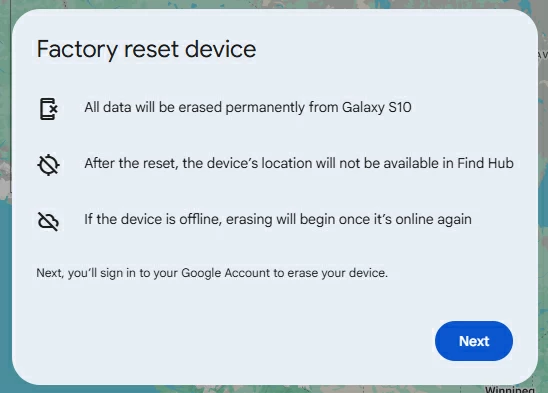
5. Verify your identity by entering your Google account password.
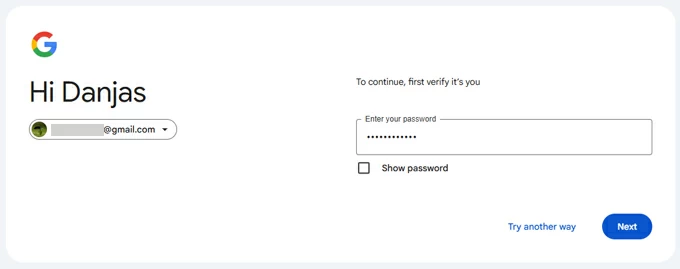
6. After that, click Reset to proceed when "Factory reset device" warning appears again.

7. Finally, click Erase to confirm your action. It will take a few minutes to wipe your OPPO phone until it completes.
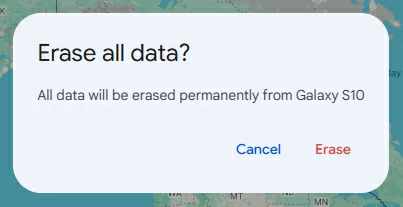
Done! Your OPPO should reboot and walk you through the setup process. Note, it requires your Google account information to log in before you can use the device again.
See also: How to bypass Google verification on OPPO
Sometimes, Google Find Hub network might not work for you — perhaps you haven't sign in to a Google account, or it doesn't detect your phone in the Devices list. So, we've found a way to do it more quickly and easily — Appgeeker Android Unlocker. It supports removal of all kinds of screen lock types, whether it's a PIN, pattern, password, or a facial recognition.
Here're detailed steps on how to use Appgeeker Android Unlocker to remove password, PIN, or pattern from OPPO lock screen.
1. Get Android Unlocker installed on your computer, run it.
2. Open the tool and select "Remove Screen Password" mode from its interface. Don't worry, the mode also can remove unlock PIN and pattern.

Tip: For Samsung users who are stuck at FRP lock after reset, please select the second mode, and check how to bypass FRP on Samsung phone.
3. Select OPPO from the list of manufacturers.

4. Connect your OPPO phone to the computer. If having trouble, click "The device is connected but cannot be recognized" to fix it.

5. Click on the "Remove Now" button and you're good to go.

Your OPPO phone will reset itself to factory defaults and erases all the data, including the screen lock and password.
See also: How to recover deleted photos on Android phone
Booting your OPPO into Recovery Mode is just a few steps away if you know the right button combination to press. If this works, then your phone should enter the Recovery menu, where you will get options to reset the OPPO phone and remove lock screen by perform a hard reset.
It's important to know that hard resetting your OPPO will wipe the device clean and restore it to its original factory settings. Here're steps on removing your OPPO screen lock in Recovery Mode.
1. Charge your phone if the battery is 40% or below.
2. turn off your OPPO phone by pressing and holding the Power button for 10 seconds.
3. Press and hold both the Power and Volume Down buttons for around 5 seconds at the same time until you see the OPPO logo appear. The device is in Recovery Mode now.
4. In the Recovery mode, select the language, such as English.
5. Perform the following steps according to your Android version.
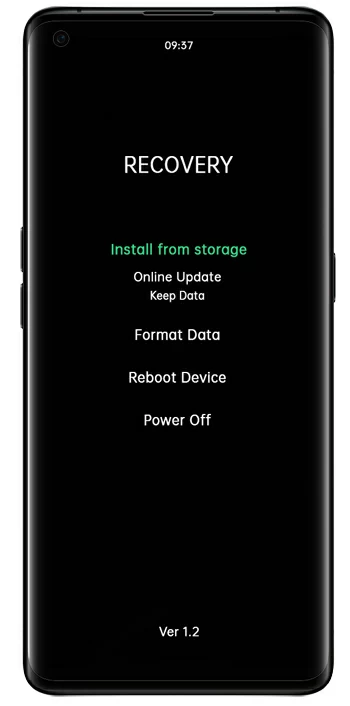
6. On Format data screen, wait for it resets the phone completely. There is a progress bar beneath "Wiping, please wait" message to let you see how things are progressing.
7. As soon as Data formatted message appear on the screen, tap [OK]. The device will reboot and restore to its factory state. Your forgotten screen lock on OPPO has been removed successfully.
8. You can now begin setting up your OPPO device.
How to factory reset OnePlus phone without password, pattern, or PIN