
Get a New iPhone. How to Move Contacts from Motorola
You're ready to use the newly-purchased iPhone 11, but you have years of data amassed in the old Samsung Galaxy mobile. Switching platforms is not a hard business, and that doesn't mean starting over: you could bring everything with you - a lot of memorable photos, a long list of contacts, vivid movies & videos, pleasant songs, and important personal information - text messages, calendar, call logs, etc.
Go down a couple of paths to move contents from Samsung to iPhone 11 (Pro & Pro Max) efficiently, and hence you don't have to spend hours populating the new device with all of stuff.
Consider What's in the Cloud Server
Before you get too excited and decide on a Samsung to iPhone 11 transfer strategy, consider what data on Samsung is already backed up in the cloud. For example, if you've kept photos, contacts, calendar events, documents and whatever stored in Google Drive, you could share files from Samsung to iPhone 11 over the air by installing the app in the brand new handset, signing in with your account, and sitting yourself back.
Copy Data from Samsung to iPhone 11 Pro (Max) Manually with Move to iOS
No matter how hard you try to transfer files over from Samsung Galaxy to new iPhone 11, Apple's Move to iOS app runs to help you to simplify the process during iOS setup. Data migration may take several hours depending on how is the status of internet connection as well as what's being put onto iPhone 11 Pro (Max): contacts, messages history, mail accounts, Camera photos & videos, calendars, bookmarks, etc.
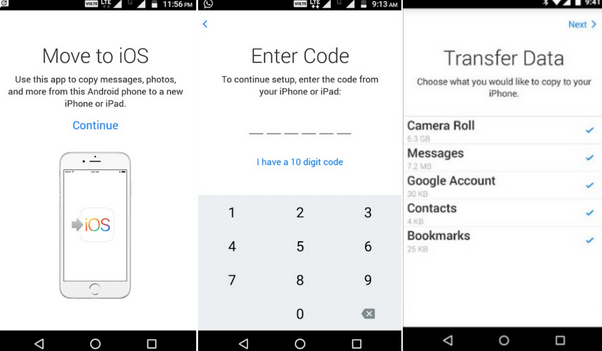
If Move to iOS app is not working or it could not communicate with device, check this page where covers the fix for that.
Fast Data Transfer Tool - Get Data off Samsung and onto iPhone 11 Quickly
If you want something quick and convenient that's not tied to a Wi-Fi connection, give Phone Transfer a try. You just connect both two devices at the same time, and the software will copy nearly everything you like to iPhone 11 over from Samsung phone. It's splendidly simple.
Fast, easy and secure to use, you'll be transferring absolutely anything on Samsung to brand new iPhone 11 (Pro, Max) in no time, be it contacts (name, phone number, job title, email address, etc.), text messages (SMS & MMS), call logs, calendar, music, photos, and videos. There's no file size limit for data transfer, so all files can be copied over and accessed on iPhone 11 smoothly. Another nice thing about the program is that any existing files on iPhone 11 (if you've already set it up) would not be overwritten.
Transfer Samsung Data to iPhone 11 [Pro, Pro Max] in One Click
In general the application focuses on being as lightweight as possible. See how well it works for migrating old files from Samsung to iPhone 11 & iPhone 11 Pro & iPhone 11 Pro Max. Now go along with the instructions below.
Step 1: Built connection for Samsung and iPhone 11
Run the utility on either a PC or Mac once installed.
Start transferring all data from old Samsung to new iPhone 11 by clicking "Phone to Phone Transfer" mode on the main interface.

Next, use two USB cords to connect Samsung device and iPhone 11 to the computer.
On Samsung, enable USB debugging mode with a few of taps. Note that if the phone screen is completely cracked, you will need to go to local store and get it replaced first.

Step 2: Scan Samsung and select data to move over
When connected, the Samsung should be listed as Source device on the left panel of the interface. Otherwise, click Flip button to switch the position.
The Samsung data to iPhone transfer program will begin scanning all files in Samsung file system. You'll have to wait a few seconds to several minutes, depending on how much data you have.
Next up, check what's to be added to Apple iPhone 11. You could select all transferrable contents to add from Galaxy.

Step 3: Migrate data to iPhone 11 (Pro, Max) from Samsung mobile
When everything looks okay, press Start Copy button and start the job right away. You'll be presented a rundown to track which stuff is being transferred.

Your iPhone 11 now has all of your files! You're all set to leave that Samsung Galaxy phone behind.
Frequently Asked Questions
Here then are the two questions that are raised during the time when copying files to new iPhone 11 from a Samsung phone.
Can WhatsApp Messages be Transferred from Samsung to iPhone 11?
Some users may complain that "Switch works fairly well from the old Samsung Galaxy handset for everything except WhatsApp chats which haven't been transferred over". In fact, WhatsApp itself already has "Chat Backup" and "Restore" features to automatically get WhatsApp data (messages, photos, videos) from Samsung to iPhone 11 (Pro, Pro Max). Here's what you need to do.
The WhatsApp messages will then imported right onto iPhone 11.
Can I Smart Switch from Samsung to iPhone 11 Pro (Max)?
Absolutely Not! Samsung's Smart Switch Mobile app is a one-way trip: It's only designed to move contents to a new Samsung Galaxy device, from an iPhone or other phones.
Samsung Galaxy Contacts Recovery
Retrieving deleted data from Samsung Galaxy J3
How to Copy Photos from a Sony Xperia to an iPhone 11
Samsung models: Galaxy Note10, Note10+, S10, S10e, S10 Plus, S9, S9 Plus, Note 9, Note 9, S8, Note8, S7, S7 Edge, S6, E5, Note 5, Note Edge, Note 4, Tab S2, Galaxy View, Tab E, Tab S, J1 Ace, C7, C5, J5, J7, A9, J1 Mini, A7, A5, On7, Active Neo, On5, A8, S5 Neo, Trend 2 Lite, S6 Active, S6 Edge, E7, Galaxy Alpha, Grand Prime, etc.;