
How to Convert MOV File to MP4 Format for Mac
There are plenty of 3rd party apps that claim to transfer contacts from Motorola Android phone to iPhone. What we're going to use in this article is an all-in-one tool named Phone Transfer, which moves all your stuff from one device to another easily and quickly.
If you've just bought a new iPhone and you're switching from a Motorola Android phone, one of the most daunting tasks is figuring out how to transfer all contacts from the old Motorola to new iPhone. There is no doubt that you've amassed years of contacts on that old Motorola device and you don't want to lose them.
The method you choose to get contacts on Motorola to iPhone will probably depend on how many contacts you wish to move. If you just want to share no more than ten contacts, for example, you can use the Mail or Message service on your Motorola phone to send them to the new iPhone. If you have a large number of contacts to be moved, you'll have to go after other methods instead.
Luckily, switching mobile platforms doesn't mean transferring all your contacts difficult. Phone Transfer makes it easy to transfer contacts from Motorola to iPhone. It also supports of transfering of other data files such as texts, photos, call logs, music and videos. No network required, just use a PC or Mac machine as a go-between.
Step 1: Run the program on the computer and connect to your both phones
When you launch the program on your computer each time, you'll be greeted by a user-friendly interface that's easy to navigate.
The program includes four quick choices as to what you want to do exactly. In the example of this article, we select Phone to Phone Transfer option from the screen.

Next, plug your old Motorola smartphone and new iPhone into computer with included USB cable.
In order to get authority to access data on your Motorola device without limitation, ensure that your Android device is on USB debugging mode. Don't worry, just a few taps on your Motorola phone.

Step 2: Select Contacts from your Motorola handset
After hooking up your both phones to computer, the program will automatically identify your respective device and start scanning the content on your source phone. Make sure your Motorola phone is on the left side of the screen as source device. If not, just press the Flip button on the center to switch the position of two devices.
Once the scan process completes, it will display all your content on the center list, sorting by Contacts, Text Messages, Calendar, Call logs, Apps, Photos, Music, Videos.
In our case we need to transfer contacts from Motorola over to iPhone, so click the checkbox next to Contacts from that list.

Step 3: Begin contacts transferring process
When you're ready, press the Start Copy button on the bottom center of the interface to start moving contacts from Motorola to iPhone.

The process time varies, depending on how much of contacts on your Motorola phone.
Once that is taken care of you should go to Contacts app on your iPhone and find that all of your Motorola contacts are on there.
You might also be interested in our compete guide of restoring contacts from a lost iPhone.
Phone Transfer is absolutely a excellent choice for importing all of your contacts from Motorola mobile phone to iPhone in one go.
Alternative: Use Google Account
Another pretty solid way to move your contacts from a Motorola to an iPhone is using your Google account. Here's how.
All your Motorola contacts will sync with Google Contacts.
That's it, you should find all of your contacts from Motorola phone are available in iPhone.
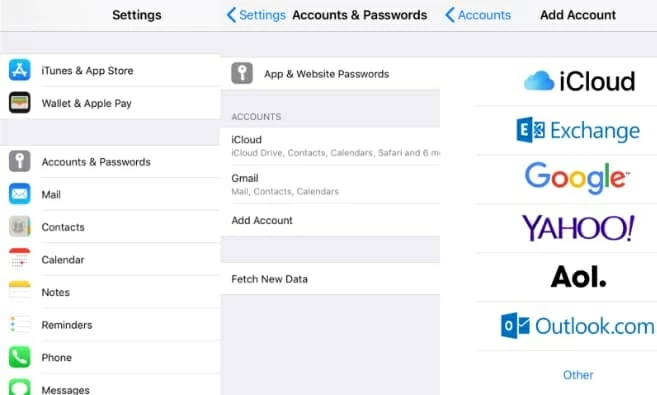
Alternative: Use SIM
This method is a decent option for those who have already saved the contacts in SIM card on Motorola Android smartphone. You have to make sure the SIM card takes the same size as your iPhone (iPhone 5 and later use a Nano SIM). The following is how to migrate Motorola contacts to iPhone through the SIM card.
Now the contacts on SIM card are moved over to your iPhone and ready for use in the address book.
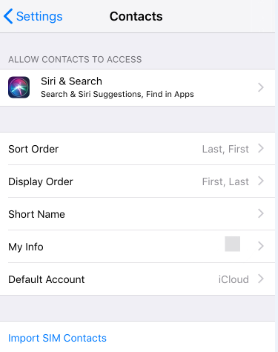
Alternative: Use Move to iOS app
Another method to copy contacts over to iPhone from Motorola is by using Apple's Move to iOS app — it's also available on Android devices, but a limitation is that it will only work when you are setting up your iPhone as a new device. Follow the guide below:
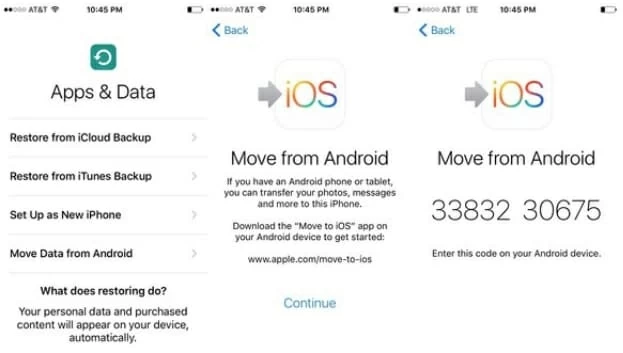
Once done, your Motorola contacts should appear in iPhone's Contacts app. Enjoy it!
Motorola models: Razr, Edge+, Edge, G Stylus, One Fusion+, G Power, One ZOOM, G FAST, One, One Action, Moto E, Moto G7 Play, Moto E6, One Hyper, G7, Moto Z Force Droid, Moto Z, Moto Z Droid, Moto Z Play, Moto Z Play Droid, Moto G⁴ Plus, Moto G⁴, Moto G⁴ Amazon Prime Exclusive, Moto G⁴ Play, Moto G⁴ Play Amazon Prime Exclusive, Moto X Pure Edition, Moto G³, Droid Turbo 2, Droid Maxx 2
iPhone: iPhone 13 lines, iPhone 12 mini, iPhone 12, iPhone 12 Pro, iPhone 12 Pro Max, iPhone SE (2nd generation), iPhone 11, iPhone 11 Pro, iPhone 11 Pro Max, iPhone XS Max, iPhone XR, iPhone XS, iPhone X (2017), iPhone 8/ Plus, etc.
How Can I Transfer Music from iPhone to Motorola Phone