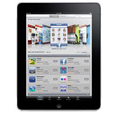
Forgot iPad Passcode. How to Access iPad
Accidentally deleted iPhone notes, or notes are missing? This post gives some effective ways to save the day and recover your deleted notes on iPhone with / without backup.

You can retrieve deleted notes on an iPhone through the Notes app, backup or data recovery software.
As an app built into the iPhone that can record important thoughts or various to-do lists anytime and anywhere, Notes does make it easier for people to remember and plan things. So it can be very frustrating when you accidentally deleted notes on iPhone or when your notes disappeared.
Thankfully, you still have multiple options to recover your deleted notes on an iPhone. Whether you have a backup available or not, you will find the method of how to recover deleted notes on iPhone in this post. For those who want to recover permanently deleted notes on iPhone, we recommend using Appgeeker iPhone Data Recovery, which lets you get back iPhone deleted notes without erasing the current data.
Table of Contents
When you accidentally delete a note you need, don't panic at this moment, because this is the easiest situation to recover iPhone deleted notes. Deleted notes will be moved to the Recently Deleted folder of the Notes app, where your deleted notes are recoverable within 30 days.
If your notes were deleted less than 30 days ago, you can restore the deleted notes to iPhone in Recently Deleted.
1. Open the Notes app and locate the Folders list.
2. Select the "Recently Deleted" folder.
3. Check the notes you want to restore and tap "Edit" in the upper right corner.
4. Tap "Move" and choose a destination to get your deleted notes back on iPhone.
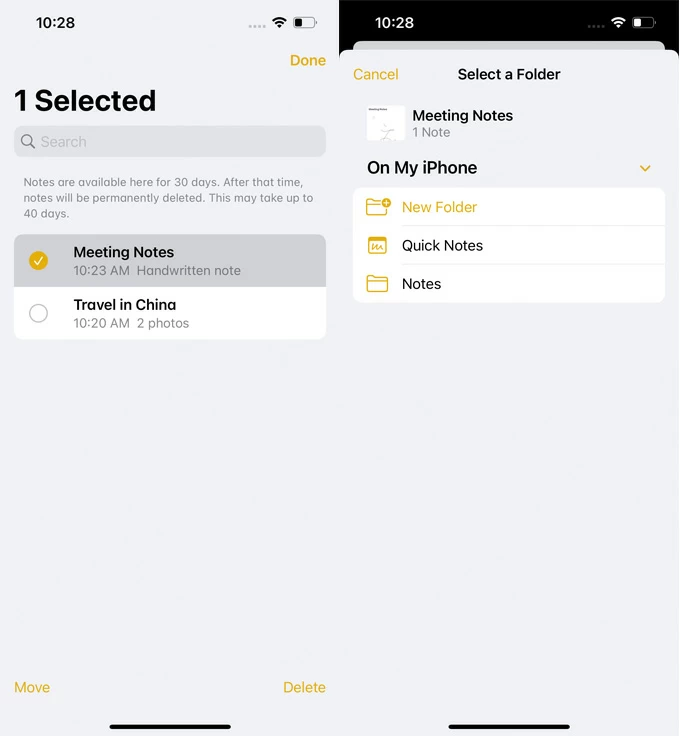
Note:
For notes that have been deleted for a while, you still have a chance to recover them without backup. You can use Appgeeker iPhone Data Recovery to deeply scan the iPhone's memory and find notes that have not been completely cleared by the system. With this software, you can preview all the notes in your device, both existing and deleted, and then select the wanted items to recover.
Besides, the process of recovering deleted notes on iPhone will not cause data loss. This software can also recover disappeared or deleted photos, messages, iMessages, contacts and other data on iPhone/iPad.
Step 1. Connect your iPhone to computer and launch the software.
Step 2. Choose "Recover from iOS Device" mode from the left sidebar and click "Start Scan." The software will analyze your whole memory to find all sorts of deleted or lost content.

Step 3. After the scan is complete, click the "Notes" category under "Memos & Others" section to see your notes in detail, including title and contents.
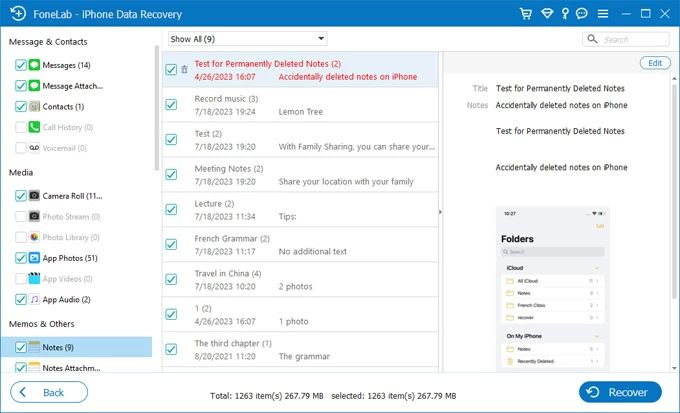
Step 4. Select the deleted notes you desired and hit "Recover" button.
Here is a video guide to retrieve your deleted notes to iPhone:
If you have deleted the notes in Recently Deleted folder or the deleted notes have disappeared permanently on an iPhone, recovering deleted notes via backup is also a good solution. Although this method will erase all the existing data and settings on your iPhone, it's worth a try.


Also read: How to get photos back from iPhone after factory reset.
If you have iCloud for Notes enabled on your iPhone, your notes will be automatically synced to iCloud. Visit iCloud.com, you can recover notes deleted within a month, as the iCloud also has a Recently Deleted folder to save your deleted notes for 30 days.
1. Visit iCloud.com on a browser and sign in with your Apple account.
2. Select the "Notes" option and then locate the "Recently Deleted" tab.
3. Pick the notes, then click "Recover" on the toolbar to retrieve these deleted notes on iPhone.
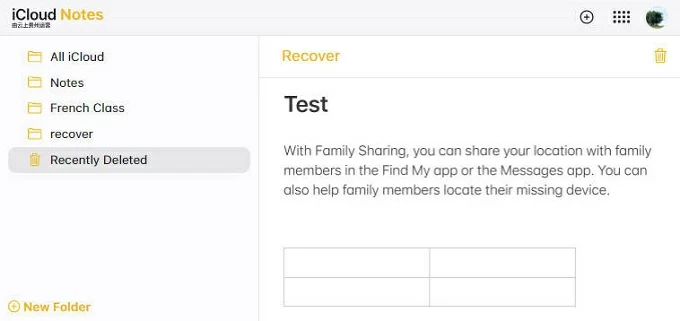
Alternatively, you can try to re-sync iCloud notes to see if you can get the deleted notes back.
1. On your iPhone, go to Settings > [your name] > iCloud.
2. Tap Show All > Notes, and then turn on "Sync this iPhone." In iOS 15 and earlier, turn on the "Notes" option.
3. If iCloud for Notes is already enabled, turn it off and then back on again.
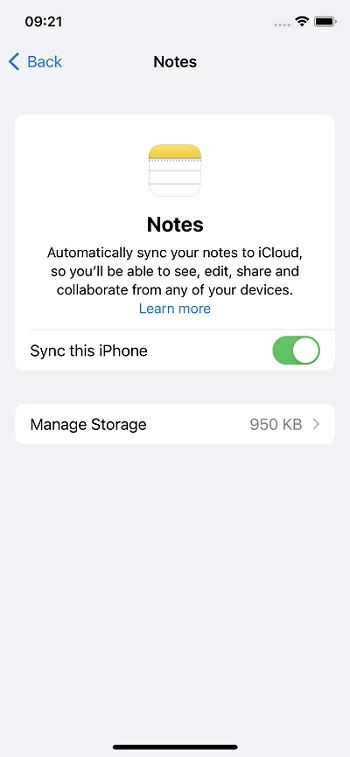
1. How to find deleted notes on iPhone?
When you accidentally delete notes on an iPhone, they will be moved to the Recently Deleted folder, which can hold your deleted notes for 30 days as long as you don't completely delete them.
In the Notes app, if you are not in the folder list, tap the "back icon." Then tap "Recently Deleted" to view your deleted notes. With the help of the search bar, you can easily find the deleted notes you want.
2. How to recover permanently deleted notes on iPhone without iCloud?
For permanently deleted notes, you can no longer find them in the Recently Deleted folder, and they may have gone forever. To recover permanently iPhone deleted notes without iCloud, you can use iTunes backup or data recovery software such as iOS data recovery to do this task.
3. Why are my deleted notes not in the Recently Deleted folder?
If your notes are linked to other services, such as Gmail or Google Keep, the deleted notes will be kept in the trash folder of the corresponding mailbox or app. If you use Google Keep to manage your notes, you can restore deleted notes according to the following steps: