
An Easy Way to Retrieve Lost Photos from Galaxy Note 8
My contacts lost!!! I don't know why this is happening - my contacts were in my old Samsung phone, but when I'm switching them to my new phone they disappeared. Both work and personal were gone. It's very frustrating. Has anyone seen anything like this and is there any way of recovering the contacts?
Whether you've accidentally deleted contacts on Samsung (Galaxy) phone or the contacts list disappeared for some other reasons, successful contacts recovery on Samsung is important for you, because you need them to stay in touch with the world. Thankfully, there're always ways to recover lost phone numbers on Samsung phone. Depending on how you lost the contacts, it can be simple or complicated to recover.
Ask Service Operator
This is the first option you should try when your Samsung contacts went missing. You may attempt to contact your service provider (i.e, Verizon, ATT) and ask them for permission to recover your lost contacts. Please note that not all mobile phone service provides will have a copy of the contacts on their systems.
Restore Contacts from Gmail Account (Google Contacts)
This is another solution if you cannot recover Samsung contact numbers from service provider. When you set up your Samsung Android phone the first time, you will be prompted to add a Google account to be associated with your device. If your Google account is synced with the device, it should keep a backup of your Samsung contacts in Google Contacts and you are able to restore the lost contact numbers from there. Keep in mind that you can retrieve the deleted Samsung phone contacts in the last 30 days.
Below is how to restore deleted contacts on Samsung smartphone from Google Contacts.
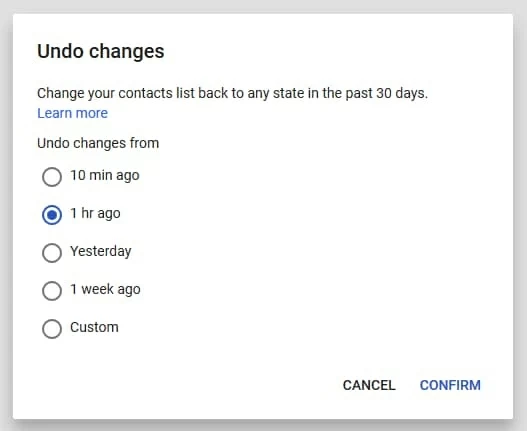
Your deleted or lost contacts will all be restored to your Samsung Android smartphone. More about: Import, restore, or back up contacts in Google Contacts
If that doesn't help, go ahead and try the next option.
Recover Contacts from Samsung Phone's Internal Memory
Even if your phone numbers were not backed up somewhere, it isn't necessarily lost forever. Technically, contacts you deleted on Samsung smartphone remain on somewhere deep in internal storage until they get overwritten by new data. So when you find your contacts were lost, the first step is to make sure you don't save anything else and put the device aside.
There is a wide range of software applications that are available for use in recovering deleted contacts phone numbers from Samsung phone. Android Data Recovery is one of the most highly reviewed options.
This program will automatically scan through the deep area of your Galaxy phone to find any files that have not yet been overridden. You then simply do a point-and-click process to bring back your deleted contacts, pictures, call logs, videos, audios, messages, notes, documents. It supports all of mainstream Android phones and tablets.
The following explains just how you would do with the program to recover deleted contacts from Samsung Galaxy phone storage.

How to Recover Deleted Contacts from Samsung Cloud
If you're a Samsung Galaxy user and have enabled Samsung Cloud service on your phone, your contacts should be synchronized to the cloud. If that's the case, you can restore contacts from Samsung Cloud on your Samsung Galaxy phone. Here is how.
It's worth mentioning that only contacts (Contact list, Email, address, Business card) saved in Samsung account can be restored. And Samsung Cloud is currently only available on certain Galaxy devices and at select carrier(s).
Also check official document here: Sync, Back Up, and Restore Using Samsung Cloud
Recover Contacts from Backup in Samsung Smart Switch
Just like Apple's iTunes, Samsung has its own media management tool — Smart Switch, for Samsung phone users. It makes it easy for you to synchronize contacts between devices and back data locally. If you've already created a backup on computer then the process of restoring deleted contacts it is quite simple. Here is how you can restore contacts from Samsung Smart Switch.
Your lost contacts will now be synced back to Samsung phone.
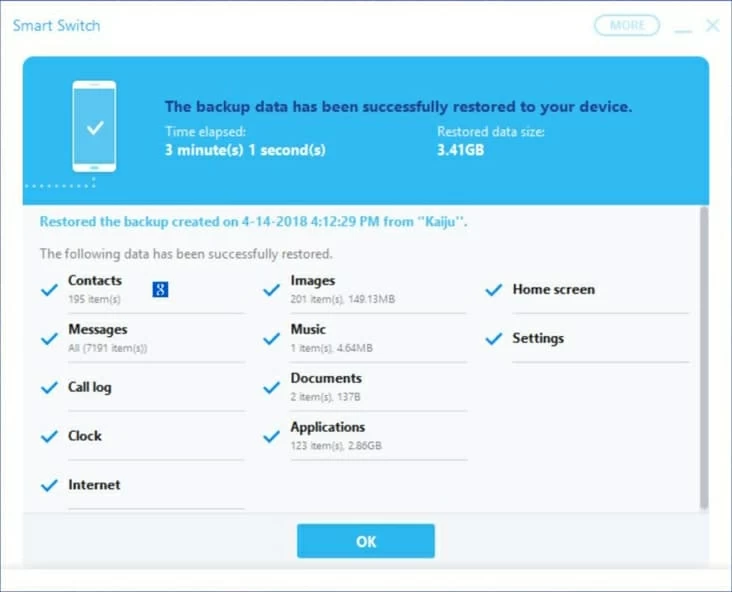
See more: How do I restore my Smart Switch PC backup onto my device
The Importance of Creating Backups
While there are plenty of ways to recover contacts deleted or lost from Samsung (Galaxy) phone, the best way to make your contacts information safe is to have them backed up regularly. You can export them and save in (external) hard drive on your computer or set your contacts to be saved to the cloud like Google account or other cloud services.
How Can I Retrieve Lost Photos from My Android Phone
How to Recover WhatsApp Messages from iPhone 8
How to Restore Deleted Files on Huawei Phone
Supported Samsung models: Galaxy Note10, Note10+, S10, S10e, S10 Plus, S9, S9 Plus, Note 9, Galaxy S8, Note8, S7, S7 Edge, S6, E5, Note 5, Note Edge, Note 4, Tab S2, Galaxy View, Tab E, Tab S, J1 Ace, C7, C5, J5, J7, A9, J1 Mini, A7, A5, On7, Active Neo, On5, A8, S5 Neo, Trend 2 Lite, S6 Active, S6 Edge, E7, Galaxy Alpha, Grand Prime, etc.