
Get Back Call History on Sony Xperia Easily
The tutorial covers how to recover data from Samsung J3, as well as how to get files off J3 phone with broken screen.
You can delete a single file like a thread of messages and a contact, or entire album of photos in Samsung Galaxy J3 mobile. Once the items are deleted, it's hard to find them anywhere since J3 has no Recycle Bin of its own—until you use a professional tool or route. The same is true if the data has been deleted accidentally, lost or disappeared for any reason.
Instead of going on with a lengthy process, the post gives you some general instructions that explain where to look for the lost or deleted contents and recover data files on Galaxy J3 Android phone, so that you won't lose any previous information. [SM-J337U, SM-J337R, SM-J337V, SM-J337A, SM-J337P, SM-J337T, SM-J327R, SM-J327U, SM-J327T, SM-S327V, SM-J327P,SM-J320F, SM-J320FN, SM-J330G, SM-J330FN, SM-J330F, SM-J330G, SM-J330L, etc.]
Why Missing Data on Samsung J3 Could be Recovered?
What the phone does behind the deletion is to keep the space in its system allocated for deleted files until it's been overwritten by new files. Therefore, as long as you act quickly, you always stand a good chance of recovering files on Samsung J3 phone memory and SD card (if you have one attached), be it the pictures, call logs, contacts, SMS & MMS, document files, WhatsApp messages & attachments, videos, audio, and whatever. This is useful if you have no backup for lost data.
Find and Retrieve Data on Samsung J3 Memory or SD Card
Retrieving deleted data from Samsung Galaxy J3 internal storage or from the attached SD card is not at all a big deal, if you have a competent file recovery program. Android Data Recovery is such one that should be at your disposal.
It is an insanely useful tool just the way it is. It's meant to act as a "complete data recovery solution" to allow for recovering nearly anything on Samsung J3 phone and SD card easily, from personal information like text messages & attachments, contacts, call history, WhatsApp messages & attachments, to media files such as photos in Gallery and picture library, videos, audio, documents, etc.
Some well-regarded features have been make it a pretty awesome utility. This includes a normal scan and a deep scan, display of a preview of disappeared files before restoration, and it'll be able to recover all files from Galaxy J3 and get them saved onto computer.
Now you may use the guide below to start with, so as to accomplish the process of retrieving contents on Galaxy J3 in a quick manner.
Step 1: Launch Samsung J3 data recovery tool on computer
Run the tool on any computer.
To retrieve files accidentally deleted from Samsung Galaxy J3, you'll be required to choose the mode of "Android Data Recovery".

Step 2: Connect J3 to computer and urn on USB debugging
Now connect J3 device to the machine.
Once computer detects your phone, you'll be asked to enable USB debugging mode. The tool prompts for instructions on the screen to do so.

Step 3: Select types of files you'd like to scan for recovery
Over here, choose any type of files that you want the software help to scan for. You could tick "Select All" option if you want to recover all data on Galaxy J3 (2018, Pro, Prime, etc.).
Click Next button to continue.

The program will now require root access to the Samsung J3. On the screen that appears, click Rooting Tools button, get the KingoRoot from external website and download it, and you're good to go. Read: How to Root and Unroot an Android Phone
Once it's granted root access, it will start scanning all data files in J3 internal memory as well as those on the SD card.

Step 4: Preview and retrieve deleted data on Samsung J3 storage
After completing the scanning, it will show you a list of categories of file types in the right pane. Click on any category will present you with a preview of the files that it'll recover.
Next up, select the files which you want to recover from Galaxy J3 mobile to get anything back.
Hit the Recover button and let the tool to operate.
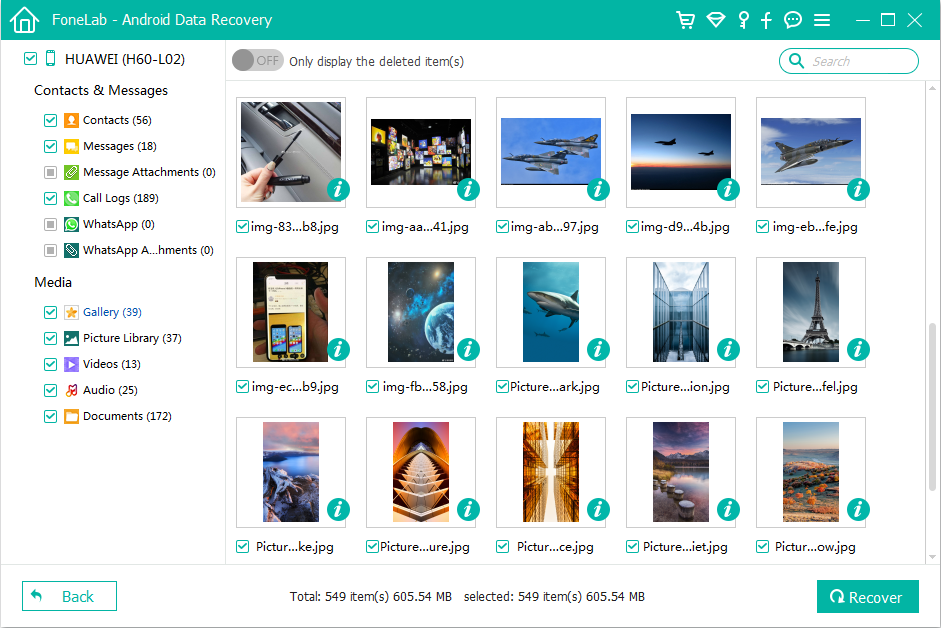
Get Data off Backup and Restore to Samsung Galaxy J3
If you've backed up Samsung J3 to a cloud account, like Google account and Samsung account, there's a good chance majority of data are already on the server. And you're ready to use restore function to get all back to J3 device. Generally, the route only works if the files you lost or deleted are included in the backup.
This is also feasible if you need to recover data files from the lost Samsung J3 series smartphone (Pro, Prime, Emerge, 2018, 2017, 2016, whatever) to get the important info.
By Restoring Samsung Cloud Backup
As long as you have a Samsung account and have created backup before the data loss, then you can retrieve music, contacts, call logs, messages, calendar, clock, home screen, apps, settings, voice recorder and documents to their original locations in Samsung Galaxy J3.
Tip: if you ever use Smart Switch to save J3 data to computer, simply launch the application and get back deleted data. Find more help in this page.
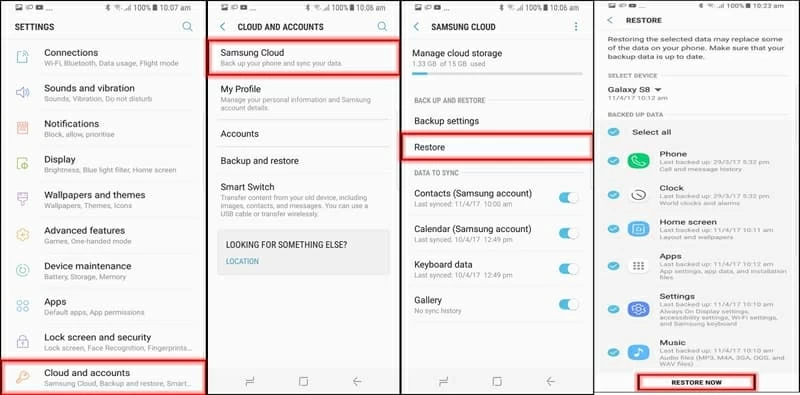
By Restoring from Google Account
Most often, what you've previously backed up or synced to the Google account would restore onto Samsung J3 automatically. You could refer to website on the subject of Backup & restore: Samsung Galaxy J3 (Prime). [Galaxy J3 (2016), Galaxy J3 (2017), Galaxy J3 Pro (2017), Galaxy J3 Prime, Galaxy Emerge, Galaxy J3 (2018), Galaxy J3 Top, Galaxy J3 V, J3 Luna Pro, etc.]
Of course, going forward, ensure to back up data to Google account from J3 device.
Recovering Data from Broken Samsung J3
Unfortunately, if your Galaxy J3 fell on the ground and the screen was completely smashed; or maybe it was stuck on black or blank screen; or perhaps the phone got frozen without any response, you don't need to worry anymore. You can hopefully retrieve files from broken Samsung Galaxy J3 smartphone by using the "Broken Android Data Extraction" mode in Android Data Recovery software included above. This will only recover existing contents, though.
To do the Samsung J3 broken screen data recovery, choose "Broken Android Data Extraction" mode, follow the on-screen instructions to enter recovery mode, run the scan, select the files you're going to retrieve, and trigger the restoration. It's easy to follow since the software comes with self-explained wizard.
Forgot Password to Access Files on Samsung J3? Fix It Easily!
Even if you have forgotten the password and pin number on the lock screen of Samsung Galaxy J3 device, Samsung's Find My Mobile feature is here to help. With it, you could unlock the device and get any data you want.
Follow the instructions given in the Samsung Support: What is Find My Mobile and how can I use it to locate, lock or wipe my device