
How to Convert a Lossless FLAC Music to MP3 File for Mac
APE (Monkey's Audio) is known for its great lossless compression and preservation of perfect sound source. However, one annoying thing is that it is designed mainly for Windows operating system and thus it lacks support of Apple ecosystem. For Apple users, you can play AAC, MP3, WAV, ALAC (Apple Lossless) and AIFF audio tracks in your iPhones and iPads out-of-the-box but, you can't listen to APE lossless music files by default.
Let's say you have a large library of APE formated album and want to convert into a high fidelity format specifically for portable listening on an iPod or iPhone while on the road. Accordingly, one handy utility that you need currently is a software program that can do the conversion from one format to another - converting your APE files to ALAC sound track, a proprietary lossless audio format from Apple that's compatible with a full range of Apple products like iPhone, iPad, iTunes and QuickTime player. Actually, plenty of third-party utilities will let you achieve your conversion task on your Mac machine, to make things easier, Video Converter for Mac is our pick.
Fitted with concise interface yet powerful function, this versatile tool allows to convert lossless music files to another format with preservation of audio quality, and APE straight to ALAC is no exception. You can also convert among digital videos and extract tracks from them over to other audio formats. In addition, with the built-in editor, you can merge, trim APE audio files, adjust audio bitrates, sample rate, channels to deliver surprisingly impressive results.
Its equivalent version—Video Converter for Windows is available for PC users who want to convert their audio tracks in APE format to Apple Lossless or any other audio files.
Step 1: Launch the Software and Import APE Tracks
After installing Video Converter on your Mac (iMac, MacBook, MacBook Air, Pro, whatever), click on it to run the program and you will be presented a simple and clean interface.
Click Add File button on the top toolbar to locate the source APE music files. Alternatively, you can drag and drop your desired .ape files right onto the window.
This APE converter for Mac supported batch conversion, thus, you can select numerous files and convert them into another format at once.
Your currently open files are displayed as a thumbnail in a list on the left-hand side, and a click of one will appear on the Preview window on the right side.

If you just want only some parts of the audio, simply press Clip on the top tool bar to cut the unwanted sections. This is a very basic editing feature, but it's really helpful because you don't have to download any sound editing software
Step 2: Select ALAC as Output Format
Select Profile menu in the lower left corner of the interface, and format selection dialog comes out.
For this article, our intention is to export ALAC audio files. Since ALAC stores audio data within MP4 container with a .m4a extension, so here we pick General Audio > ALAC – Apple Lossless Audio Codec (*.m4a) as the final output format.
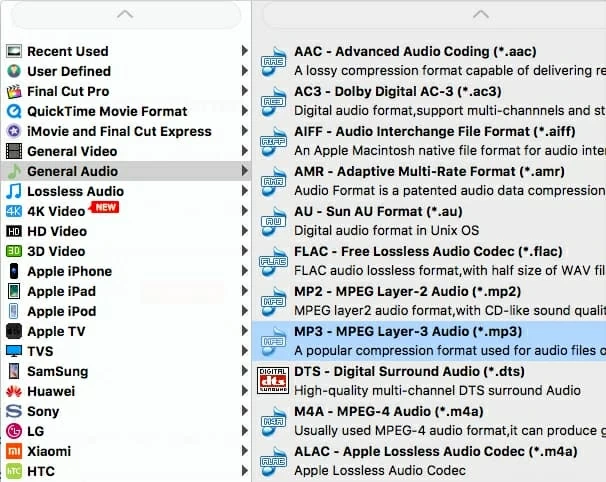
Optional Part. You could press Settings button (near Profile) to get your video how you like it by adjusting the parameters, including encoder, channels, sample rate, and bitrate.
If you don't know these options at all, you could leave them to the default.
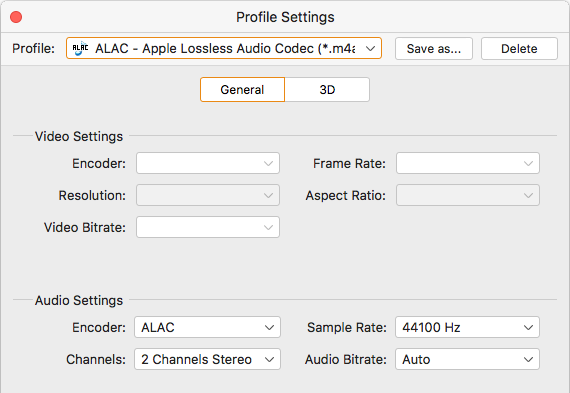
Also, to simplify the process on choosing the conversion settings, this Mac APE to ALAC converter program provides you a wide range of pre-configured presets for portable devices. This would be useful if you want to play your movies or listen to music on a portable device, without fiddling with a bunch of cryptic output settings.

After making a configuration of output options, leave the window and go back to the main interface. Hit the Browse button near the Destination field in the lower center of the interface to indicate a location to save your target Apple Lossless files.
Step 3: Run the Conversion of APE to ALAC (.m4a) on Mac Machine
Click on the Convert button in the lower right corner of the program window to start converting .ape files to Apple Lossless (.m4a) format on your Mac computer.
A new process window should come up with progress bars, allowing you to view the conversion status. The whole APE conversion will take you some time depending on the settings you just made and the size of the original lossless APE tracks.
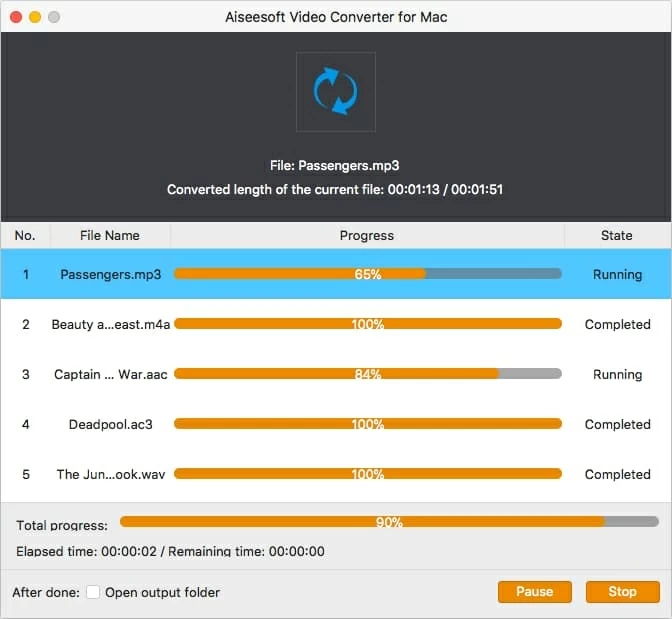
Done! You have successfully converted APE to Apple Lossless directly. Now you're ready to add them into iTunes Library and sync with your iOS device and listen to the music on the go, or just enjoy them on your Mac desktop media player!