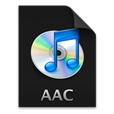
How to Convert a MKV Video to AAC Soundtrack in Mac
Without a doubt, the advancement in technology and faster Internet connection have enabled people to share their video with others more quickly and easily. And the advent of the media file converter has make higher resource sharing even a possible that people are able to keep their media files in sync straight with their intelligent gadgets without worrying about the improper file format (make FLAC music playable on iPhone), or even convert their source file over to a particular format but retaining the same content for any specific purpose, like M4V to AAC that we've previously discussed on the site.
Technical Details about M4V and AC3
To put it simple, M4V is a default container format for iTunes and Apple-related devices (iPhone, iPad, iPod), which actually meant to hold video files for playback. In fact, M4V is identical to MP4 except that M4V (acquired directly from iTunes store) is DRM-protected. With regarding to unprotected M4V, you can change the file extension to MP4 to be played on non-Apple devices and in other certain circumstance like Windows platform.
AC3, also called Dolby Digital, is a lossy audio format offering surround digital sound from all angles that makes you feel like you're in a cinema for its amazing sound effects. It has six discrete sound channels with Mono and stereo channel, which is made up of right front, left front, rear right, rear left, center and subwoofer. For this reason, AC3 audio is commonly applied in both commercial cinemas and home theaters as well as Blu-ray and DVD media.
Get AC3 Surround Sound Separated from M4V Videos in an Easy Way
Don't get any clue about how to get the audio part out of the whole M4V videos (from iPhone, iPad or elsewhere) and save the resulting files as AC3 for a specific purpose, for example, to be valid for home cinema system, Blu-ray audio, HDTV broadcast or gaming system? From now on, you can put this worry aside and enjoy relief since a useful solution is posted just right below.
Video Converter for Mac is a mighty program fitted with a palette of conversion features that will definitely fulfill your needs. It is loaded with a full library of file formats (MP4, MOV, AVI, WMV, MP3, M4A, AIFF, FLAC) and can convert your M4V files to any one of those formats, including AC3 of course. Once converted, you can transfer the AC3 surround audio track to any possible media player, like VLC for enjoying the fantastic sound only. More than that, it lets you join several files together, split the files into several parts, remove the black edges.
Step 1: Add Source M4V Video to the App
First, Run the converter on Mac OS after installation. Next, click "Add File" from the top-left corner, find the M4V file you're going to convert and click it and then click OK to confirm your choice. The loading task can be finished right away.
If you want to convert a portion of M4V videos to AC3, just use the "Clip" function on the toolbar.

Step 2: Select "AC3" as output profile from "Profile" Dropdown Menu
This stage is at the heart of the whole three steps - choosing the profile with appropriate settings. This can be very simple: get into "Profile" dropdown tab (down to the bottom side), here you can see as many as output profiles. Under "General Audio" expanding list, select "AC3- Dolby Digital AC-3(*.ac3)" as the output audio track.
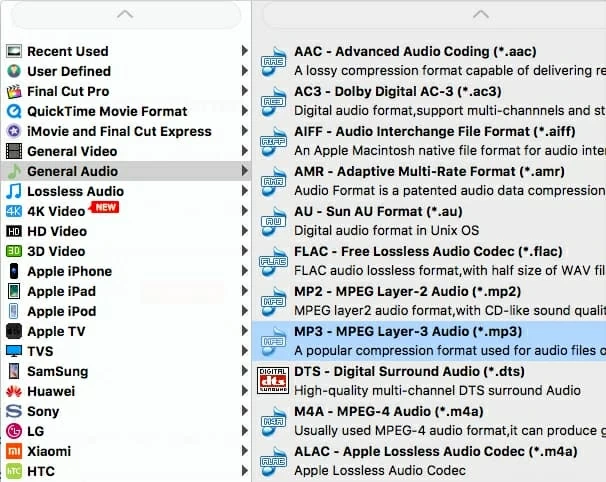
Next, press on "Setting" (near "Profile") to access to "Profile Setting" page, and in the "Audio Settings" section set to 5.1 channels under "Channel" box. Other audio parameters like Bitrate and Sample Rate are also introduced to you. Sometimes you have to get the proper Bitrate to be better handled by the devices.
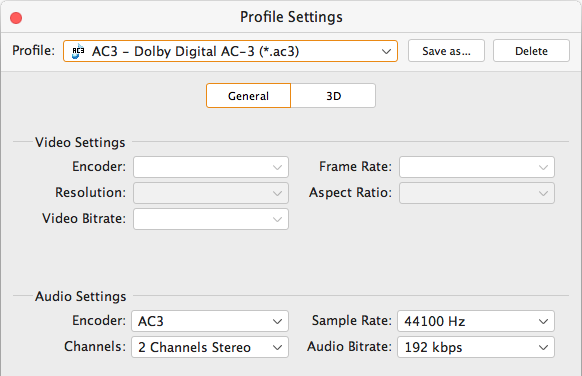
But what if you want to cut a portion of M4V video then save to ac3 tunes track? Well, you can do this freely thanks to the "Clip" option on the top toolbar, then you can set the start time and end time for your wanted part. For another, if you would like to merge several audio tracks into one, just tick "Merge into one file" on the bottom (to the left of the big button "Convert").
Step 3: Initiate Extract Audio form M4V Video and save to AC3 on Mac
You can then either stick to the default folder or get a new one in your computer (click "Browse" for this purpose).
After you get everything ready, simply click "Convert" to fire up the process. Thus, the audio content in M4V video has been successfully converted and saved to AC3 audio format stayed in the destination folder you defined previously. Now you can enjoy it freely or make a backup to a DVD or a Blu-ray disc.
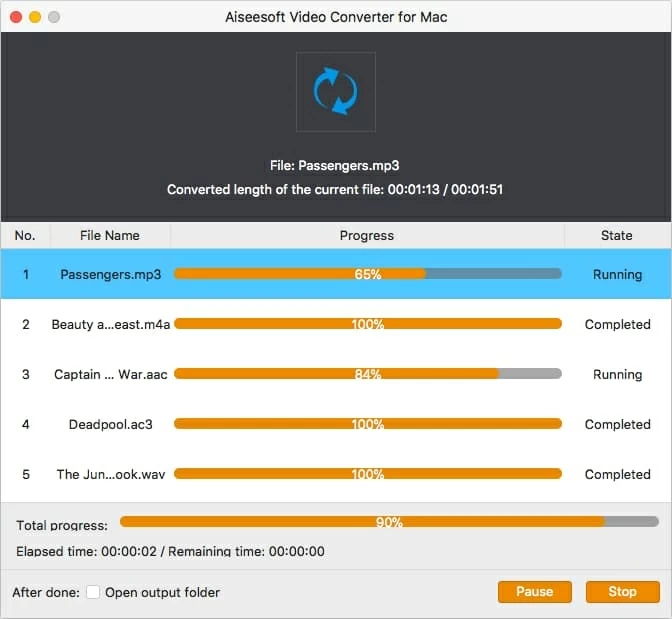
Conclusion
Needless to say, this cross-platform Video Converter is very good at what it does and works great - gives you easier access to perform an audio extraction from video and basic editing commands. In fact, you can get to try out the conversion between videos formatted in two different types using this utility, for more info, you can visit the complete guide: How to convert AVI to M4V on a Mac/ PC. And after converting, you can handily view your M4V video on Mac platform or any Apple products.