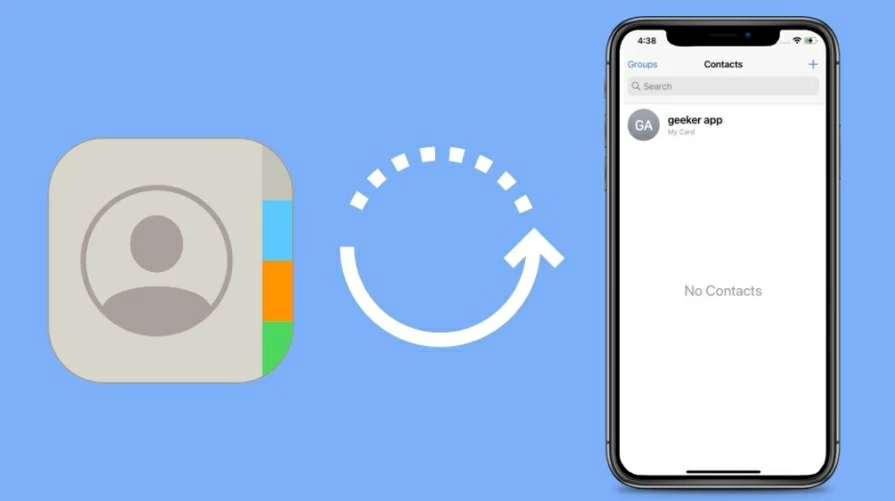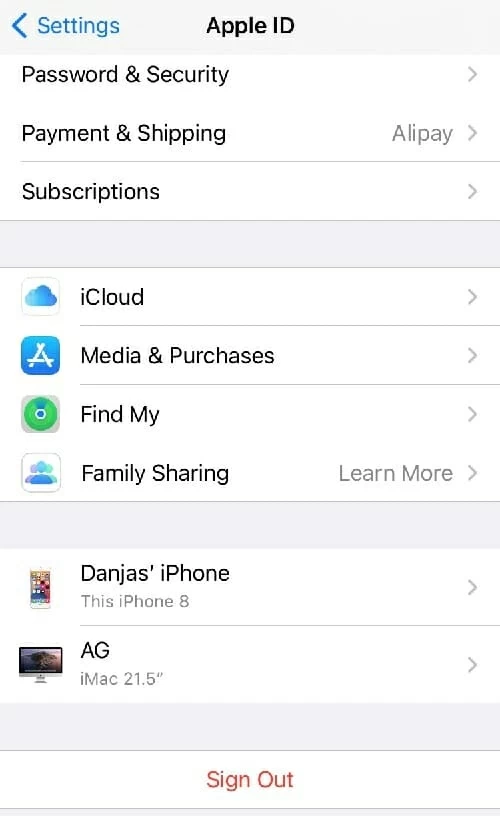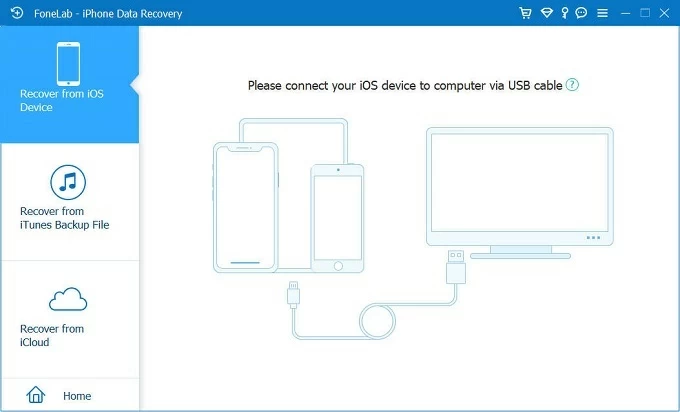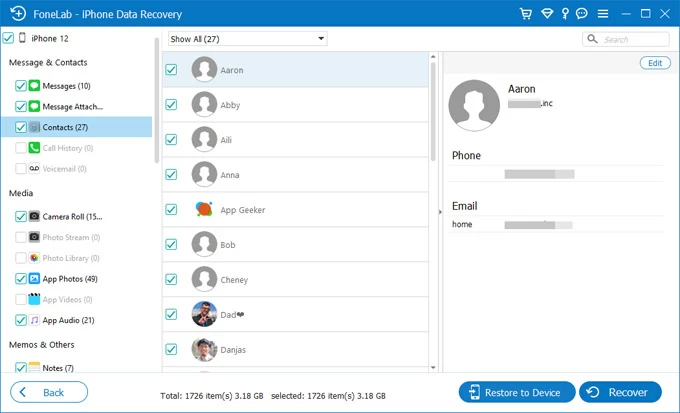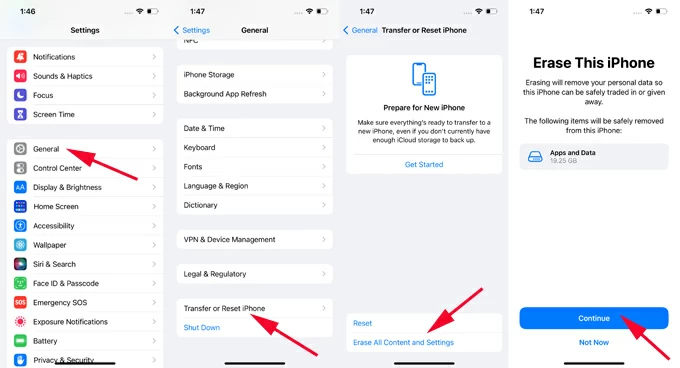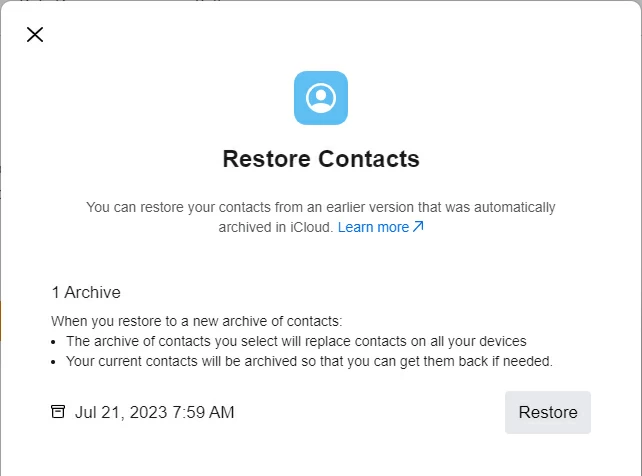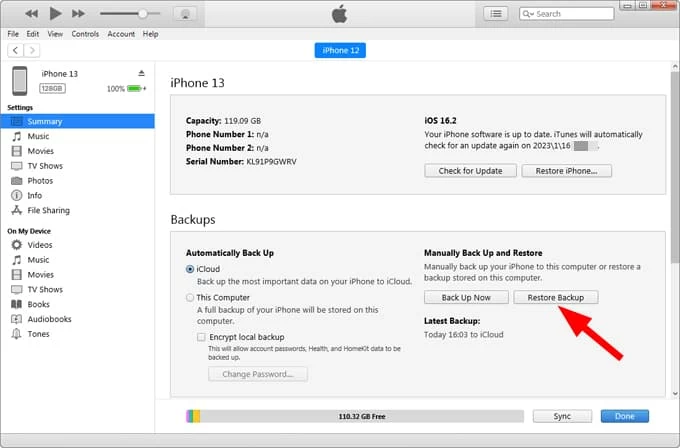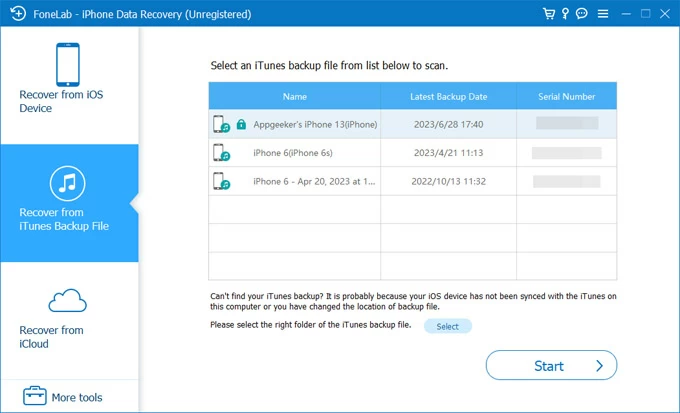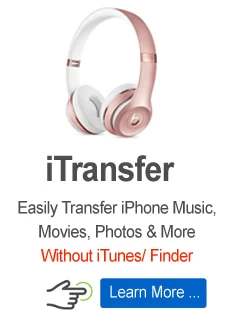Contacts disappeared on iPhone. How to easily get them back?
Discovering your iPhone contacts disappeared can be disheartening, but there're a few tips and tricks you can take to resolve the issue and get disappeared contacts back!

Jasmin Woods Updated on Oct 9, 2025 2:51 PM

This guide explains why your iPhone contacts disappeared and how to recover them.
Have you ever wondered why your contacts disappeared on your iPhone? It could be that some of your contacts go missing when you switch to a new iPhone, or your contacts disappear randomly after an update to the latest version of iOS, or you accidentally deleted them.
Your iPhone contacts disappeared suddenly can be frustrating in the midst of your daily routine. But, don't worry. This article will walk you through potential reasons and provide various fixes to troubleshoot the issue of iPhone contacts disappearing. Moreover, you'll discover several practical methods to recover disappeared iPhone contacts and retrieve lost phone numbers or missing names.
Table of content:
If the contacts on your iPhone have disappeared, or if you accidentally deleted contact info, try utilizing the Appgeeker iPhone Data Recovery software, which can perform a deep scan of the device's storage to find lost and deleted iPhone contacts, allowing for preview and selective recovery.
Why does my contacts disappear on iPhone?
The disappearance of iPhone contacts can be caused by several issues such as installing an iOS update, iCloud syncing, device restart issue, unexpected deletion and other reasons.
- iOS update glitches. Updating to the latest iOS version might cause some or all of your iPhone contacts to disappear. And this is one of the main culprits reported by Apple users
- Syncing issues with iCloud. When experiencing problems with iCloud syncing, the contacts previously synced with iCloud may not appear properly.
- Setting changes. Accidental changes to contact settings, such as turning off iCloud Contacts or other relevant options in associated email accounts, can result in iPhone contact disappeared.
- Accidental deletion. iPhone contacts may disappear after accidental or permanent deletion.
- Device jailbreak. Jailbreaking your iPhone is not necessarily a good idea, as this will lead to some unforeseen consequences, not just the iPhone contacts disappeared problem.
- Unstable internet connection. Sometimes, a poor or slow Wi-Fi or cellular network might result in phone number and contacts info disappears on iPhone.
Restarting your iPhone sometimes might work to troubleshoot the disappeared iPhone contacts issue. Whether some or all contacts disappeared from your iPhone, there are several effective solutions to fix it and recover disappeared or deleted contacts.
See also: How to reset an iPad without a password
Fix 1. Recover disappeared contacts from iPhone using iCloud
If you've enabled iCloud for Contacts option in settings before you realize your iPhone contacts have disappeared suddenly, try the following options to re-sync from iCloud to recover your contacts or perform a contacts recovery from an earlier version.
1. Re-sync iPhone contacts from iCloud
Start by checking if the iCloud Contacts option is enabled in Settings. It's possible that your iPhone disappeared contacts are just not displaying properly. You can resolve this by turning off iCloud Contacts and then turning it back on. Make sure that you're connected to a stable Wi-Fi or cellular network so that your contacts can reappear from iCloud again.
Basic procedures: Go to Settings > tap your name > iCloud to have a check. If the contacts sync is on, you can toggle OFF and then ON to refresh the sync between your iPhone and iCloud.
- Open your iPhone Settings and tap [your name] > iCloud.
- Turn off Contacts. When asked, tap Keep on my iPhone option.
- Turn on the Contacts again to re-sync all contacts back from iCloud.
- iCloud will ask you what to do with existing local contacts on your iPhone. Tap Merge.

Give it a few minutes for iCloud to re-sync your contacts. Your disappeared contacts should be back to your iPhone's address book soon. If not, try the next options to troubleshoot the issue.
See also: How to transfer photos from iPhone to Mac
2. Re-download contacts from iCloud to iPhone
When you find your contacts disappeared on iPhone's list, go to icloud.com using a computer browser and sign in with your Apple ID and password. Click on Contacts app and make sure the disappeared iPhone contacts are there in iCloud Contacts. If your iPhone is not showing contacts, it's advised that you try signing out of iCloud, and then signing back in.
- In Settings app, tap [your name] at the top.
- Scroll down and tap on Sign Out.
- Enter your Apple Account password to turn off Find My iPhone and confirm.

- Power off the device and then back on.
- When it's on, sign back into your iCloud account.
It may take some time for iCloud to sync contacts back to your iPhone. Once done, simply check the Contacts app on your iPhone.
Fix 2. Recover disappeared iPhone contacts without backup or iCloud
If the above options do not help, or the disappeared contacts are not synced with iCloud previously, or you've accidentally deleted the contacts, you might want to use a professional data recovery tool to recover contacts on your iPhone.
Fortunately, using Appgeeker iPhone Data Recovery software makes it effortless to scan your entire iPhone's flash storage deeply and recover disappeared contacts and other files. This intelligent tool can automatically sort files it finds into several categories, supporting up to 19 types of data. Additionally, it enables you to preview individual contacts or files for selective recovery.
Simply connect your iPhone to computer, scan the device, and select disappeared contacts from the results to retrieve. Most importantly, this recovery process won't overwriting any existing data. Here's how.
Step 1. Run iPhone Data Recovery and connect your iPhone with computer a USB cable.

Step 2. Then click Start Scan button to find lost contacts on your iPhone. Wait for a short while until it finishes scanning every scrap of your iPhone memory.

Step 3. Locate Contacts option on the left side when it displays all scanning results. From all existing and missing contacts on your iPhone, you can click each contact card to preview name, phone number, email address, and other info.

Step 4. Select all or individual iPhone contacts to recover. Use the Restore to Device button to get disappeared contacts back to your iPhone directly, or click the Recover button and choose a location to save recovered iPhone contacts onto your computer as CSV or HTML files.

Fix 3. Restore disappeared contacts from iPhone backup
If you've made previous backups of your iPhone in iCloud, iTunes, or Finder, you can retrieve the contacts that disappeared from an earlier version archived in those backups. But, it's important to note that restoring your iPhone from backup will replace the existing data on your device, which, unfortunately, results in the loss of any data added since the backup was created.
To prevent data loss and selectively restore only contacts instead of the entire backup, refer to the Fix 2 part above in this post for guidance.
1. Recover iPhone disappeared contacts from iCloud backup
If you've previously backed up your iPhone contacts to iCloud, check the created backups with dates under Settings > Apple ID > iCloud > iCloud Backup. If there's one backup that includes the disappeared iPhone contacts, follow these recovery steps to get them back:
Note: When the iCloud Contacts is enabled, the iPhone contacts synced with iCloud will not be saved in an iCloud backup.
- On iPhone, tap Settings > General > Transfer or Reset iPhone.
- Tap on Erase All Content and Settings.
- When prompts, select Continue to instantly restore your iPhone to factory settings.

- Go through the setup process until you see Transfer Your Apps & Data screen.
- Choose From iCloud Backup and sign into iCloud with Apple ID and passcode.
- Select a backup that contains the contacts that disappeared on iPhone.
After the setup is done, open Contacts app, and it should display the missing contacts you're looking for.
Alternatively, you can fix the iPhone contacts disappeared problem by restoring from an older version archived in iCloud.com. You will want to use the "Data Recovery" option there.
- Sign in to icloud.com using your Apple Account and password.
- Scroll down to the bottom and select Data Recovery.
- Then pick Restore Contacts option.
- Choose the Restore option next to the backup file dated before your contacts disappeared on iPhone. Don't worry about your current contacts list, Apple will archived your current contacts first in iCloud that you can revert back anytime you want.
- Click Restore again to confirm that you're going to perform a full restore.

Restoring from iCloud.com can recover older versions of your contact list stored in iCloud, bringing back disappeared contacts you need.
See also: How to remove remote management from iPad
2. Get back iPhone contacts that disappeared from iTunes backup
iTunes (or Finder in macOS Catalina 10.15 or later) can also back up your iPhone data during synchronization. There's a chance that one of the iTunes backups includes the contacts disappeared on your iPhone after update.
Note: Ensure that your iOS device isn't set to sync automatically with iTunes/Finder; otherwise, your latest iPhone backup will be overwritten.
Here is how to restore iTunes backup when contacts on iPhone disappeared.
- Attach iPhone with the computer via a Lightning cable.
- Click iPhone icon on the top-left corner of iTunes window.
- Head to Summary tab and scroll down to Backups section.
- Hit Restore Backup box.
- In the dialog box, select any backup containing the missing contacts, then click on Restore.
TIP: For Finder users, select the device from Finder's left sidebar and move to General tab.
This will restore your iPhone with the old backup, overwriting anything that's not in the backup. But at least, any contacts disappeared from iPhone are presented in the address book.

3. Recover contacts from iTunes backup without overwritten
If you don't want to go through a restore process that iTunes does when your contacts disappeared in iPhone after the new iOS update, use iPhone Data Recovery to scan your iTunes backup and selectively restore specific contacts without touching existing files on the device.
Screenshot:

- Install and open iPhone Data Recovery on your Mac or PC.
- From the main screen, select Restore from iTunes Backup File.
- The software will automatically scan and list all existing iTunes backups stored in this computer.
- Select the backup including the contacts disappeared from your iPhone, click Start.
- When it shows all file stored in the backup, click Contacts from left list.
- Preview specific contacts and choose which one you want to recover.
- Click Recover button.
TIP: If you have the iPhone connected, there's an additional option to recover deleted iPhone contacts to your device directly, with nothing erased.

See also: Text messages disappear from iPhone
Your contacts disappeared from iPhone after removing an email account, such as Gmail, Yahoo, Microsoft Exchange, AOL, or Hotmail? The problem is usually the case of the disappeared contacts synced with that account.
To fix contacts disappeared problem is pretty easy, follow these steps:
- Go into your Settings > Contacts > Accounts.
- Tap Add Account under Accounts section.
- Type the account type from the list and add that email account back to your iPhone.
- Back to your account list, and select the account you just added, toggle the Contacts switch ON.
Make sure to go back into your Contacts app and refresh. All of the disappeared iPhone contacts should show up now.
To maximum the chance of recovering your disappeared contacts, also check that the "Contacts" option under all your accounts are turned on.
- Access Settings> Contacts > Accounts on your iPhone.
- Choose each account listed on the accounts screen.
- Make sure the Contacts option is enabled already to sync all account contacts with iPhone.
- If a sync was previously enabled, try toggling the option off and back on.
If you're not on contact list screen, also check Contact display settings.
- Open the Contacts app.
- Tap Lists in the top left corner.
- Make sure all sources and groups are selected, including All iCloud, All iPhone and your specific email accounts.
Final thoughts
When a contact disappears from the Contacts app on your iPhone, it could still be in syncing accounts like iCloud or Gmail, in your backup archives, or on the device's internal storage. The fixes above should retrieve the disappeared contacts successfully. If none of these solutions restore your disappeared contacts on the iPhone, reach out to Apple Support and await their guidance.
See also: How to bypass iPhone passcode
FAQ: Why did my iPhone contacts disappear?
Disabling iCloud Contacts syncing will make all contacts disappear from your iPhone if they are stored in iCloud. Likewise, deleting your email accounts will remove all contacts linked to them. Also, iOS updates might lead to unknown data crashes sometimes.
FAQ: iPhone not showing my contacts. Why?
If some certain contacts are not appearing on your iPhone, it could be due to an iCloud syncing issue. Additionally, a weak Wi-Fi network connection on your iPhone may impact contact syncing. If all phone numbers and names are disappearing, check if the Contacts is enabled in iCloud settings. Alternatively, consider upgrading your iPhone to the latest iOS software.
FAQ: Can I recover disappeared contacts without iPhone backup?
Yes, it's possible to recover disappeared contacts from iPhone without a backup by using a dedicated file recovery app, like Appgeeker iPhone Data Recovery. You simply connect the phone into your computer, let the app scan the device thoroughly and deeply. Afterwards, preview the disappeared contacts the app finds in the results, and recover them.
FAQ: How can I get my iPhone disappeared contacts back?
Here are some quick solutions to fix the issue when iPhone contacts have disappeared:
- Restart device.
- Upgrade to newest iOS.
- Turn off iCloud Contacts and turn it on once again.
- Restore from an archived backup from iCloud, iTunes or iCloud.com.
- Re-sync from email accounts.
- Recover iPhone contacts using third-party data recovery software.
- Set up the Contacts again.
- And more...