
How to Restore iPhone Contacts from iTunes Backup
We all hate it when contacts in iPhone 6 or iPhone 6 Plus get deleted without producing any backups. In the past, it means you got to recollect all the numbers from the people you know and enter them one by one tediously on the device.
Most iOS users often refer to iTunes and iCloud for assistance when they want to get the missing contacts back. Although these two Apple-provided services could help you with that, for most cases, they fail to make any backups for your iPhone 6 (Plus) automatically. Maybe you just forgot to perform a full synchronization before losing your contacts. Sometimes you can't rely excessively on the backup files since something terrible can happen to the backup content. Who knows?
It's not a good feeling to lose contacts list, especially when you didn't sync your iPhone 6 with iTunes or iCloud previously or the backup files are seriously destroyed. Does it mean that you don't stand any chance to restore contacts on iPhone 6 without backup? I don't think so.
Losing iPhone 6 contacts without backup can be scary, but Appgeeker iOS Data Recovery makes it simple to retrieve deleted contacts from iPhone 6 memory directly. This utility is highly user-oriented and thoughtful, taking into account all the possible circumstances under which you may deleted or lose any file type without backup and help you get them back to your device.
The following is a detailed guide that walks you through the whole process of recovering deleted contacts from iPhone 6 without any backup.
Step 1: Hook up iPhone 6 (Plus) with the computer
Run the tool on the computer and a clean user interface will be displayed. Since you don't create any backups of the deleted iPhone 6 contacts before, your should choose the first mode called "Recover from iOS Device" to proceed.
Grab a USB cable to establish a connection between iPhone 6 (Plus) and computer. After a while, you device should be detected and shown on the interface as demonstrated below.

Step 2: Scan iPhone 6 thoroughly for deleted contacts
Go ahead and select Contacts data type (and other types if needed), followed by Next button. This program begin scanning your iPhone memory deeply for lost contacts. This should take a few minutes.

After the scan, you will get an overview screen of your iPhone 6.
Step 3: Preview the lost contacts
This iPhone 6 contacts recovery program renders every kind of data readable. To preview your lost contacts, click the "Contacts" category on the sidebar and you are able to view each item related to the contacts on the middle pane.
This program tries to make your search as easy as possible by entering what you need to find through the search box located on the top right corner of the screen.
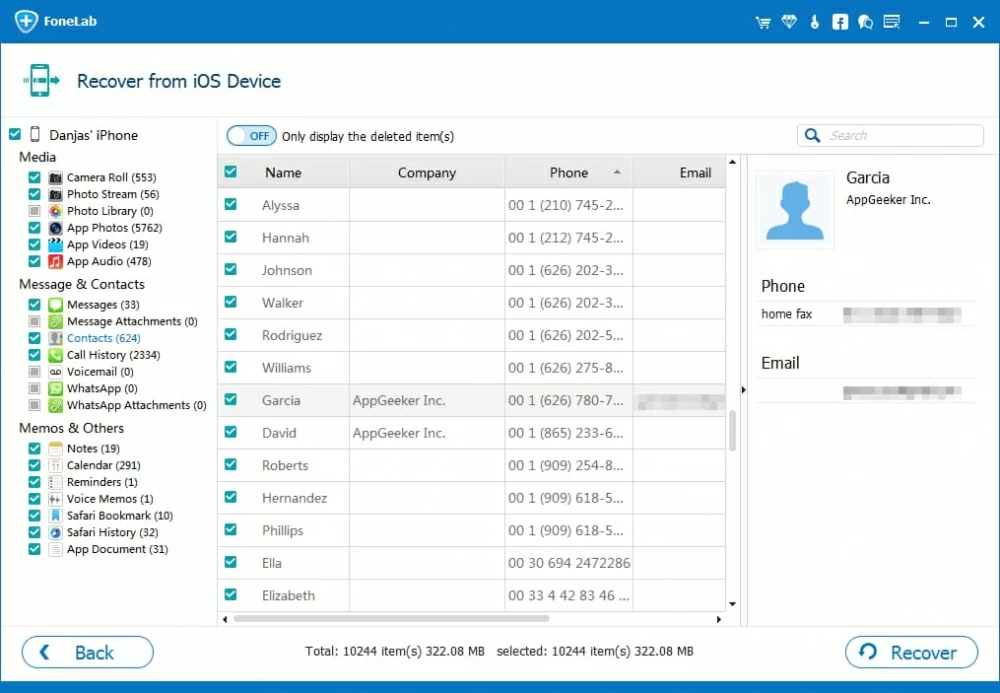
Step 4: Start recovering deleted contacts from iPhone 6 memory
Select the contacts you want to restore by checking the boxed next to them on the middle pane and then press the Recover button at the lower-right side. At this moment, a dialog box appears, which asks you to choose a location.

After you do choose a path, press the Recover button once again to begin retrieving iPhone 6 contacts. The software will export them to a CSV, HTML or VCF file on your computer.
When the process is finished, you can have access to the lost contacts in the folder, and transfer them back to your iPhone 6 Address book via iTunes or third-party tool, iTransfer for example.

A brilliant one-stop solution to bridge the gap across iTunes, iOS, Android and Mac/ PC, letting you transfer content including contacts from computer to iOS & Android device and vice versa seamlessly. Flexible management options, ID3 music tags fix, iTunes library rebuilt, and more.
Conclusion
If you forget to make any backups, this software will help you to find back the contacts or other content from iPhone 6. In fact, iOS Data Recovery is built with many features to meet your needs.
Last, but not least, there's your iPhone 6 itself. If you do think your device is becoming old, and decide to switch to a new Android phone, you might want to check out our detailed instructions on how to transfer iPhone data files to Android.