
How to Get Deleted Photos Back from iPhone 8
The Notes app on iPhone 6 (Plus) contributes greatly to the increased productivity of our life and work. It helps you create to-do list, capture thoughts, make daily agenda, and more. But what happens if you accidentally delete a note on iPhone 6 (Plus)? Will it be gone forever? Can you recover notes on iPhone 6 (Plus) without backup? Actually, the deleted note will be moved to Recently Deleted folder and keep for up to 30 days. Once you change your mind, you can restore the note back to iPhone 6 (Plus). You can even restore the note from iCloud or iTunes backup if you made prior to the deletion.
What if the period of 30 days has gone, what should you do to get back notes on iPhone 6 (Plus).
You should have a basic knowledge of how the deletion works in iPhone. When the device deletes notes, it simply mark the space which houses the deleted files as available, waiting to occupied by new data you added. In other words, the notes still exist despite the inability to be seen.
So the lesson is quite simple: stop using your iPhone 6 (Plus) and acting the notes recovery task as soon as possible. This will greatly increase the chance of a successful recovery.
Thanks to Appgeeker iOS Data Recovery, you now have the chance to turn back that clock and restore deleted notes on iPhone 6 (Plus) without backup. It's simple and efficient solution that allows you to deeply scan the iPhone and discover the hidden notes. What makes this program remarkable though is that it can filter the scan results automatically, making it easy for anyone to locate the files to be recovered.
Now let us have a look at how this program helps you recover deleted notes on iPhone 6 (Plus) without an iTunes or iCloud backup.
Step 1: Run this iPhone 6 notes recovery application
Run the software on your computer. In the main interface, choose "Recover from iOS Device" mode to continue.
Next, you will be prompted to connect your iPhone 6 to the computer with a USB cable.

Step 2: Make a deep scan of iPhone 6 for deleted notes
Select the Notes file type and press the Scan button to run a deep scan of your iPhone 6 (Plus). The whole process could take a while, depending on how large the data to be scanned.
When the program finishes searching for the deleted content, all the files are displayed on the pane.

Step 3: Preview and retrieve notes on iPhone 6 (Plus)
Move the cursor over the left sidebar and click on Notes category to preview the separate note file.
Next, select the notes files you want to want back, and click the Recover button.
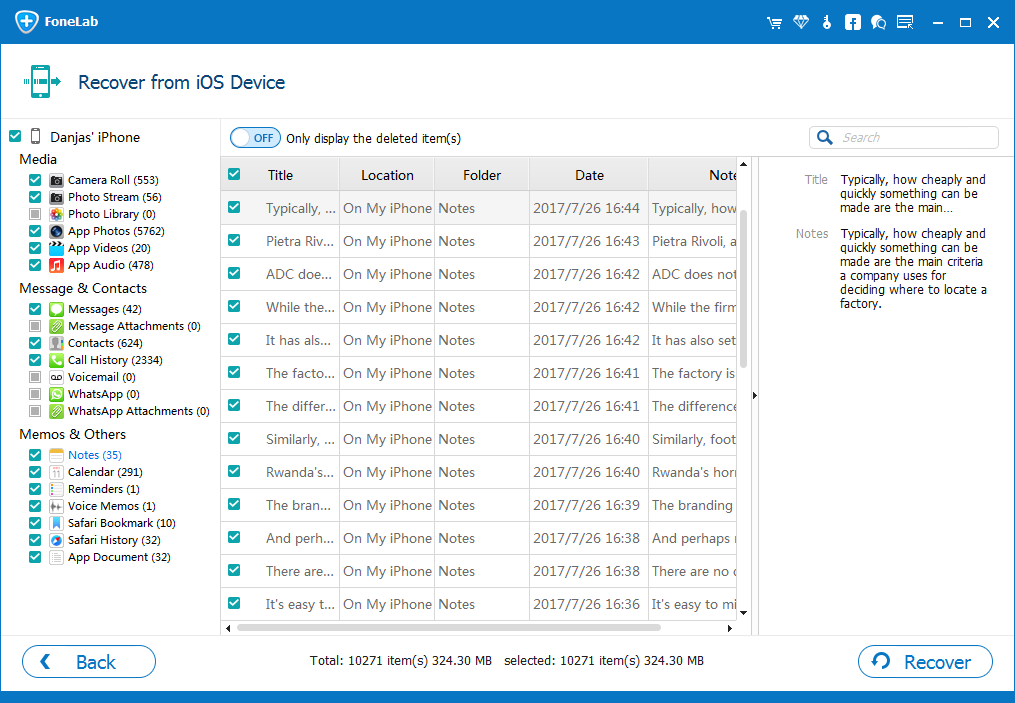
Step 4: Recover the chosen notes to the computer
When a dialog pops up, choose a folder where the exported files can reside on computer.
Again, click the Recover button to start extracting the notes from iPhone 6 (Plus) memory without backup and save to the computer.
Done!
Conclusion
iOS Data Recovery delivers the best recovery results with minimal effort and help you get back deleted notes on iPhone 6 without backup. Hope you can benefit a lot from this guide.