
How to Move Songs from an iPad to an iPhone Quickly
You've been using your iPhone for years, and the moment has come: You're going to switch to a brand new Android device. We have already shown you how to transfer music from iPhone to a Mac, so it's time to tackle another frequently asked question on the Internet: how can you transfer data from iPhone to Android?
In the light of many differences between these two systems, it doesn't seem an easy task to move switch from Apple to Android in the past. But now it's easier than ever to transfer all your iPhone data to Android device. Just follow our tips and you'll learn how to transfer your contacts, text messages, photos, videos, calendar events, music, call history to the new Android phone.
Option 1: Transfer iOS to Android using Google Drive
If you just want the free software to transfer from iPhone to Android, Google Drive is perfect for the job. It allows you to back up contacts, videos, photos and calendar events. Here's how to switch.
Now, you'll see and access all your content on the Android device.
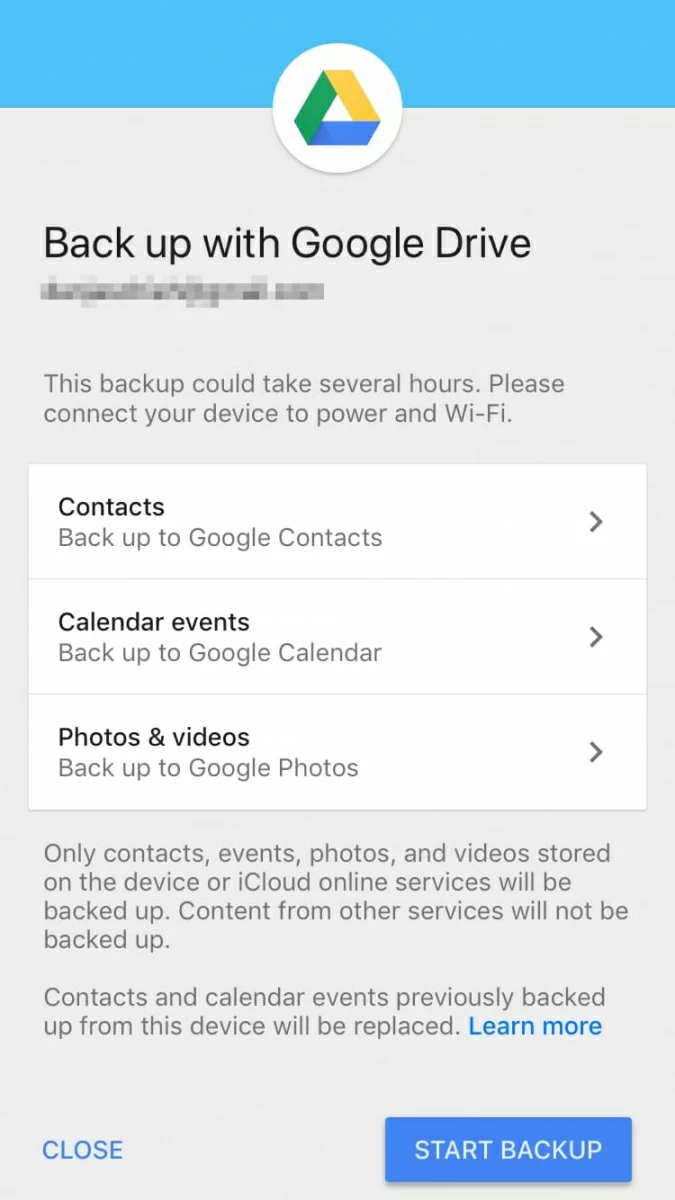
If you're moving from an iPhone to a Samsung Galaxy device, you may want to use Samsung Smart Switch to transfer your content. It can transfer many kinds of data on iPhone, such as contacts, photos, music, videos, messages, notes, calendars.
Option 2: Move from iPhone to Android with Phone Transfer
There are plenty of third-party iPhone to Android transfer software apps out there for data migration from iPhone to Android and vice versa, we prefer Phone Transfer offering given its level of simplicity. With just a few clicks, it will make the process as painless and easy as possible.
It is a simple and straight-forward desktop utility for users to move data including contacts, videos, text messages, photos, music, call logs, and other content from an iPhone to an Android device and vice versa. It works perfectly with Apple, Samsung, HTC, LG, Sony, Google, Huawei, Motorola, ZTE, and more. In addition, it can back up phone data and restore it effortlessly.

Now, let's get started and see how efficient it is in transferring data from old iPhone to new Android phone on computer.

You should see a progress bar displayed on the pop-up window, indicating the status of iPhone data to Android transfer process. Be patient.
Option 3: Transfer iPhone Contacts to Android
Just want to transfer contacts when switching from iPhone to Android without computer? iCloud offers the ability to seamlessly move contacts to your new device. To do this:
It will sync all contacts on iPhone with iCloud. Go ahead and:
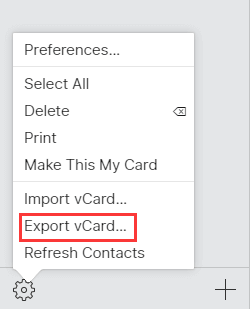
The vCard file should automatically download on your computer.
See also: How to recover contacts on iPhone
Option 4: Photos & Videos
For moving photos & videos from iPhone to new Android, you can also do it manually by using a PC.
Option 5: Music
To quickly migrate your songs on iPhone and build up your Android phone's music library, iTransfer is the simple to go.
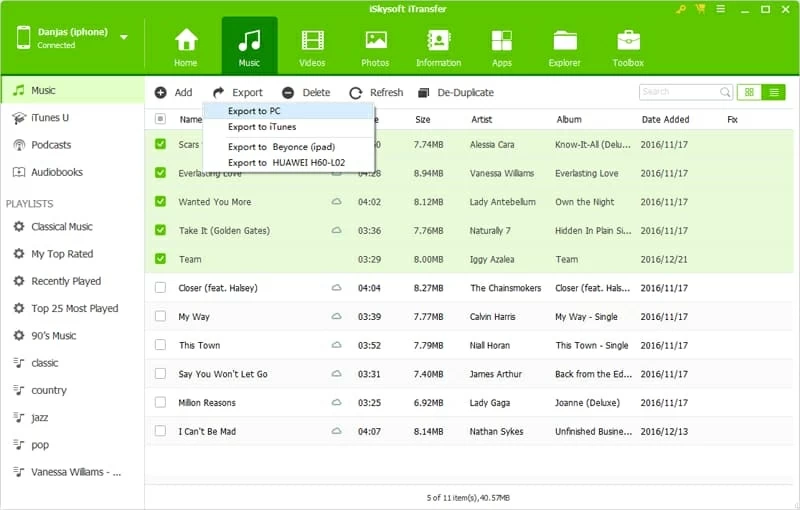
How to Transfer Text Message from iPhone to Android In a Few Quick Steps
How Can You Migrate Content from an Android Phone to another Android Phone
How to Move Your Contacts from Google Pixel to Sony Xperia Android Phone
Recovering Call History from Samsung Galaxy Note 8 Phone
iOS: iPhone, iPad, iPod
Android: Samsung, Huawei, LG, Sony, Motorola, ZTE, OnePlus, HTC, Google Pixel