
How to Change Location on iPhone
Learn why Find My Friends keeps saying "No Location Found," and explore 8 effective solutions on how to fix it.
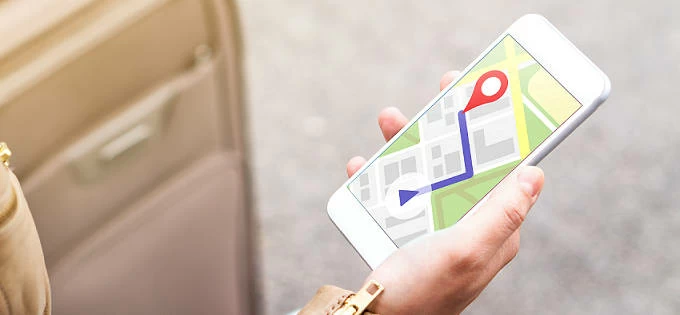
This guide covers causes and fixes if you're seeing No Location Found error on Find My when checking a friend's position.
Find My is a powerful tool that seamlessly combines Find My Friends and Find My iPhone, allowing you to effortlessly keep track of both your friends and devices. However, it can be frustrating if you encounter the error "No Location Found" on Find My when trying to view a friend's location.
So, what does no location found mean? In this post, we'll delve into the reasons behind the issue no location found on Find My Friends, and guide you through detailed solutions on how to fix it, ensuring a seamless experience with location tracking and sharing on Find My app.
Conversely, if you don't want others to track your location on Find My, it's possible to use certain useful tools like iPhone Location Changer that provide the capability to discreetly change the location of iPhone / iPad on Find My app without any "No Location Found" notification.
The message "No Location Found" on Find My Friends is quite annoying, but it doesn't mean your friend has stopped location sharing with you.
Generally, the Find My Friends "No Location Found" error (or "No Location Available" on older iOS versions) indicates that the device you're trying to locate is currently unable to share its location, or your iPhone cannot ascertain the current location of the specified device.
There are several reasons why no location found on Find My Friends error might appear. And it's advisable to check these location-sharing settings on both your iPhone/iPad and the target device you are attempting to locate.
Location Services Disabled
If the Location Services is turned off on either device, or Share My Location is not enabled properly within Find My app, you may get the no location found error on your iPhone or iPad.
No location permission for Find My
The no location available prompt might also appear when Find My app doesn't have necessary permissions to access the location information of your device.
Poor network connection or GPS signal
When the target device has no internet connection, it will not be able to share its location with the Find My service. If the GPS is not working on that iPhone or it is in an area with poor or no GPS signal, it may fail to determine and share its accurate location.
Being signed out of Find My app
A sign-in issue could be affecting the location of the target device you're attempting to track. The individual might have signed out of Find My app, preventing others from viewing their location.
Airplane Mode enabled
Find My is incapable of tracking an offline device. If either device has Airplane Mode activated, it stops real-time location sharing, and you'll receive a message saying no location found.
Wrong date and time
Find My uses the date and time on your friend's device to sync their location information with you. Incorrect date and time settings can lead to Find My not updating location accurately.
Privacy & Security Settings
The individual may have adjusted their privacy settings to stop sharing their location temporarily or permanently, leading to no location on Find My accessible.
Outdated version
Using an older version of iOS or the Find My app can also result in no location found or location not available issue.
Considering the specified causes, you can employ corresponding solutions to fix Find My Friends No Location Found issue.
You will find on location of your friends on Find My if the location services or location sharing is turned off on either of your devices. It's crucial to confirm that both devices have enabled the location settings properly.
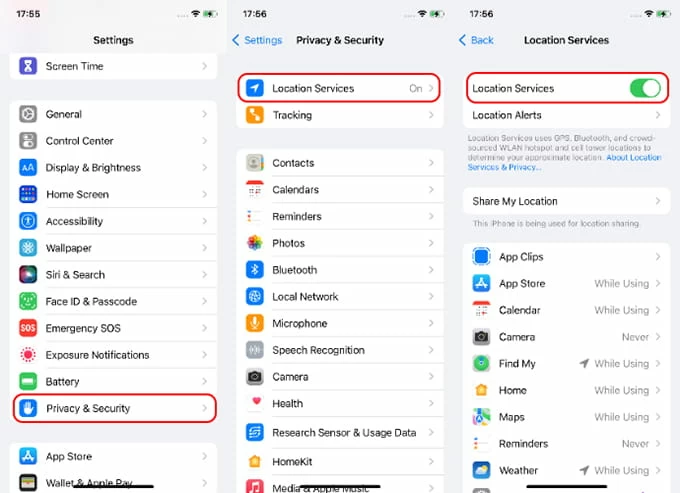
When Find My says no location found, verify whether it has been granted permission to access the location data of your Apple device. Make sure to turn on the Precise Location as well.
This allows Find My app to use the specific location of your iPhone or iPad, facilitating the sharing of real-time or current location information.
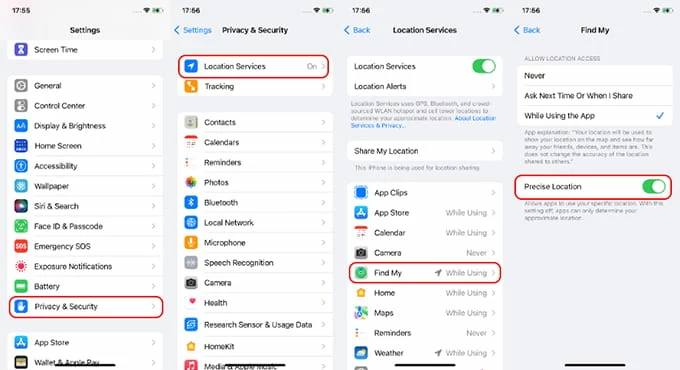
If you've confirmed that location services and location sharing are working correctly on Find My for both your device and your friend's, try fixing the location not found issue by closing and reopening the Find My app. If the problem persists, power off the device and then turn it back on to troubleshoot temporary system glitches.
Alternatively, employ system repair tools like iOS System Recovery to address potential system issues on your iPhone / iPad with simple clicks. It also facilitates updating the device to the latest iOS / iPadOS version, offering system improvements as you need.
The location updates on Find My rely on active Wi-Fi or cellular connections. If the other device is offline or powered down, you'll encounter the No Location Found message on Find My Friends. Try re-establishing a robust internet connection on your iPhone or iPad, and suggest that your friend does the same. Moreover, ensure that the Airplane Mode is disabled on both devices by checking the Control Center > Airplane Mode button, make sure it's turned off.
Find My uses the other device's date and time to share your friend's real-time location. If the date and time are wrong, you may also find no location on Find My. To resolve this, request your friend to manually configure the date and time settings.
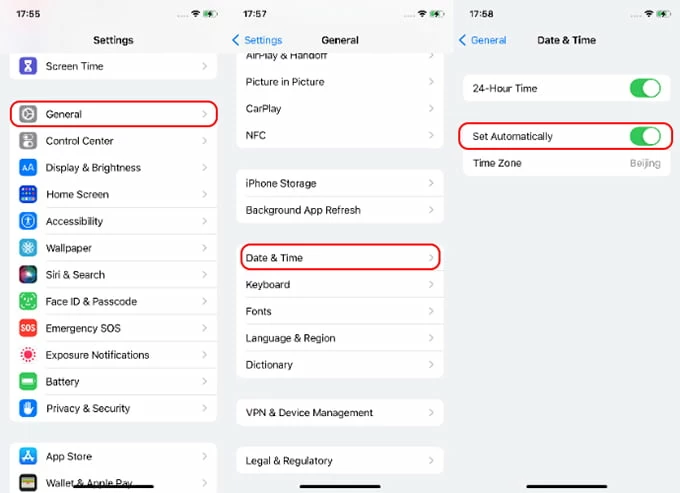
Likewise, your Find My app might not work properly if your date and time is not set correctly.
If the other person is logged out of Find My app or signed in with another Apple account, then you will see no location available on Find My Friends. In that case, confirm that your friends are logged in to Find My app with the right Apple ID.
Another quick solution to remove the no location found error is to reset all privacy and security settings of your iPhone or iPad. Here's how:
Follow the on-screen prompts to reset all privacy and security settings. After that, check if the location can be found on Find My Friends.
The Find My Friends might keep saying no location found f you're using an outdated version of iOS or iPadOS. You can simply update your device to the latest version of iOS 17 or iPadOS 17.
While Find My lets you share your current or live location with friends and family, sometimes you might to prevent others from tracking your location for personal privacy and security.
If you want to stop sharing location on Find My without the other person knowing, the convenient and user-friendly tool, iPhone Location Changer, can help you discreetly change the location of your iPhone or iPad on Find My without triggering the notification saying no location found.
This tool enables you to fake your location, simulate GPS movement along a customized route, and set a virtual location to any destination of your choice. Moreover, it is compatible with numerous location-based apps and services across all iDevices and iOS versions, covering the latest iPhone 15 models and iOS 17.
To avoid location tracking, here's how to change location on Find My without others knowing, and they will not receive the no location found message.
Step 1: Install and open iPhone Location Changer software on your computer. It works well on both Mac computer and Windows PC.
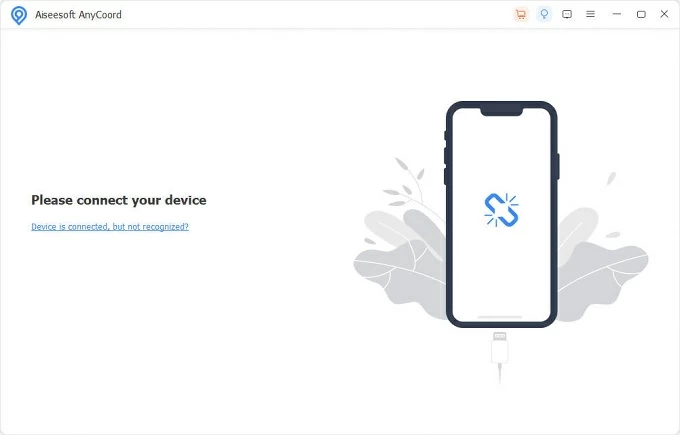
Step 2: Connect your iDevice and click Modify Location mode from the main menu. Additionally, the One-stop and Multi-stop Mode allow you to set your device's GPS to move along a customized route at a specified speed.
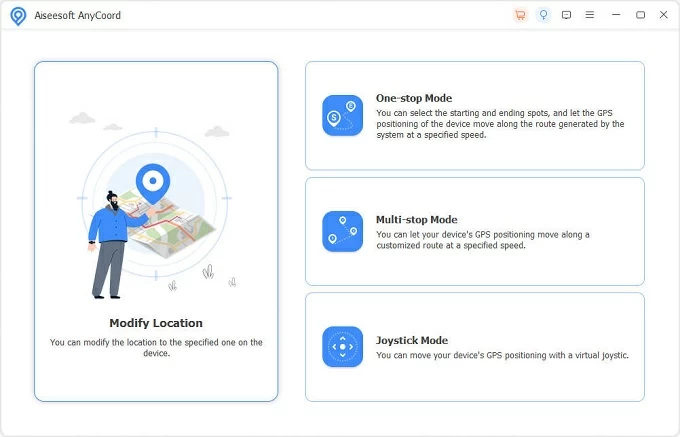
Step 3: Search or enter a location in the Modify Location message box. You may also move the location pin on the map to select the destination you desire.
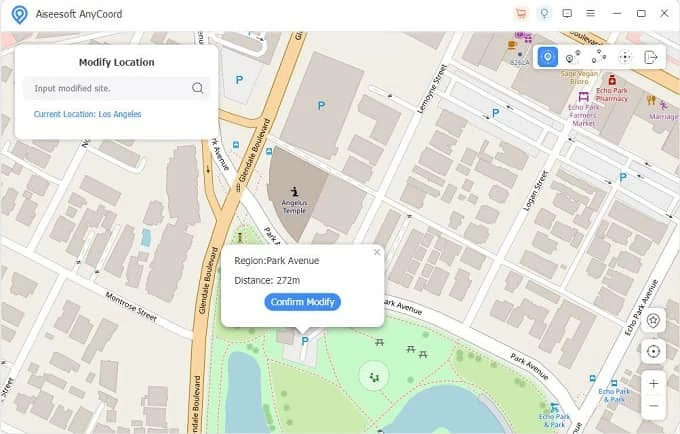
Step 4: Hit Confirm Modify button and share the modified location with Find My services. The location of your iPhone will be changed to destination you set, without anyone knowing.
Typically, when your friend has stop location sharing with you, you'll encounter the "Location Not Available" message on Find My Friends when attempting to see their location. On the other hand, the "No Location Found" message indicates technical errors with the other device's location services, making it unable to share its location with the Find My app.
Whether faced with the no location available or no location found prompt, there's no need for concern. This post has highlighted various common causes and provided corresponding solutions. Hopefully, you'll be able to resolve the no location found issue on Find My Friends using one of these solutions.
Q1 - Does no location found mean they have stopped sharing their location?
No. When Find My Friends says location not found, it means there may be undesired issues with the location services on either the other device or yours. This could result from disabled location services, network disconnection, the device being offline or powered off, poor GPS signal, incorrect date and time settings, and various other potential causes.
Q2 - What's difference between no location found and no location available on iPhone?
If your friend's location is not available, it's likely that they have stopped sharing their location on iPhone without notifying anyone. However, if their location cannot be found on Find My iPhone, there might be technical errors that prevent their device from accurately determining its GPS location and updating with you.
Q3 - Why can't I see someone's location on Find My after they shared it with me?
A shared location on the Find My app may become unavailable if location services are turned off or if location sharing is intentionally or inadvertently disabled. To remove the location not found error, get in touch with your friend and ensure that the other device is:
If you still can't see the other person's location in Find My on your iPhone or iPad, try reaching out to Apple Support for more helpful suggestions.