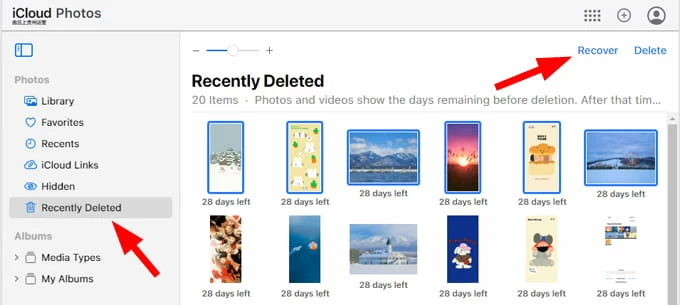Record Music on Mac with Audio Recorders
A tap of delete can easily wipes a photo from your iPhone 14, but Apple can also help you recover it with many ways. Here you'll learn everything about iPhone 14 photos recovery.
Summary: when you want to recover deleted photos on iPhone 14, you may try restoring all recently deleted images with a few taps in Photos app if they still exist in a Recycle-like folder, or recovering a permanently deleted photo from iPhone 14 backup. You can also use dedicated application, something like Appgeeker iPhone Data Recovery to recover your photos.

A deleted iPhone 14 picture still can be recovered from iCloud, iTunes, Photos app, or phone memory.
In an era of smartphone photography, taking pictures with your iPhone 14's built-in camera is extremely easy. The same goes for deletion for them. A single tap on the screen can instantly delete a photo you don't want to keep from your photo gallery. But, unfortunately, there is a chance that you wrongly delete photos that mean a world to you.
It can be annoying if you deleted a photo from iPhone 14 accidentally. However, there're a few different ways you can take to get out of trouble and recover permanently deleted photos on your iPhone 14 even if you would consider they're unrecoverable.
So, if you've been wondering how to record your deleted photos on iPhone 14, you've come to the right place. Here, you'll learn everything you need to know about recovering iPhone 14 deleted picture with or without backup.
iPhone 14 users can recover a recently deleted photo in an easy manner when it's moved to Recently Deleted folder in the Photos app less than 30 days. But if you wish to get permanently deleted photos back from iPhone 14 when you can't find the deleted photos in that dedicated folder, you may need to rely on your phone backups. There're also a lot of third-party iPhone recovery software apps available to scan your iPhone 14 to retrieve your deleted photos.
Be aware that restoring iPhone 14 to get deleted photos from backup—no matter it's in iCloud or your PC or Mac—is available only when you've backed the device up before your photos are deleted.
Here's how to recover photos deleted from iPhone 14 using Photos app, iCloud backup, computer backup, or even with image data recovery tool.
Related Article: How to fix iPhone Unavailable screen
1. Unlock your iPhone and tap Photos app to open your photos library. Your photos are sorted by 4 categories: "My Albums," "People & Places," "Media Types," "Utilities."
2. Scroll down the screen to the bottom until you see "Utilities," tap "Recently Deleted."
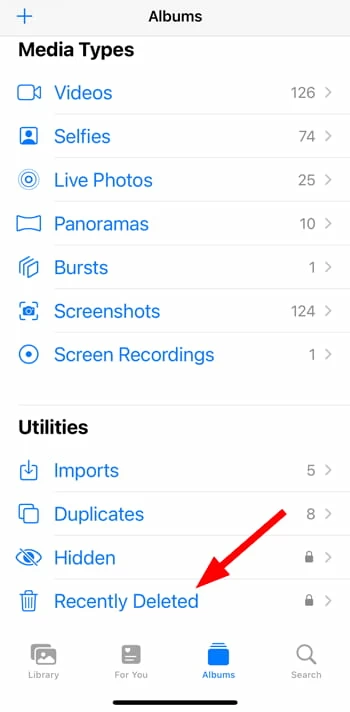
3. Using your Face ID to unlock the "Recently Deleted" album.
4. It will show you a list of pictures you recently deleted, as well as the numbers of days remaining until it permanently removes them from your iPhone 14. At the bottom of the screen, iOS reminders you that the photos (and videos) will be kept up to 40 days. During the period, you can recover the photos.
5. Tap Select in the upper right side of the screen.
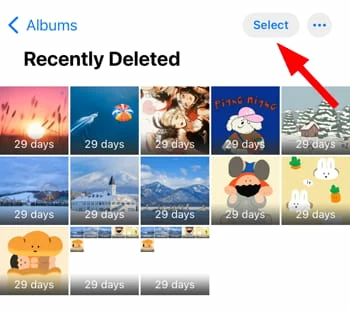
6. Select the deleted photos you'd like to restore from the screen, then tap "Recover" at the bottom right corner. It will prompt you how many pictures are selected to restore.
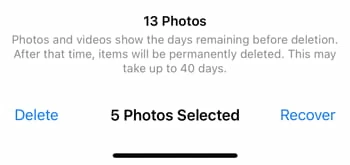
7. Recover your deleted photos by tapping "Recover [Number] Photos" to confirm in the pop-up.
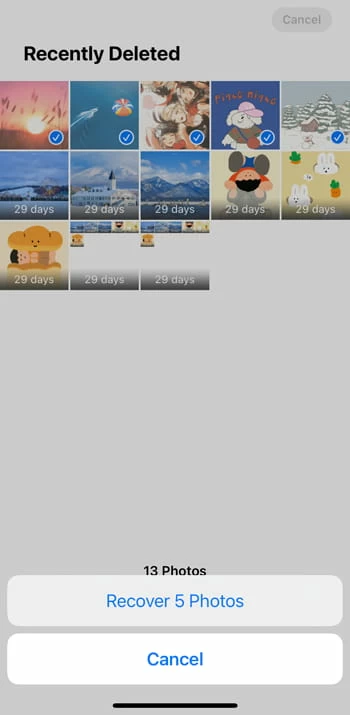
Undeleting photos for your iPhone 14 is that simple. You can't use the "Recently Deleted" feature to recover your photo deleted more than 30 days in the iPhone 14 Photos app. Luckily, there is a way out — you can use dedicated photo recovery program of your choice to retrieve the deleted photos from iPhone 14's memory without resorting to backup.
One file recovery tool for iPhone 14 photos that stands out is Appgeeker iPhone Data Recovery. The software offers powerful algorithms that lets you access the phone memory and perform a deep and thorough scan to find deleted photos, messages, contacts, notes, call history. This iPhone 14 photos recovery software also offers features to retrieve images from an iTunes backup, or iCloud backup. and is highly beginner-friendly.
Before you begin scanning the iPhone 14 to look for recoverable photos, you will have to take these steps:
Here's how to use iPhone Data Recovery to recover deleted pictures on iPhone 14 without a help of backup.
1. Run iPhone Data Recovery on your machine, and connect the iPhone 14. If you're asked to trust this computer, tap "Trust" on the phone screen and enter your passcode.

2. Click the "Start Scan" button. You will see the button at the bottom center of the interface. It will begin launch the scan process and analyze your phone memory to find photos that have been marked deleted, but still are recoverable.
It is important to keep your iPhone 14 in a stable connection and don't use it or anything that might interact with it.
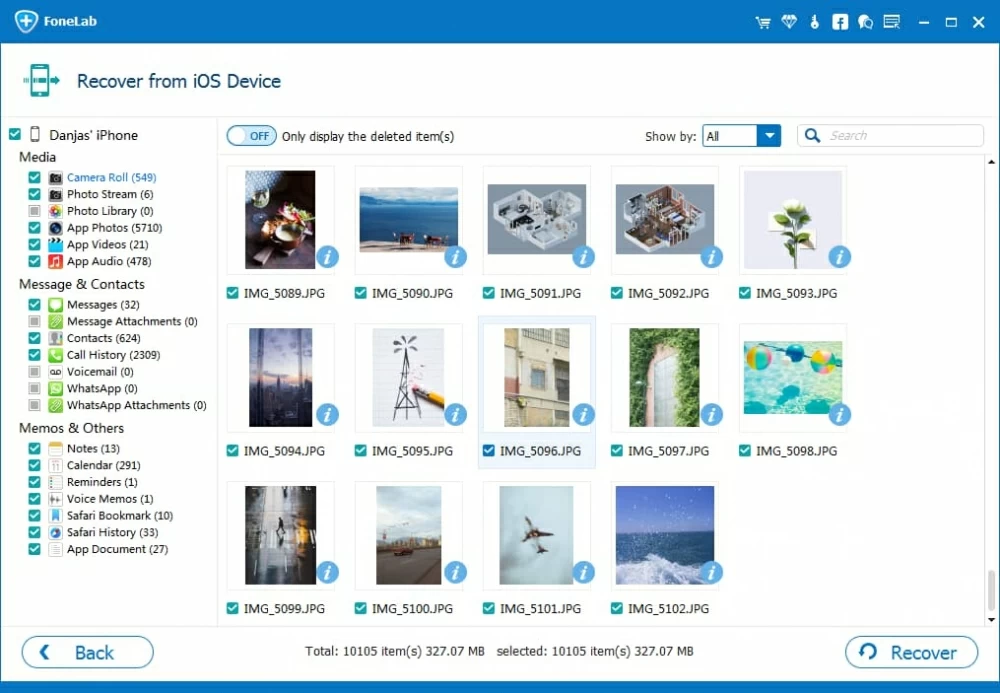
3. View the results after the scan is finished. All found files, including photos, contacts, messages, notes, voice memos, are organized into sensible categories. To see deleted photos, click "Camera Roll," or "Photo Library," "Photo Stream".
Tip: If you're recovering photos deleted in your text threads, you may check the "Messages Attachments" category.
4. Retrieve deleted photos for your iPhone 14. To do so, check the boxes next to the images you want to get back from the results, and click "Recover" button, which can be found in the bottom right corner. You can also recover text messages, notes, and other files at the same time.
When prompted, select a folder on the computer that you want to saved the recovered photos to.

The good news is, recovering deleted photos from backup is possible if you have already backed the iPhone 14 and get backups available to use before you realize the photo is permanently removed. There are different approaches to achieve this depending on whether you enable iCloud backup option in your phone Settings app or back it up manually while connecting the iPhone 14 to your computer
When restoring deleted photos from iPhone 14 with backups, A slight word of warning: it will first reset your iPhone 14 to factory settings, and then replace the current data on your device with the older data in backup. It not just retrieve your missing photos, but also other types of data you may don't want, such as texts, contacts, videos, calendar, call logs.
Here's how to recover permanently deleted pictures from backup of iPhone 14 using iCloud:
Note: if you've turned on iCloud Photos option on your Settings app, your photos won't backed up to iCloud server. Instead, they just sync across all your devices. If that's the case, you're unable to use iCloud backup to retrieve deleted photos on iPhone 14.
1. Back up your iPhone 14. Navigate to Settings > Apple ID profile > iCloud > iCloud Backup, then tap Back Up Now.
2. Next, you will need to factory reset the device. To do so, tap General > Transfer or Reset iPhone > Erase All Content and Settings. Wait until it erases iPhone 14 completely.
3. Set up your iPhone 14. Once you see the phone is reset and reboots, follow the instructions on the screen to rebuilt your device.
4. Recover photos from an iCloud backup. When you get App & Data screen, there are a few option you can choose how you want to set up your phone if you have data saved somewhere. To use iCloud to recover deleted photos from backup, select "Restore from iCloud backup."
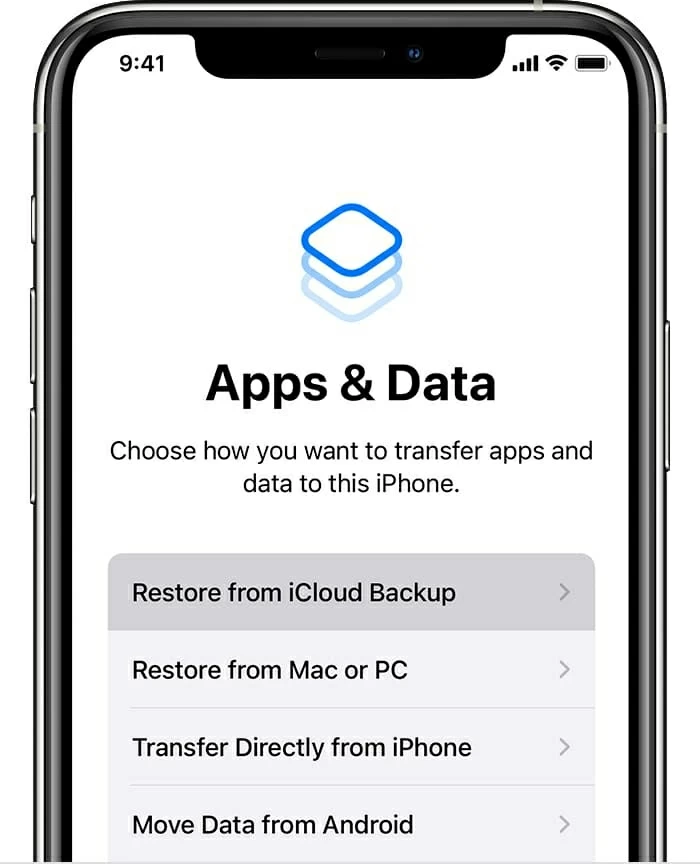
5. The deleted iPhone 14 photos will be recovered and back to Albums in Photos app.
Related Article: How to transfer songs on Windows 11 to iPhone
Apple provides you with iTunes application to back up your iPhone if don't like to do that with iCloud. If you're a fan of iTunes and have a habit of backing up your iPhone 14 to computer with iTunes while your device is plugged, you can restore deleted photos from iTunes backups.
If you're running a relatively new Mac, be mindful that starting with macOS Catalina, the Finder app takes over from iTunes and is now the responsible party for iPhone backups. So if your backup are created on your Mac with macOS Catalina or new, you will want to use Finder backup to recover your deleted photos on iPhone 14.
"How to recover photos that were permanently deleted from iPhone and then deleted from iCloud?" This is a common question and the reason could be related to iCloud Photos.
If iCloud Photos feature is enabled on your iPhone 14, it will work with the Photos app, letting you store photos in iCloud and share with other iOS devices of your choice, Apple TV, as well as iCloud.com site. Changes you make to your album on your iPhone 14 will also take place in iCloud and other devices signed in with the same Apple ID. As a result, when you delete a photo from device's photo library, it will also remove from iCloud Photos.
iCloud Photos also comes with a Recently Deleted album to temporarily collect images you deleted for a period of time (30-40 days). Here's how you can get deleted photos back on iPhone 14 via iCloud.com website.
1. Access to icloud.com with your Apple ID and password.
2. Select "Photos" icon from the menu to access iCloud Photos.
3. Go to "Recently Deleted" album.
4. You will see a list of the photos ready to be deleted within the last 30 days.
5. Select the photo you want to retrieve one by one.
6. Click "Recover" button. All selected pictures will be restored to Library album in iCloud Photos. And they will eventually reappear on your iPhone 14 camera roll once it finishes syncing with the iCloud again.