
How to Recover Deleted Data from an iPhone Safely
Want to look over the call logs on iPhone but it's unresponsive? Or the call history attached in iPhone have been deleted intentionally but later require to get them back? Read this post and learn how to recover lost iPhone call records from iCloud backup files safely and effectively.
Call history always presents users a list of inbound calls, outbound calls and missed calls. Sometimes we are so busy with work that we might miss some calls that are of great importance. We often return calls that have been missed and sometimes save the phone numbers to the contacts list. So to speak, call history is as essential as contacts and other data in our iPhone.
However, iPhone call history risks being lost in some scenarios:
Get Deleted Call History Back on iPhone from iCloud Backup
Whatever happens that might lead to call history loss, Appgeeker iOS Data recovery has a trick to get the call logs recovered from iPhone backup in iCloud. It searches for backups you created with iCloud after signing in and find the deleted call logs. You can preview the call history in detail and recover what you want to restore from the backup. In addition to call logs, you can also restore other files, including photos, contacts, messages, notes, reminders, Safari History and more. Furthermore, you can use this program to retrieve data from iOS device's memory as well as from iTunes backup.
Now, just download the program and install it on your either Windows or Mac computer, then follow the tutorial below and learn how to restore iPhone lost call history from iCloud backup. This method is used whether your iPhone is functioning well or is damaged and can't be detected and accessed by the computer. If you don't back up your device to iCloud, you can also use this software to restore call logs from iPhone in a direct way.
Step 1: Sign in to iCloud account
For those who tend to use the program to recover iPhone call history, start by opening the software and choosing "Recovery from iCloud Backup File" mode on the left sidebar.
Then sign up to the same iCloud account that your iPhone gets synced to.
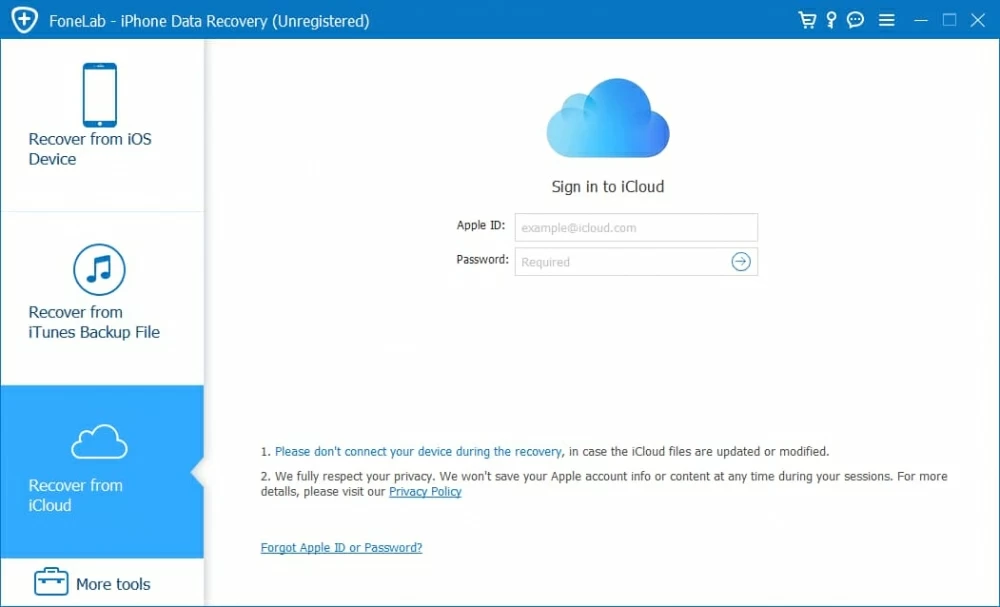
Step 2: Select an iCloud backup to download
After logged in, you are given a list of the backups you created with this account. Choose the exact one from where you want to restore the call logs and press the Download button.
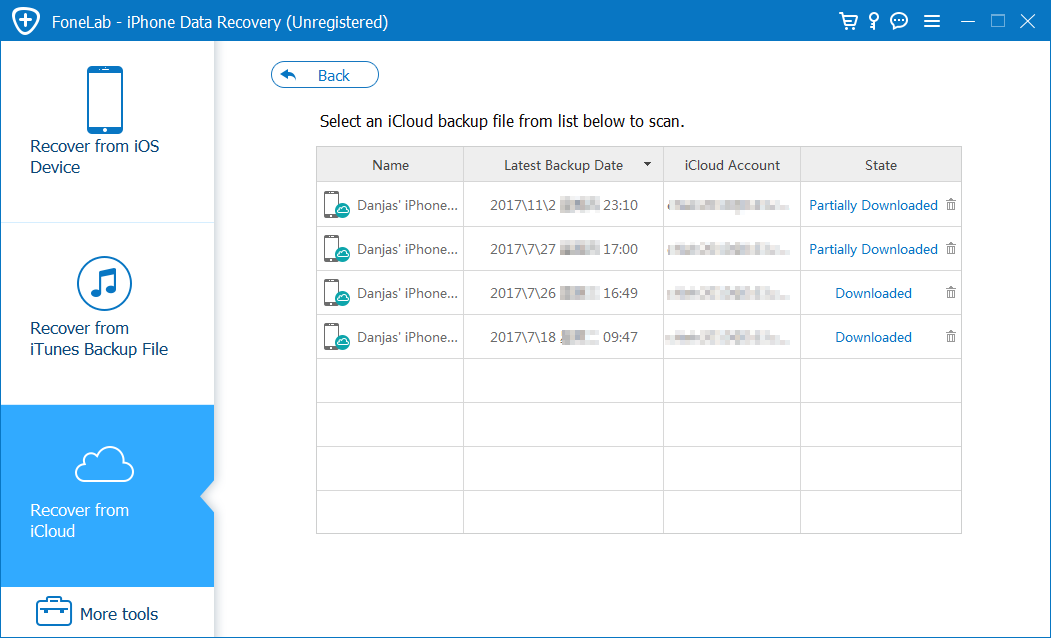
At this point, a dialog box opens. There select "Call History" option you're going to recover and click the Next button to proceed.
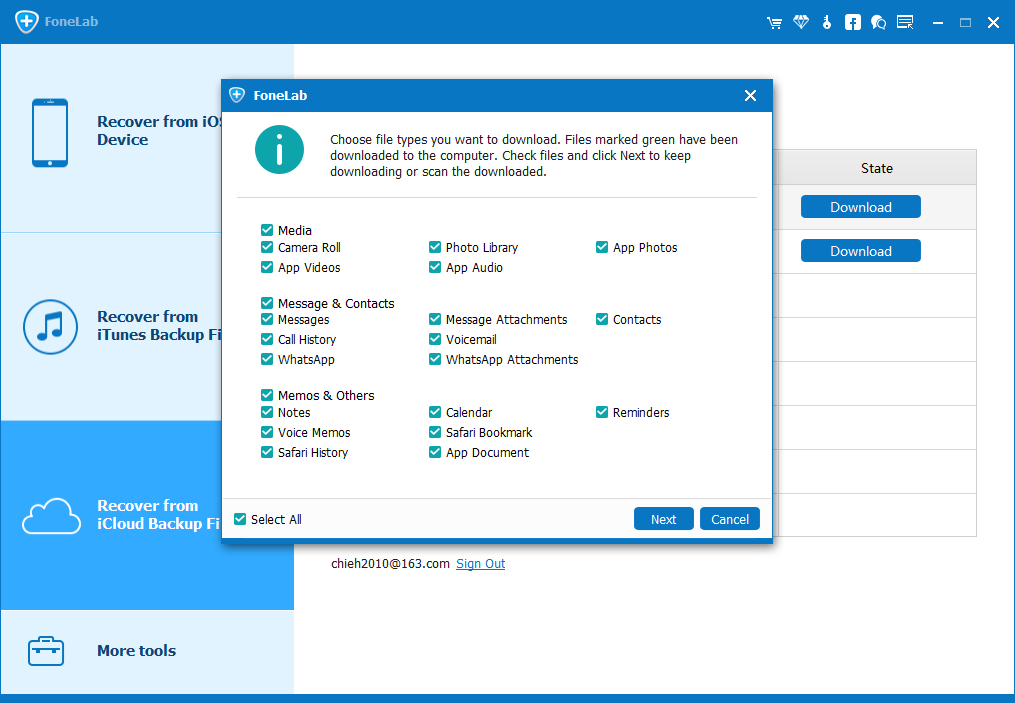
Step 3: Select the call history that you want to retrieve
Once the downloading process is done, click the "Call History" category on the left sidebar to view the details of call logs on the right pane, including name, phone number, date, location, type and duration.
Next, tick off the call history you want to get back, whether it's lost or deleted.
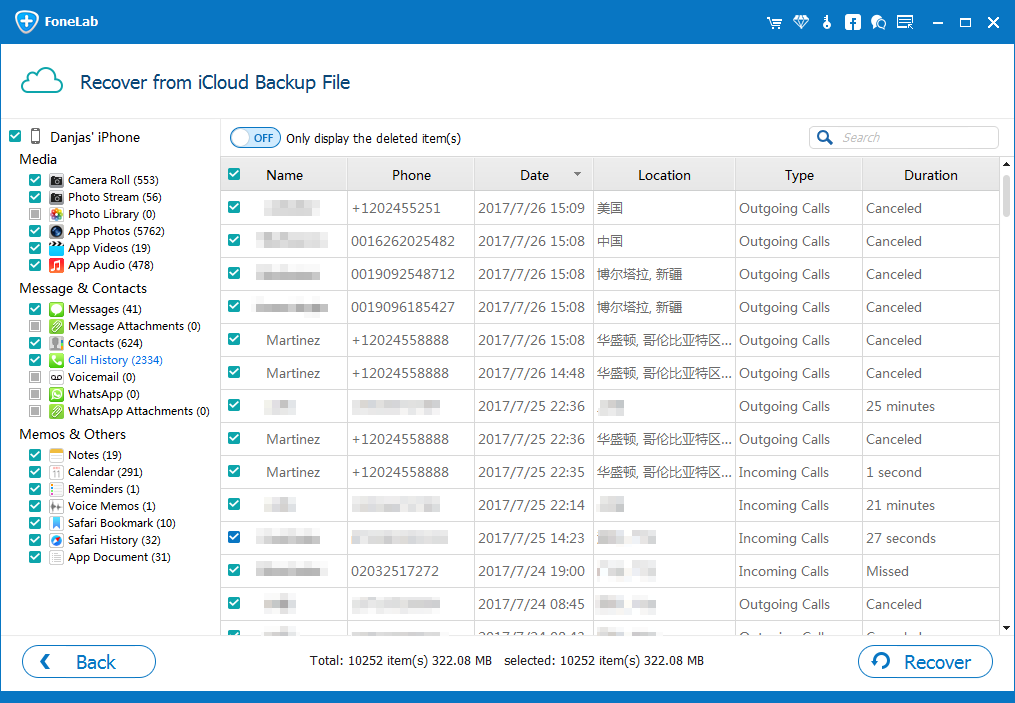
Step 4: Initiate the process for restoring call logs from iCloud backup
Next, press the Recover button at the bottom-right corner. At this moment, a pop-up appears and you just need to choose an output folder for saving the call logs.

After you've chosen the destination, press on the Recover button and the program will commence the recovery process and save the chosen call history to the specified folder on your computer.
Once the process is complete, you could view the call logs in a HTML file where you should find the phone numbers you need and you should good to go.
iOS Data Recovery software is a good fix for extracting call log records on iPhone from an iCloud backup. For some iCloud fans, however, they may prefer to use iCloud to do that. Notice that when restoring from an iCloud, you're not allowed to retrieve just call logs and leave other contents untouched. Instead, you should restore everything, including contacts messages, notes, calendars and settings, and your existing stuff on the iPhone will be replaced. This is an all or nothing operation.
When it completes, you should hopefully find that all call logs have been restored. Head to the Phone app and look up the recent contacts in the call history list.
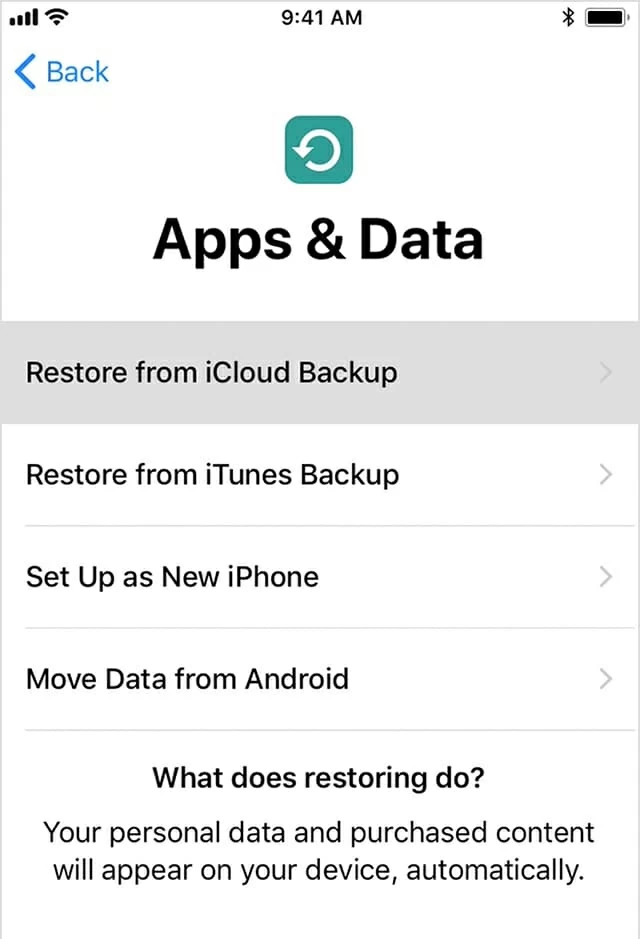
The Bottom Line
A solid iCloud backup in place should save you a lot when losing important call history or other stuff on an iPhone. Either you use iOS Data Recovery or iCloud itself, you will be able to restore the backup to retrieve iPhone call logs.