
How to Recover Lost Photos from iPad Air, Mini or Pro
I recently deleted the Notes app by mistake when I was clearing my iPhone 6s Plus. All my notes were lost!!! How Do I get back those notes to iPhone 6s Plus? I can't find them on iCloud backup nor do I see a Recently Deleted folder in Notes app I reinstalled. Any help would be greatly appreciated.
Accidentally deleting notes on iPhone 6s (Plus) happened to the best of us, Right? When it happens, you will be probably at a loss and try every means to find them back. Luckily, there are ways available to ensure that all is not lost forever. This article takes you through 4 ways to restore notes on iPhone 6s and iPhone 6s Plus.
When you recently deleted notes on iPhone 6s (Plus), the notes still remain in Recently Deleted album for 30 days. Before they are removed permanently from the device after the period, you can get back notes to iPhone 6s (Plus) with this method.
To restore deleted notes on iPhone 6s (Plus) follow:
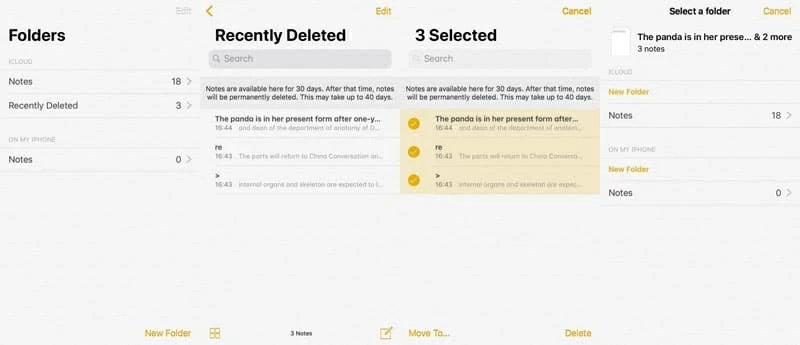
What if your notes just disappeared with an unknown reason and you don't have Recently Deleted folder in Notes app? Where are they and how can you recover notes on iPhone 6s (Plus)? Don't fear; you can try the next method.
Appgeeker iOS Data Recovery comes as a rescue when your notes deleted or lost accidentally and you are unable to find them in Recently Deleted album. The program can scan the iPhone 6s (or any other iOS device) in depth to search for recoverable notes and show them on the window, from which you can preview and recover what notes you want.
Moreover, this program lets you retrieve notes from backups you created with iTunes and iCloud without reverting your device to the state of that backup.
Step 1: Run the iOS Data Recovery program
After installing the program on your computer, run it. Its sleek interface is easy to navigate through: three modes are available for you to choose from on the left side, and device icon indicates device connection status.
In this part, we're going to get notes from iPhone 6s (Plus) memory, so here we select the "Recover from iOS Device" mode and use a USB cable to connect the iPhone 6s (Plus) to the computer.
The software will detect the device automatically as soon as connection is established.

Step 2: Scan the iPhone memory
Go ahead and check the Notes type in the next window, then press the Scan button to embark on a complete scan on iPhone 6s (Plus).

Step 3: Preview and recover deleted notes on iPhone 6s (Plus)
When the scan is done, click the "Notes" category to take a preview of each piece of note. This iPhone notes recovery program allows you to preview the notes files based on the following criteria: title, location, folder, date, notes content.
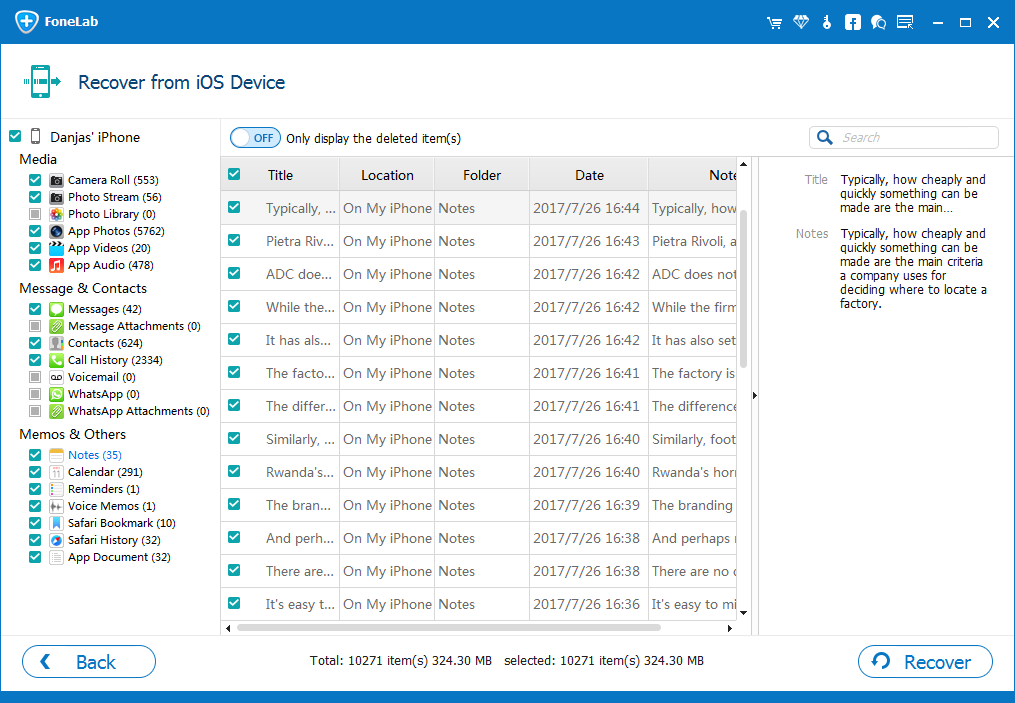
Next, select the deleted notes you want to retrieve and click the Recover button. The software will recover notes and store to your computer folder. The notes will be saved as a HTML file so you can then open and view them in the browser.
This is another possible solution for recovering iPhone 6s (Plus) notes. If your disappeared notes were associate with your iCloud, Gmail, Outlook, Yahoo, or another mail account, you have a big chance to get them back.
Steps to restore notes from an email account:
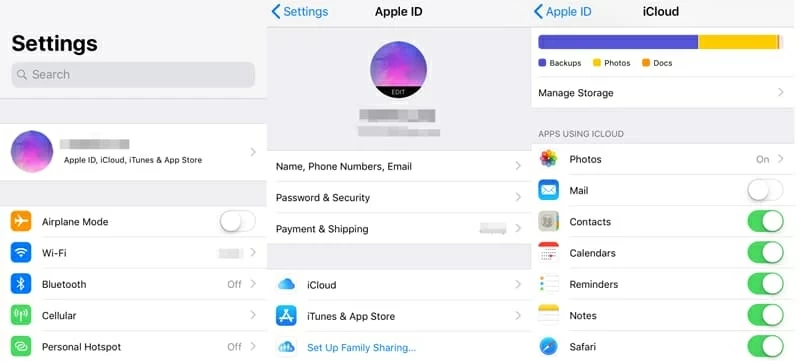
This works right away and is very easy! You can also check your email account in browser and see if the lost notes remains in Trash, All Mail, Notes or any other mail folder.
If you're using Apple's iCloud backup or iTunes backup feature on a regular basis, you can restore deleted notes on iPhone 6s (Plus). One drawback of this way is that you have to reset your iPhone 6s (Plus) to factory settings to restore the notes from iCloud backup, and everything stored in your device will be replaced with data contained in the iTunes & iCloud backup. So be sure to save your iPhone's data and then go ahead with the notes recovery process.
Visit article: Restore your iPhone, iPad, or iPod touch from a backup