
How to Recover call logs from iCloud Seamlessly
The contacts list in your iPhone 7 or iPhone 7 Plus has become the lifeline to stay in touch with family, friends and business associates. Although you may think contacts are 100 percent safe as long as your device is in your pocket, many common causes can lead to contacts lost on iPhone 7.
Deleted an important contact from iPhone 7 by mistake or lost them in an unexpected accident occurred to your device? There's no need to worry. Not only are there Apple ways to restore contacts on iPhone 7 from iCloud backup and iTunes backup, you can do it easily with specialist iPhone 7 contacts recovery software. Here's how to do.
One of the easiest ways to get contacts back on iPhone 7 (Plus) is through iCloud — assuming that you've synced contacts with iCloud by default. If that's the case, you can go to settings and let contacts sync to your iPhone 7 again.
Wait for a while, the deleted contacts will restored to your iPhone.
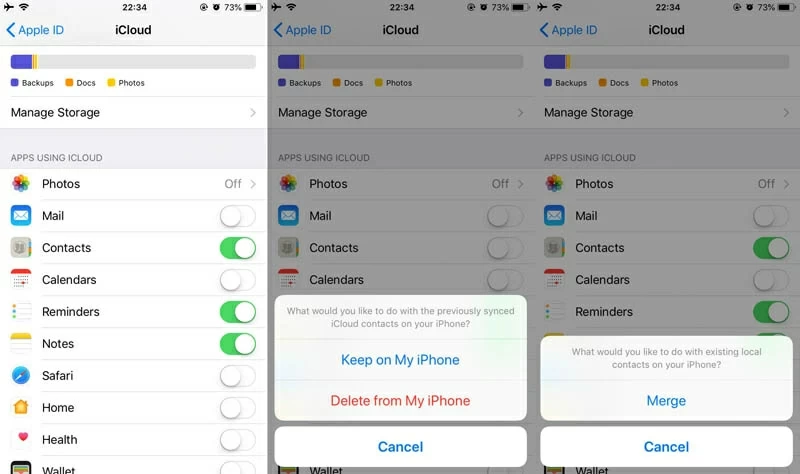
If iCloud restoration doesn't work for you, there is another route. You can go with a third-party contacts recovery software for iPhone 7 (Plus), which gives you ability to scan your device's internal storage to see if the deleted contacts are still in there, then you can restore them.
Appgeeker iOS Data Recovery is our favorite. It can make a deep scan of any type of iPhone and give you a list of data files it can recover, including contacts, messages, photos, notes, voice memos, calendar events, call history, Whatsapp chat history, and more. It also offers options to extract contents from the backups via iTunes or iCloud without erasing current data on the device.
Scanning and recovering deleted contacts on iPhone 7 memory is pleasingly intuitive: you simply have to select the recovery module, choose the types of data file you want to search for, and hit Scan. Let's get started.
Step 1: Run the software and choose recovery mode
Connect your iPhone 7 (Plus) to the computer. Open up the software, and select the "Recover from iOS Device" mode on the startup interface.

Step 2: Select Contacts to scan for deleted items
Once connected, select Contacts and hit the "Scan" button to begin scanning iPhone 7 (Plus) memory deeply in an effort to search all lost contacts. The utility runs as quickly as possible and when it comes to an end, you'll see an overview of all the data on the interface.

Step 3: Preview and recover contacts from iPhone storage
Next, click the "Contacts" category under "Messages & Contacts" section. Select what contacts item you want to get back by checking the boxes near each item.
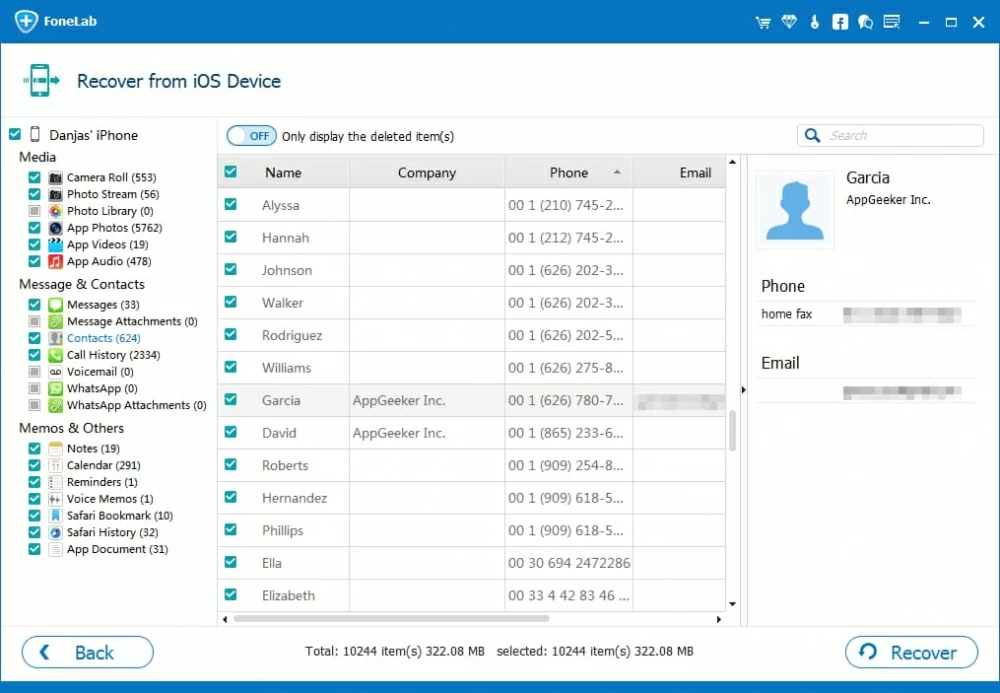
Go ahead and hit the "Recover" at the bottom-right position. When a dialog box comes up, you can leave the default output path alone or use a custom folder — wherever you prefer.
Finally, press the button once again and let the program takes care of the iPhone 7 contacts recovery process. It will export the contacts into a VCF/ HTML/ CSV file that you can then add back to your iPhone 7 Contacts app.
This is another useful way for restore iPhone 7 contacts and other missing information. You could also go with in-depth instructions offered by Apple.
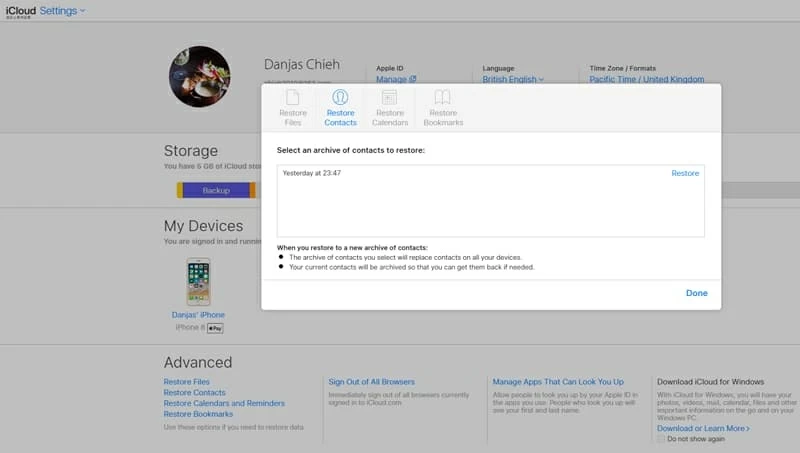
Your lost contacts should get back to your iPhone. As you can see, it's usually a pretty easy fix to restore contacts from iCloud to iPhone 7 (Plus).
If you've yet to set up an automatic backup with Finder or iTunes (MacOS 10.14 or earlier, or on PC), it will automatically create a backup of your iPhone 7 contacts information every time you connect the device to computer. When lost contacts on iPhone 7 (Plus), you can retrieve them in no time.
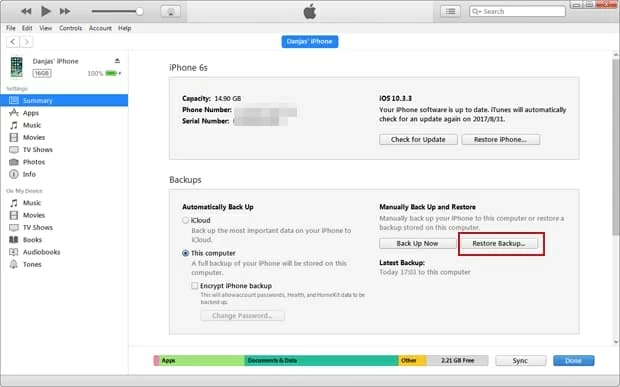
Be mindful that restoring contacts form iTunes backup (or Finder backup) would delete all new contacts you added since the backup date.
Conclusion
Contacts are so essential for everyone in daily life that nobody can afford to lose, but when the disaster happened, you still have chances to restore lost contacts to iPhone. iOS Data Recovery makes it surprisingly easy to restore contacts from iPhone 7 (Plus) memory directly; of course, you could attempt the contacts recovery from iCloud or iTunes/ Finder backup you made before the loss.