
What to Do If You Lost Messages on Samsung Galaxy Phone
You probably don't think about much about you action of deleting a text message from a contact on your iPhone: open Messages, swipe left over the conversation, tap Delete, then confirm to delete. How easy it is!
What if you inadvertently deleted a text message that I need to restore on iPhone? Certainly, we feel your pain. In fact, any text thread staying in your message listing for a long time could contain an important contact that you haven't saved it yet, or valuable information you want for reference, or anything else.
The good news is, there are a number of different options you can take to help you recover deleted text messages from iPhone. The time it takes to recover the texts varies, depending on how you lost your text messages, MMS, iMessages, and whether you did backup before or not.
When you accidentally deleted a text message, iMessage, or MMS that I didn't mean to delete, or it disappeared from the messages listing for no reason, you should first check whether you have the backup that contains those text messages and isn't overwritten by a new backup with iCloud or computer or not. This is the most reliable and straightforward way to get your text messages back.
If you can't restore the deleted texts from backup, you then should try contacting your phone provider which might take care of its messaging service and keep a copy of messages history for you.
If all else fails, try using a file recovery application to scan your phone internal memory to hunting for texts that still stay there and retrieve them. The app we will mention here is Appgeeker iPhone Data Recovery. You can directly go with this method if you think other tricks won't work for you.
Here's what you should take to try:
Nowadays, Apple's iCloud has replaced iTunes as the first choice for users to back up their data on the iPhone. The iCloud backup file won't take up your local storage space, and more importantly, you can restore your data back to the device or to a new iPhone from it once something goes wrong.
If you have made a backup of your iPhone with iCloud and you know the backup keeps your text messages before deletion, you can recover the deleted texts from that backup by resetting the device and restoring from iCloud.
For those who are not sure to define whether there is an iCloud backup that contained the messages to restore from, navigate to Settings > Apple ID, iCloud, iTunes and Purchases > iCloud, scroll down and then tap iCloud Backup, check the date when the last backup was created.
Again, make sure the deleted messages is on there.
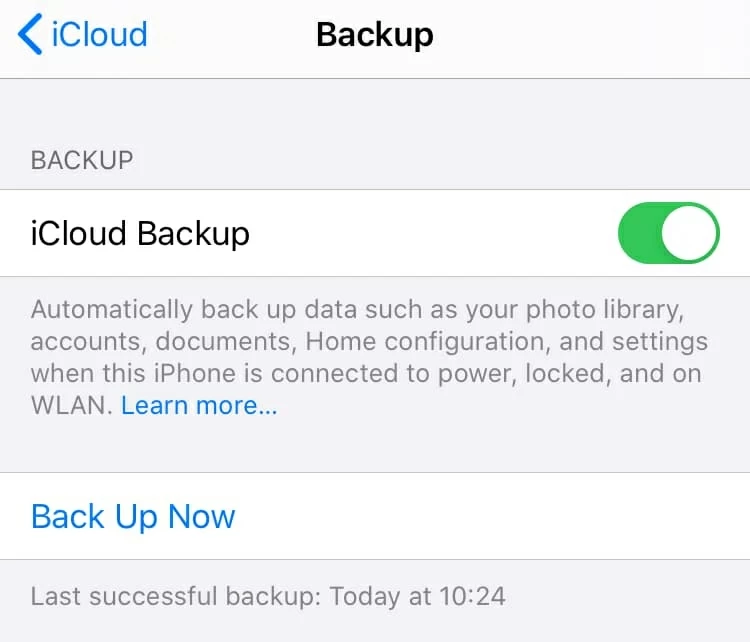
Go ahead and ready to erase your iPhone and restore texts from the backup using iCloud. One thing that you should be aware of is that you will take the phone back to the older date and lose anything done after that backup. Be sure to take a copies of your current important data.
1. Back to Settings, tap General.
2. Scroll down and tap Reset.
3. Choose Erase all Content and Settings.
4. When prompts, select Erase Now.
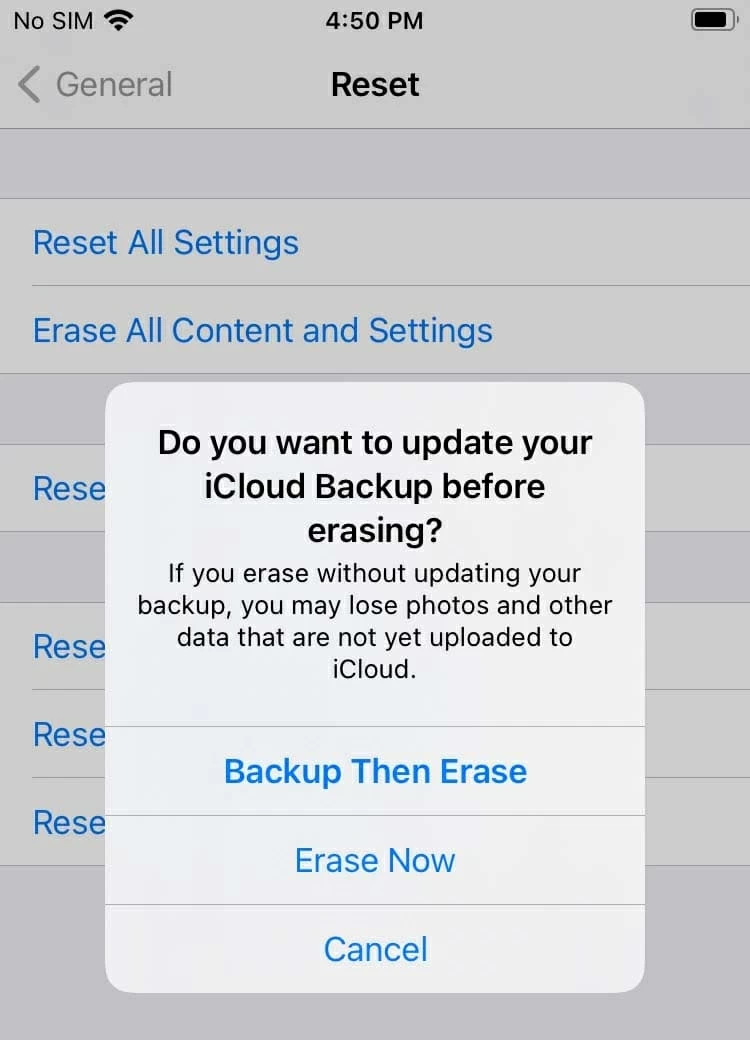
After your phone has been erased, it will back to factory reset state and restart with a Hello screen.
1. Go through the basic setup steps (language, region, Wi-Fi)
2. When you see the Apps & Data screen, Tap the first "Restore from iCloud Backup" option.
3. Sign in to iCloud with your Apple ID.
4. Choose a backup from the list of iCloud backup files.
5. The restore process begins. If there is a long string of text conversations included in the backup, it will take a few minutes to restore them back to your messaging list on iPhone.
6. Follow the remaining steps to finish setup process.
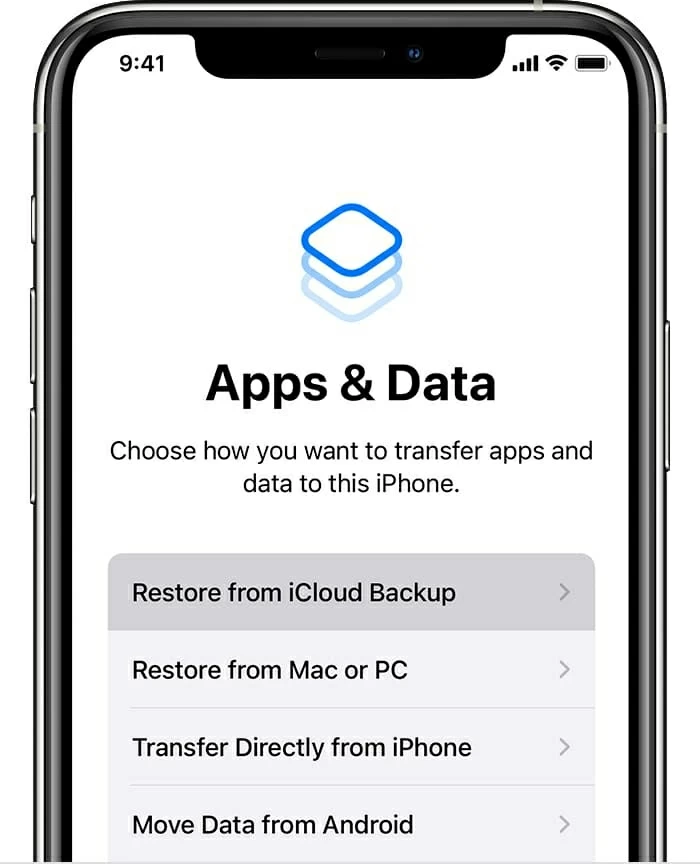
It can be great if you have successfully recovered deleted messages on iPhone from iCloud backup. If this method doesn't help, you should also check your computer and see if there are iTunes or Finder backups you can recover text messages from.
If iCloud doesn't get your texts back, there is another option to try. Unless you disabled the automatic sync option in iTunes (for macOS Catalina or above, it's replaced by Finder), you should create a rolling backup every time you sync your iPhone with your PC or Mac.
One disadvantage of automatic backup is the backup may already be updated and not include the deleted text messages that you want to recover. Anyway, It's worth to have a try.
1. Connect your phone to computer, and open iTunes. If you've upgrade your Mac to 10.15 macOS Catalina or newer, open Finder.
2. Select the device icon on the top left when it's detected in iTunes. In Finder, Select your phone name under Location on the left sidebar.
3. Check the time stamp of latest backup. If it's made before you deleted the messages, you're lucky enough.
4. Select Restore backup. In Finder, you'll find it under the General tab.
5. Choose a backup and click Restore.
6. Wait for the restore to complete.
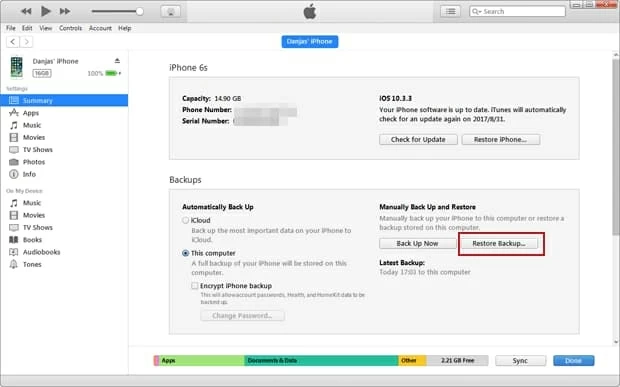
If your old messages still don't get back after an iTunes restore, don't fret. There are a few others you can try out.
The next step is give your mobile service provider a call. It can check if your mobile service provider has the service to provide you with the SMS messages. Some providers store a complete record of your text messages history for a period of time, and allow you to view and download history from a phone, tablet, or computer. Of course, they'll probably charge you for providing it.
This is the new added feature since iOS 11.4 version. By turning on Messages in iCloud (go to Settings > [your name] > iCloud, then toggle Messages on) on your iPhone, all your text messages you sent or received are updated automatically across all your devices sharing the same Apple ID.
On the contrary, when you delete a message (iMessage and SMS text)) and conversation, it will be instantly removed everywhere, with the exception of one situation - one device is offline and turn off the Messages in iCloud feature.
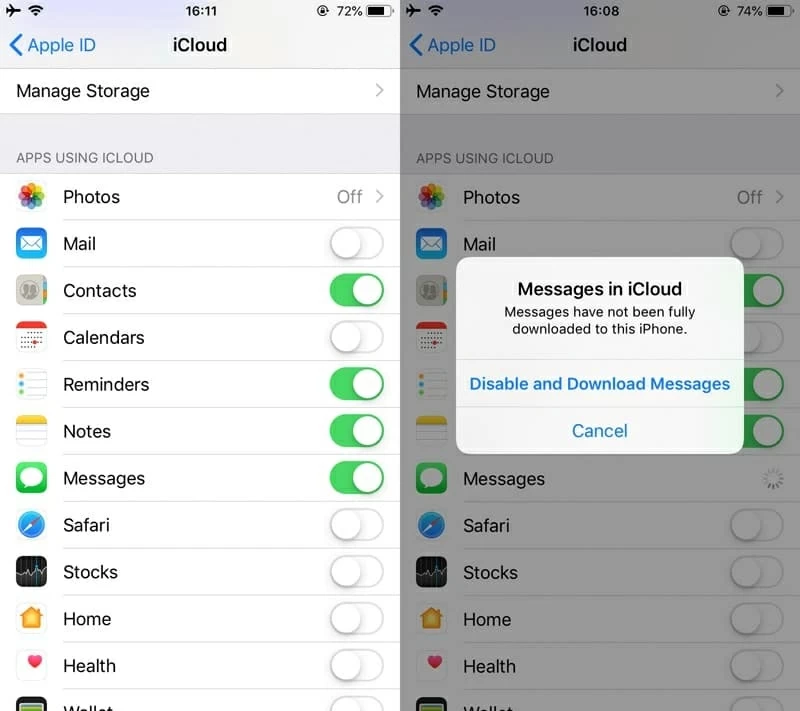
So, if you delete a text conversation on the iPhone, you can try checking your other iOS devices (iPhone, iPad, iPod) to see if the deleted text messages are still on there. If yes, turn on the Messages in iCloud option on that device, and wait a while to let them sync to iCloud. Then turn off the feature on your iPhone that you want to recover deleted texts from and turn back on again.
All your missing text messages should reappear on your iPhone.
We've seen some users successfully recover iPhone's text messages in this way. It's worth taking a few minutes to try.
Also see: How to factory reset iPhone 12
If none of the options above so far have worked, it might be time to think of using a file recovery utility. If deleted text messages aren't included in your iPhone backup, then digging into the device storage may help.
Appgeeker iPhone Data Recovery is one of the top data recovery programs in the industry. It recovers more than 18 types of data files, from text messages (and attachments), contacts, photos, to videos, voice memos, and notes. You can scan your phone for deleted files that are recoverable, or extract only the data you want from iCloud and iTunes backup. One of the best things about this application is found files can be previewed prior to restoring.
The program supports all kinds of iPhone devices, iPad series and iPods.
To use iPhone Data Recovery, connect the iPhone to your either Mac or PC with a USB cable, open the program.
When the device is recognized by the program, click Start Scan beneath the iPhone image..

The program will take a few minutes to deep-scan your iPhone internal memory, and then display a menu of found files.
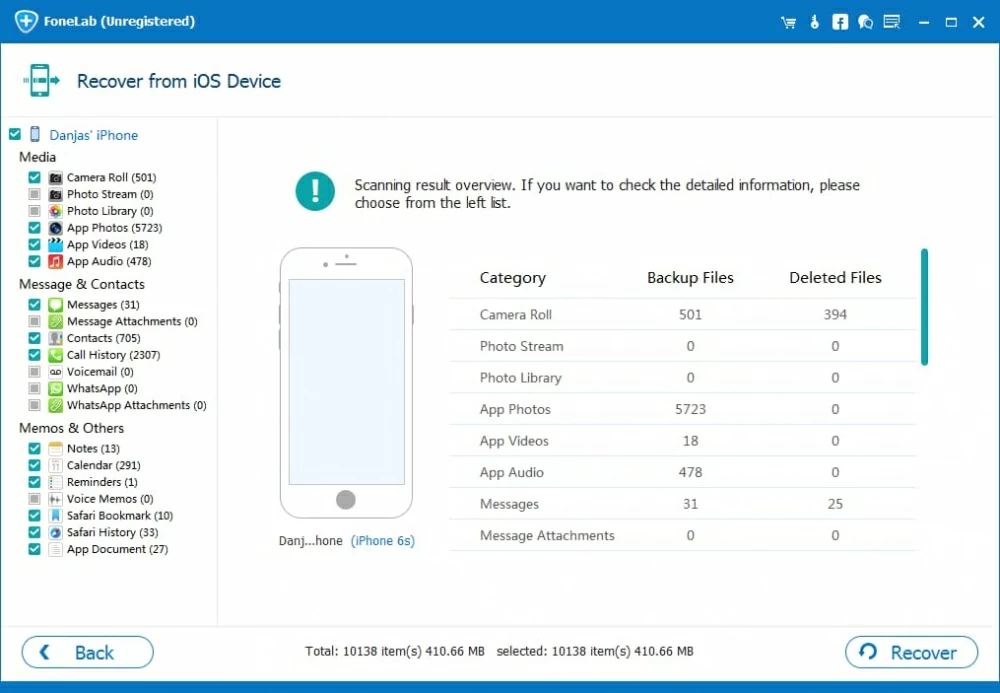
Move eyes to the left sidebar and click the "Messages" category. It will show all found texts, including existing and deleted text conversations from iPhone storage on the center pane, with recoverable files marked in red.
To recover deleted texts messages, including iMessages, check the boxes next to the contact name, then click the "Recover" button.

After you specify a location where you want the text messages recovered on your computer, the program will quickly recover them and save to your machine.
It's that simple!
Finally, once you've got your iPhone texts recovery, you should also consider backing up your device to keep your text messages and other important information safe. So even if a disaster happens in future and takes out all your phone, it won't destroy your data.
You can go protecting your files with Apple's own backup software - iCloud or iTunes & Finder, or use third-party backup services.
Remember, precaution is often the best way to ensure you'll never have to recover a lost file. Take Action Now!