
Recover Deleted Notes from iPhone Backup
Looking for the iPhone contacts associated with your email account? Need to recover lost contacts on iPhone after deleting work e-mail account? Here's what you can do.
Generally speaking, our previous company will suggest us to or we will proactively choose to delete an old work exchange account on our iPhone if we've changed a job. However, something distressing happens. The contacts are also deleted on our iPhone after we delete the email account!
But, if you think about it, a big reason for this is your personal and important contacts have always been saved in your old work email account but not in your iPhone. In this case, should you delete the old work, the contacts certainly will be lost from your iPhone.
Losing the contacts of family, former colleagues, and professional contacts can be a scary experience. And recovering lost contacts after the deletion of email account can be troublesome.
Even so, there are a few things you could do, and we'll share you some possible ways on how to recover lost contacts on iPhone after deleting work email account. Appgeeker iPhone Data Recovery is the contacts recovery program we recommend in this article.
Your first instinct when you lose your significant contacts might be to check your iCloud backup and restore lost contacts from iCloud. However, this time seems different, and for two reasons.
1. The contacts haven't been synced or uploaded to iCloud. If you find contacts are missing after deleting work email account, this suggests that all your new contacts are saved in the work account. When you go to iCloud.com and navigate to Contacts section, you can't find the lost contacts there. Only the contacts saved in the iCloud group can be likely recovered from iCloud.
2. The contacts haven't been backed up to iCloud. Since iCloud can't back up data stored in the cloud services, the lost contacts stored on your email account (Gmail, Exchange mail, Outlook, etc.) undoubtedly don't include in the iCloud backup. It's impossible to recover lost contacts on iPhone from iCloud backup in a case that you delete your old email.
To sum up, no matter what you try to do: turn off Contacts and turn back on to merge contacts in iCloud, or restore contacts in iCloud.com, these ways won't work for you. But don't despair - we're here for help. Just look at the next options.
The quickest and easiest way to recover lost iPhone contacts after deleting your work email is to re-add the email account to your iPhone - but only if you remember the password or your previous company allows you to access the work email (the chances are slim, but you can try.). If that is not your case, move on to the next option.
1. Navigate to Settings app on your iPhone, then scroll down to "Contacts" and tap it.
2. Tap "Accounts" > "Add Account".
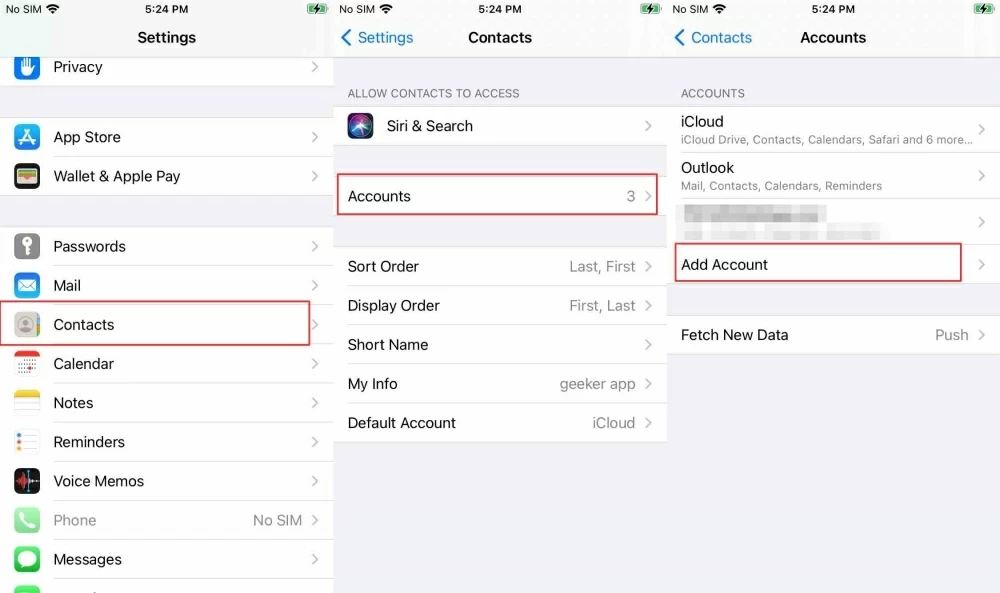
3. There you'll find you can add iCloud account, Microsoft Exchange account, Gmail, Outlook account, etc. Just select the account according the type of your old work email account. Or, you can tap Other.
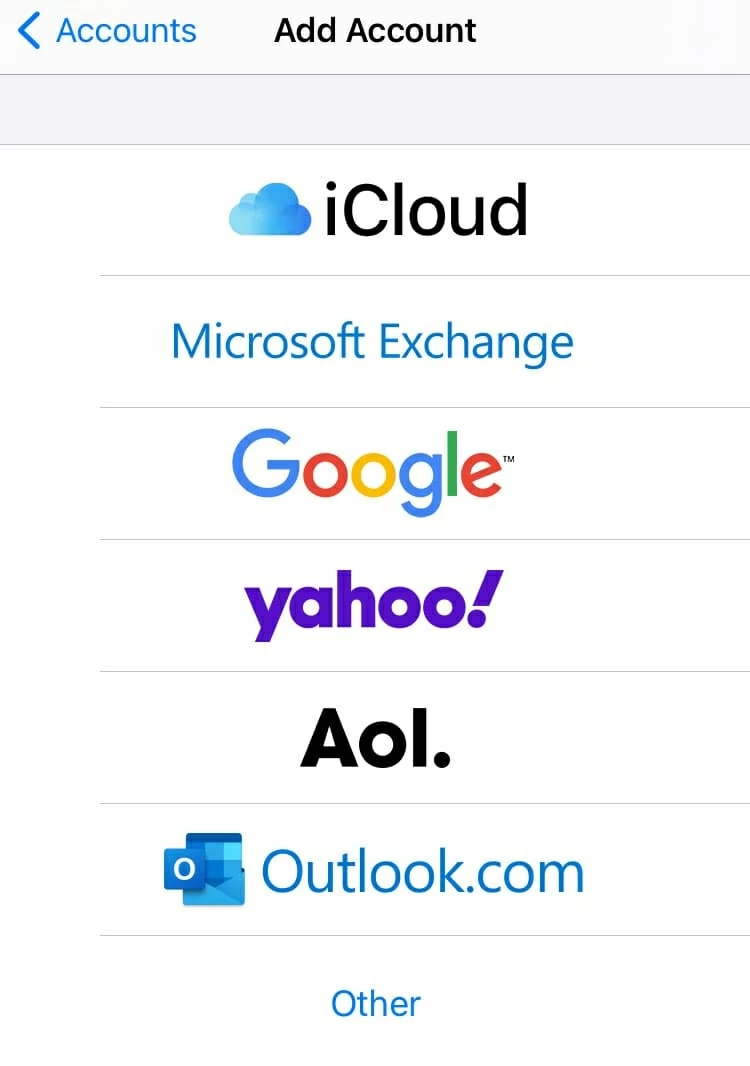
4. Now you can re-add the account by typing the email and password. Once done, you can see the contacts reappear in the contacts list in the Contacts app.
If you're not able to access your old work email, another way to restore lost contacts on your iPhone after the deletion of email is to use your iTunes backup - the premise is, of course, you have one. You'll know how easy to retrieve lost iPhone contacts from iTunes if you've read through the steps below.
1. With a USB cable, connect your iPhone with your computer. If you own Windows PC or Mac with macOS Mojave 10.14 and Earlier, open iTunes.
2. Click the iPhone icon at the upper left corner.
3. Make sure "Summary" is selected, then click on Restore Backup on the right.
4. Choose the latest iTunes backup to get back lost contacts (the time should be before you delete your email account), and hit Restore.
Note: you should disable "Find My iPhone" feature in Settings before restoring contacts from iTunes.
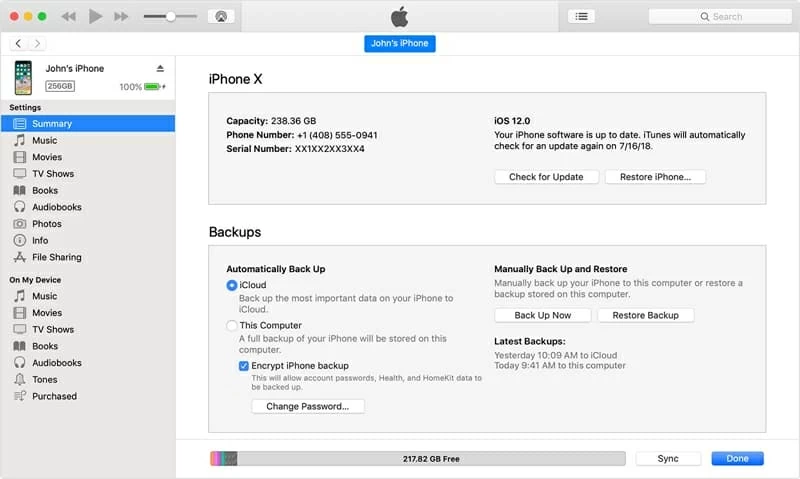
If you have a Mac with macOS Catalina (10.15) or later, you should use Finder to recover your contacts. But restoring from Finder is similar to restoring from iTunes.
1. Connect your iPhone to Mac computer and launch Finder.
2. Locate your iPhone in the left sidebar.
3. Select "General" and click on Restore Backup....
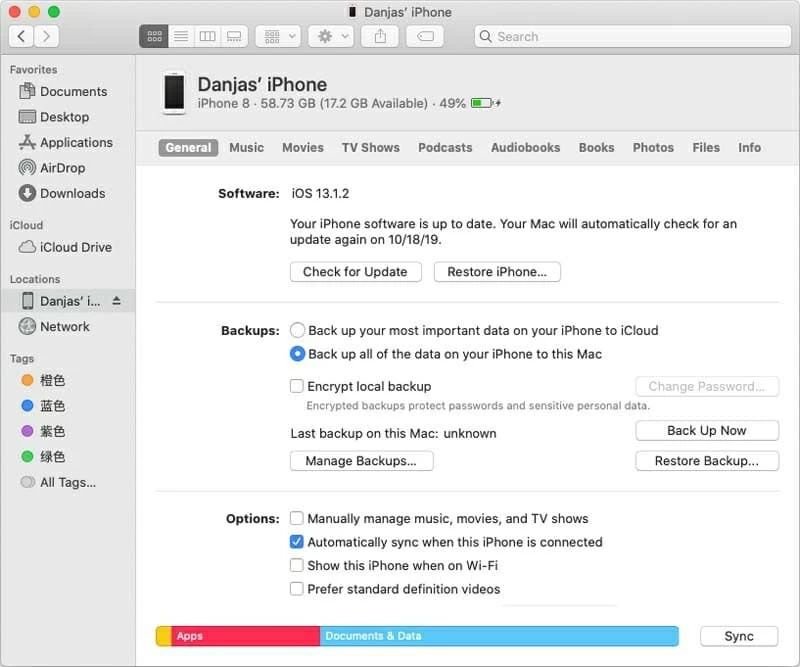
Option 3: How to selectively recover lost contacts on iPhone after deleting email account
There's a good chance that you no longer need some lost contacts associated with your old work email, and hence you don't have to restore all contacts lost on your iPhone. But the reality is that iTunes has no support for recovering a part of data; iTunes restoring is all or nothing.
Just give up? Wait. A workable and reliable contacts recovery program - Appgeeker iPhone Data Recovery can suit your need, allowing you to recover specific contacts lost from iPhone with iTunes backup. That said, you can preview recoverable deleted contacts and choose certain contacts to restore with freedom. Even better, the software provides options to recover to your iOS device and recover to your personal computer.
Features of iPhone Data Recovery:
Step 1: Download the program.
First, start by installing the software on your computer by clicking the download link above. Once the setup finished, fire up the program.
Step 2: Find iTunes backup.
There, you'll find three options and you should click on Recover from iTunes Backup File tab to restore lost iPhone contacts from iTunes.
Then, you'll be greeted with a list of iTunes backup you made in this computer. Note that you don't need to connect your iPhone with computer to see these backups.
Now choose the last backup file and click on Start Scan.
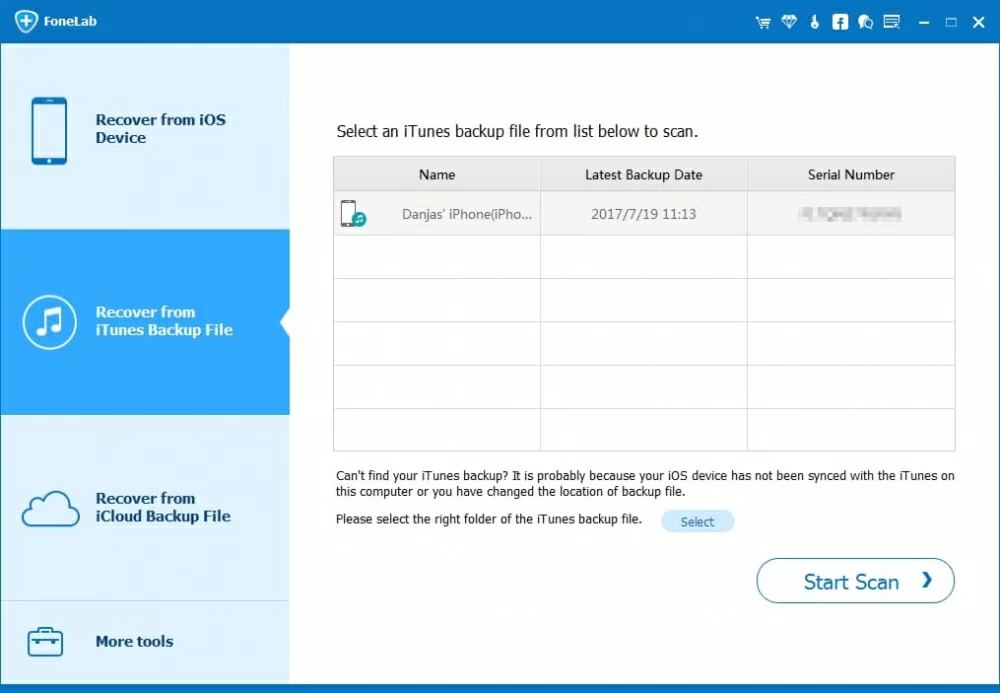
Step 3: View scanning result.
After the scanning, you can see all data on iTunes backup have been scanned, and the amount of backup files will be listed on the right.
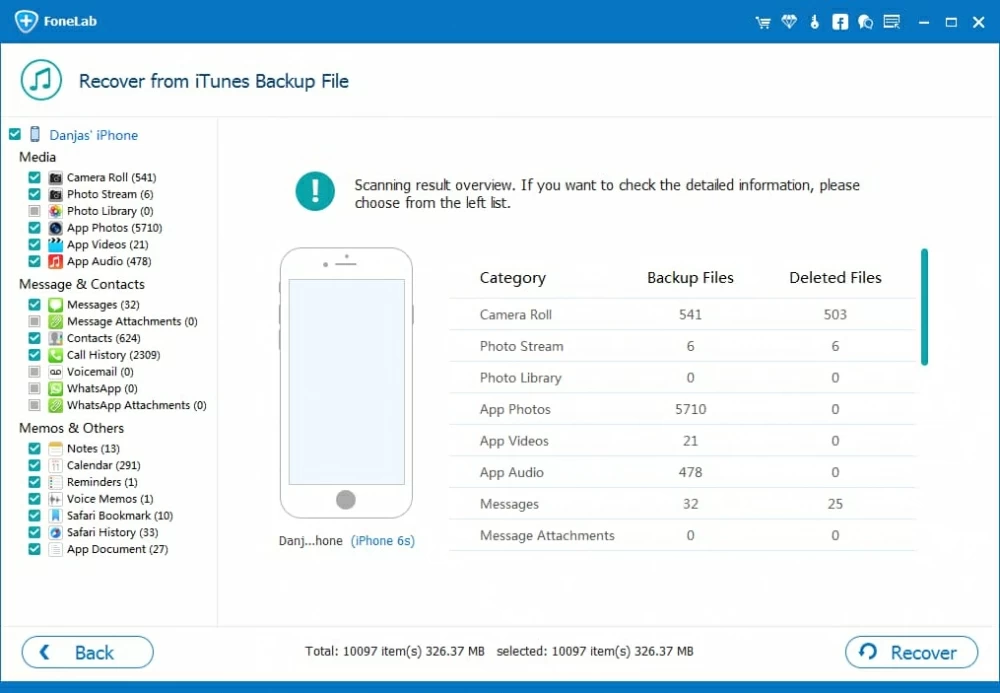
Step 4: Retrieve lost contacts on iPhone.
In the next step, you can tick the box of "Contacts" in the left side, and preview the contacts you've backed up. You can just enable the boxes of certain contacts, or you can select all recoverable contacts to recover. It's up to you.
By now, click Restore to Device to directly recover lost contacts to your iPhone, or hit Recover to recover contacts to your computer.
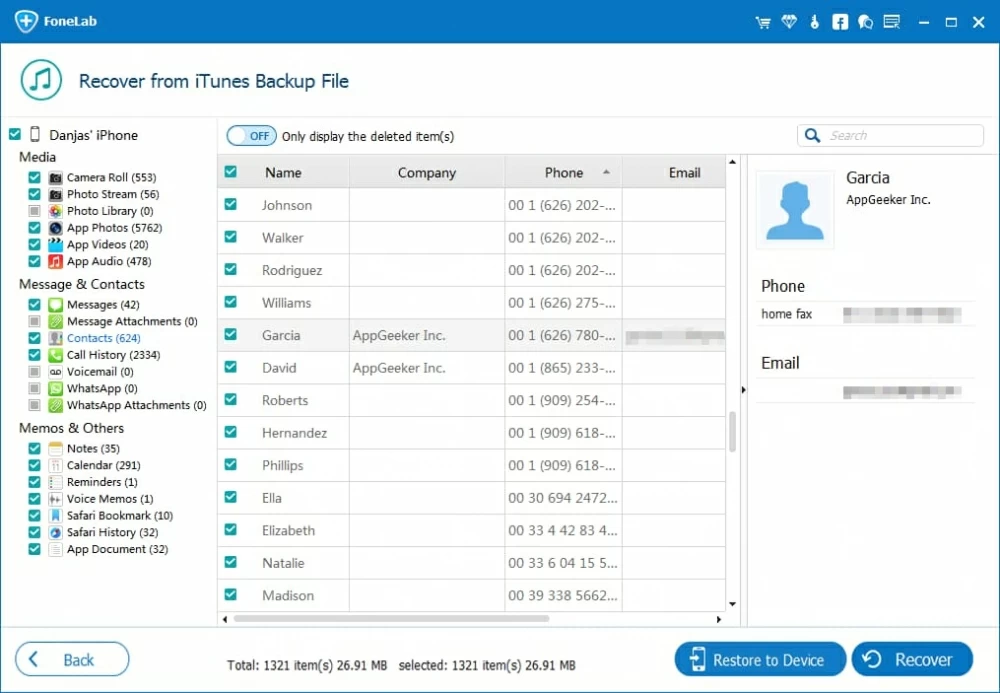
Okay, recovering lost iPhone from iTunes selectively is quite easy, right? If you accidentally deleted old work email account and lost contacts, but you don't want to get back all lost iPhone contacts, just try out iPhone Data Recovery.
Preventative measures
We've looked at the possible solutions on how to restore contacts lost from iPhone after deleting email address. Additionally, there are some things you should be aware of to avoid losing contacts because of the deletion of email in the future.
1. Change the default account.
In reality, there's a location that saves new contacts by default you can set in the Settings. If you set the location to iCloud, then your contacts will be saved to iCloud automatically. But this way is limited to iPhone 8/7/6s.
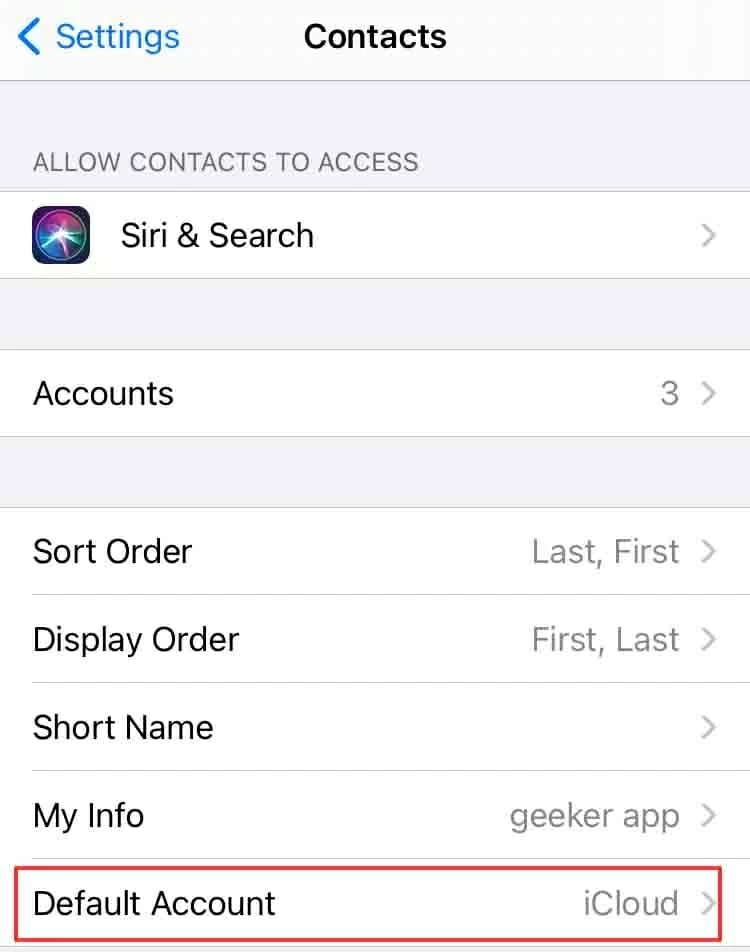
2. Create new contacts to "iCloud" or "iPhone".
It's inadvisable to save personal contacts to your work account, but perhaps you don't do it on purpose. Thus, we recommend that you should keep it to "iCloud" or "iPhone" when you want to create a new contact.
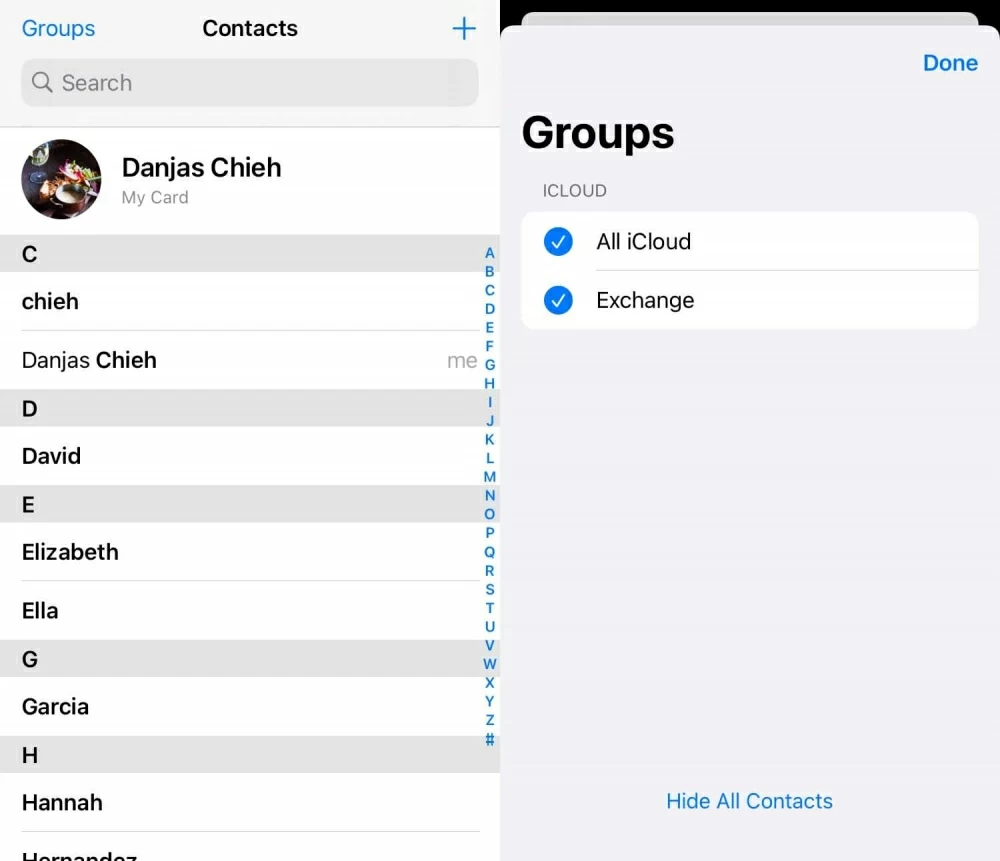
3. Regularly back up your iPhone contacts.
Once you've decided to delete the old work email account on your iPhone, it's a good idea to make a backup for your iPhone beforehand so you can recover from the backup when you lose your contacts. You can back up your iPhone to iTunes, computer, or other cloud backup service (expect iCloud). Multiple backups can prevent you from nightmare that is caused by losing contacts on iPhone after deleting a linked email account.
Conclusion
In short, there're some ways for you to get back lost iPhone contacts after deleting email account. Yet you should be mentally prepared that chances are that none of the solutions above will work for you, if you have no backups of your iPhone or you can't enter the old email account. Good luck, we really hope you'll be able to retrieve lost contacts after the deletions of email on your own iPhone.