
How to Get All Photos After Lost the iPad
The call logs on iPhone 6s (Plus) are part of your personal information that keeps track of who you have been in contact with over a period of time. To protect your private data from being accessed by others, you may delete call history on a regular basis. However, this will put you into great trouble when you want to retrieve deleted call history on iPhone 6s (Plus) without backup.
Well, quite a few people still hold the traditional concept that once a file is deleted, it will disappear permanently from their device. Actually, you only miss the entry of the deleted file rather than the real stuff. This is true of the deleted call logs on iPhone 6s (Plus) as well as other data like contacts, messages, photos and more.
To restore call history on iPhone 6s (Plus) without iTunes or iCloud backup, the first thing to be done is stop any operation on iPhone 6s (Plus). Next, lose no time in finding a data recovery tool to scan iPhone 6s (Plus) memory to get call logs back. In this post we'll use a program called Appgeeker iOS Data Recovery to handle this tasks.
It is an efficient and stable tool that aims at recovering call history information — as well as other things like contacts, photos, notes, messages, voice memos on iPhone or iPad. It saves you lots of hassles when you didn't produce backup before deleting call history and other content. You can also extract content from backup files if you made with iTunes and iCloud.
The process of retrieving deleted call history on iPhone 6s (Plus) without backup involves three basic steps. Here's how.
Step 1: Run this program and choose a recovery mode
Once you have iOS Data Recovery installed, open it on the computer. Since we attempt to restore lost call history on iPhone 6s (Plus) without a backup, please choose the "Recover from iOS Device" mode on the interface to proceed.
Next, connect your iPhone 6s (Plus) to the computer via USB cable.

Step 2: Analyze iPhone 6s (Plus)
Once connected, go ahead and check the box next to Call History file type in the newly-opened window. Click the Scan button at the bottom to begin searching for the data on iPhone 6s (Plus).
Depending on the capacity of your iPhone 6s (Plus), and your machine's power, the whole process may take a few minutes. Just sit back and wait patiently.

When the scan is done, you will get a list of call records files that were found. As you can see, the software sorts all the files by file types and place them under corresponding sections on the left part.
Step 3: Recover call logs on iPhone 6s (Plus)
Go ahead and click the "Call History" category under "Messages & Contacts" section on the left sidebar, then select the call history files you want to recover.
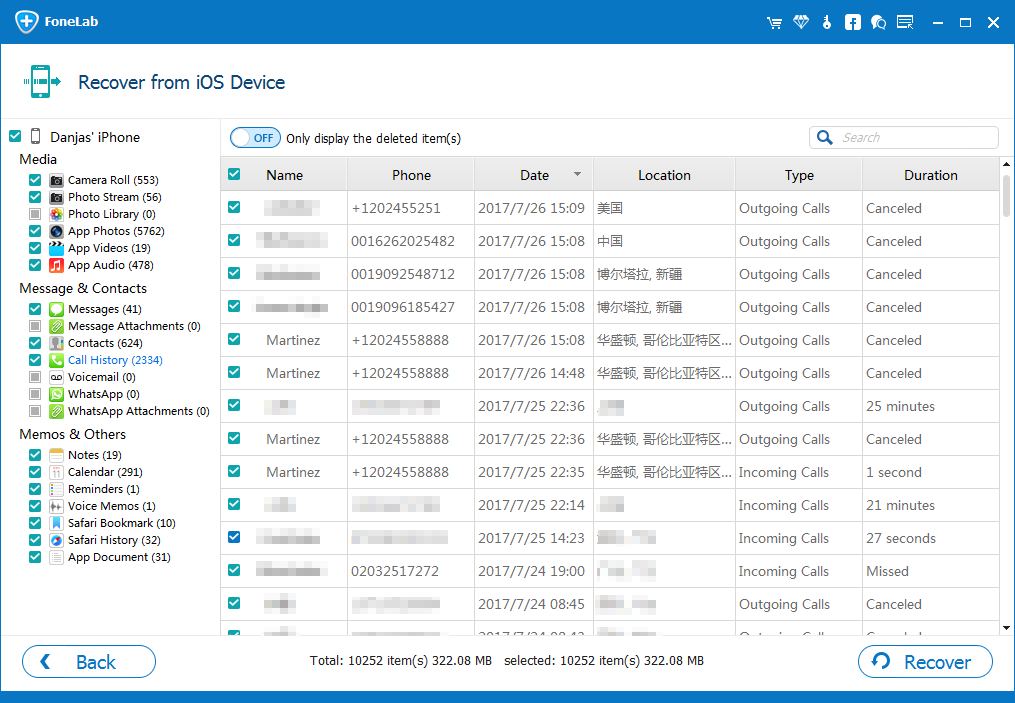
Next, click the Recover button and wait for the process of recovering call logs on iPhone 6s (Plus) without backup to complete.
After the recovery process is done, you can view the results on the computer.
That's it! Be sure and check out the roundup of best iPhone data recovery software.