
How to Restore Deleted Call Logs from Huawei
While Apple iPhones are reputable for being stable and working well in general, there are occasions when things go wrong sometimes. Mostly this happens when you delete an important file on the iPhone 8 (Plus) only to realize that it was not the one you meant to wipe out. One of the common scenarios is a valuable web page you saved as bookmark in Safari browser was deleted by mistake. But not to worry! This article will explain what to do to get it back and lay out your options.
iCloud creates a simple fail-safe for Safari bookmarks to protect everything by syncing it up onto its cloud server, and that make it really quite easy to restore Safari bookmarks on iPhone 8 (Plus) from iCloud archive. If you don't have any available iCloud backup of iPhone 8 bookmarks in hand, then you still might be able to get the deleted bookmarks back from the device itself using a third-party recovery utility or configuring the Safari app as well as the iPhone 8 (Plus) device.
This part includes three ways for recovering lost or deleted bookmarks in Safari directly from iPhone 8 (Plus), so you could eventually access the bookmark again on the browser.
Well, it's just a matter of double-pressing the Home button, and swiping up the Safari app to close it. Then tap to open it again on the home screen and check whether the bookmarks you lost are sitting right in the Bookmarks collection.
A hard reset on iPhone 8 (Plus) will probably bring back the lost Safari bookmarks.
Step 1: Press and quickly release Volume Up button; then repeat the same process for Volume Down button.
Step 2: Press and hold the Sleep or Wake button until you see the Apple logo. The iPhone 8 will reboot in a couple of seconds. Unlock it and you should see the bookmarks have been already retrieved in Safari.
Another way to recover the deleted iPhone 8 Safari bookmarks is use a data recovery tool. In this article, we'll introduced a tool named Appgeeker iOS Data Recovery to do so, which is capable of searching for the missing bookmarks and other files in the device storage, and reporting as to what (bookmark) files are available and recoverable.
Here's how to use the program to get back the deleted Safari bookmarks on iPhone 8 or iPhone 8 Plus.
Step 1: Fire up the application, and click "Recover from iOS Device" mode on the left pane.
Step 2: Plug the iPhone 8 device into computer, then click Start Scan button to initiate a thorough scan on the device.
Step 3: When it's finished, you should get an overview screen with scanning results. From its left list, click "Safari Bookmarks" category in turn to see what it contains; then click to select the bookmark(s) you want to bring back from iPhone 8, and click the Recover button.
Step 4: Choose an output path to store the bookmarks files. The Safari bookmarks will be saved in a HTML document on computer.
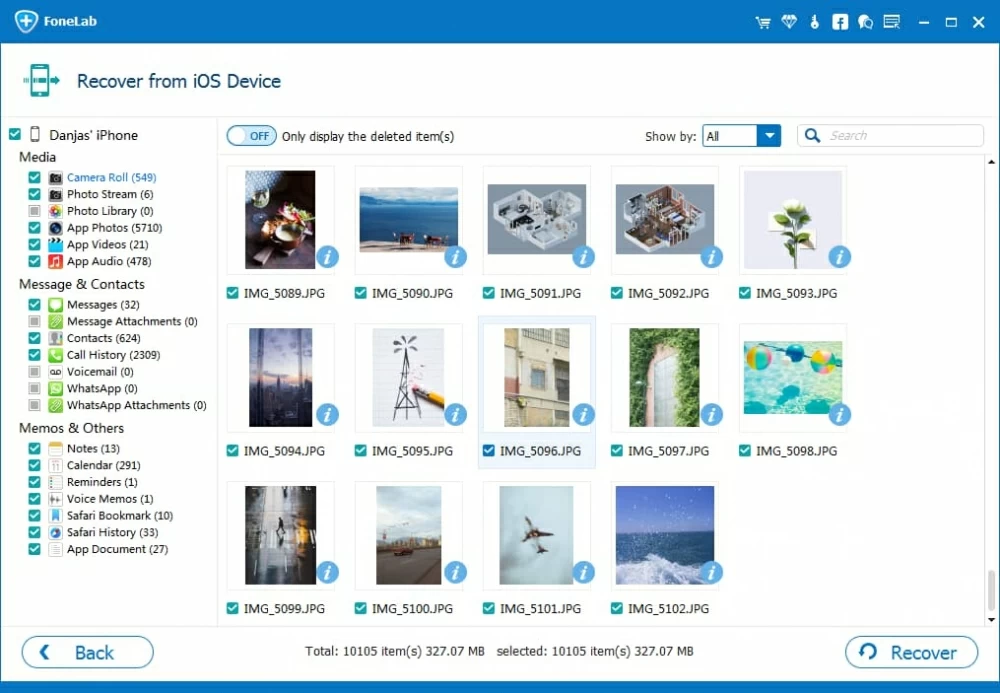
Apple make it easy to synchronize Safari bookmarks between iPhone 8 (Plus) and the iCloud server by enabling the Safari feature in iCloud Settings on the device. Here's how to do:
Step 1: On iPhone 8 or iPhone 8 Plus, open Settings, then navigate to Apple ID > iCloud.
Step 2: Tap on the slider of Safari to turn it off if it's already on, and choose "Keep on My iPhone".
Step 3: Wait a few seconds, then tap the option again and tap on "Merge" in the pop-up message. The iCloud Safari should be activated and the lost bookmarks should appear in Safari app.
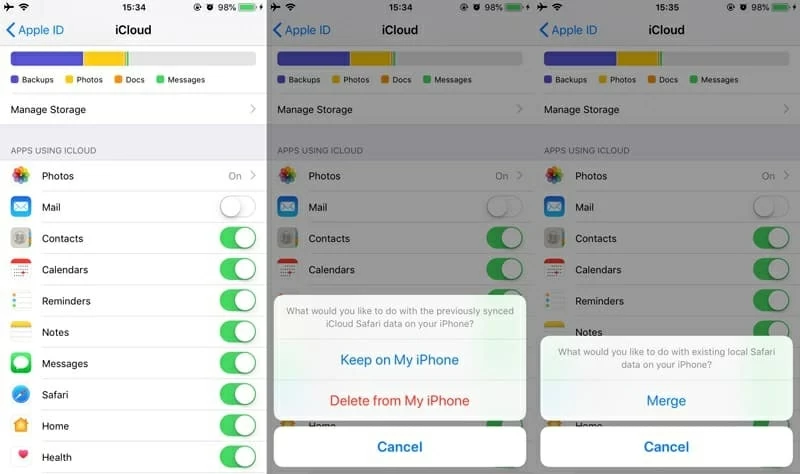
You might think that the bookmarks you deleted from iPhone 8 (Plus) are gone for good. However, there's still chance to recover them using icloud.com — provided that the Safari bookmarks get backed up to iCloud Drive.
Step 1. Go to icloud.com in any web browser, and sign in your iCloud account, then go to Settings.
Step 2. At the bottom of the page and under Advanced section, click on Restore Bookmarks.
Step 3. Click Restore on the right of the archive you'd like to restore from any point. Then click Restore to confirm. Doing this way, you will hopefully retrieve the Safari bookmarks deleted from iPhone 8 (Plus) in a quick manner.
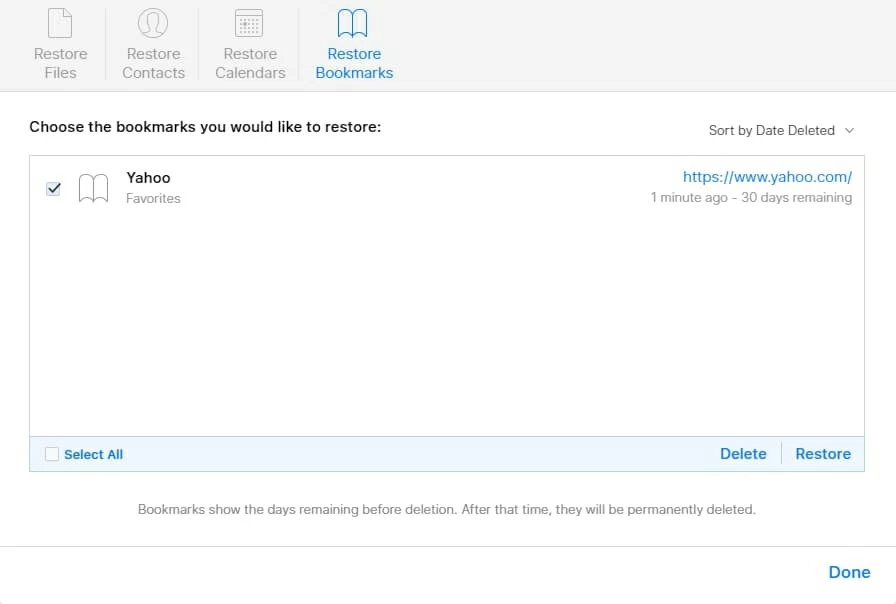
Note that you will only have 30 days to restore the Safari bookmarks you've accidentally deleted via the Restore Bookmarks feature. When the time period passes, the files are completely erased and cannot be recovered any more.
Conclusion
With this handy guide in place, you have little to lose by restoring lost or deleted Safari bookmarks from an iPhone 8 (Plus). Remember, having backup copies of bookmark files is an essential part against the data loss. Check out our guide on how to back up an iPhone for some tips on that.